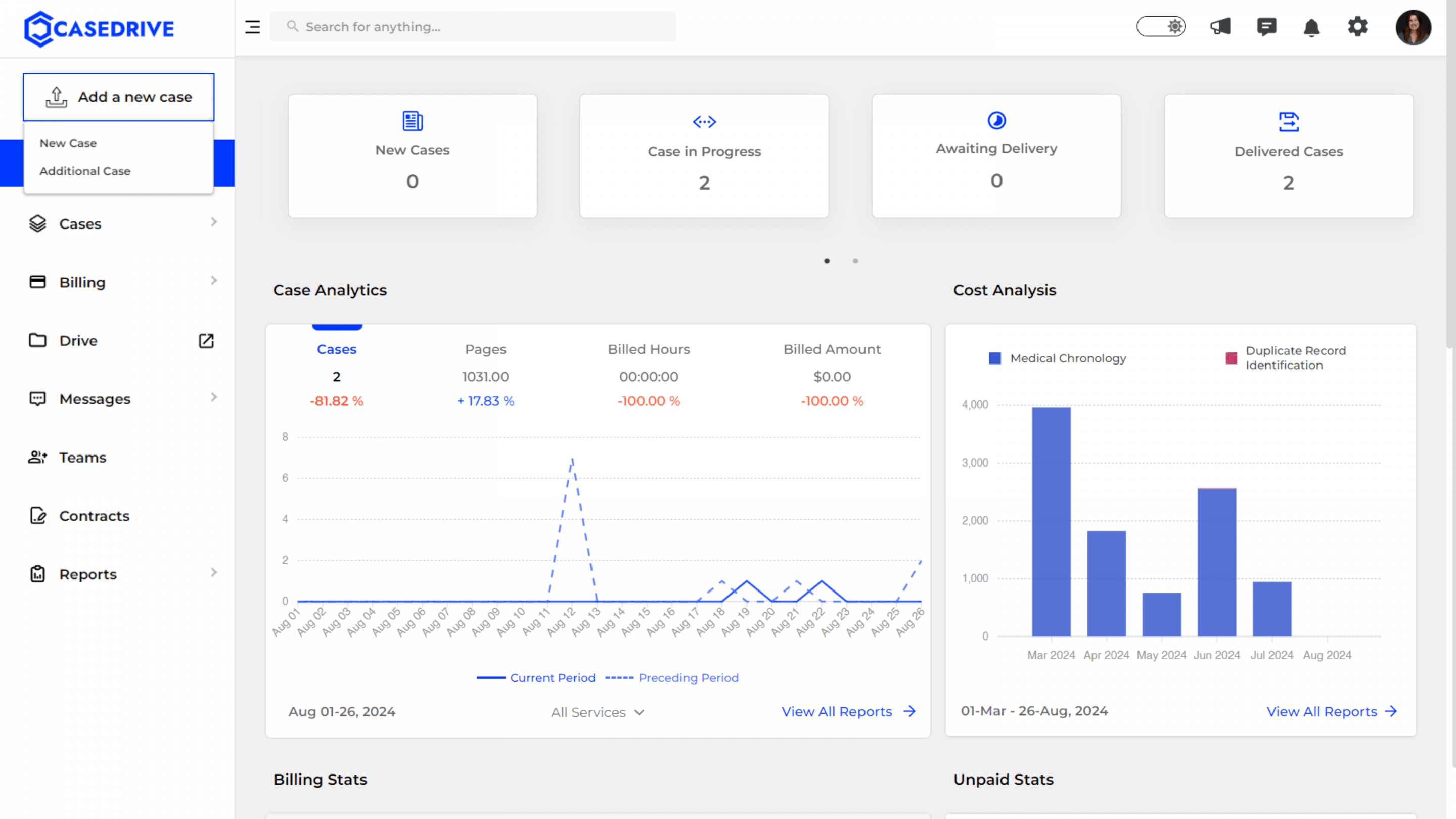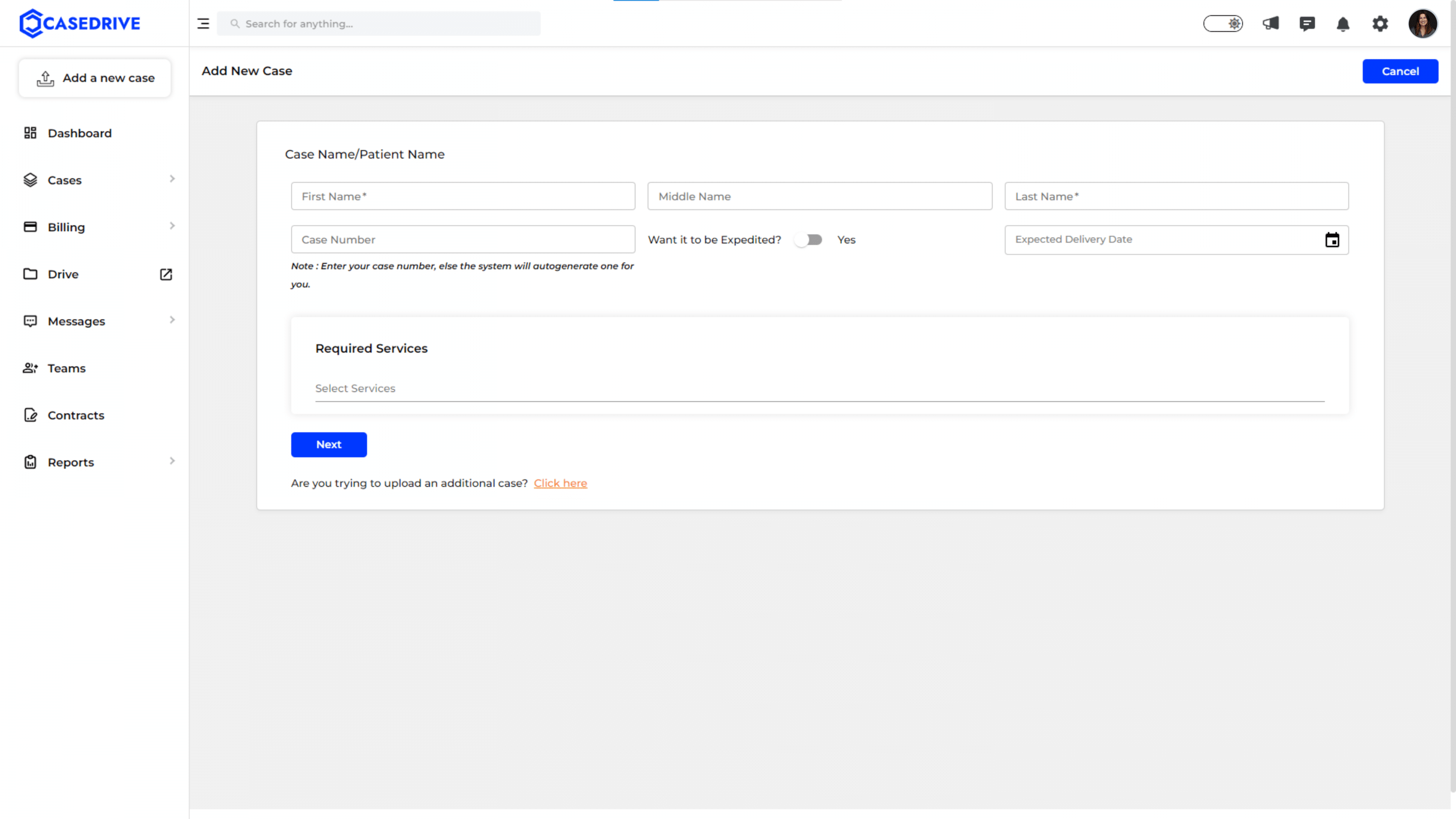Uploading a Case
The process of uploading a new case or an additional case in the CaseDrive platform is straightforward. Here’s how you can do it:
Adding a New Case
Option: 1
- Click on “Add a new case” in the left sidebar.
- Select “New Case”
Option: 2
- On the left sidebar, click on “Cases.” This will expand the module, revealing sub-options like “Review Cases,” “Retrieval Cases,” and “Sorting Cases.
- Click on any of the available tabs—”Review Cases,” “Retrieval Cases,” or “Sorting Cases.” Each tab provides a list of cases related to its specific function, displaying comprehensive details such as statuses, case numbers, priority, and more.
- On the top left of the screen, you’ll see a button labeled “Add a new case.”
Enter Basic Case Details
A form will pop up, prompting you to input essential details like;
- Case Name/Patient Name: Fill in the first name, middle name, and last name of the patient or case.
- Case Number: Enter the case number (optional, auto-generated if left blank).
- Expedited Option: Toggle the switch to “Yes” if the case needs to be expedited.
- Expected Delivery Date: Set the expected delivery date for the case.
- Required Services: Select the required services from the drop-down menu.
- Proceed: Click “Next” to continue.
Based on the services you select in the Required Services section, you will be redirected to specific pages that match your needs.
- Review Cases: If you select services related to reviewing, such as Medical Chronology or any other review-focused service, you will be redirected to the Review Cases process page.
- Retrieval Cases: If you choose a service that involves retrieving documents, you will be redirected to the Retrieval Cases Process page.
- Combined Process for Review and Retrieval: If your case requires both Review and Retrieval services, you will be directed to a combined process page.
- Sorting and Indexing: When you select Sorting and Indexing services, the system redirects you to the Sorting Cases page.