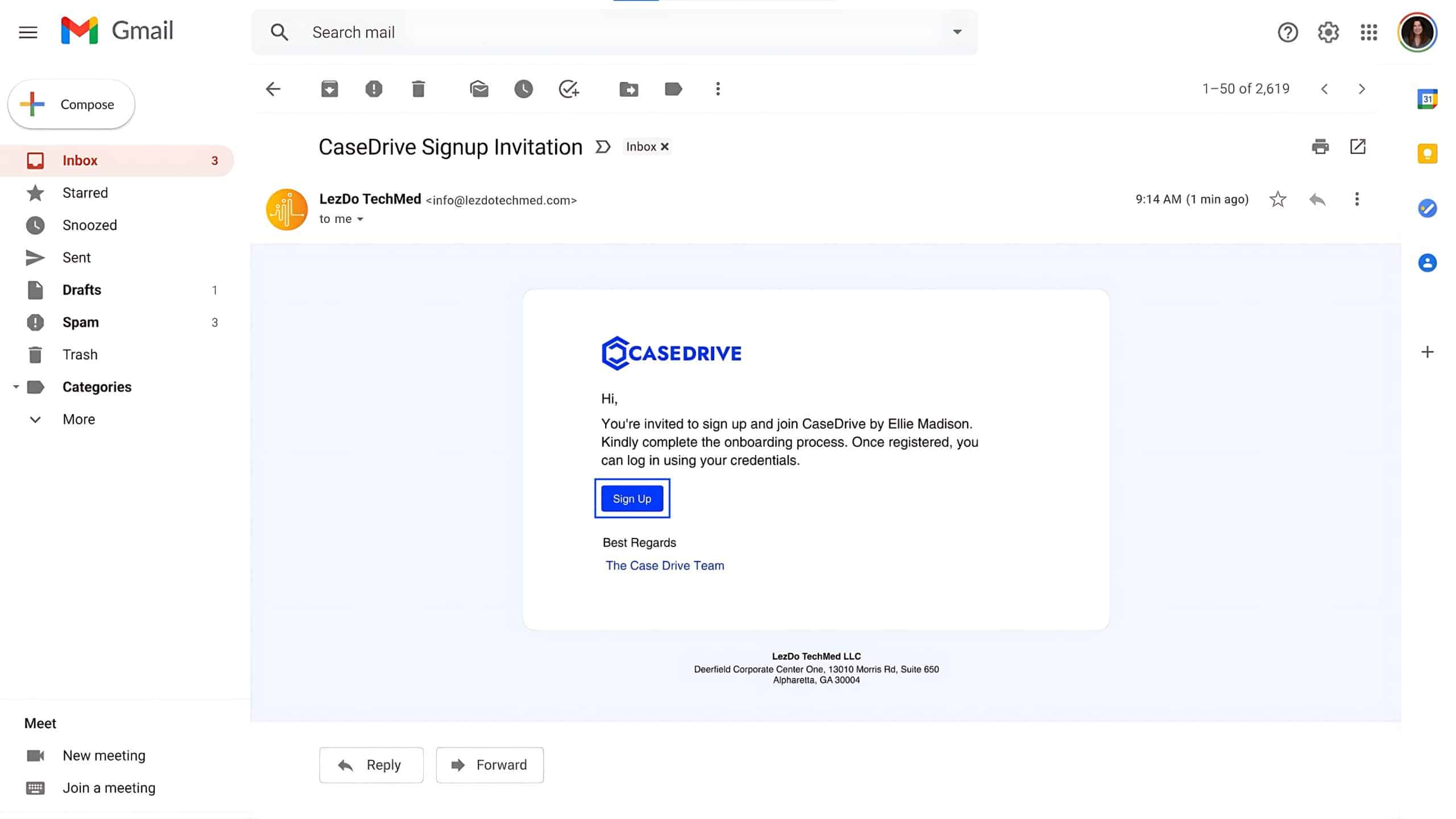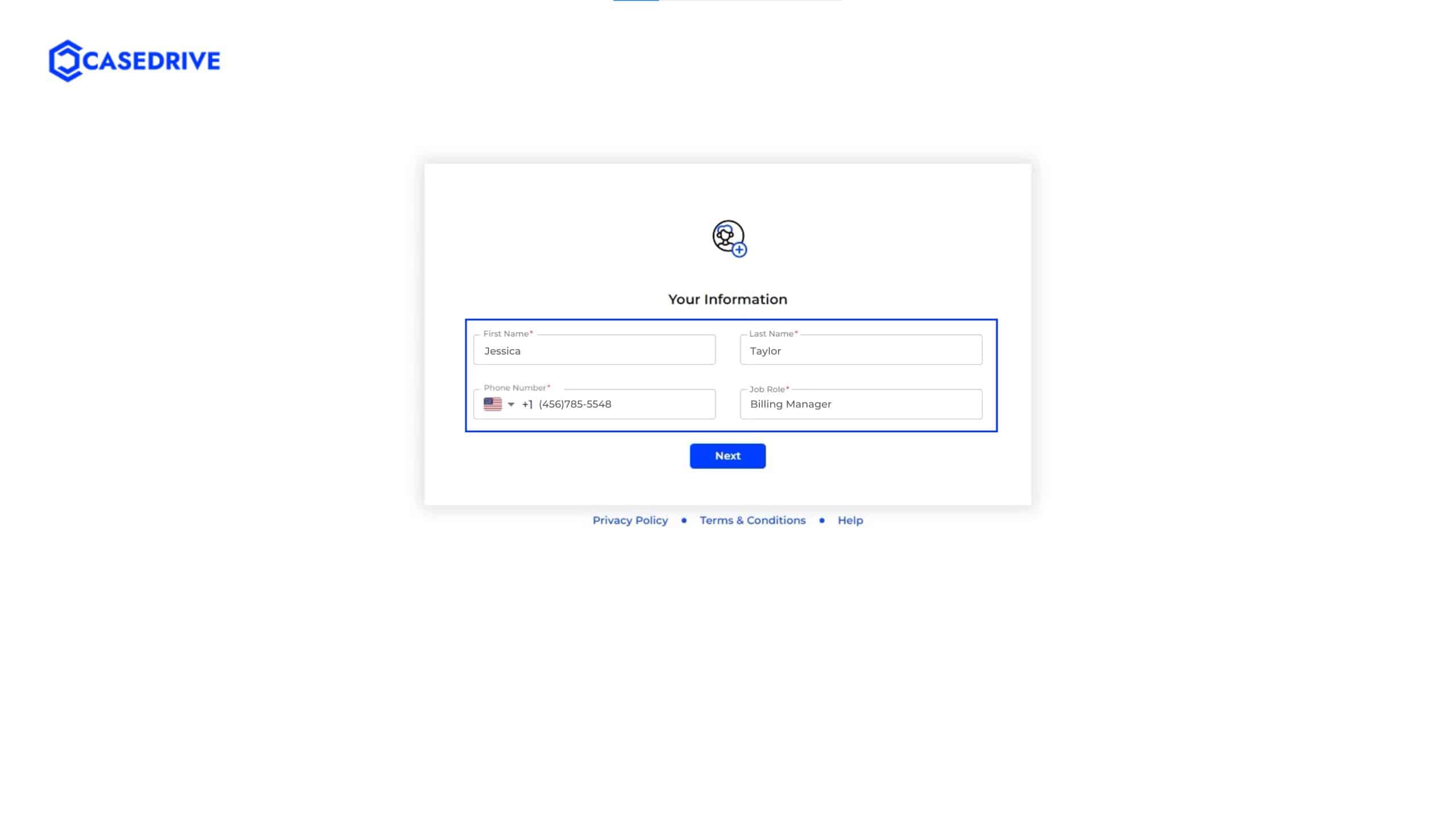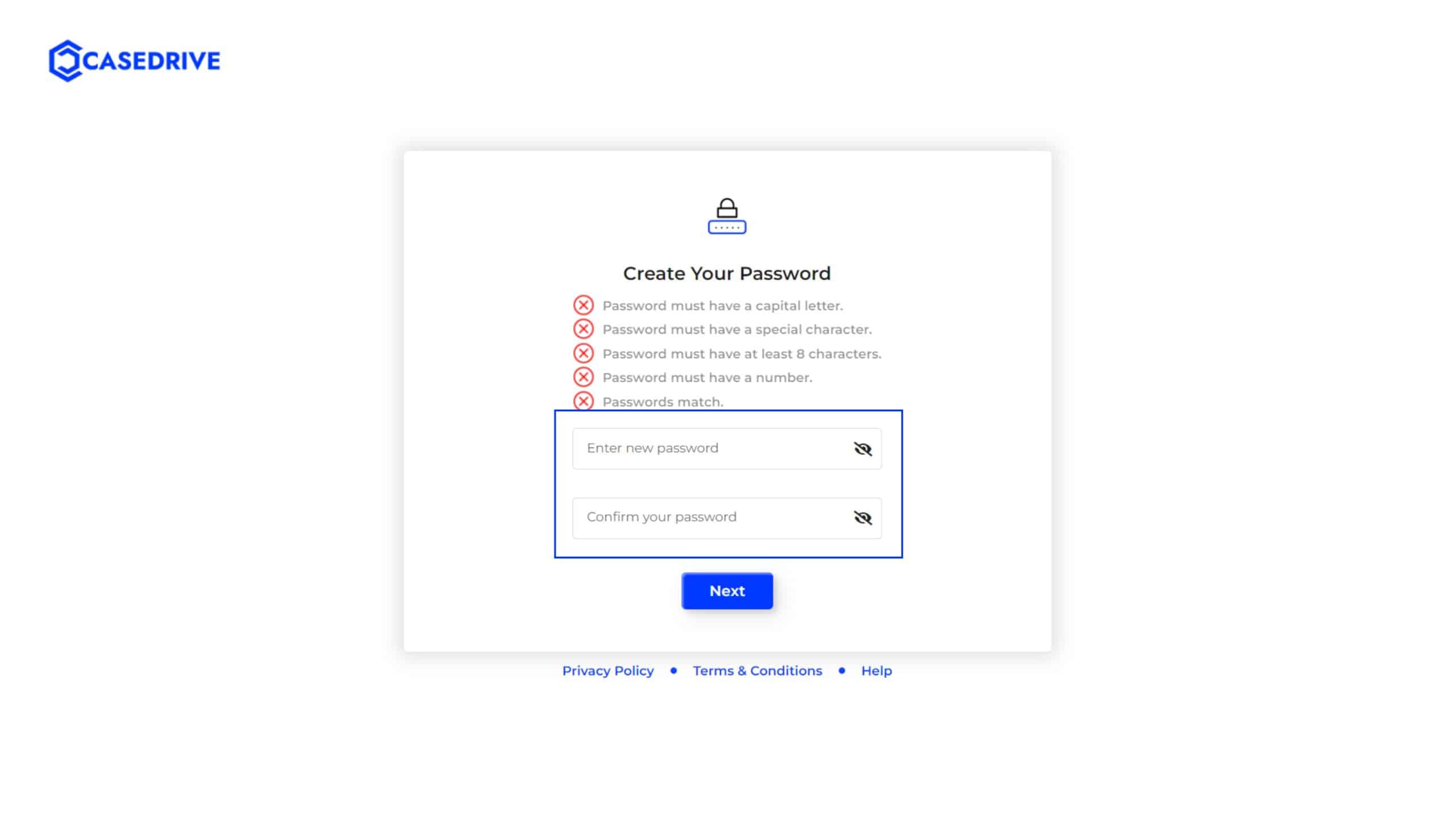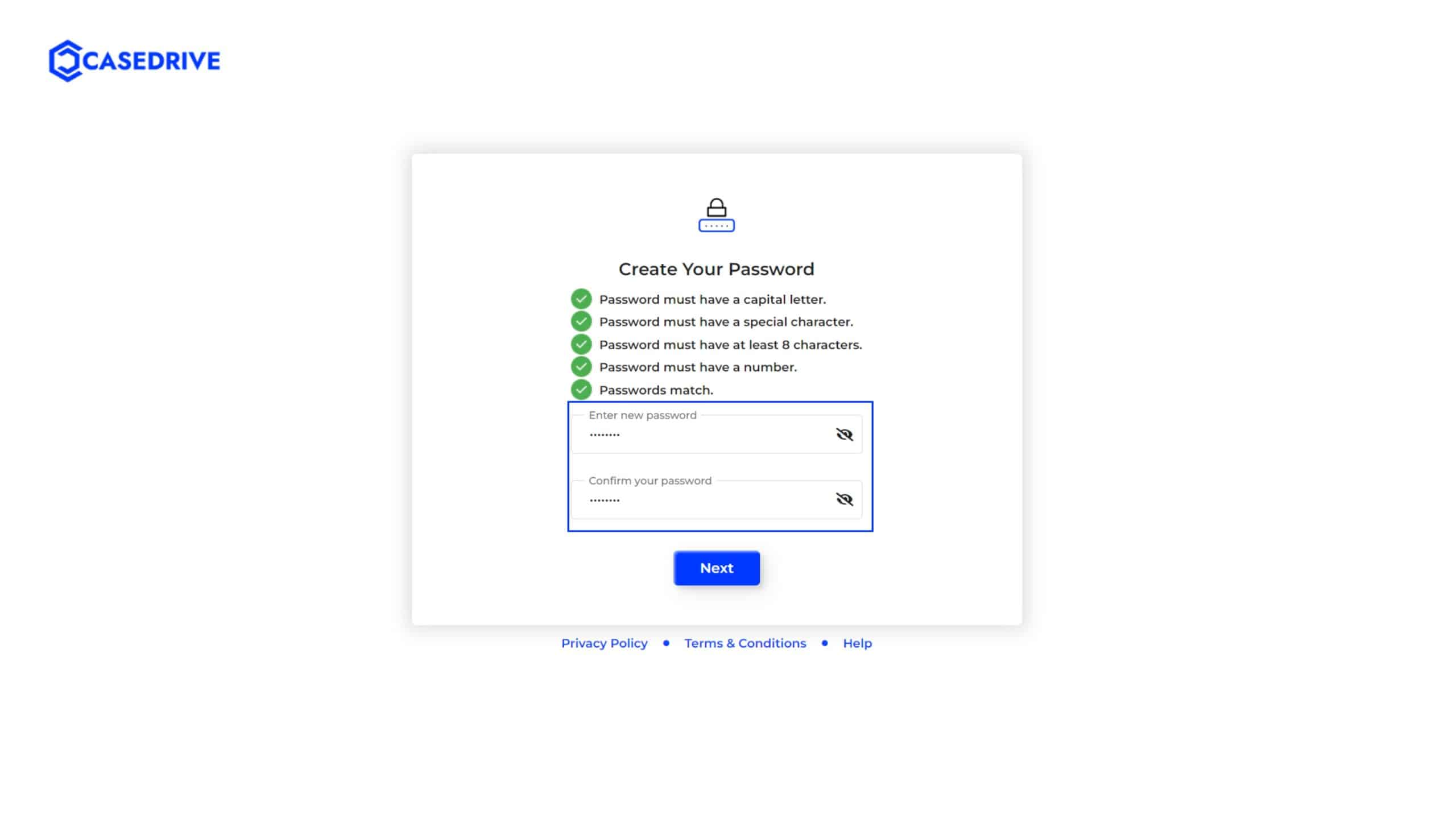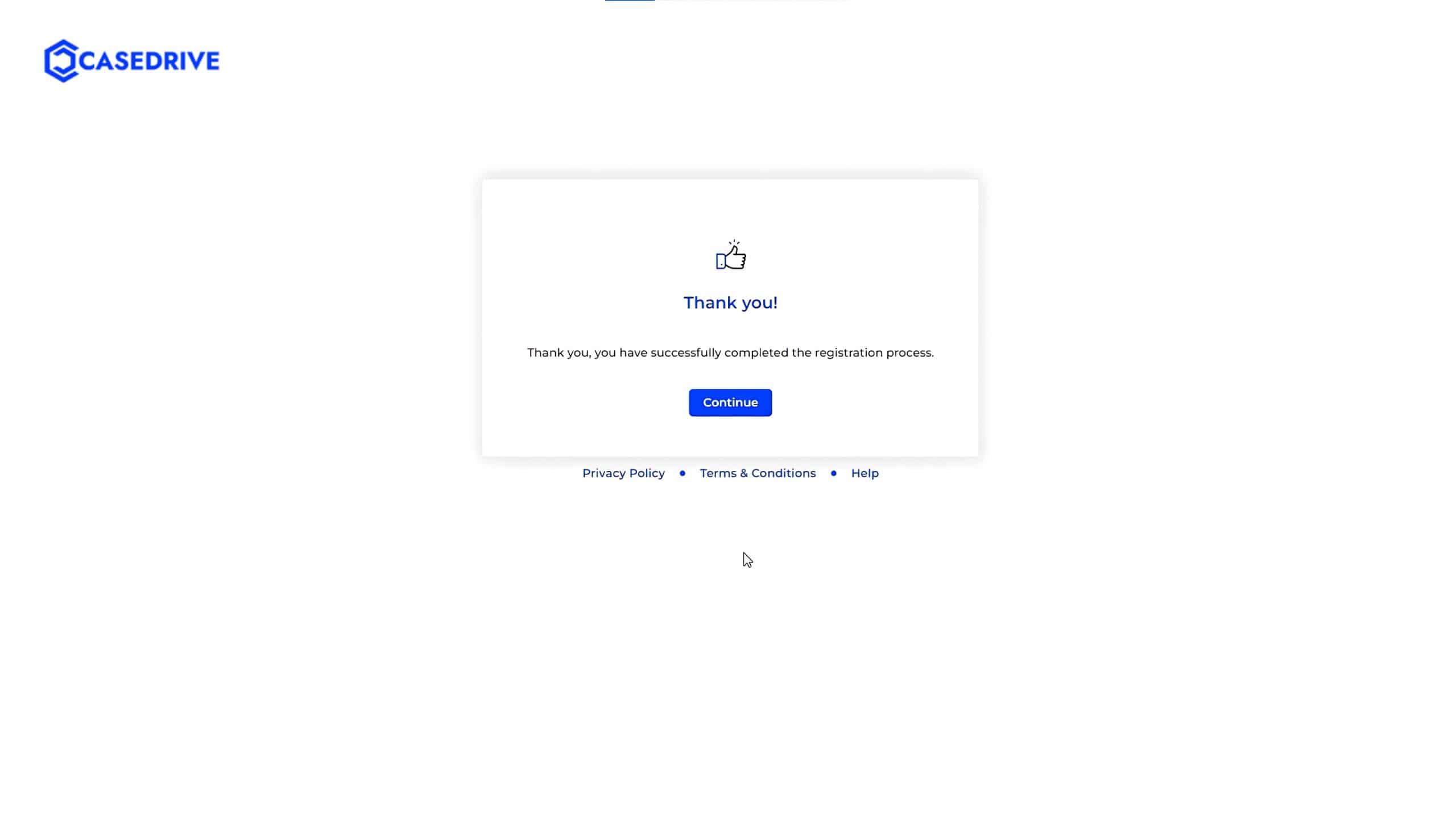How will your team member SignUp?
Receive Invitation Email
- The team member receives a signup invitation email from CaseDrive. The email contains a “Sign Up” button that the member needs to click to begin the registration process.
Fill in Personal Information
- After clicking the “Sign Up” button, the member is directed to a registration page where they must enter their information, including their first name, last name, phone number, and job role. Once the information is filled out, they should click the “Next” button.
Create a Password
- The member is prompted to create a password for their account. The password must meet specific criteria, including containing a capital letter, a special character, at least 8 characters, and a number. The member enters the password, confirms it, and clicks “Next” once the criteria are met.
Complete Registration
- After successfully creating a password, the member sees a confirmation message indicating that they have completed the registration process.
Redirect to Login Page
- After clicking “Continue,” the member is redirected to the login page, where they can enter their credentials to access their new CaseDrive account.
Need to know how to login? Click Here!