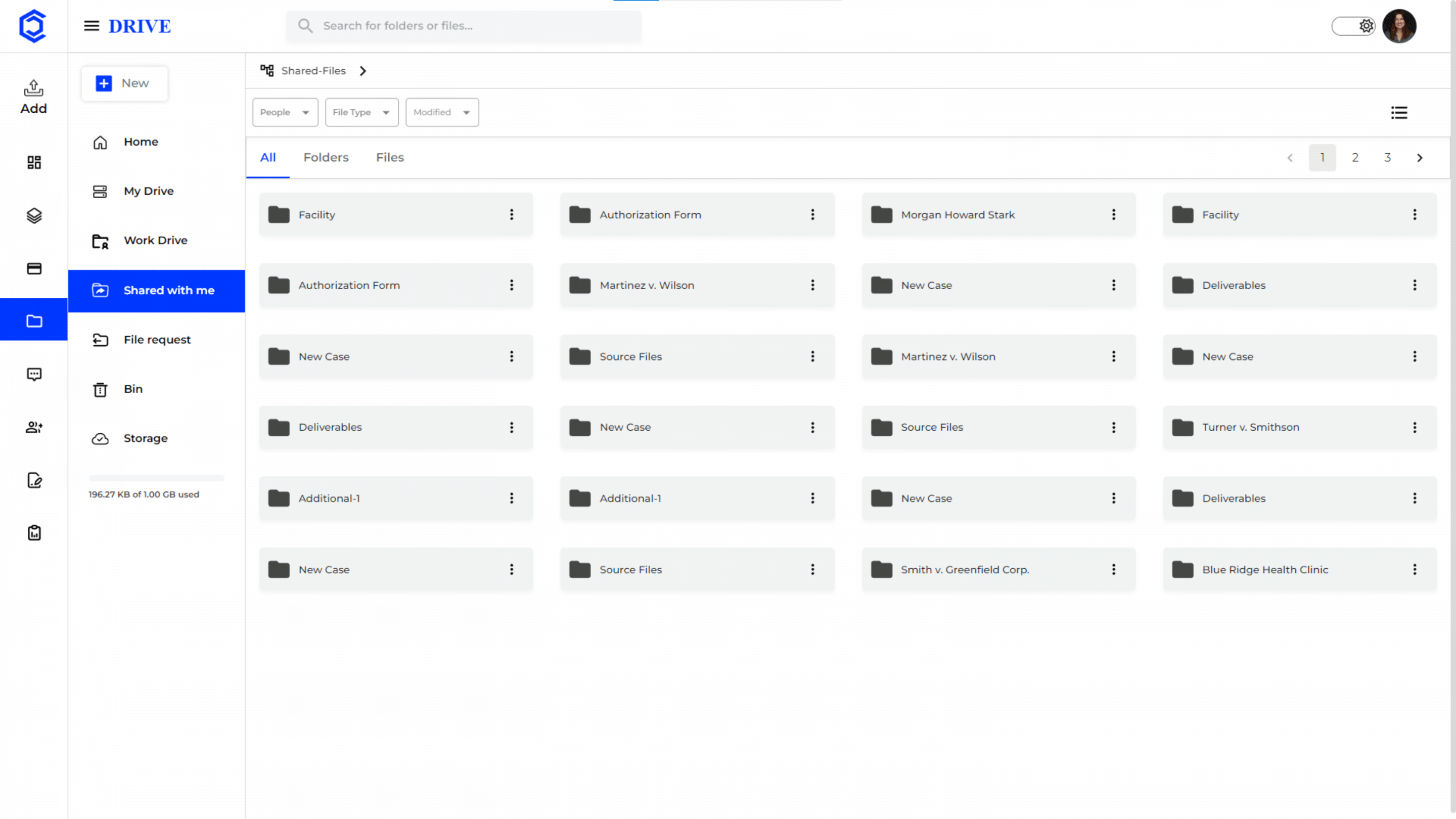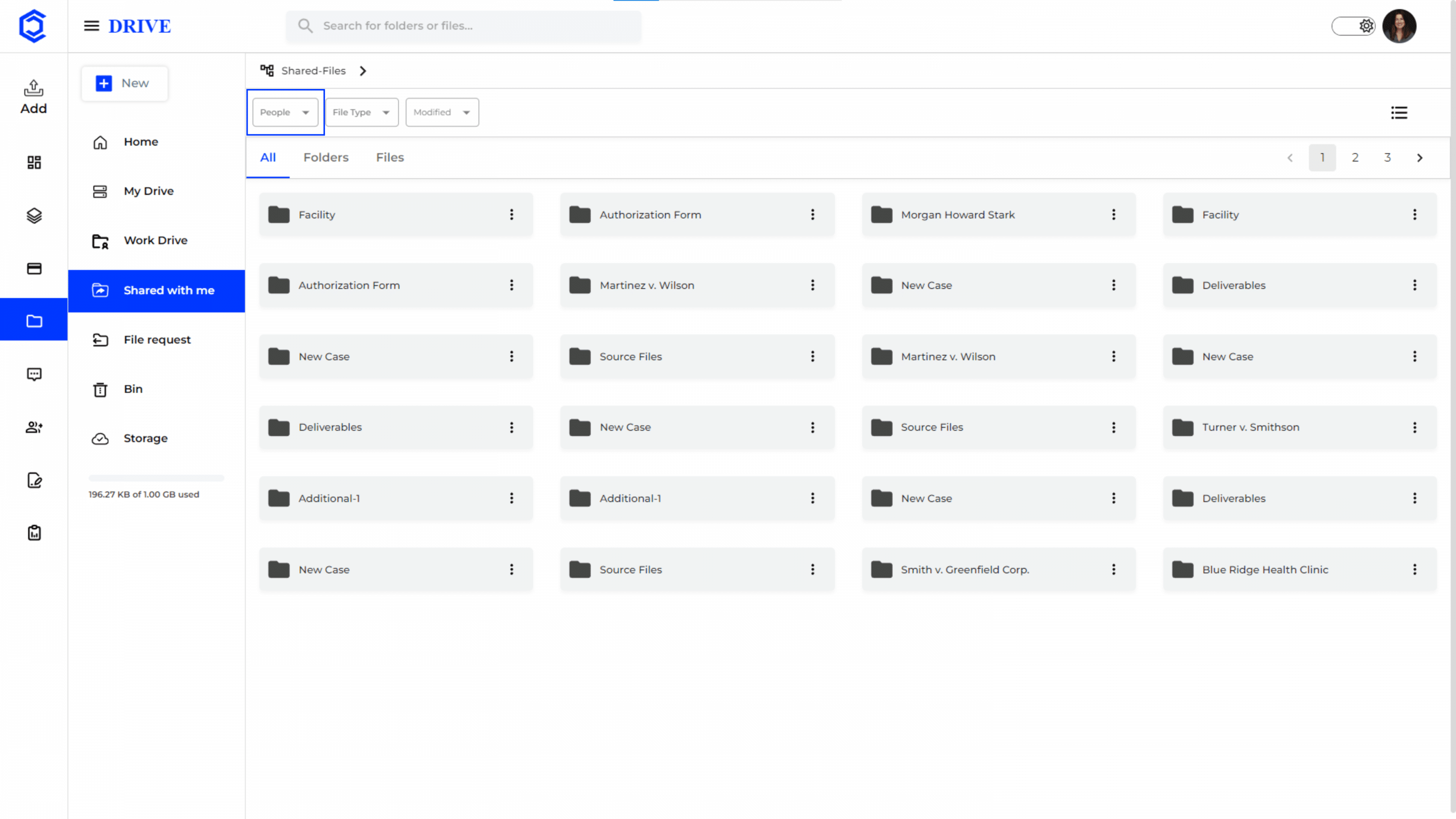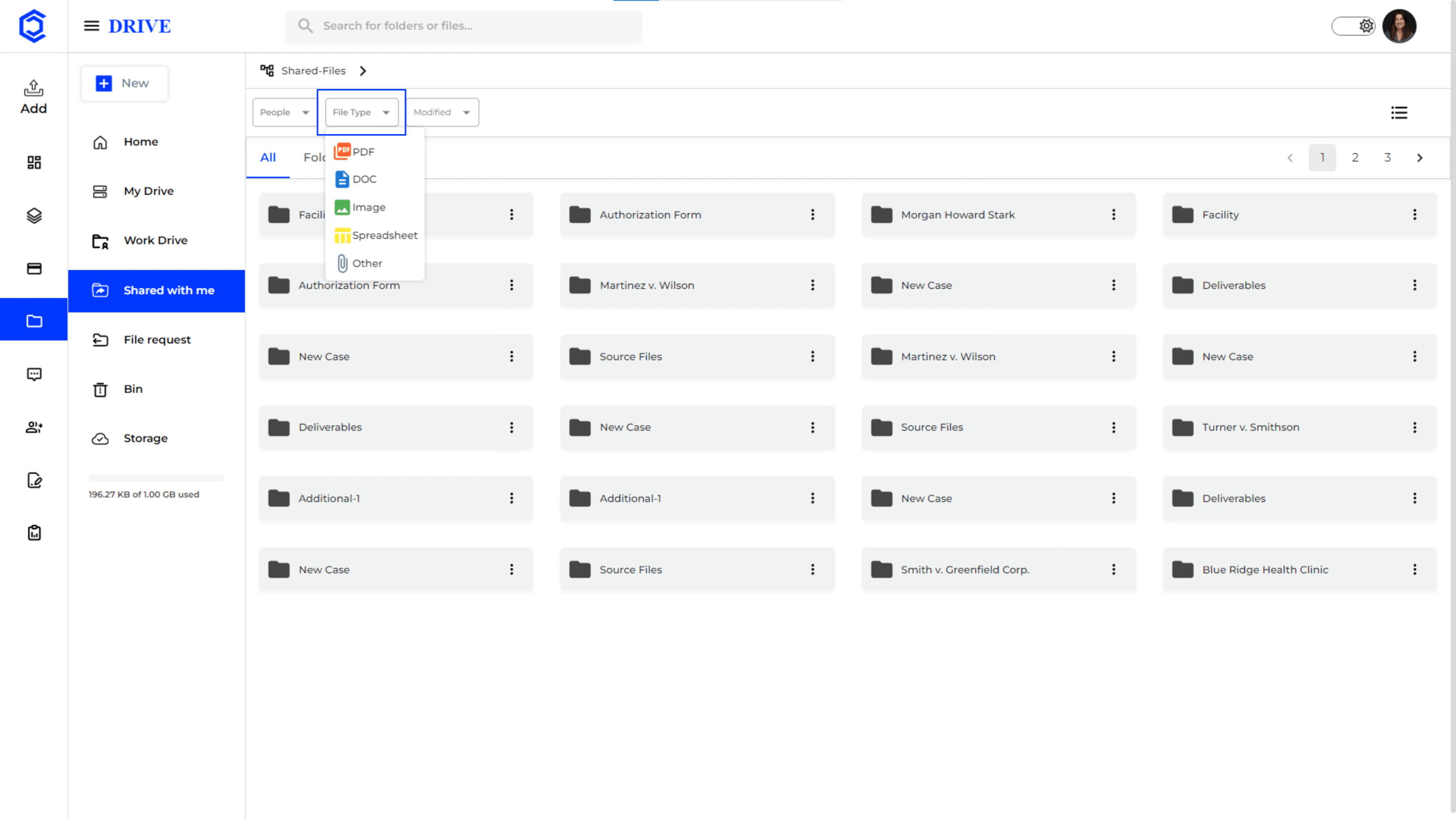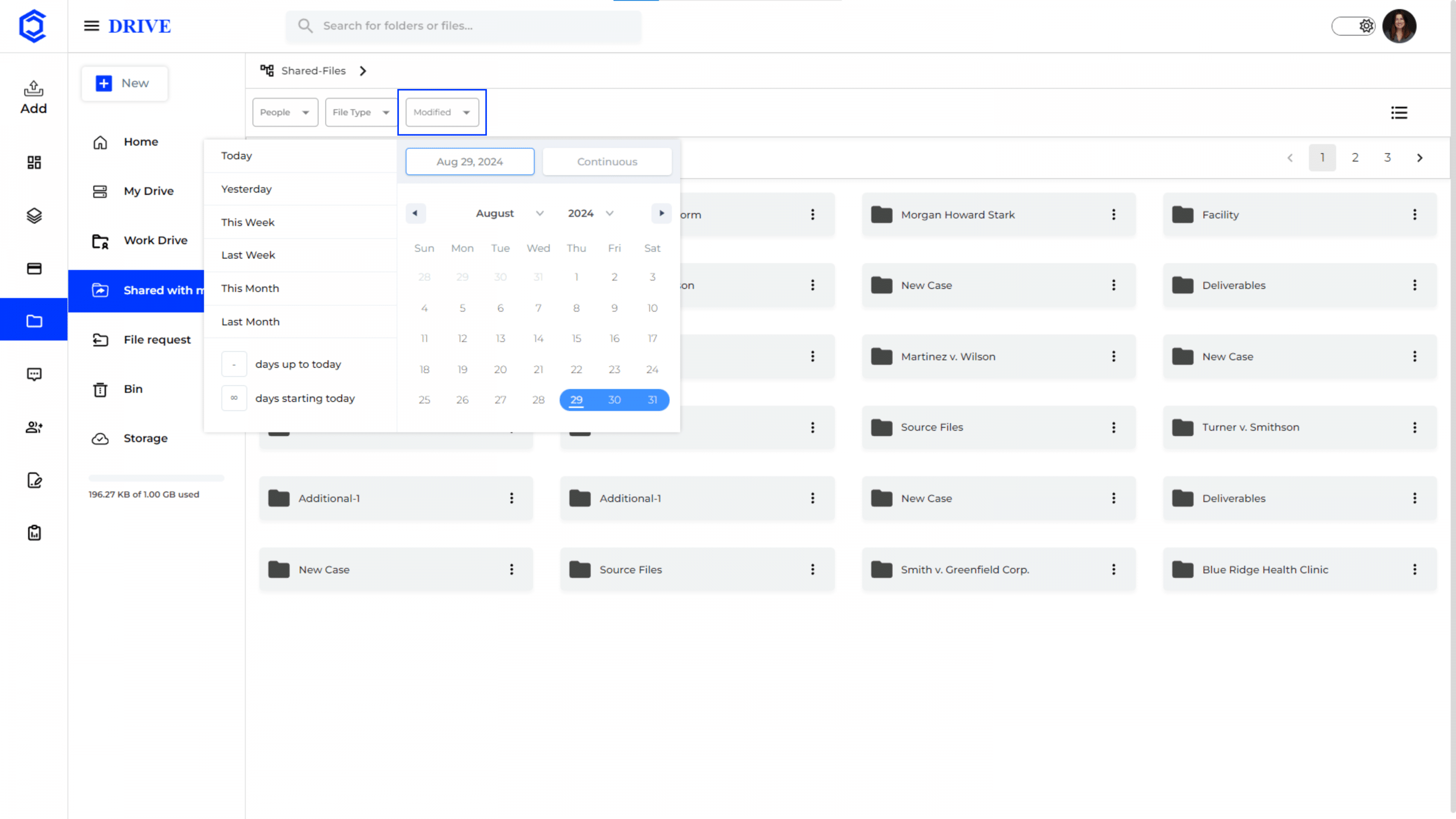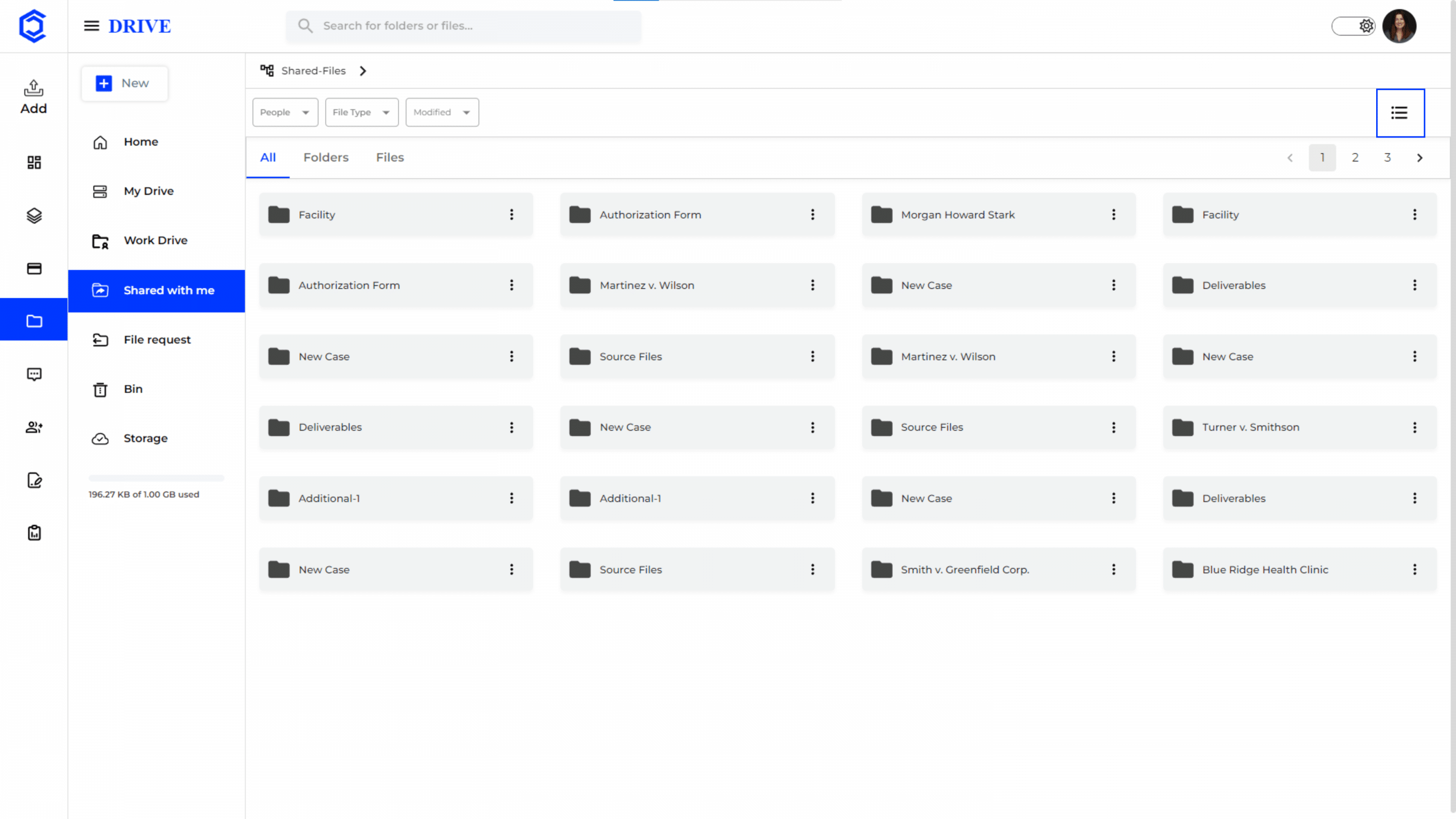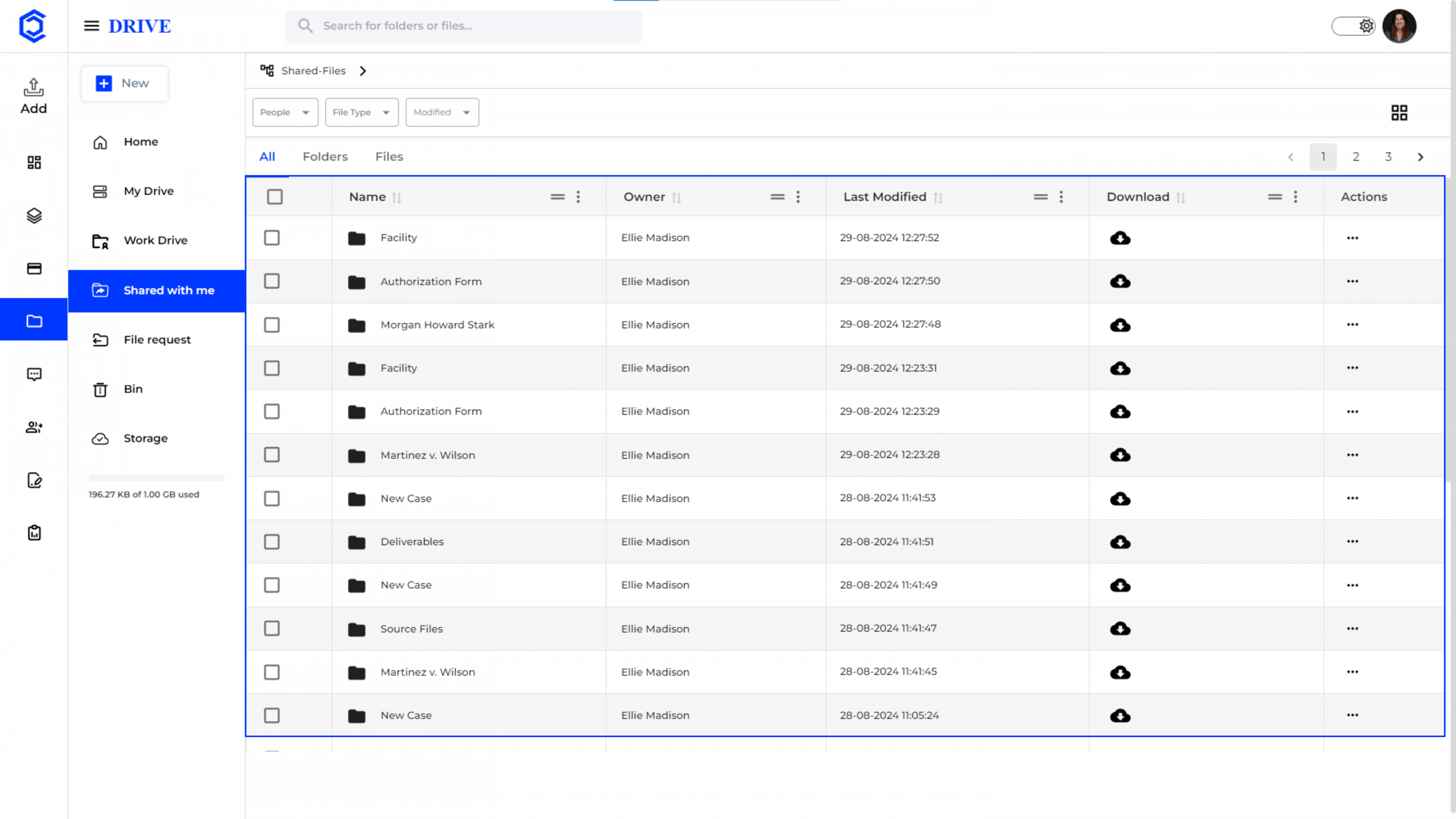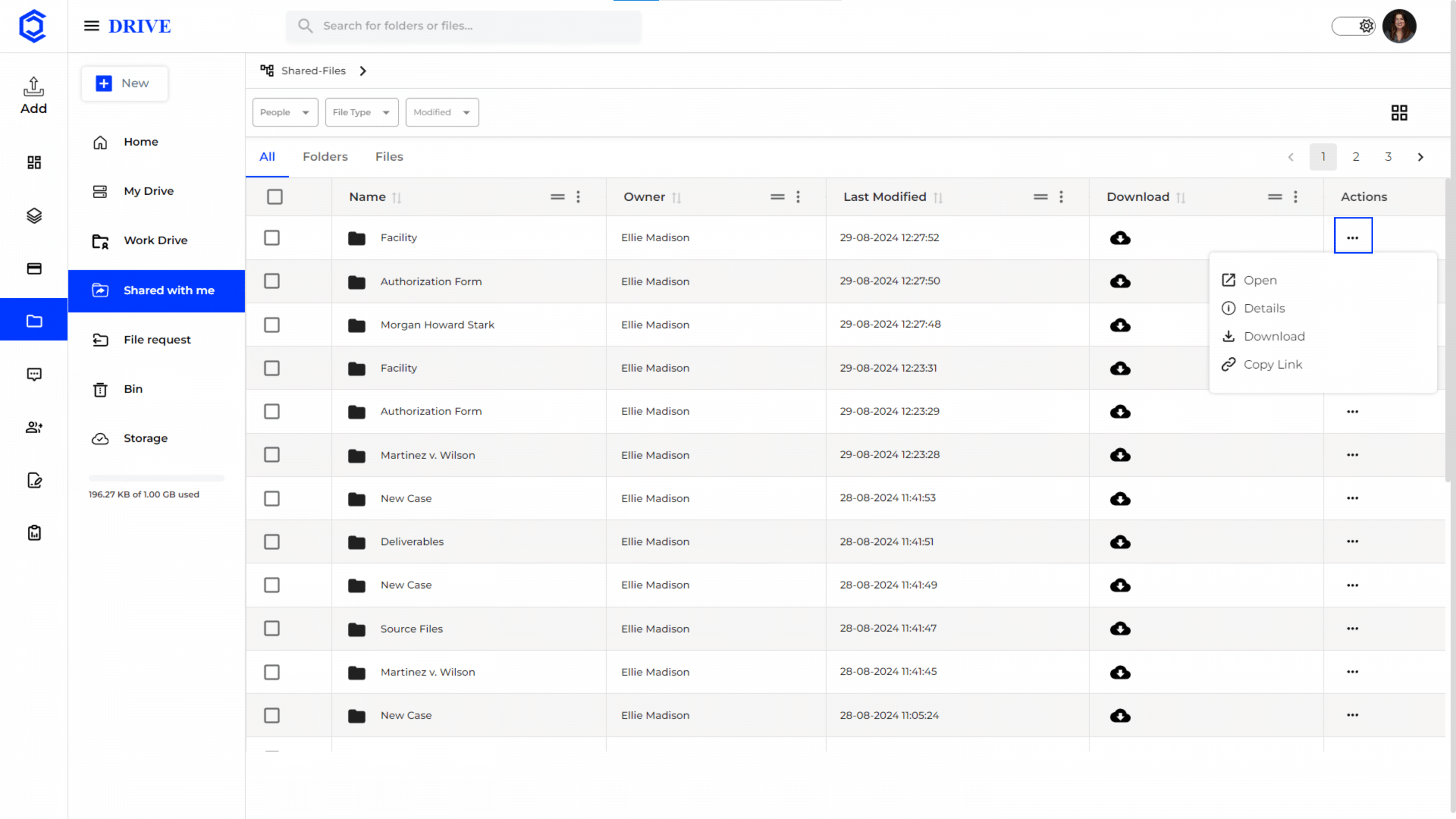Shared with Me
The “Shared with Me” section in Drive is where you can find all the files and folders that other users have shared with you.
Navigation to “Shared With Me”
- Click on the “Drive” icon in the left-hand menu to access the “Shared With Me.“
Search and Filter Options
At the top of the drive interface, there are options to search and filter files in “Shared With Me” that helps users quickly locate specific files or documents.
Option 1- People: Search and filter files by name of people or team members in the case.
Option 2- File Type: Search and filter files by file type (PDF, DOC, Image, Spreadsheet, Other).
Option 3- Modified: Search and filter files by that are modified on specific dates or within a range.
List View Mode
The “List View” mode located in the top right corner in Drive displays the shared folders in a list format for better visibility.
Grid View Mode
- In the “Grid View” mode, files and folders are organized in a table format with details such as:
- Name: The name of the file or folder.
- Owner: The person who shared the file or folder with you.
- Last Modified: The date and time when the file or folder was last updated.
- Download: An icon to download the file or folder directly.
- Actions: An icon to perform actions related to the file or folder.
Three Dot Menu in “Actions”
A three-dot menu in “Actions” under the Grid View provides additional options such as “Open”, “Details”, “Download”, and “Copy Link”.