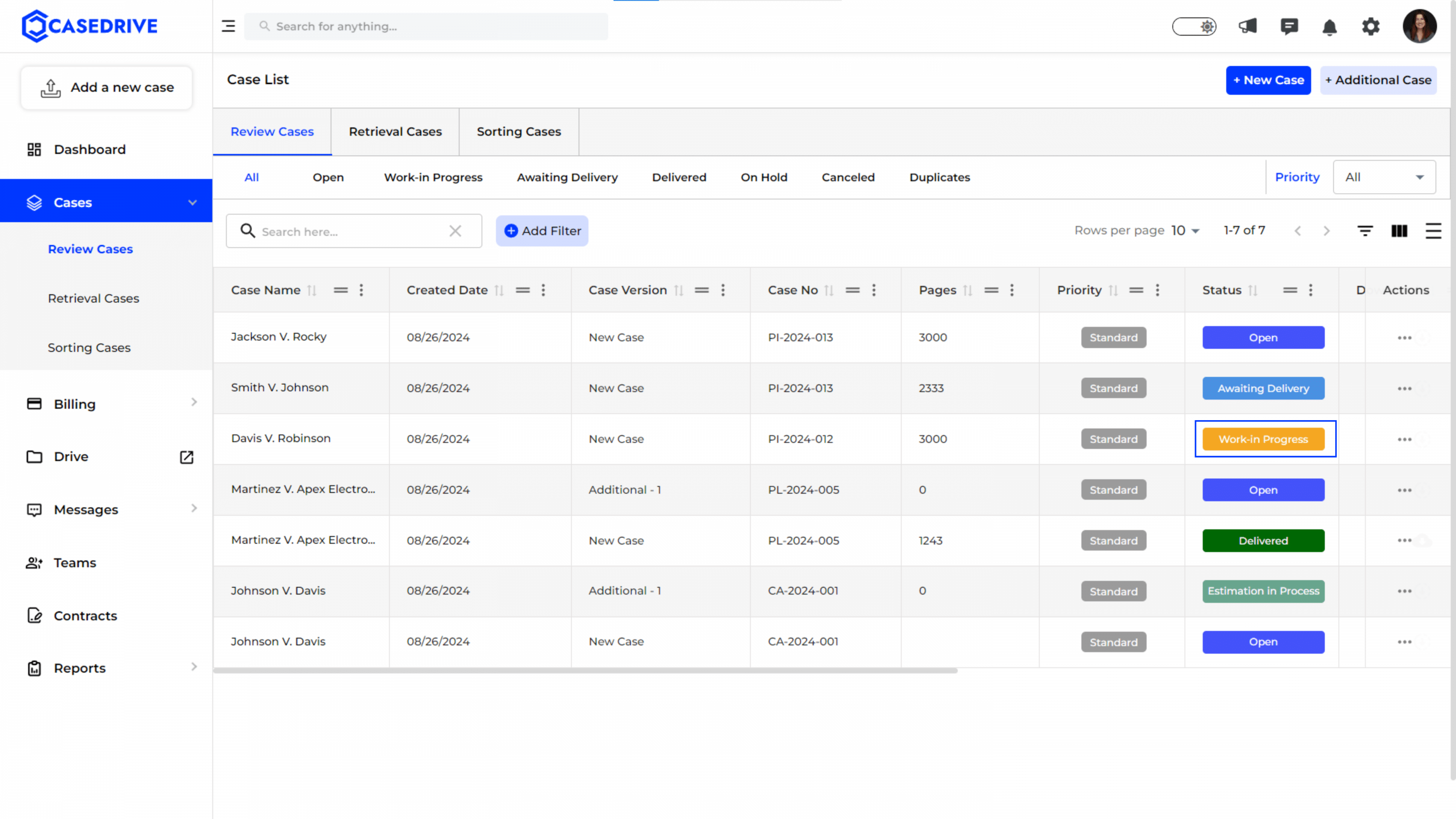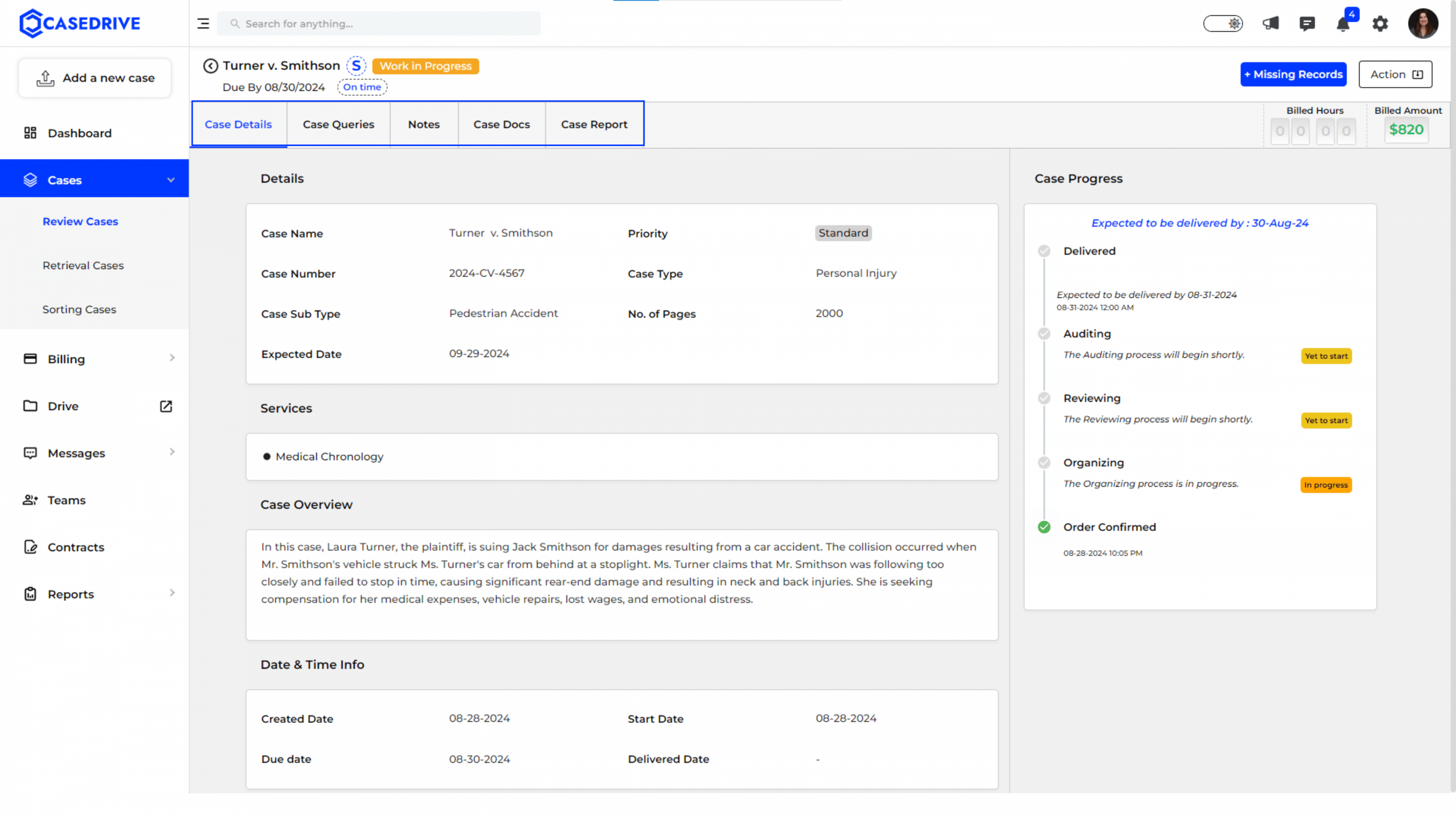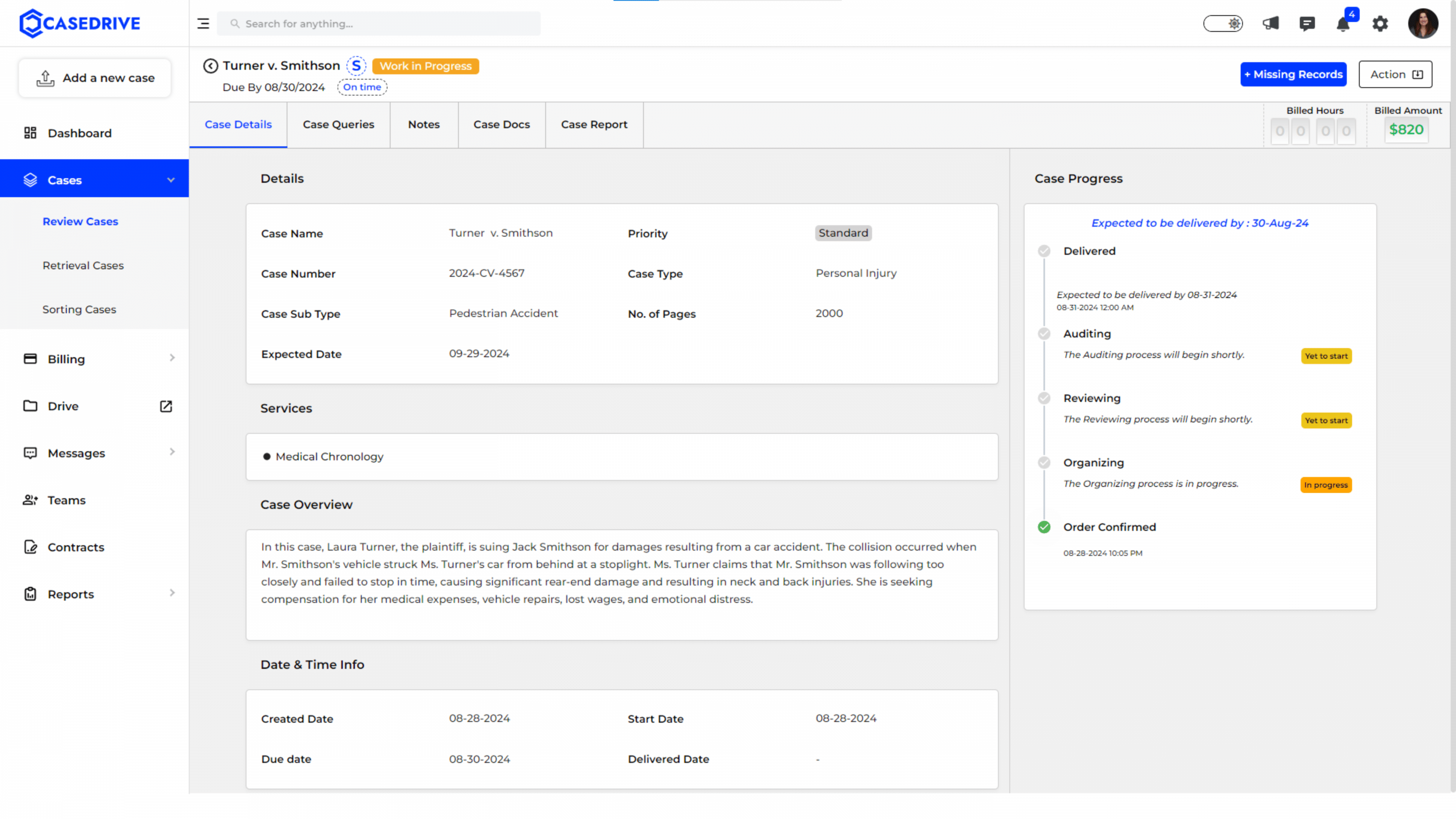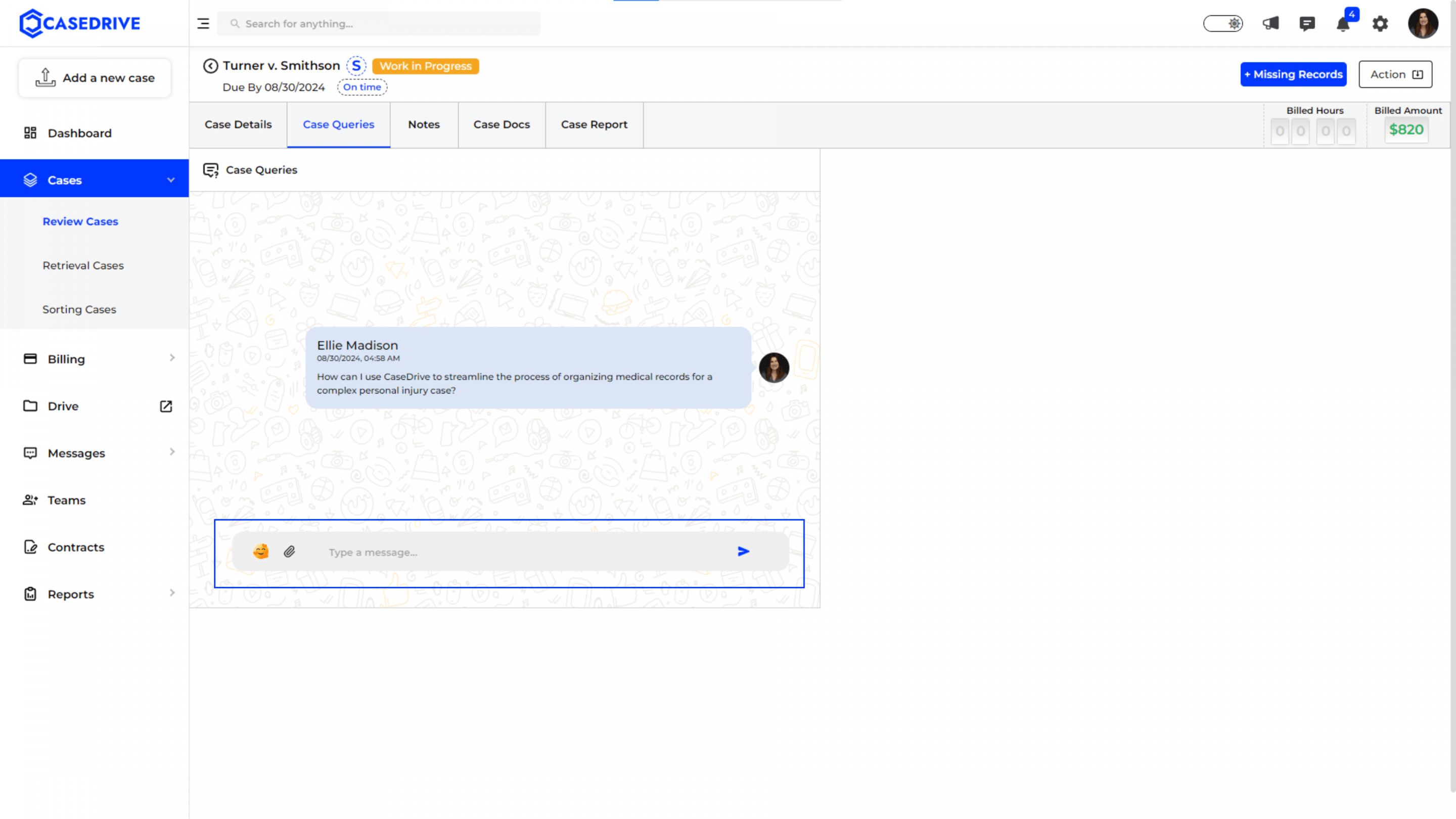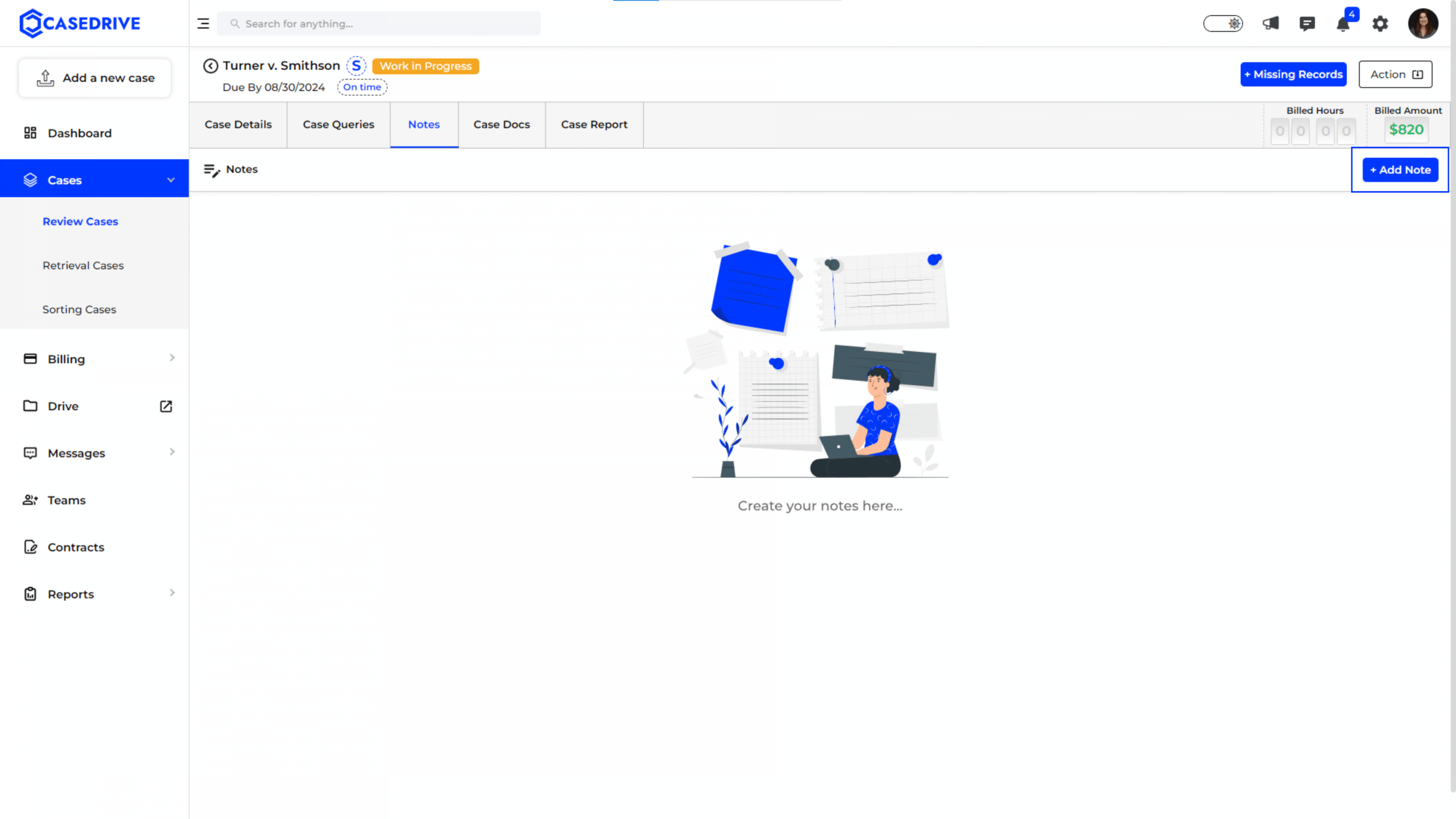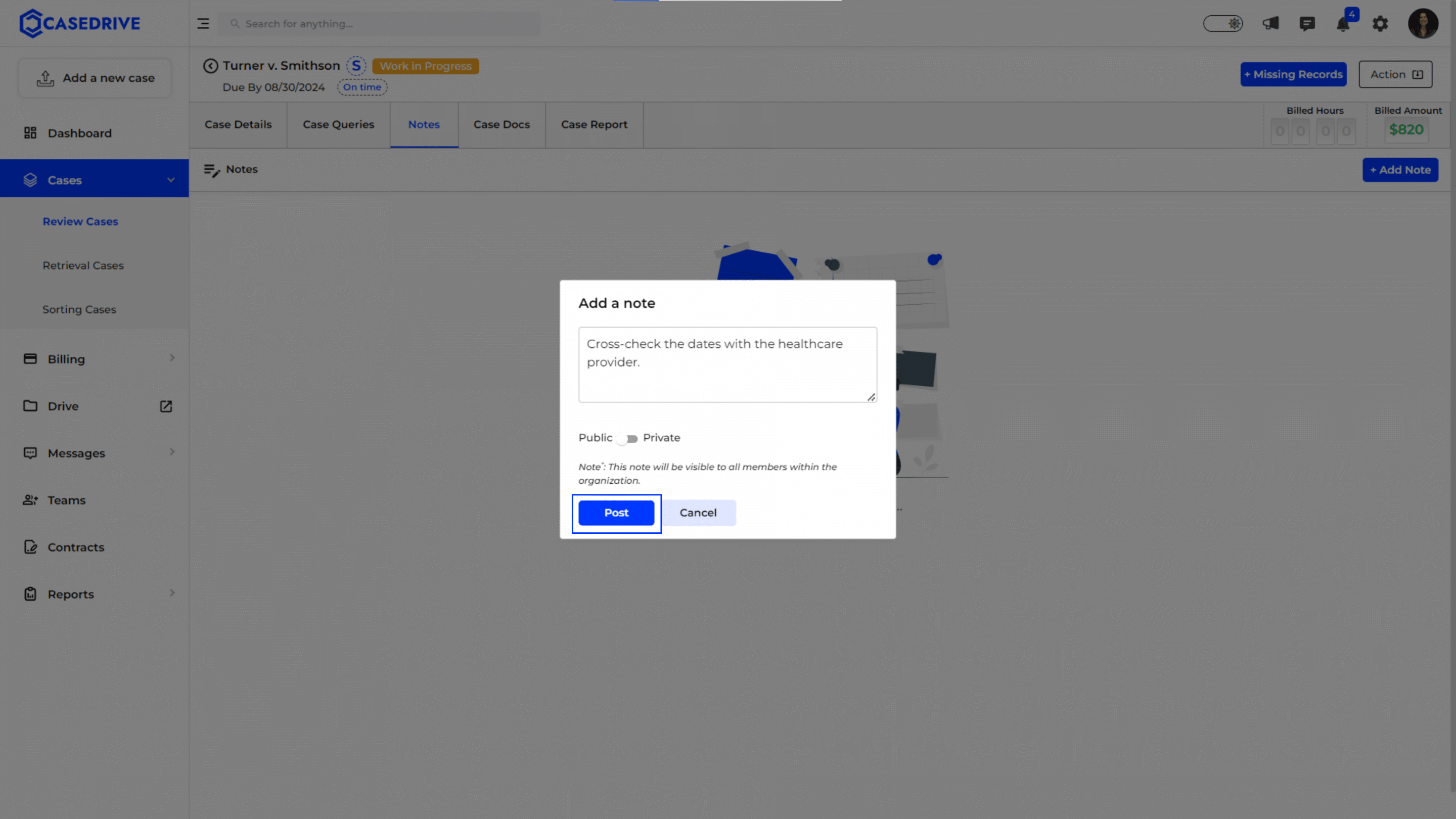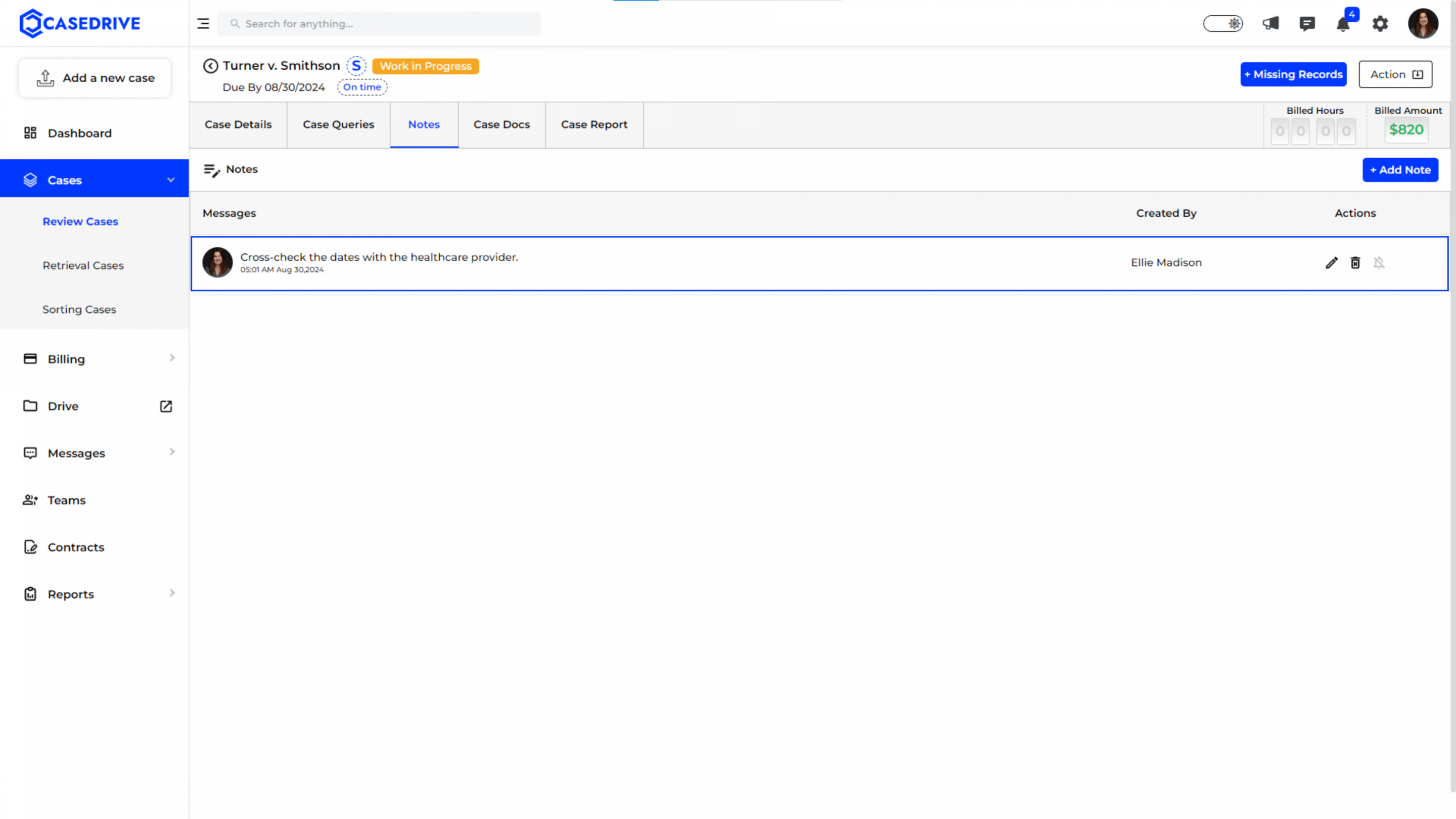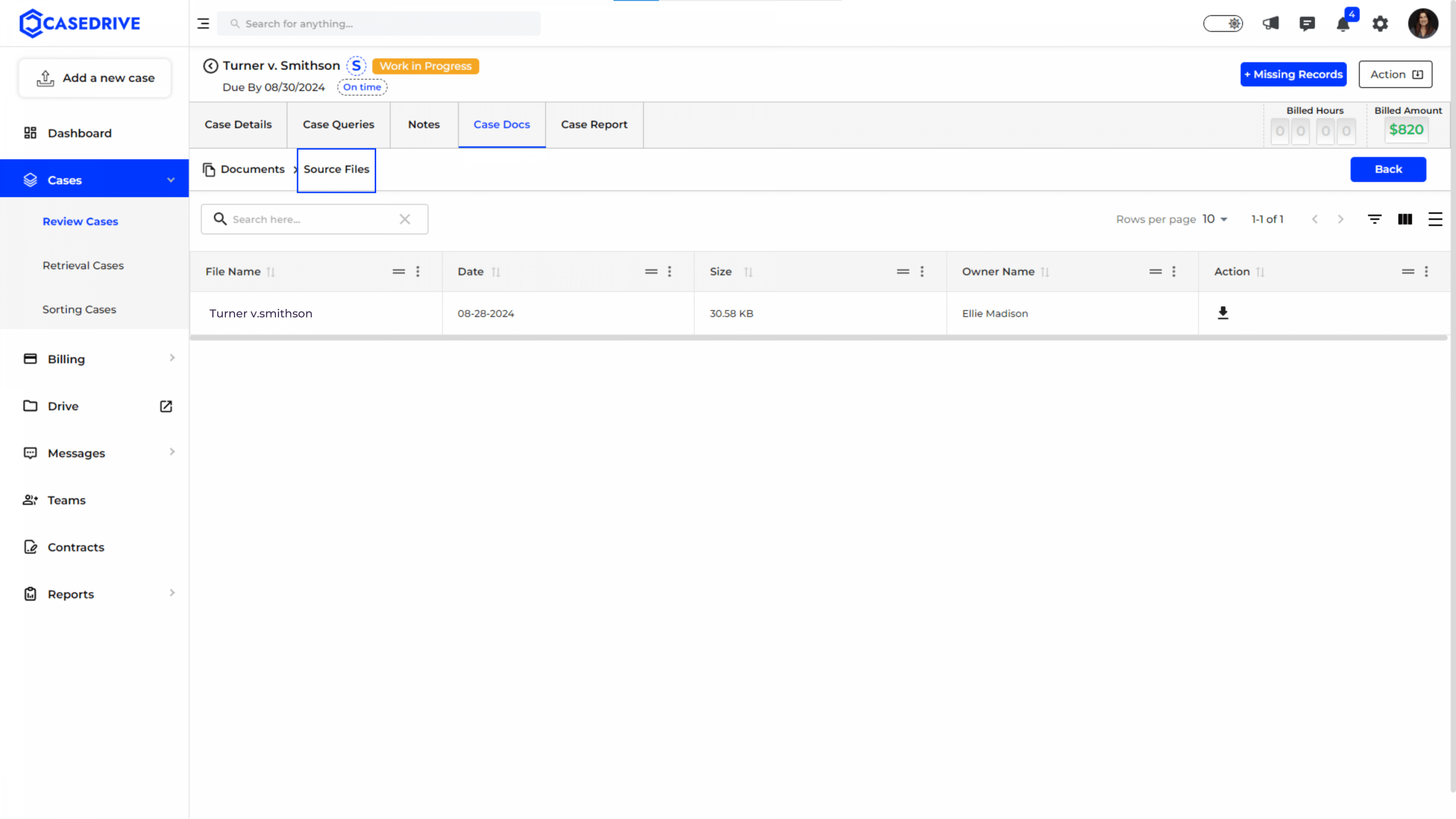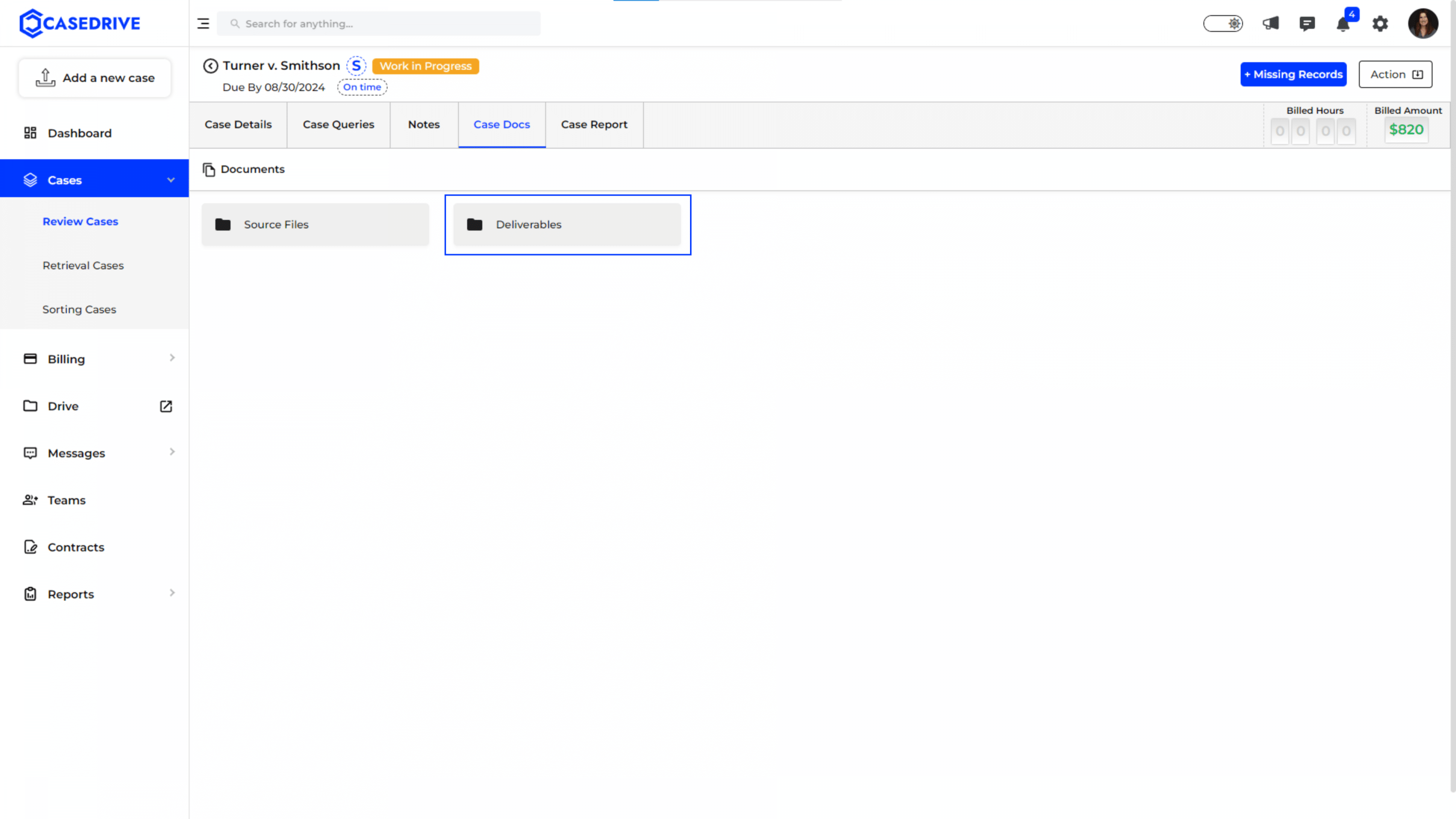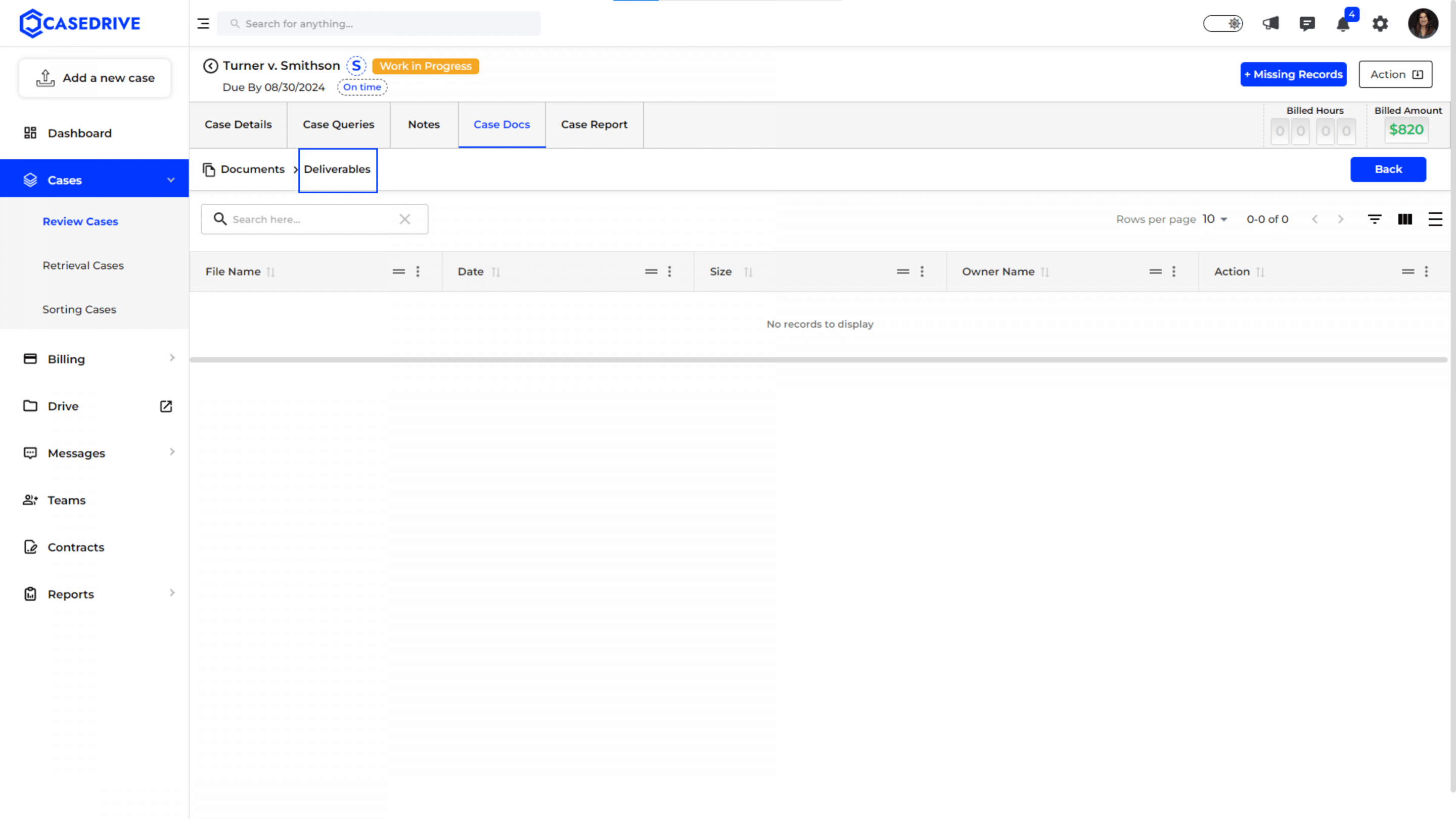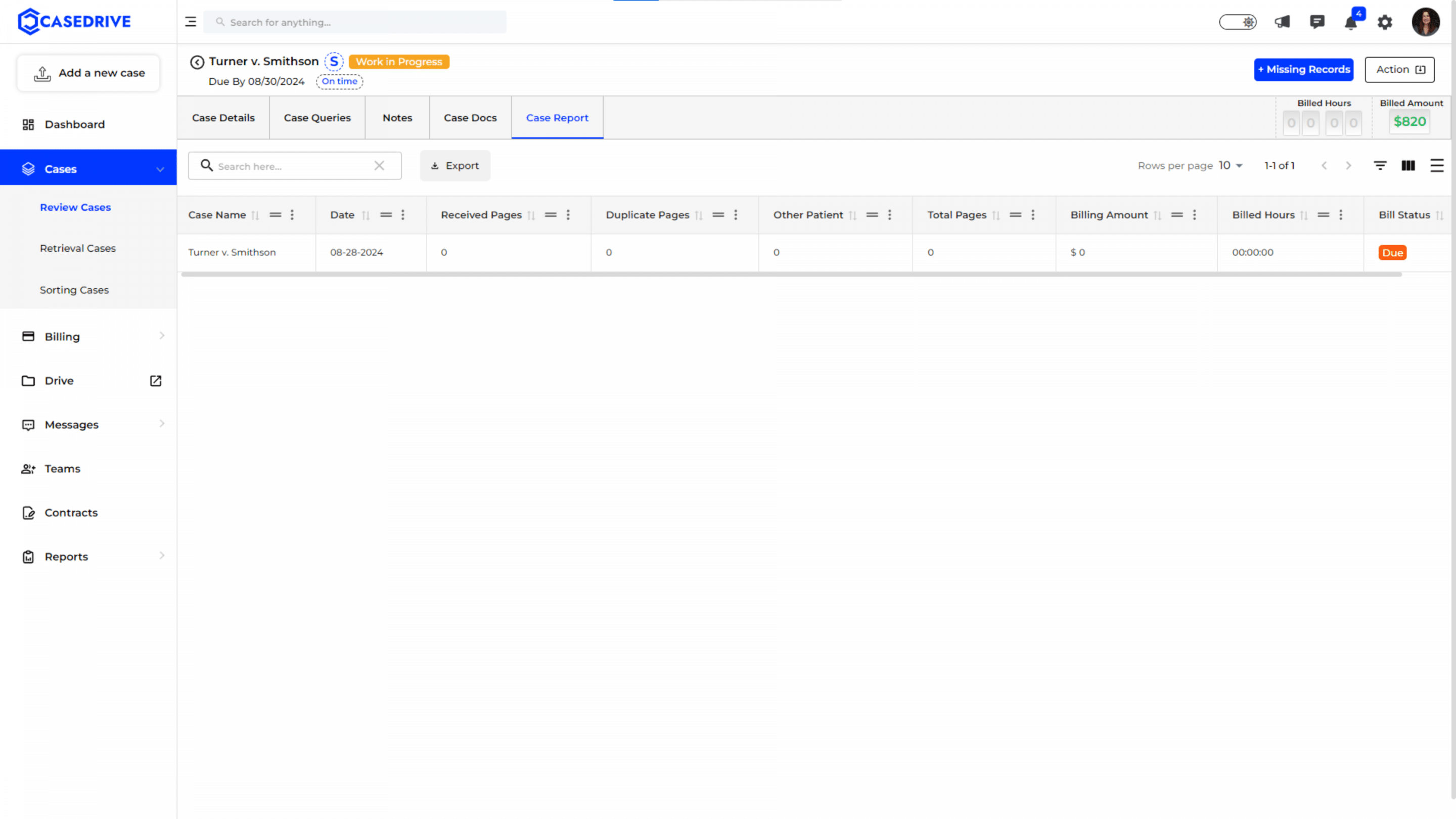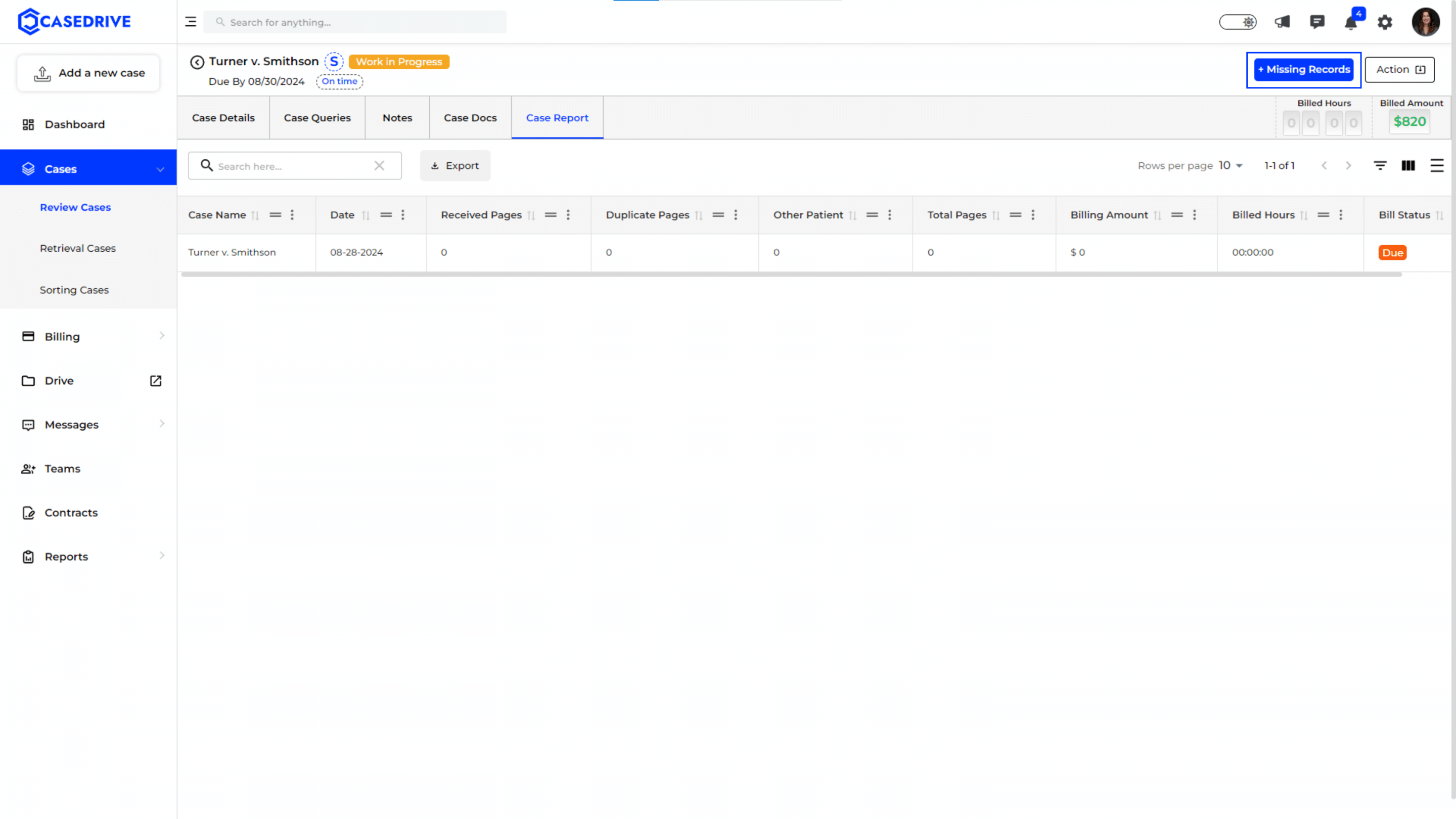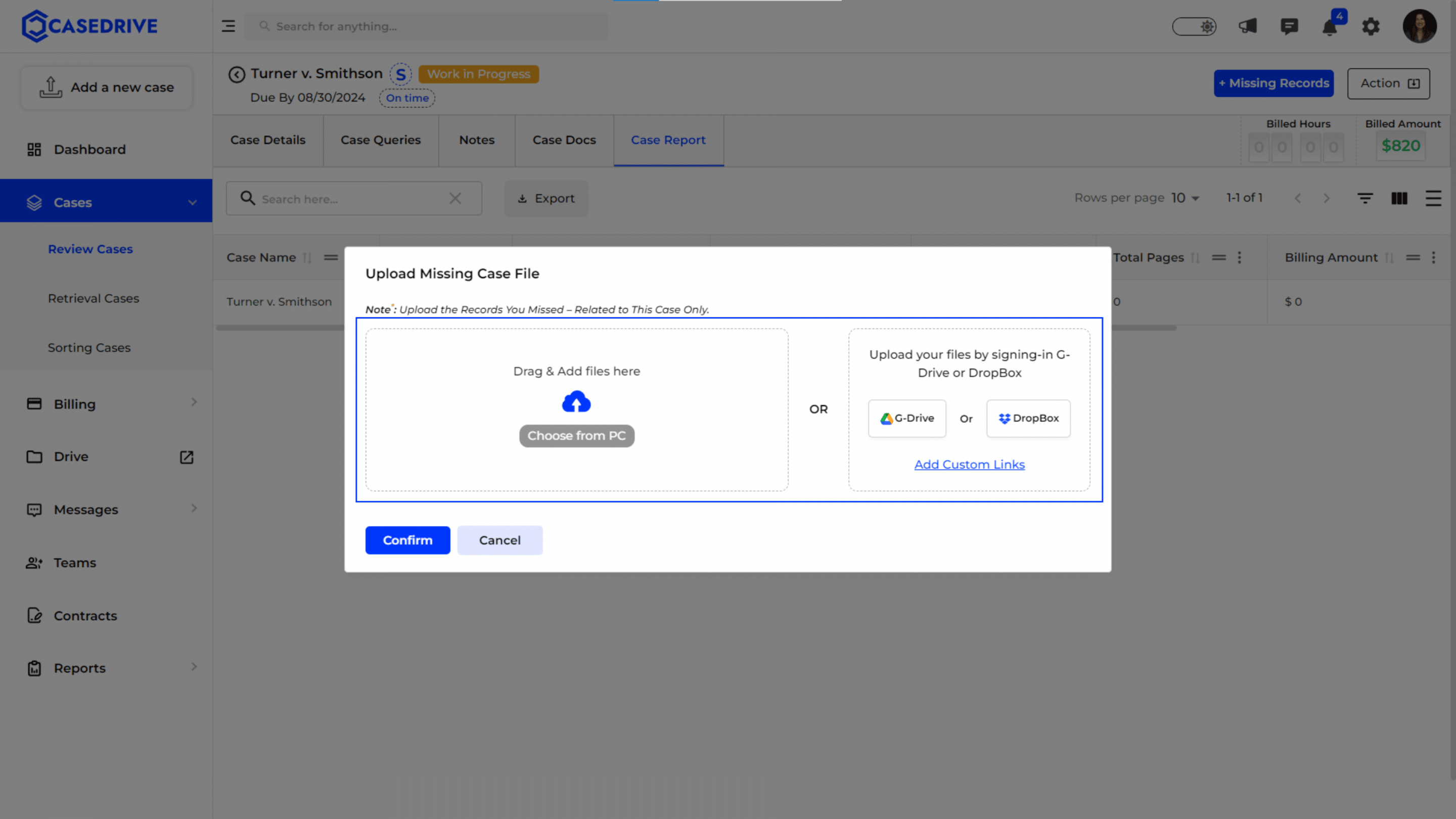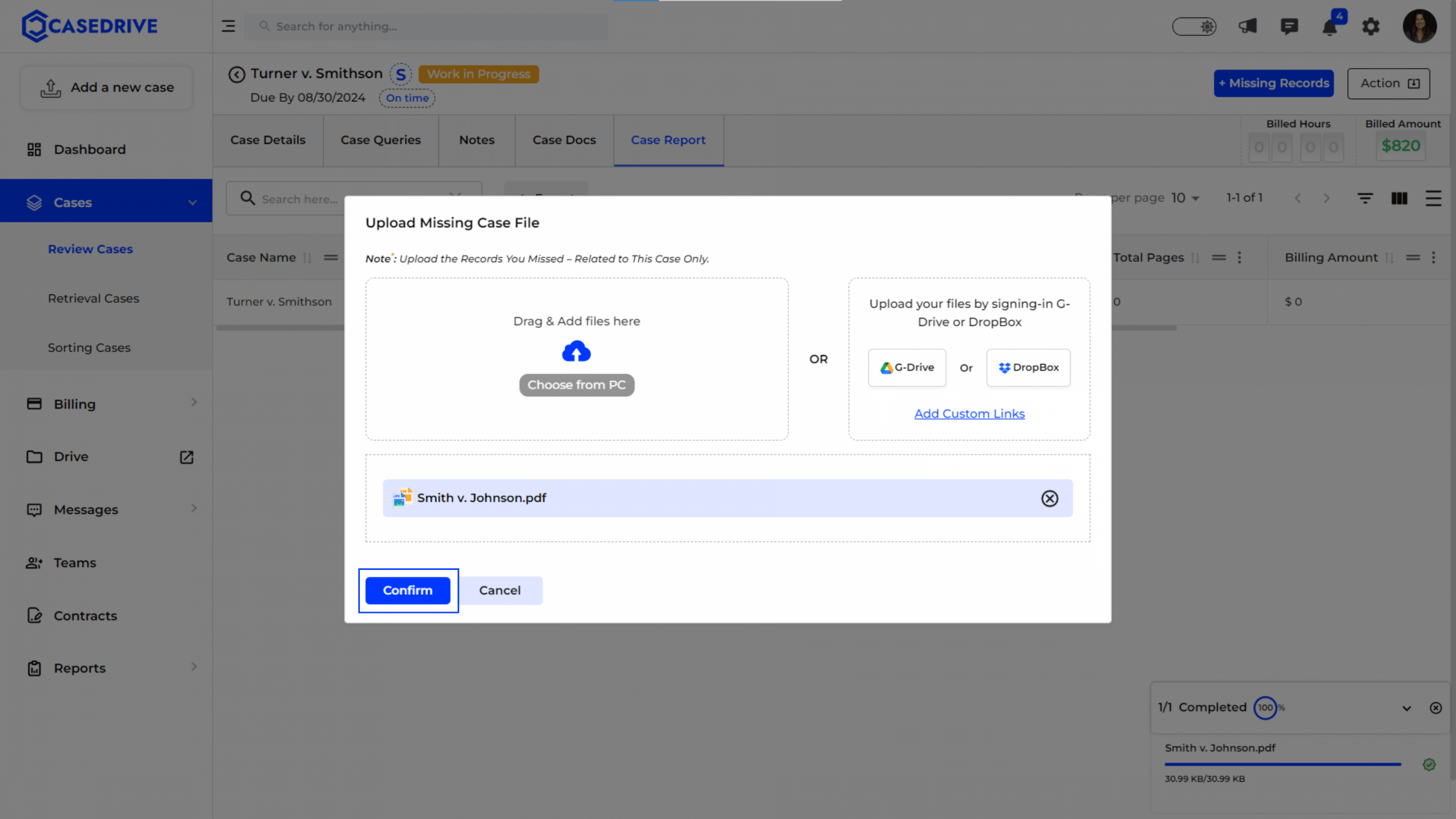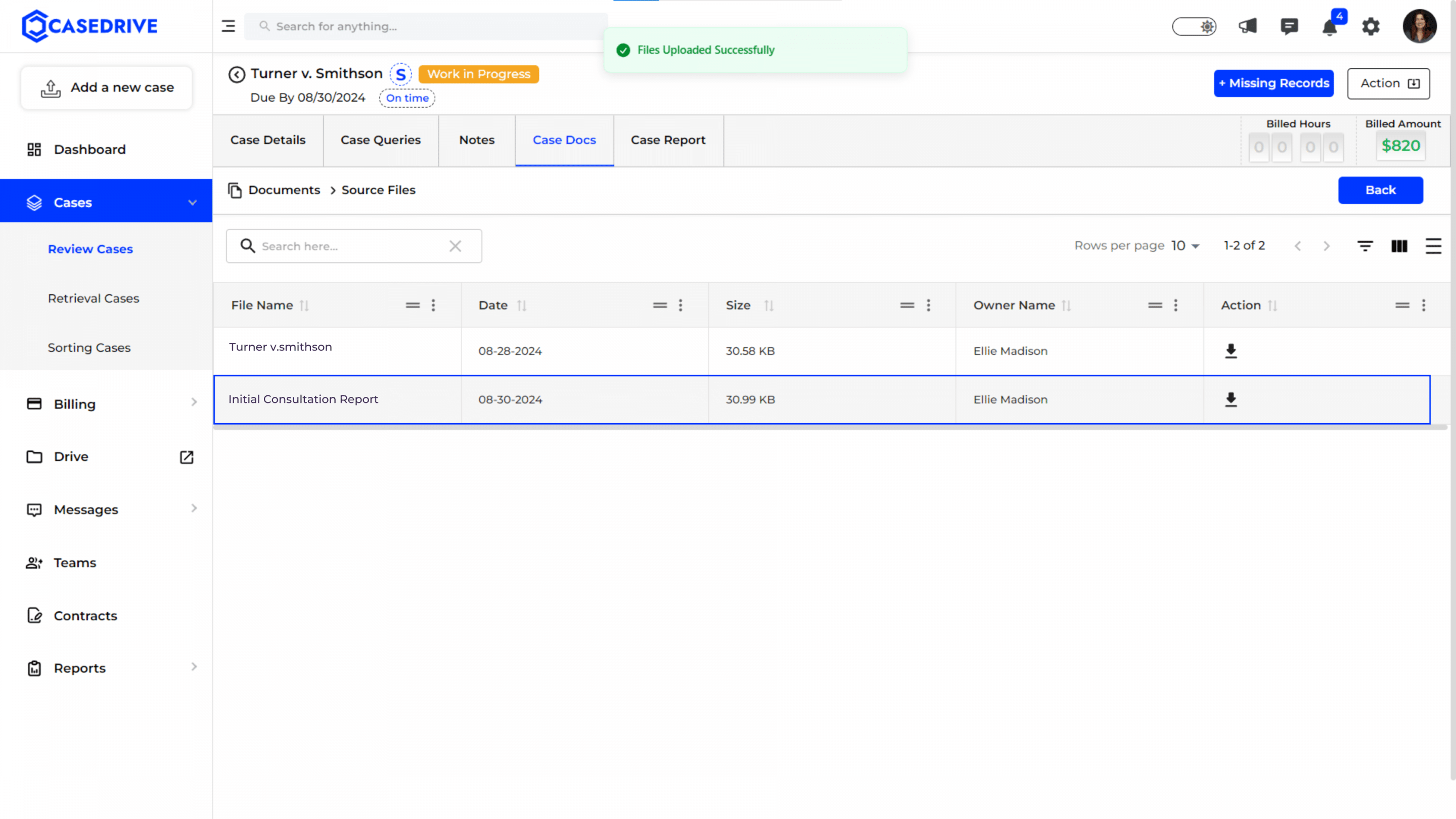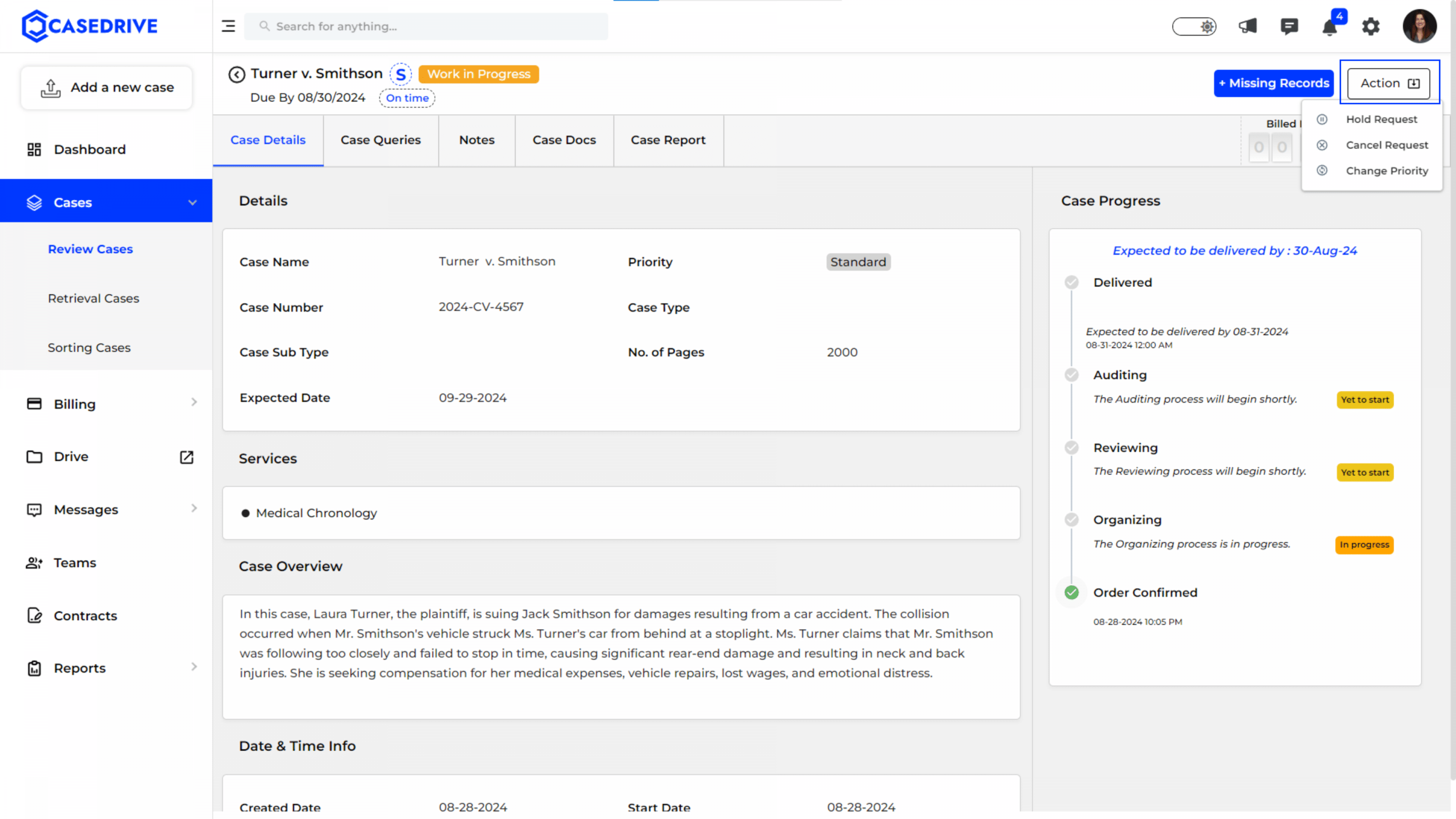Status- Work in progress
Navigating to “Work In Progress” Cases
- To view cases that are Work In Progress, navigate to the “Review Cases”
Click on the “Work In Progress” filter at the top of the case list to display only the cases that are currently under Work In Progress status.
Column Header Options
- In e each case under processing, column headers provide a detailed view to navigate across different tabs such as “Case Details,” “Case Queries,” “Notes,” “Case Docs,” and “Case Report.
- This offers a comprehensive management of all aspects related to the case.
“Case Details” Tab
“Case Details” tab provides the users end-to-end details of the particular Work In Progress case. It includes:
Left Portion
- Case Details
- Services
- Case Overview
- Date & Time Info
Right Portion
- Billing and Amount Options
- Case Progress Timeline
“Case Queries” Tab
- The “Case Queries” tab has a chat interface where team members can communicate with our team about the case-related queries.
“Notes” Tab
The “Notes” tab helps users to add notes related to the particular case. It can be updates, requests, or any important information related to the case.
- To create a note, click the “+ Add Note”
Posting Notes
- Users can type their notes in the provided text area.
- Users can enable the toggle button to “Public” or “Private” as needed.
- Clicking “Post” will save the notes.
Notes Status
- Once a note is created, it is displayed under the “Notes” tab in Work In Progress.
- Details Visible: The screen shows the note’s content, the timestamp of when the note was added, and the user who created it.
- Actions available on each note include editing, deleting, or marking it as important.
“Case Docs” Tab
The “Case Docs” tab contains the important documents related to the review cases uploaded by the users and the CaseDrive team.
“Source Files” under Case Docs
- “Source Files” is a folder under Case Docs that contains the original records or documents provided by the user for a particular case.
“Source Files” Details
- Information of each source file such as the “File Name,” “Date” (date the file was uploaded), “Size” (file size), “Owner Name” (who uploaded the file), and available “Actions” like download are listed.
“Deliverables” under Case Docs
- “Deliverables” is another folder under Case Docs that contains the final reports or documents generated by the CaseDrive team based on the user’s request for that particular case.
- These documents usually represent the completed work product, such as reviewed and summarized medical records.
“Deliverables” Details
- Information of each deliverable file such as the “File Name,” “Date” (date the file was uploaded), “Size” (file size), “Owner Name” (who uploaded the file), and available “Actions” like download are listed.
- The status of the file, like “Work In Progress,” is also prominently indicated to show the status of the deliverable.
“Case Report” Tab
- The “Case Report” tab provides a consolidated view of all reports generated during delivery.
- It typically includes metrics like “Received Pages,” “Duplicate Pages,” “Other Patient,” “Total Pages,” and “Billing Amount.”
- Details Visible: For each case, users can see specific information such as the total number of pages processed, pages identified as duplicates, pages belonging to another patient, and the calculated billing amount based on the task performed.
Uploading Missing Records
- To add missing records, click “+ Missing Records” at the top right corner.
A new window will appear where the users can upload any missing case files that are required for further processing.
Different Methods of Uploading Missing Records
- Drag and Drop: You can drag and drop files directly into the upload area.
- Choose from PC: Alternatively, you can click “Choose from PC” to browse and select files from the local computer.
- G-Drive/DropBox: Users can also upload files by signing into G-Drive or Dropbox, providing flexibility in file sourcing.
Confirming File Uploads
- This action initiates the missing file upload process and integrates the documents into the case file in CaseDrive.
- After selecting the files to upload, click the “Confirm” button to proceed.
Upload Confirmation Message
- Upon successful upload, a green message appears at the top of the screen stating “Files Uploaded Successfully.”
- This confirms that the files have been correctly uploaded and are now available within the case.
Action Button Options
The “Action” button at the top right corner provides several options:
- Hold Request: Temporarily pause the case processing.
- Cancel Request: Cancel the case processing entirely.
- Change Priority: Modify the priority level of the case to adjust workflow.