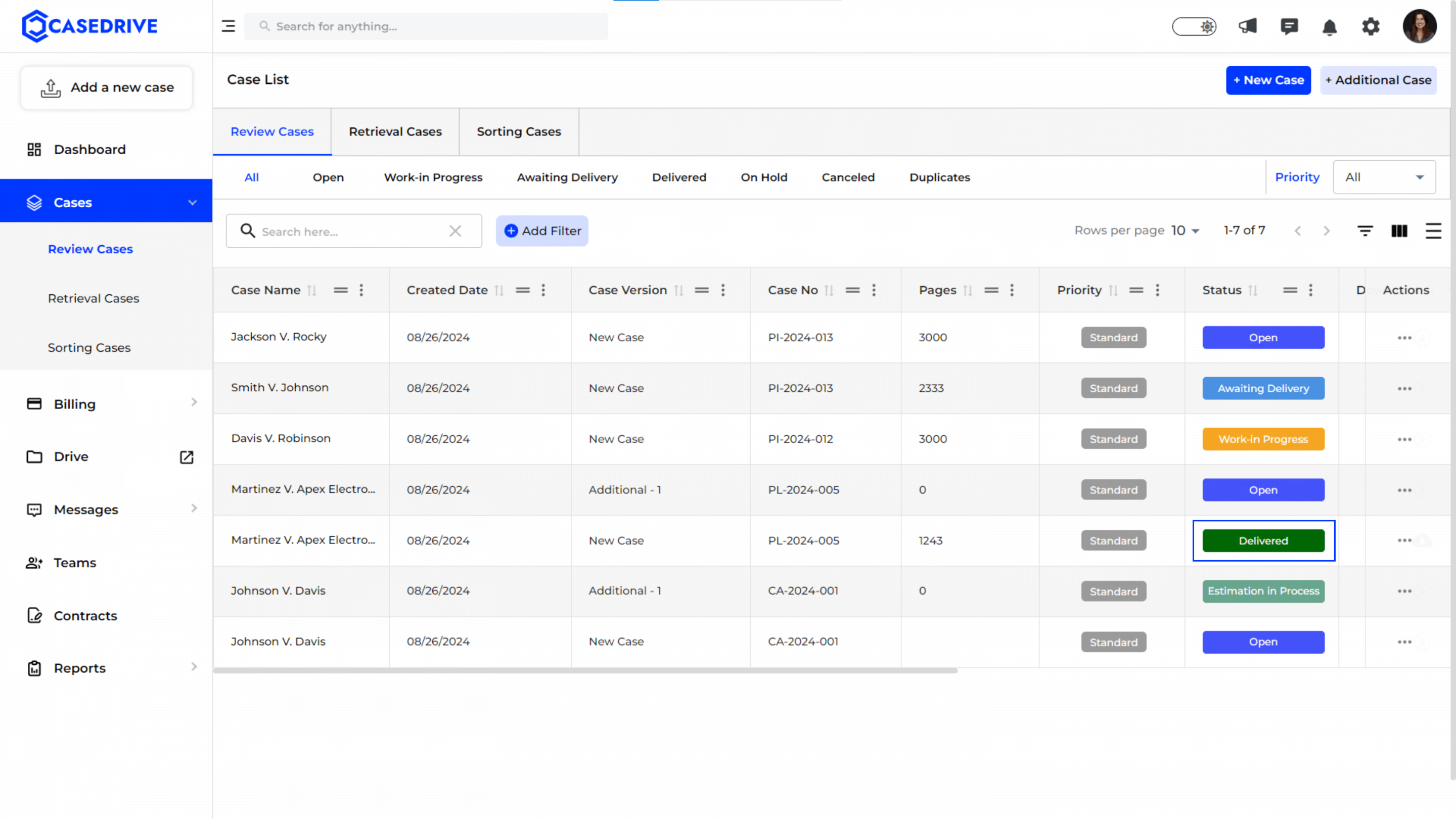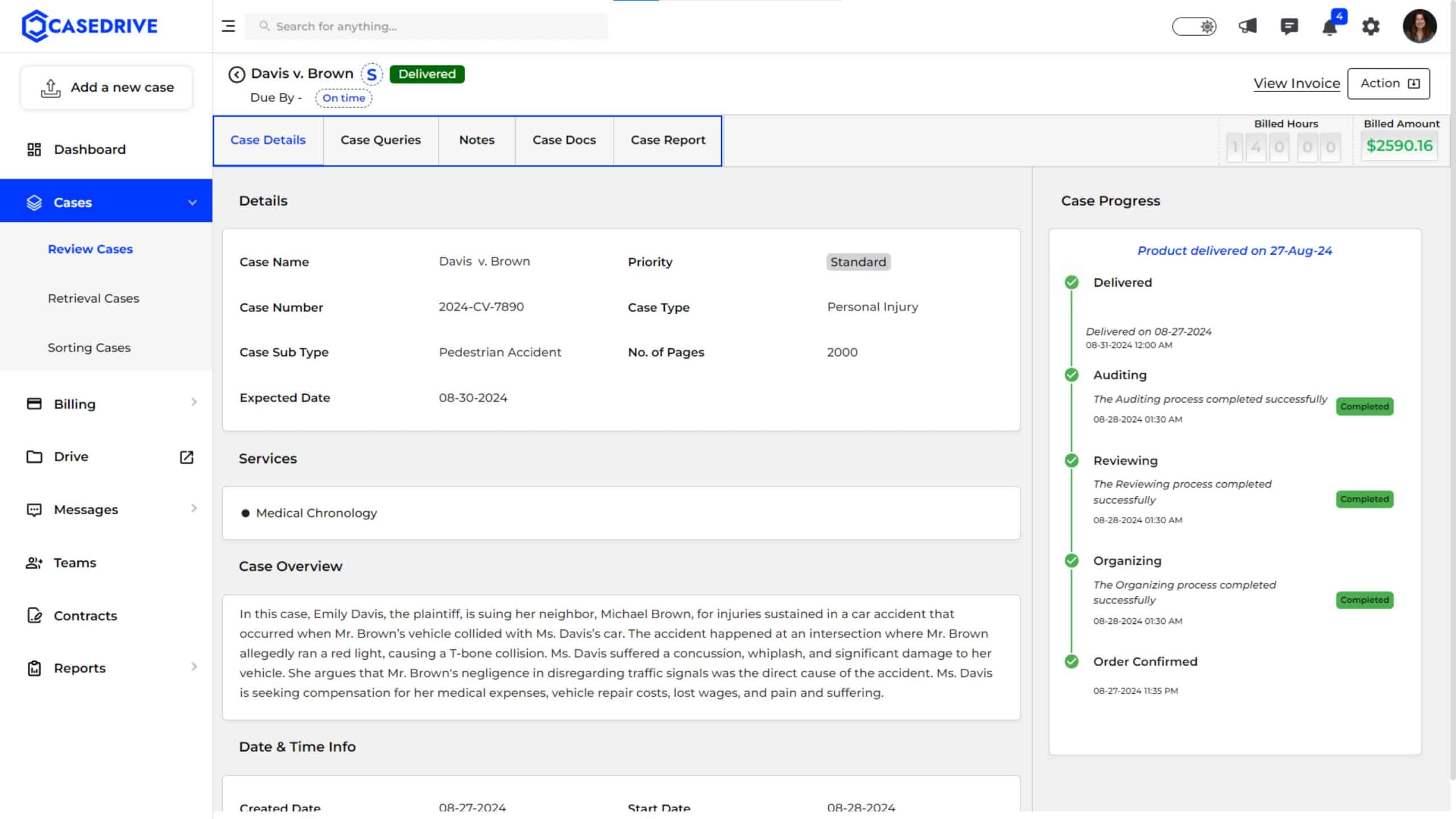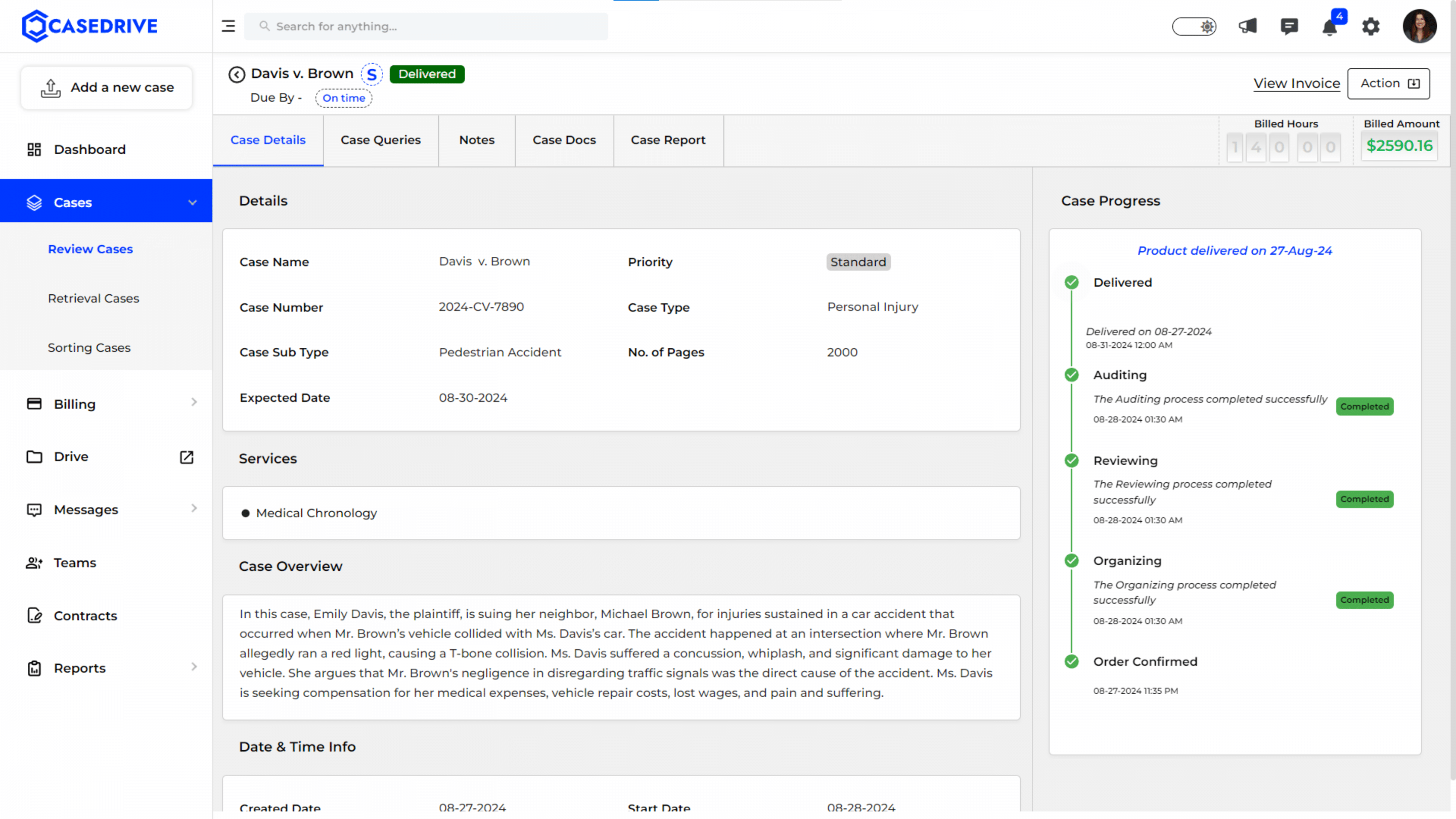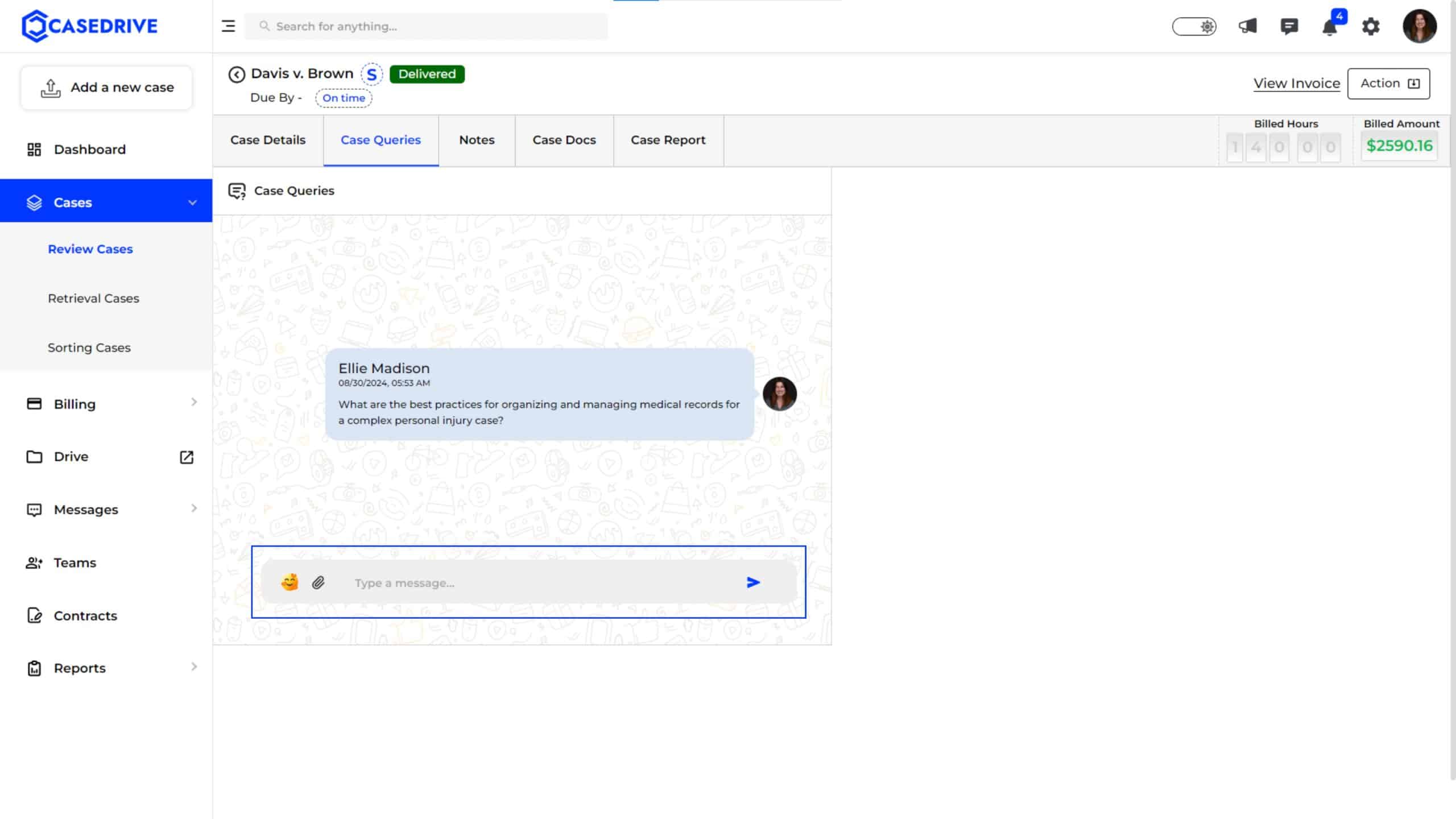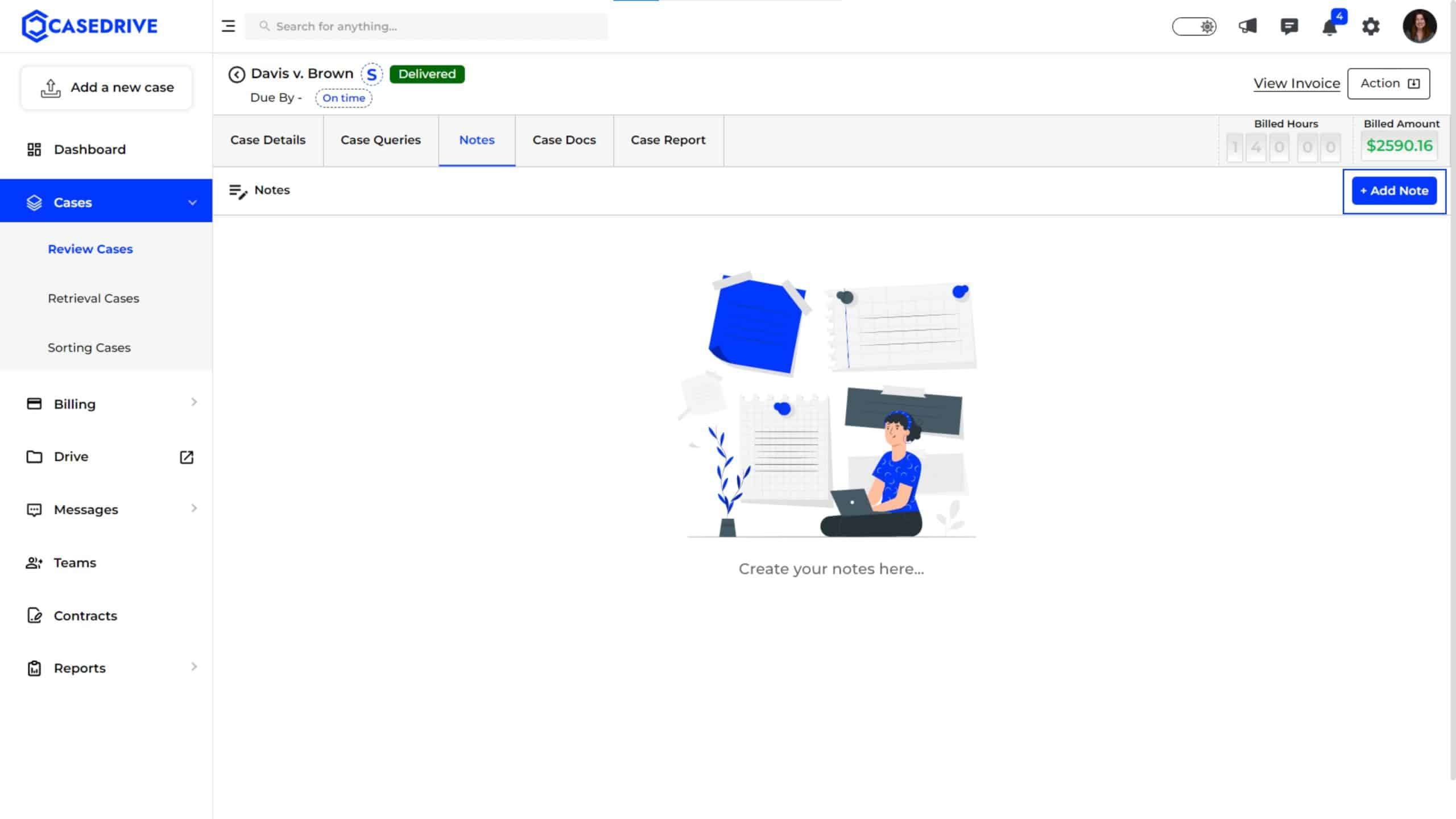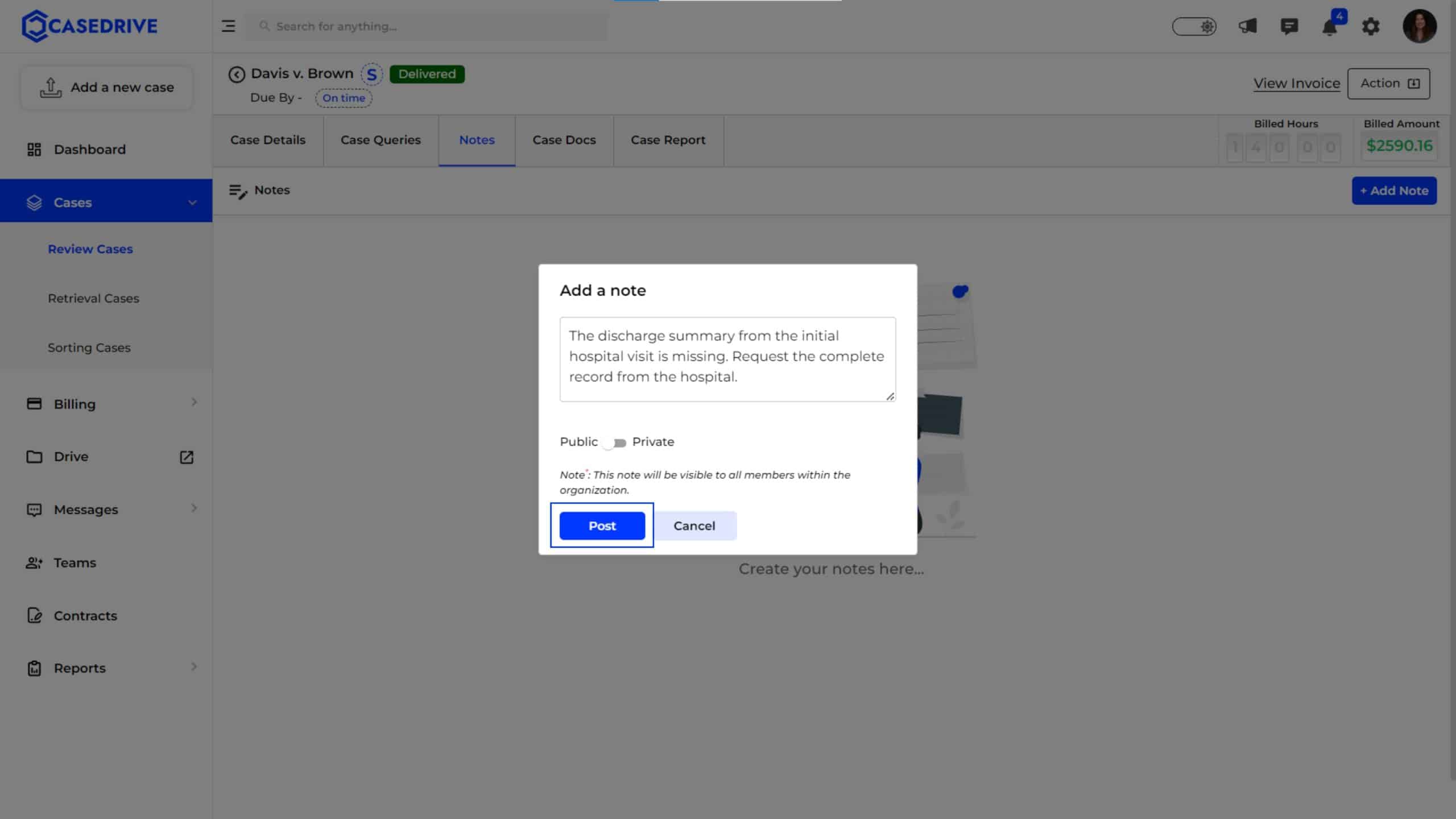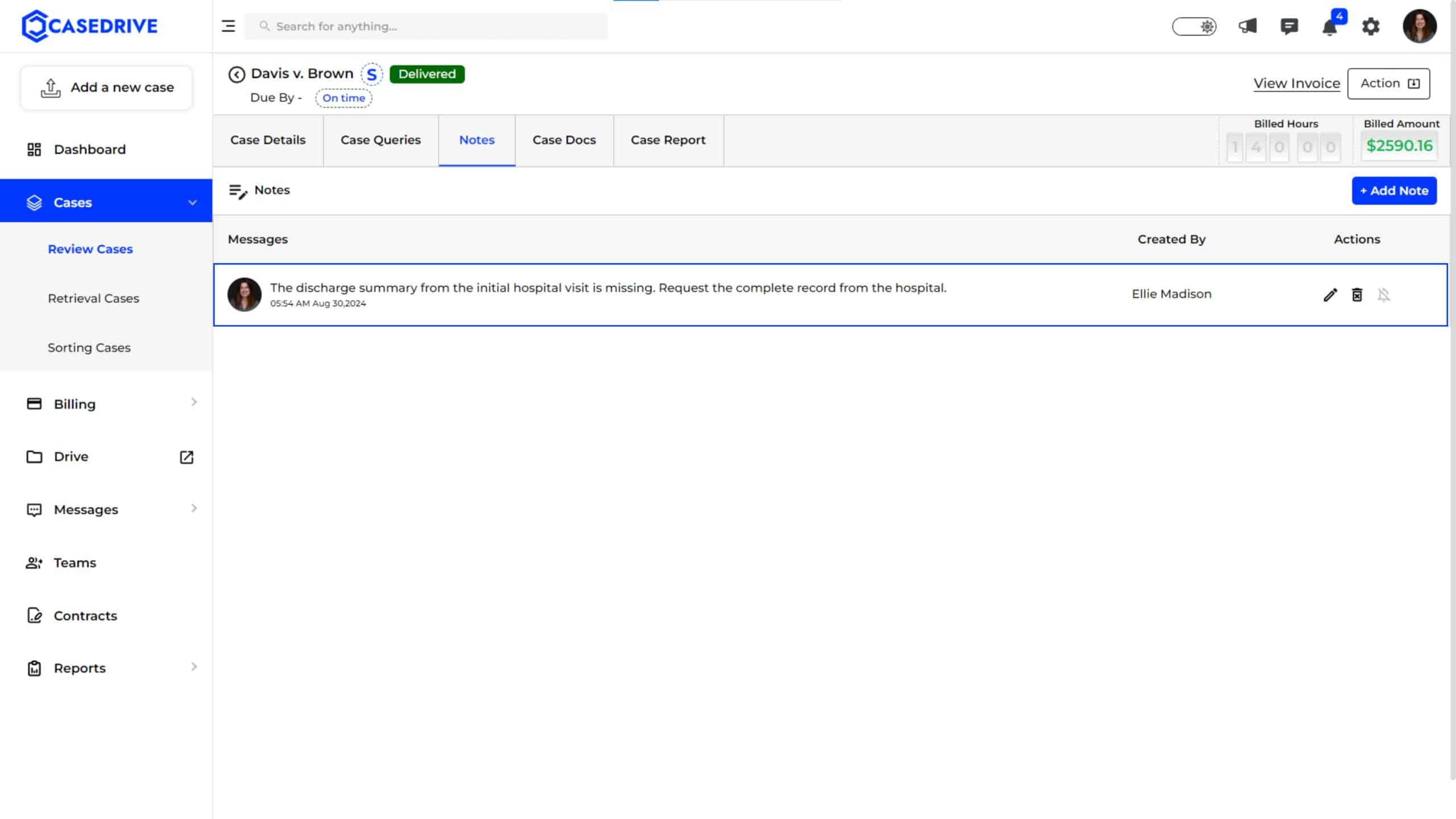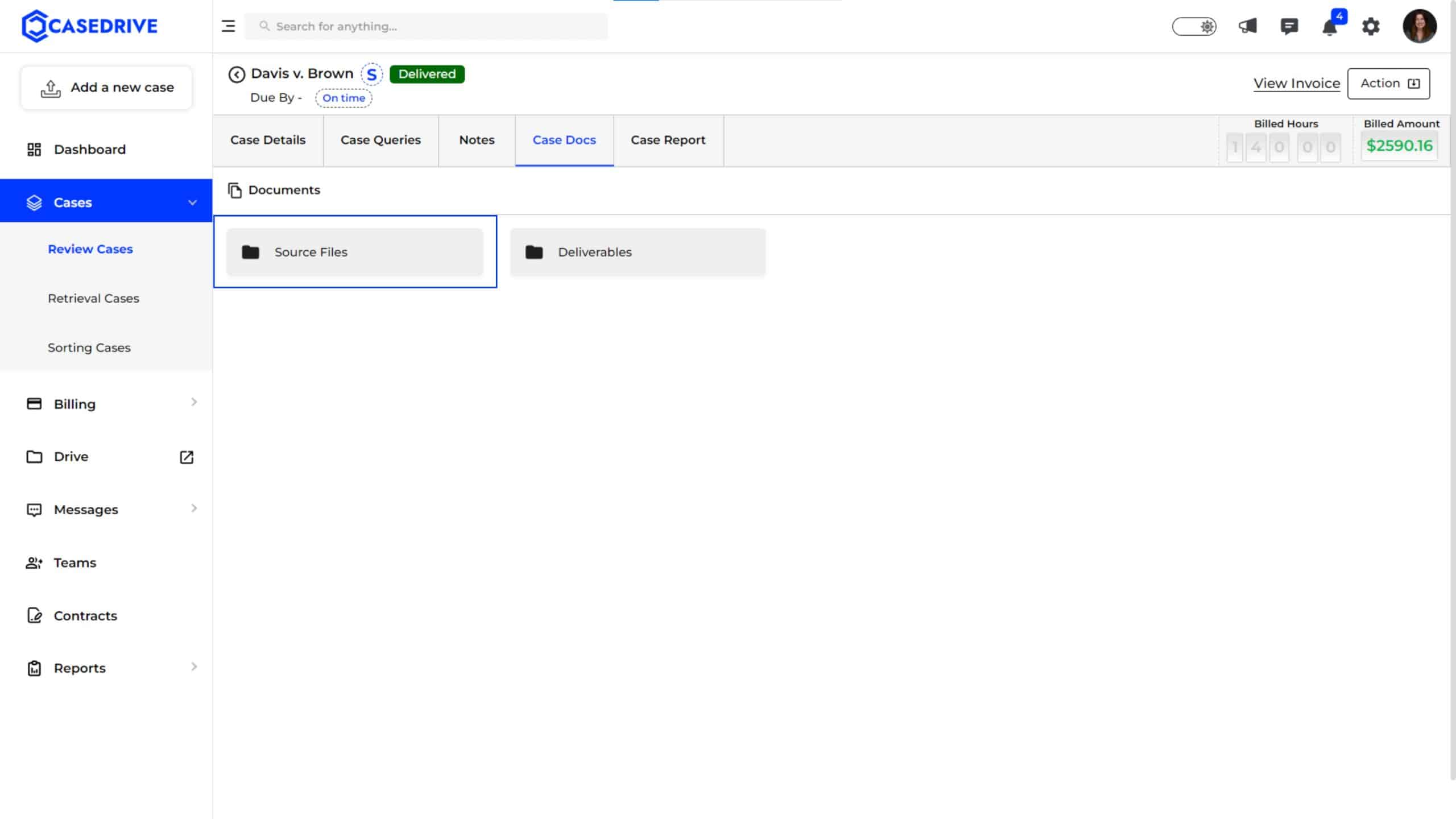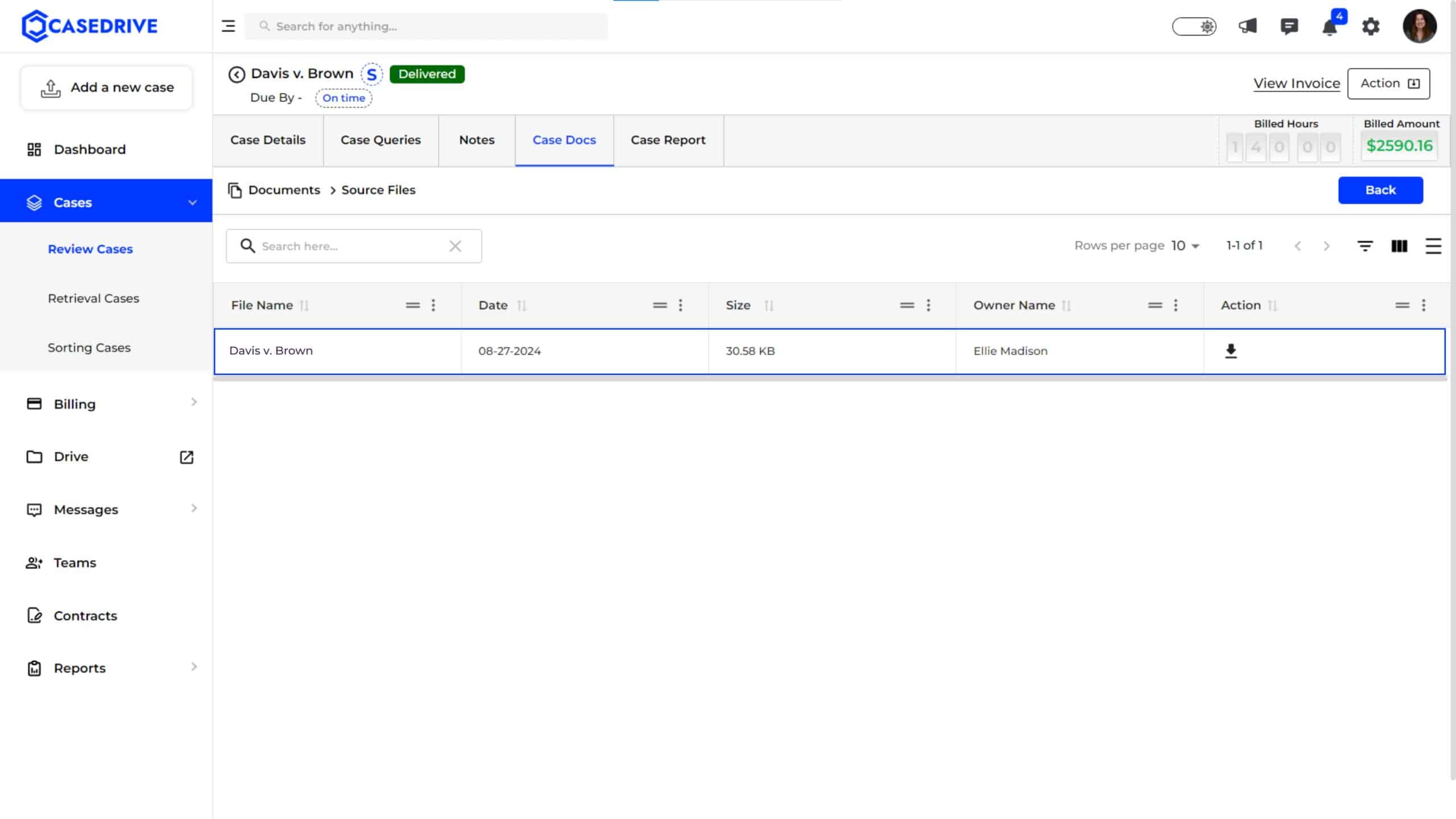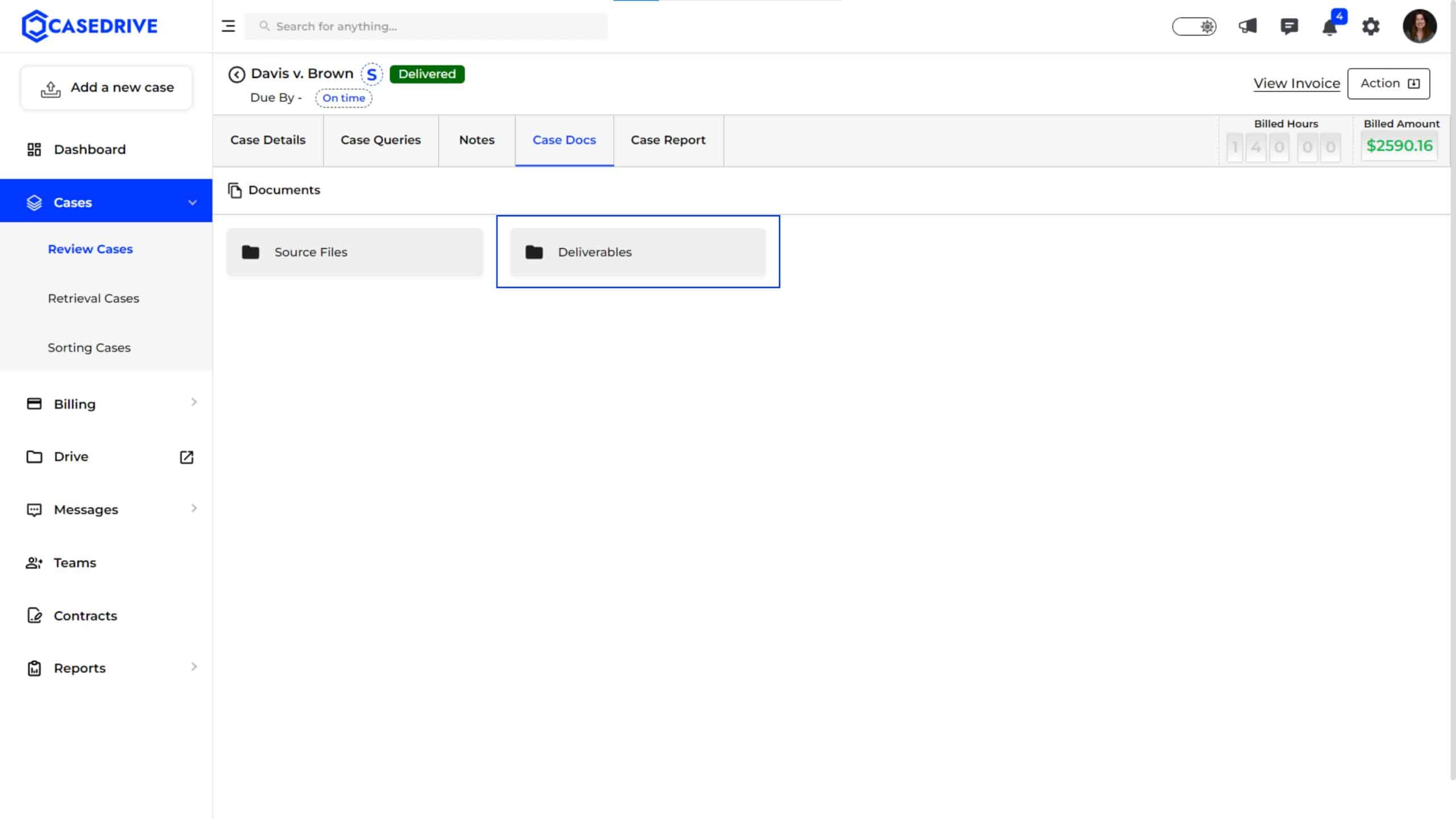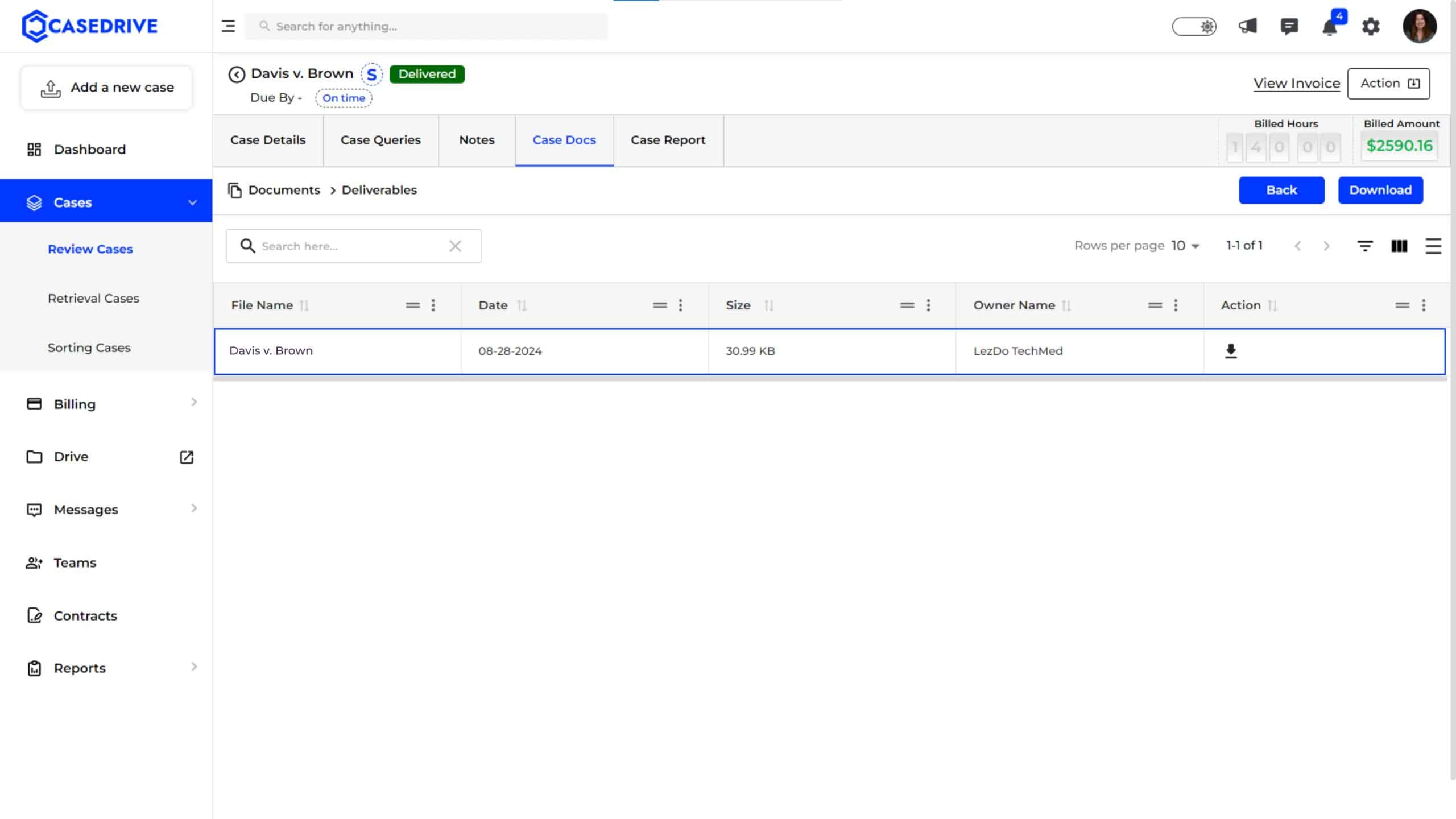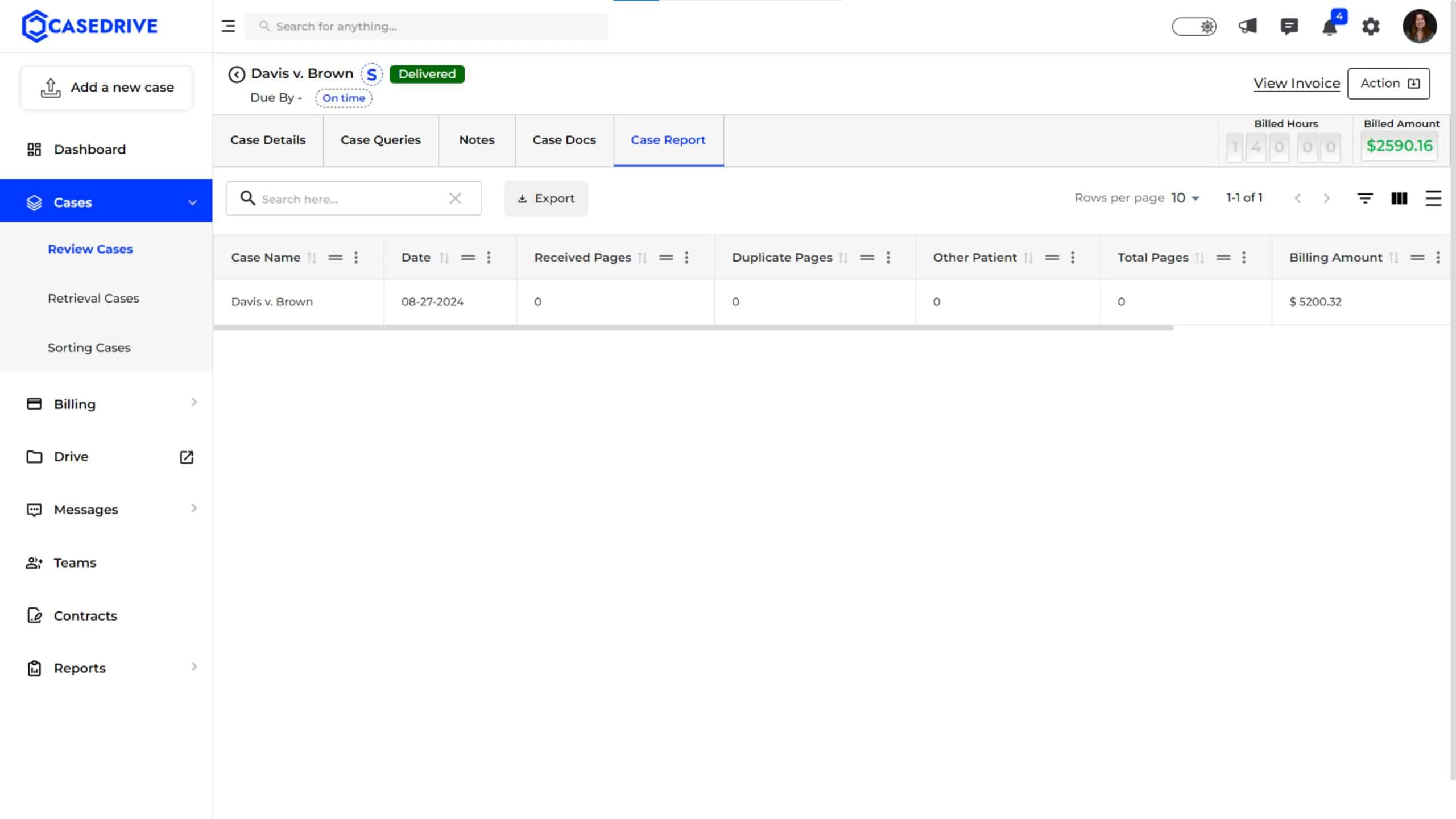Status- Delivered
Navigating to “Delivered” Cases
- To view cases that are delivered, navigate to the “Review Cases”
- Click on the “Delivered” filter at the top of the case list to display only the cases that are currently in the delivered status.
Column Header Options
- In e each delivered case, column headers provide a detailed view to navigate across different tabs such as “Case Details,” “Case Queries,” “Notes,” “Case Docs,” and “Case Report.
- This offers a comprehensive management of all aspects related to the delivered case.
“Case Details” Tab
“Case Details” tab provides the users end-to-end details of the particular delivered case. It includes:
Left Portion
- Case Details
- Services
- Case Overview
- Date & Time Info
Right Portion
- Billing and Amount Options
- Case Progress Timeline
“Case Queries” Tab
- The “Case Queries” tab opens a chat interface where team members can communicate with our team about the delivered case-related queries.
“Notes” Tab
The “Notes” tab helps users to add notes related to the particular delivered case. It can be updates, requests, or any important information related to the case.
- To create a note, click the “+ Add Note”
Posting Notes
- Users can type their notes in the provided text area.
- Users can enable the toggle button to “Public” or “Private” as needed.
- Clicking “Post” will save the notes.
Notes Status
- Once a note is created, it is displayed under the “Notes”
- Details Visible: The screen shows the note’s content, the timestamp of when the note was added, and the user who created it.
- Actions available on each note include editing, deleting, or marking it as important.
“Case Docs” Tab
The “Case Docs” tab contains the important documents related to the delivered review cases uploaded by the users and the CaseDrive team.
“Source Files” under Case Docs
- “Source Files” is a folder under Case Docs that contains the original records or documents provided by the user for a particular case.
“Source Files” Details
- Information of each source file such as the “File Name,” “Date” (date the file was uploaded), “Size” (file size), “Owner Name” (who uploaded the file), and available “Actions” like download are listed.
“Deliverables” under Case Docs
- “Deliverables” is another folder under Case Docs that contains the final reports or documents generated and delivered by the CaseDrive team based on the user’s request for that particular case.
- These documents usually represent the completed work product, such as reviewed and summarized medical records.
“Deliverables” Details
- Information of each deliverable file such as the “File Name,” “Date” (date the file was uploaded), “Size” (file size), “Owner Name” (who uploaded the file), and available “Actions” like download are listed.
- The status of the file, like “Delivered,” is also prominently indicated to show the completion status of the deliverable.
“Case Report” Tab
- The “Case Report” tab provides a consolidated view of all reports generated during delivery.
- It typically includes metrics like “Received Pages,” “Duplicate Pages,” “Other Patient,” “Total Pages,” and “Billing Amount.”
- Details Visible: For each case, users can see specific information such as the total number of pages processed, pages identified as duplicates, pages belonging to another patient, and the calculated billing amount based on the task performed.