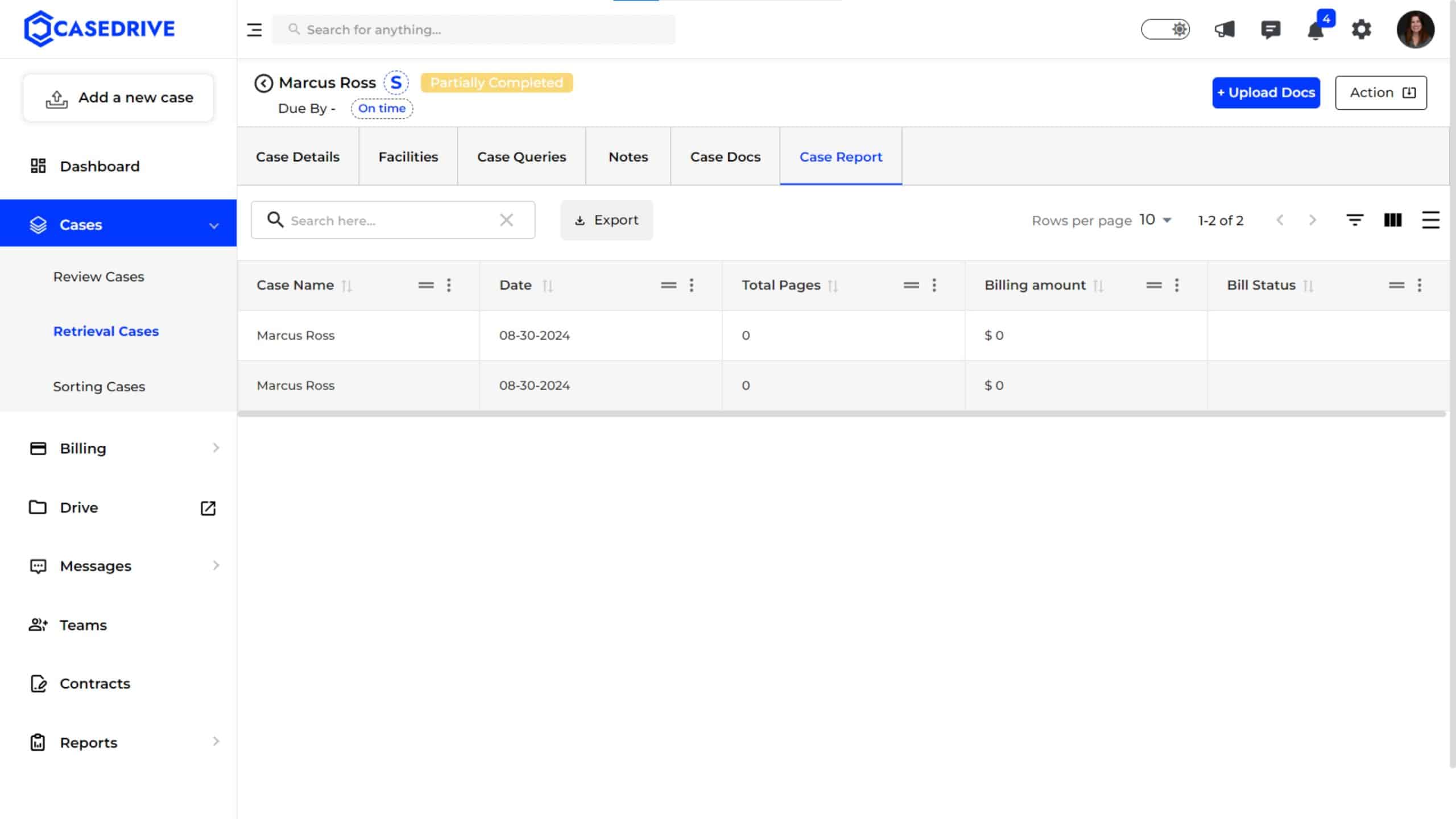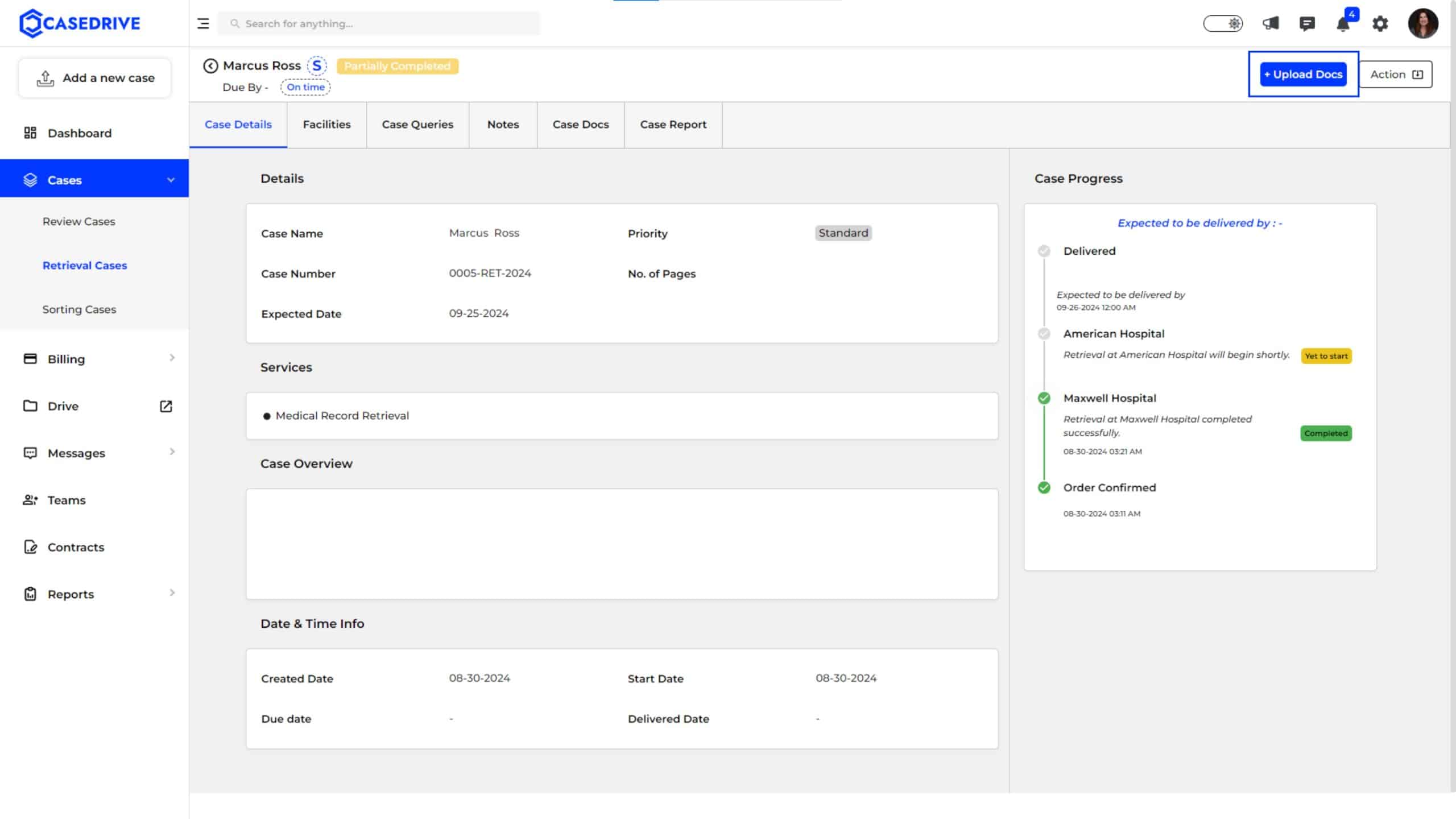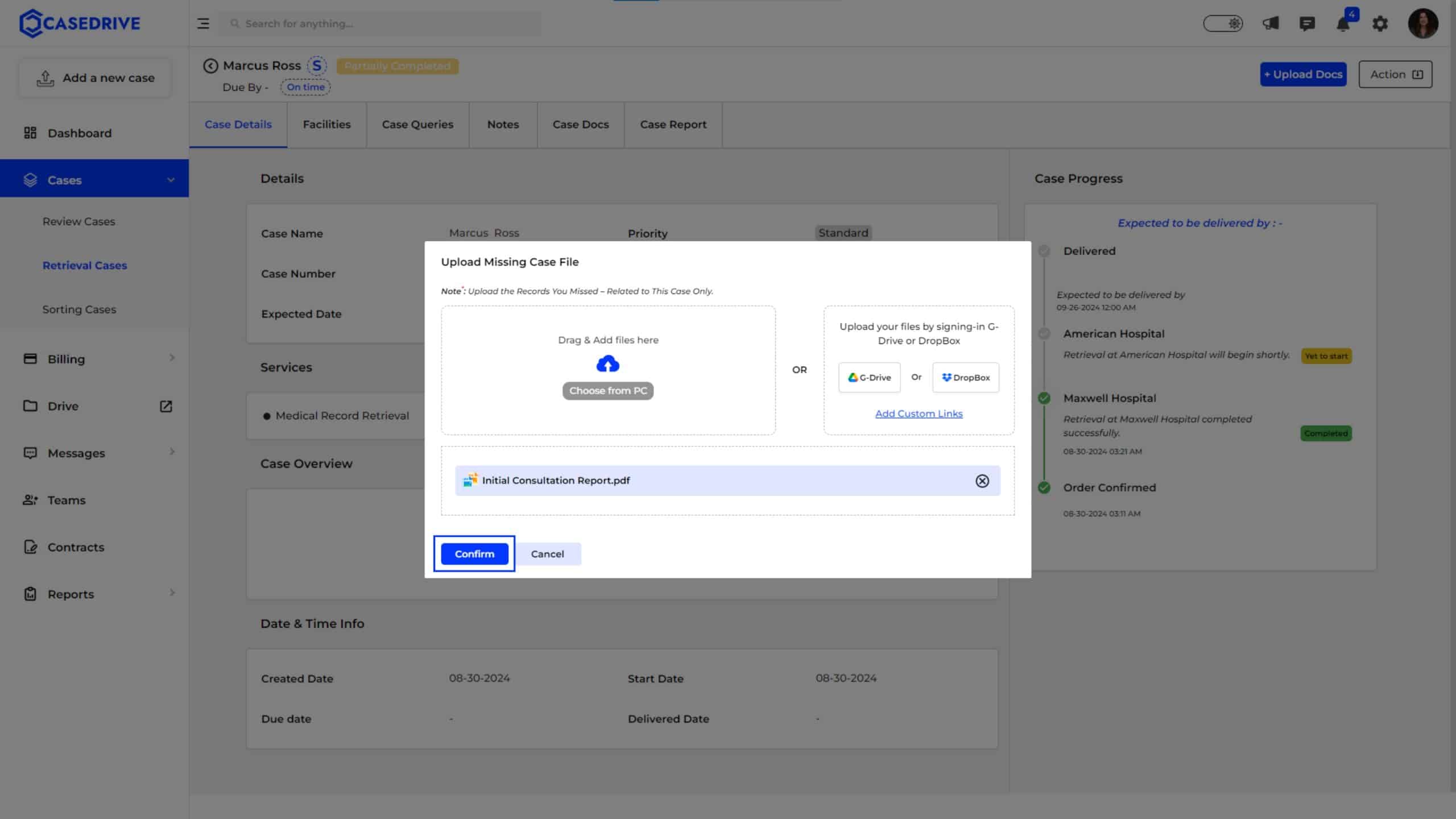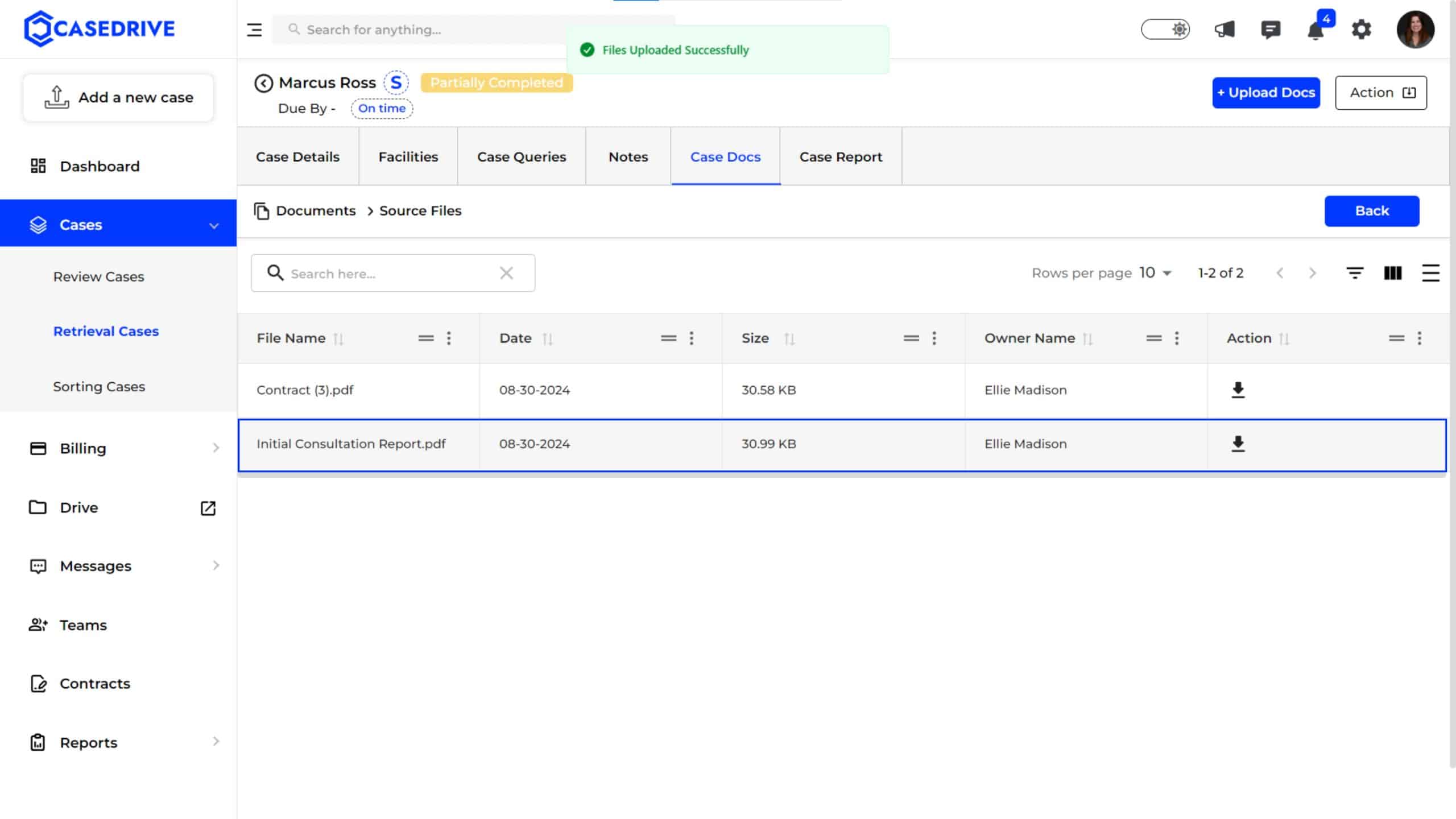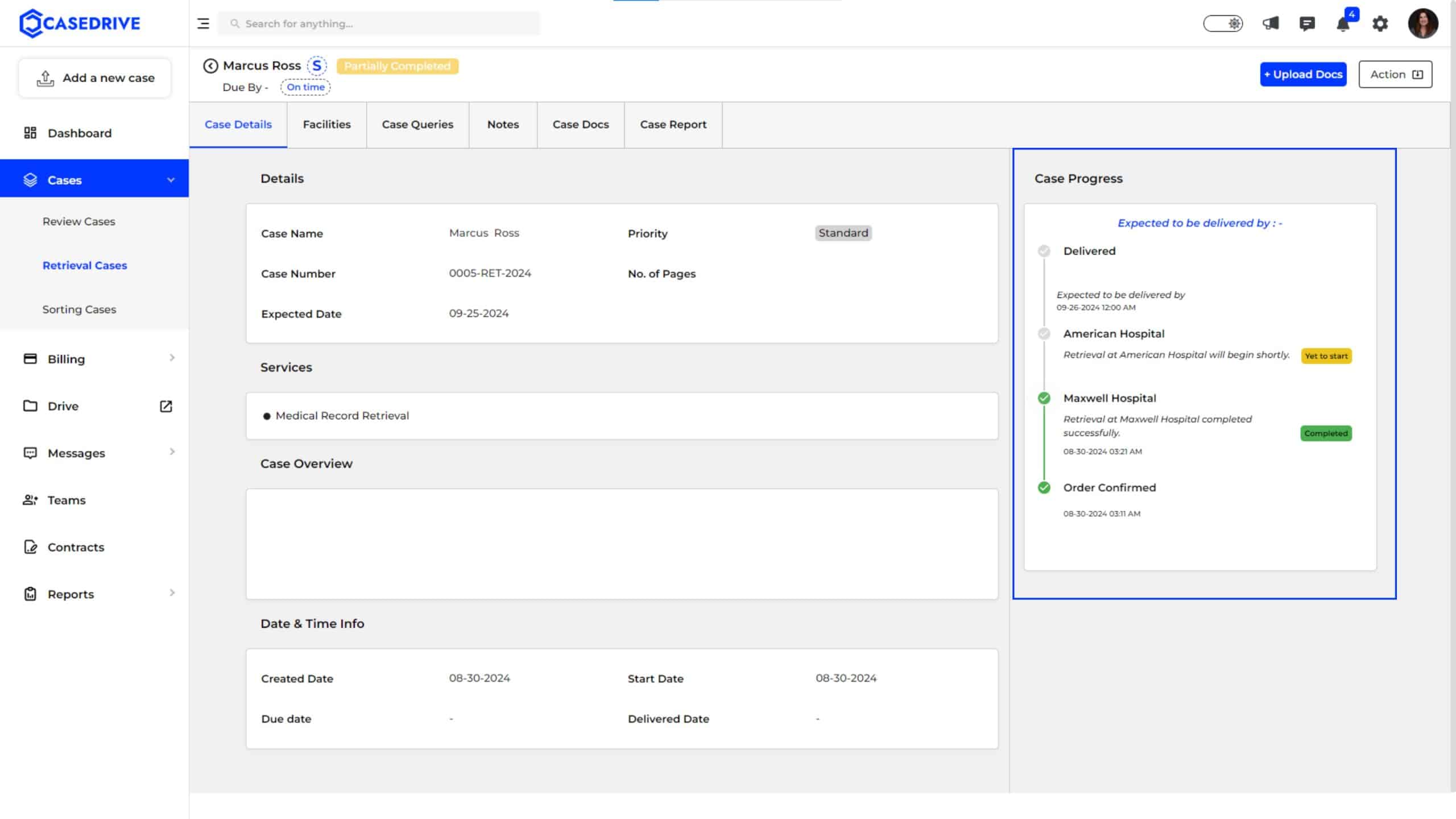Partially Completed Status
Partially Completed status indicates that some retrieval tasks for the case are completed while others are still pending. The case needs further actions to finalize all tasks. This status helps track ongoing tasks to ensure all actions are completed efficiently.
Case Details
Displays key information like case name, number, priority, number of pages, and expected delivery date.
Status Indicator: See the status of the case on top left side corner near the case name. “S” or “E” near the name shows if the case is a standard or expedited one. It also shows if the case is due on time or not.
Facilities
Lists all facilities from which records have been retrieved or are still pending. based on the number of facilities involved, you can see the details listed as “facility 1,” “facility 2” and “facility 3.”
Sent for Review
The Sent for Review option on the right side of the page allows users to submit the current retrieved documents for record review process.
Select the facility whose records need to be submitted for review.
You can add any notes regarding the documents sent for review.
The note can be related to the particular case. you can make it visible to all the team members under your organization or make it private.
The added notes can be seen under the facility details.
Case Queries
Provides a chat box for real-time communication with the case manager about the case status and updates.
Notes
Allows users to add personal notes related to the case for reminders or future reference.
Add any notes you want to include pertaining to the specific case by clicking the “Add a Note” button.
View the notes you have added under the “Notes” module.
Case Docs
Displays all documents uploaded for review, including those pending further action under two folders:
Source files: You can see all the documents you have uploaded on this case here, including the signed authorization form.
Deliverables: This folder will have all the deliverable documents available for you.
 Case Report
Case Report
Provides a summary of the case including the total pages retrieved, billing amounts, and billing status.
Upload Docs
Use “Upload Docs” to add more documents as needed.
Upload the missing case records either via uploading from your computer or via Google drive, drop box or adding custom link.
View the uploaded files in the “Source file” folder.
Action
You can use the “Action” button to hold or resume the case ort to send the retrieved records for review.
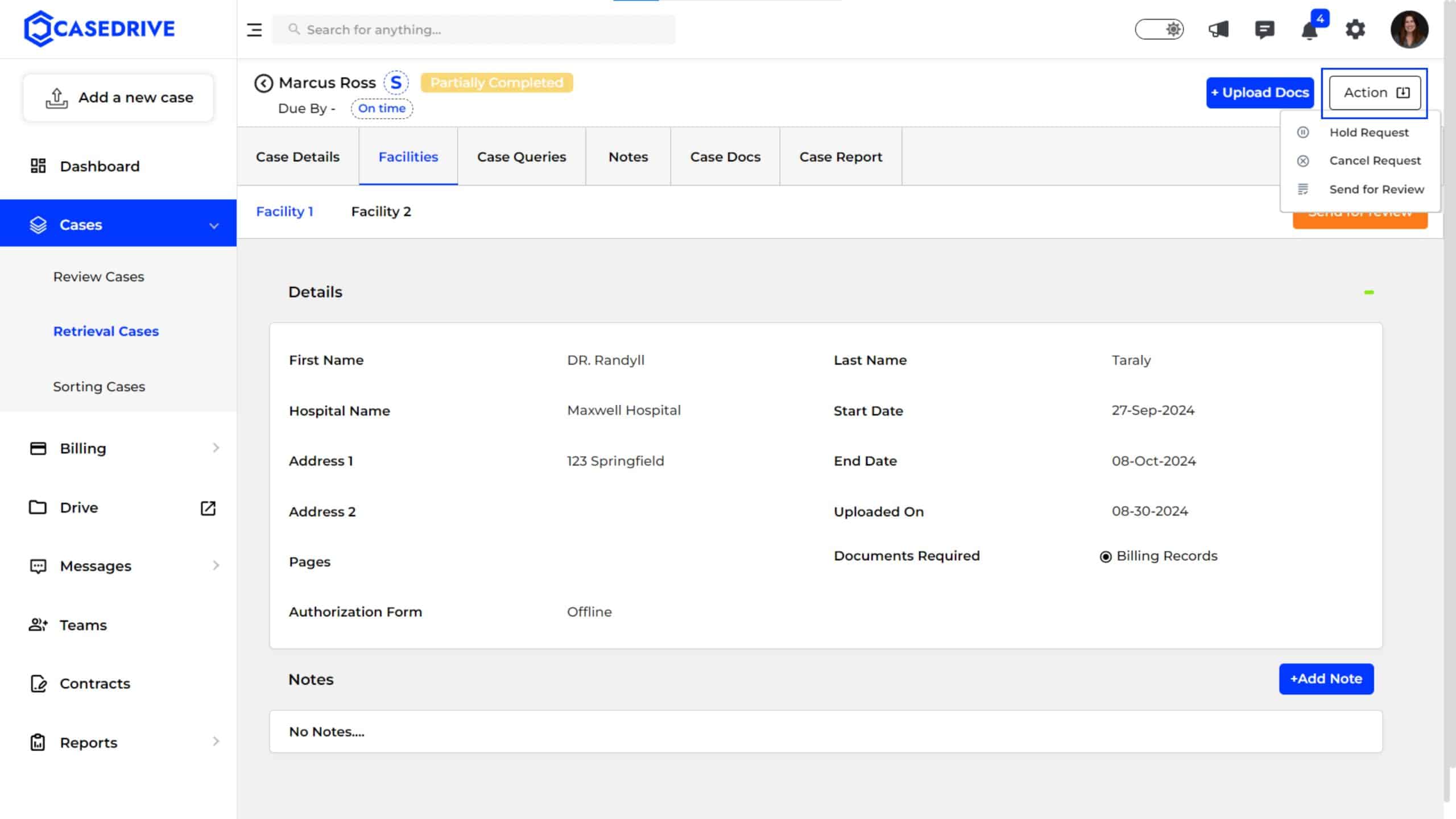
Shows a step-by-step update of tasks that have been completed and those still in progress.

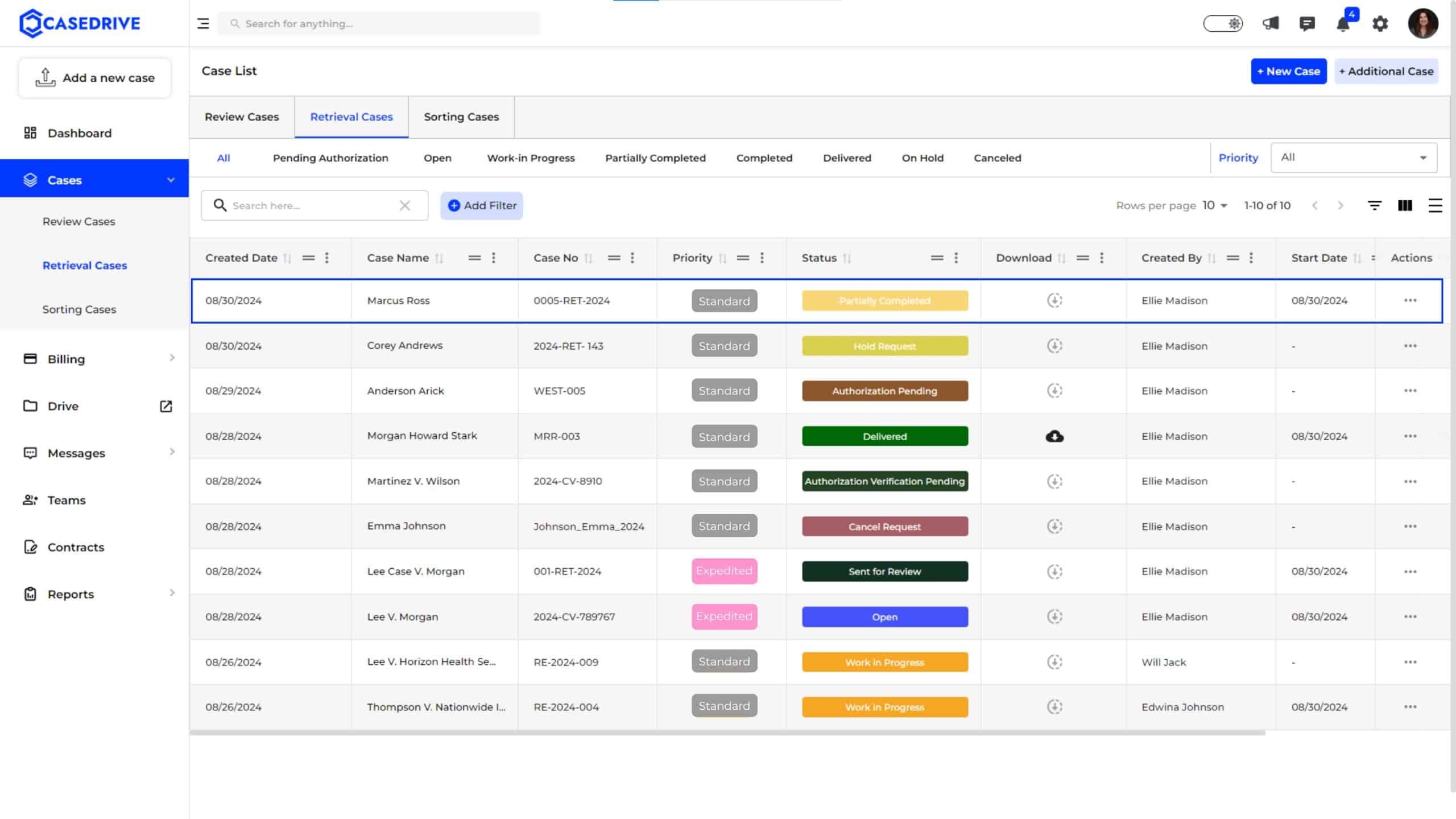
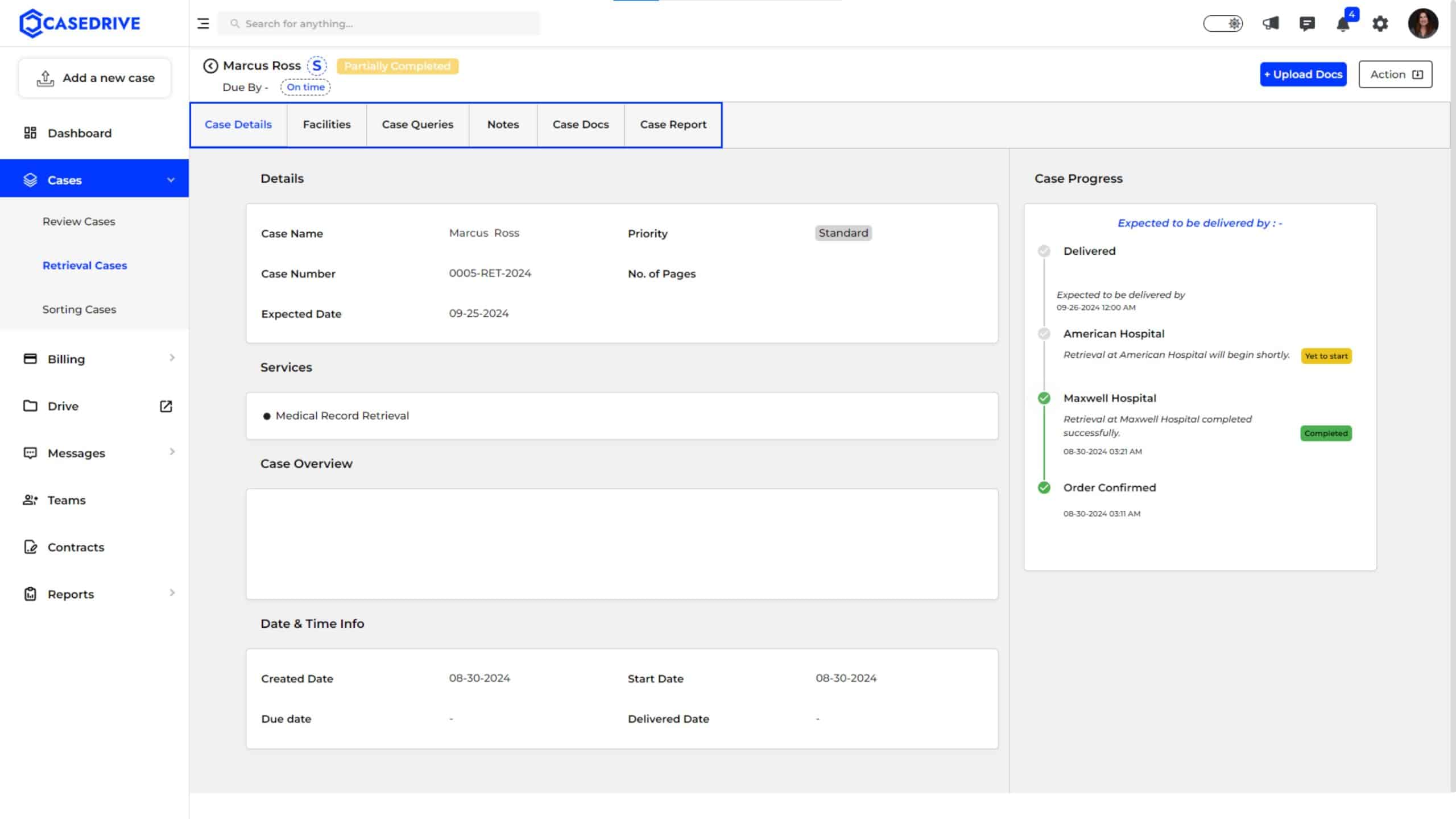
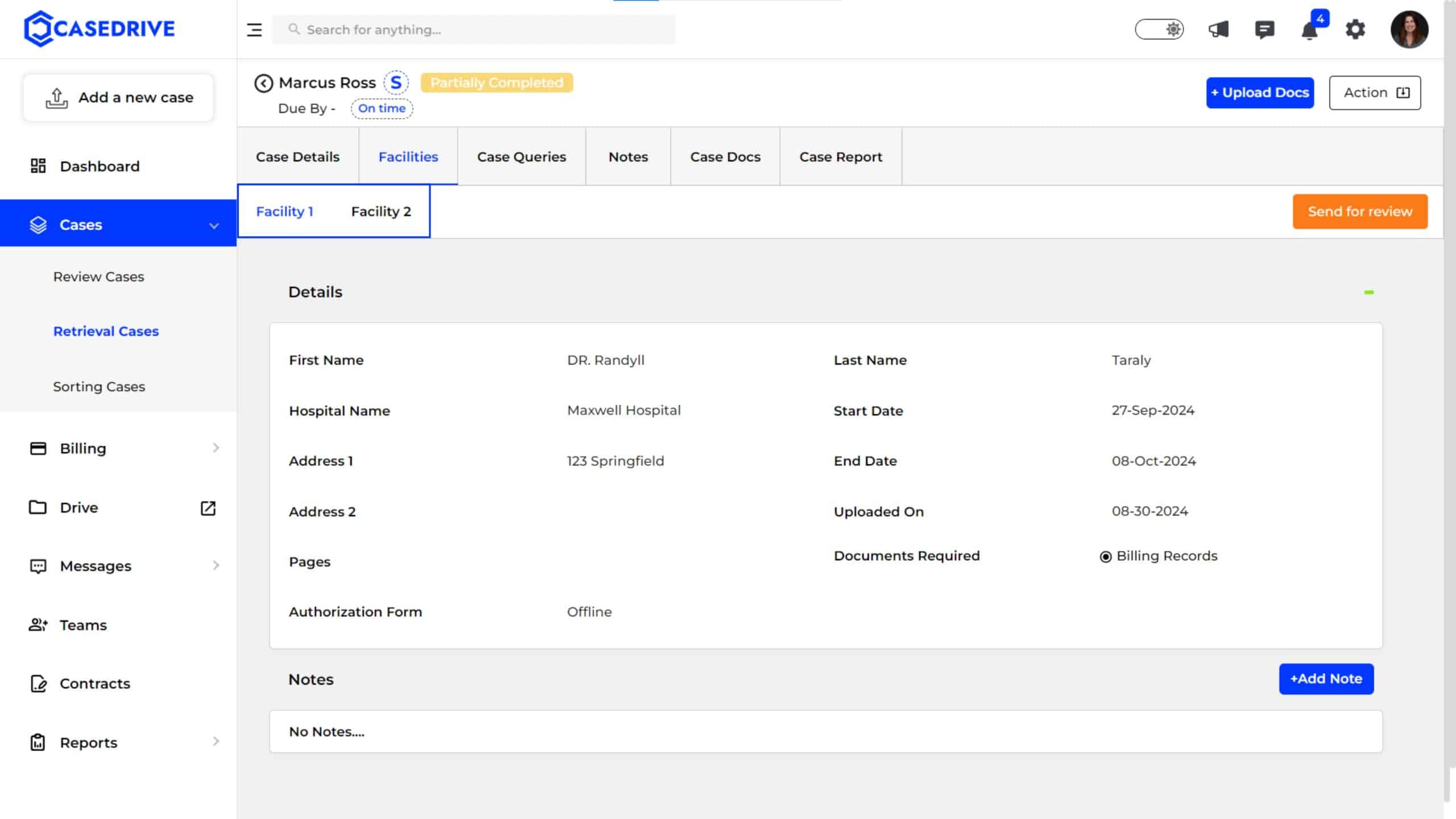
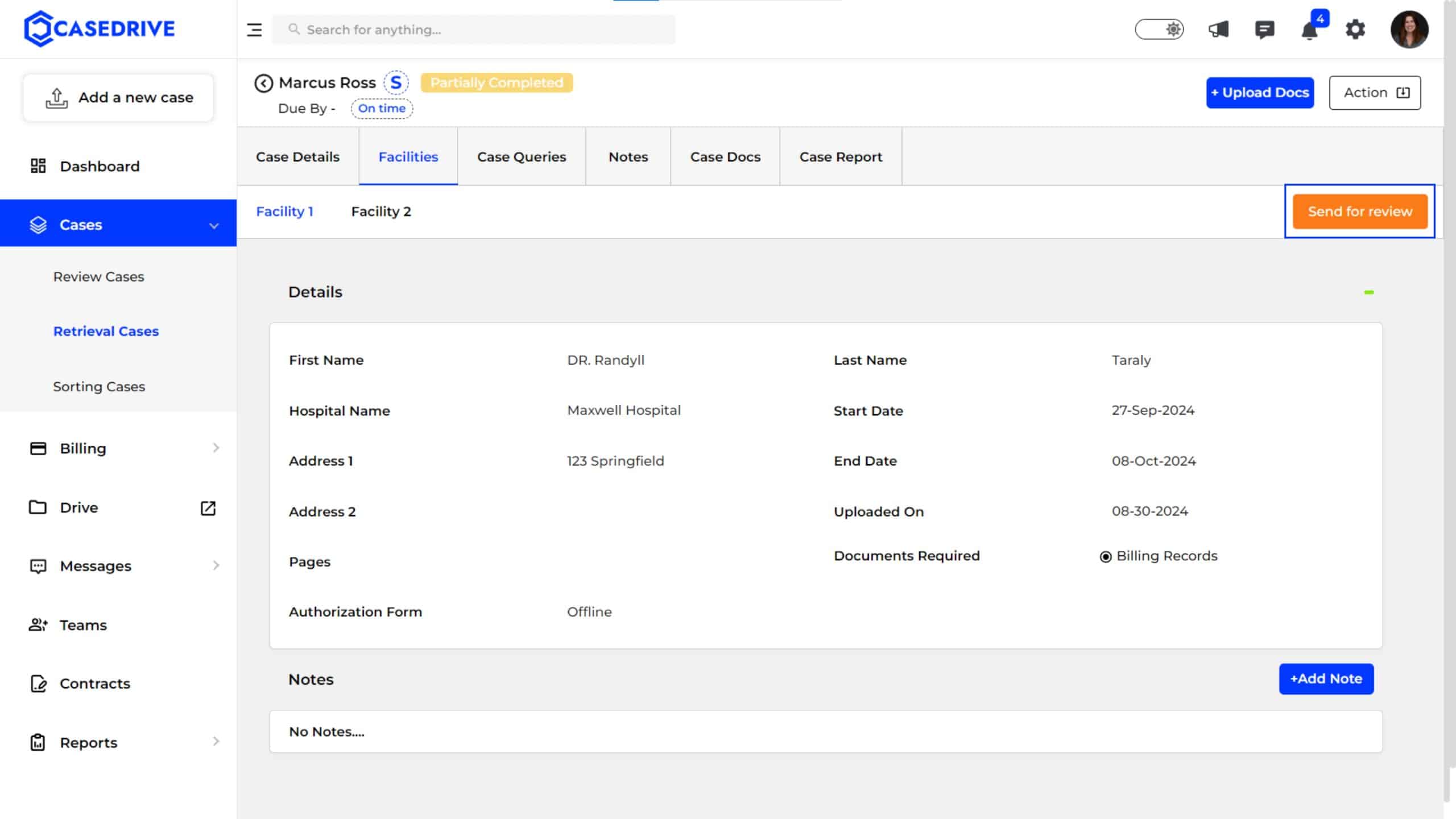
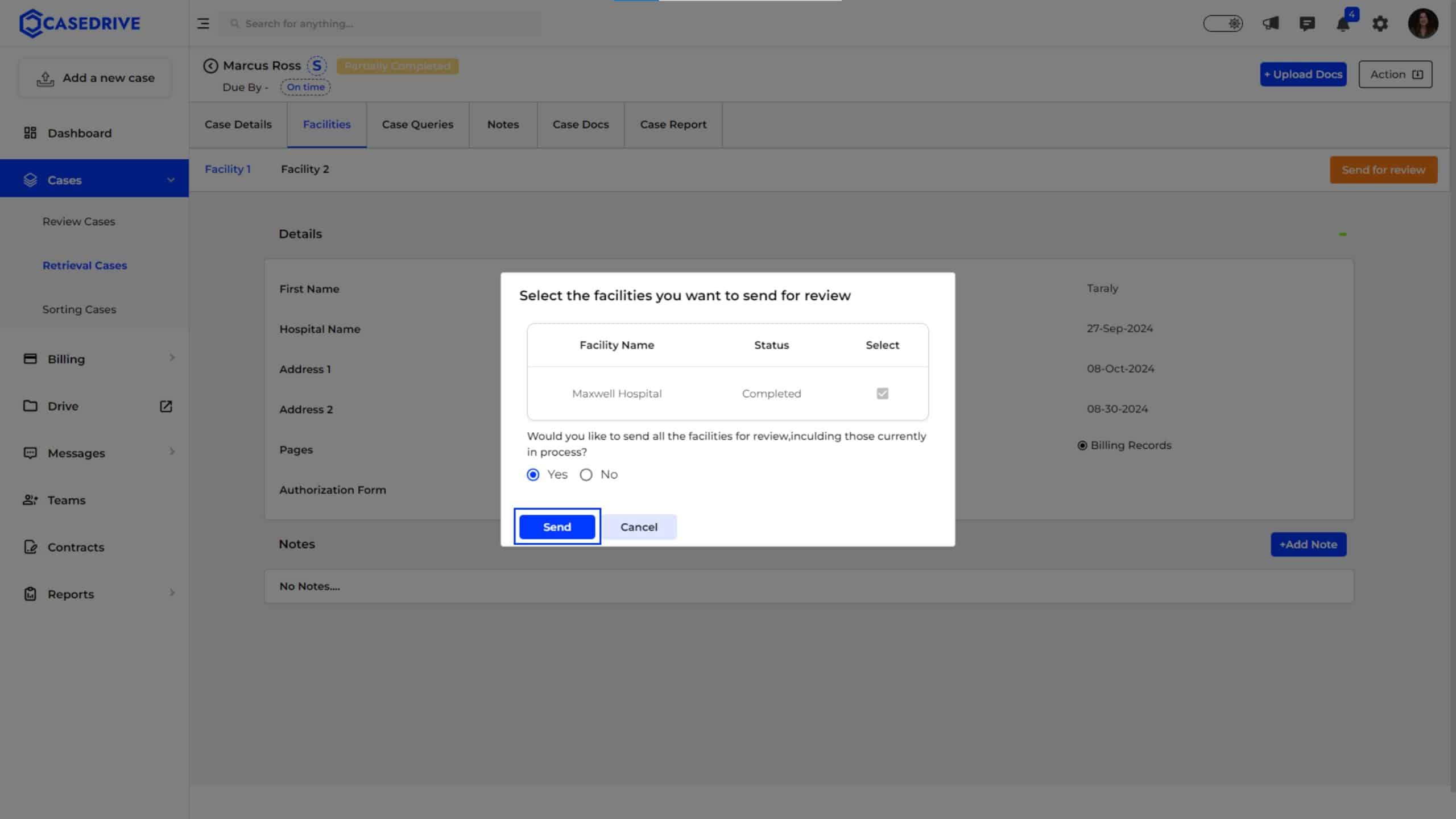
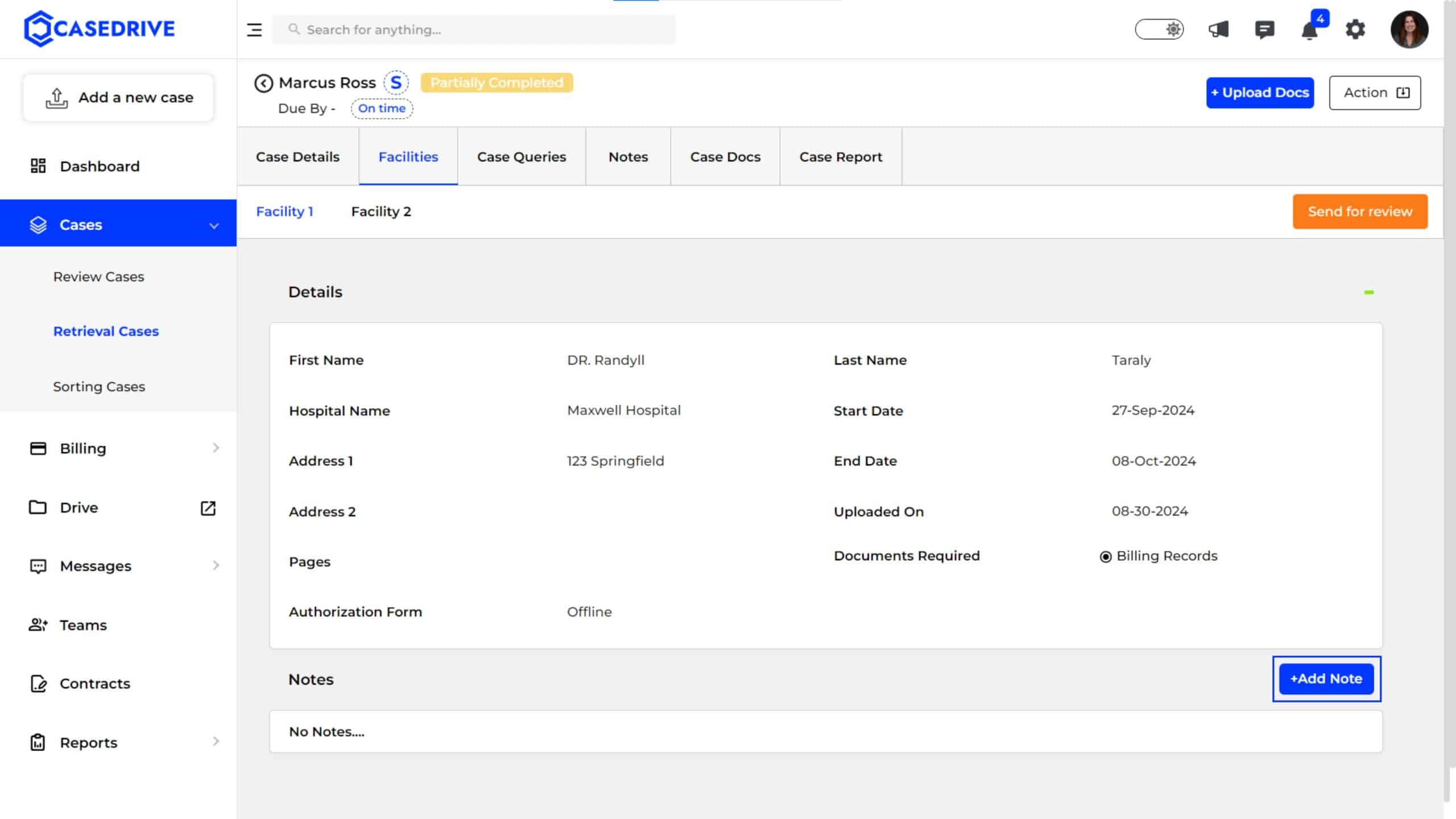
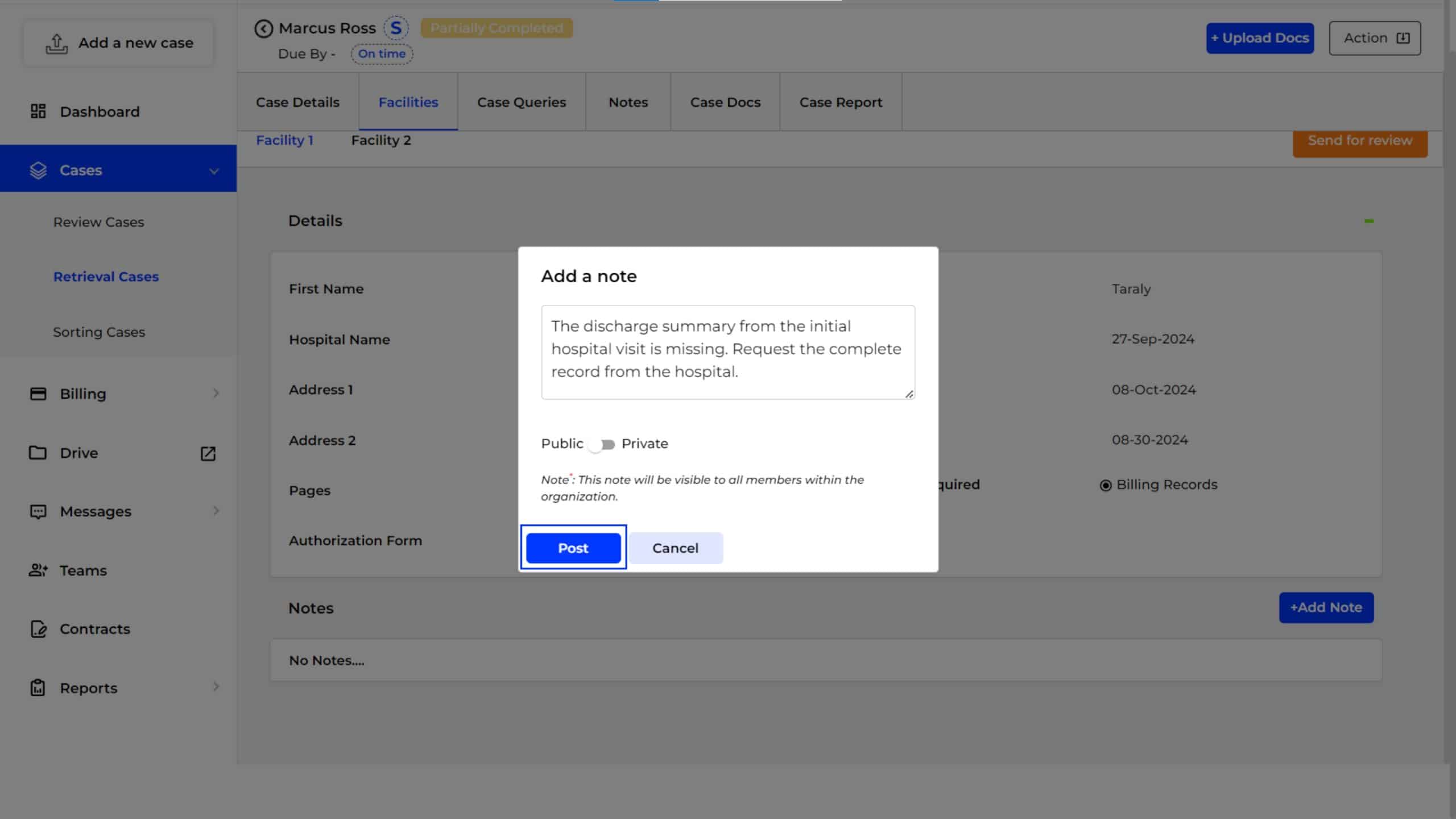
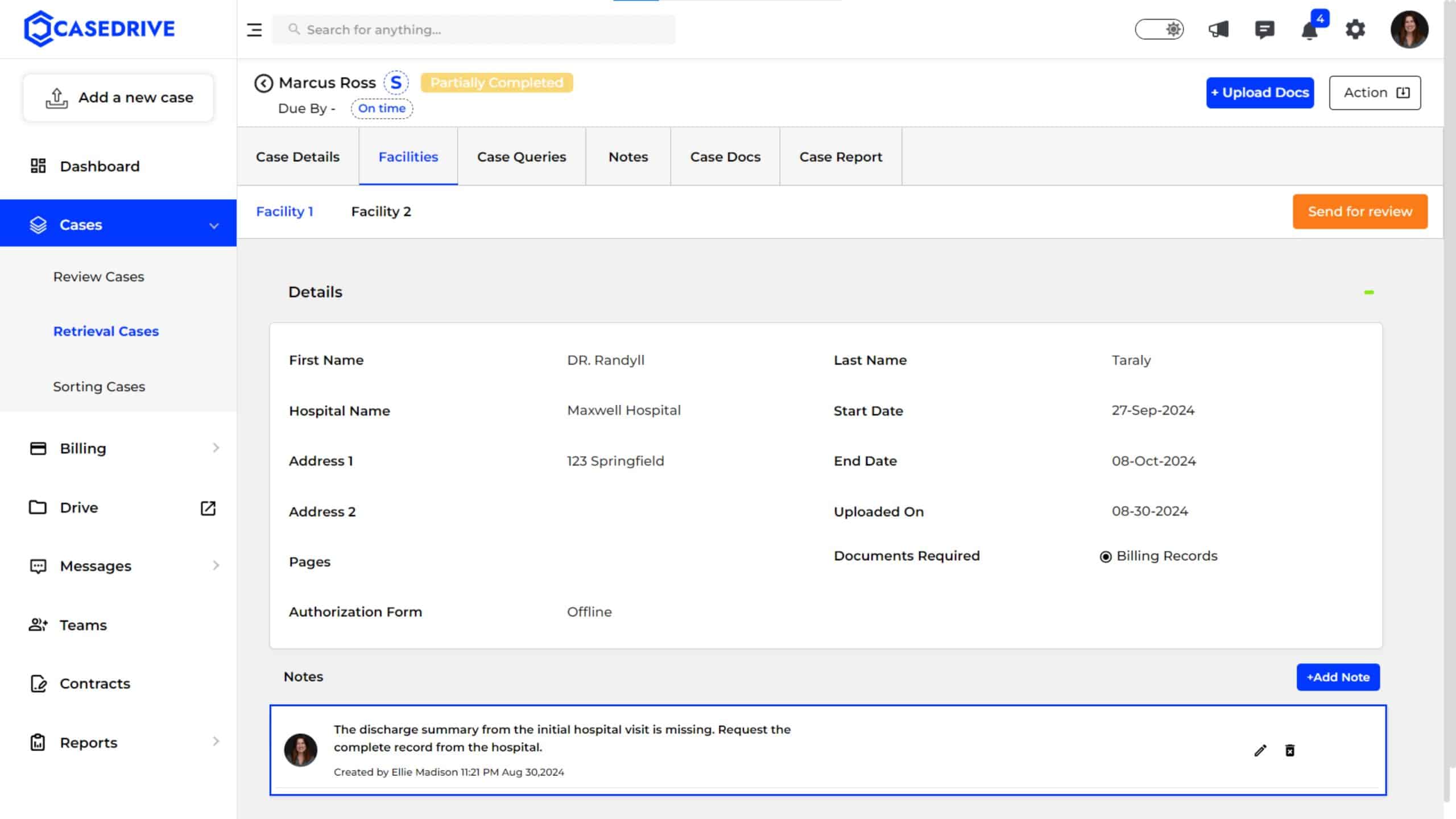
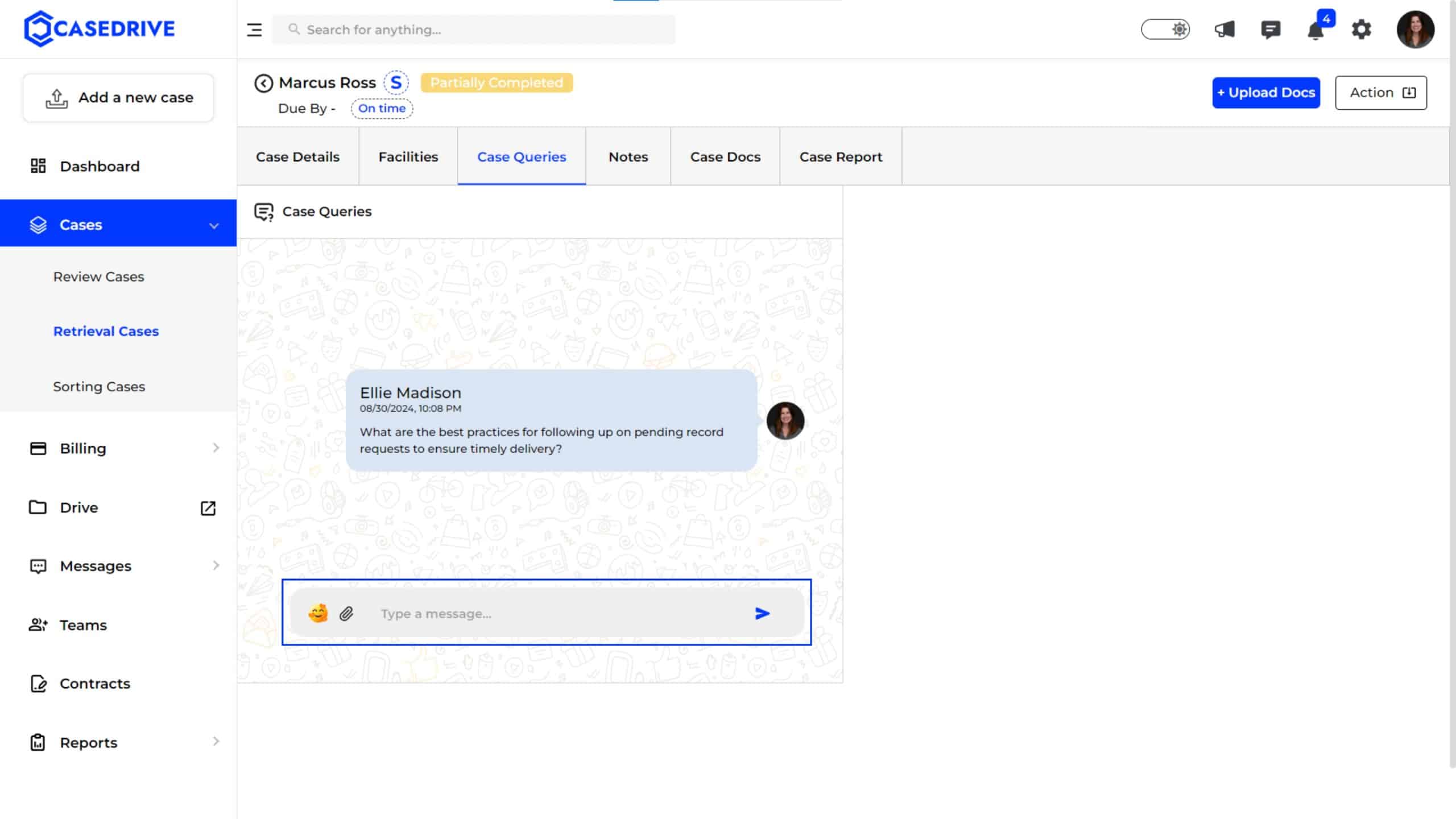
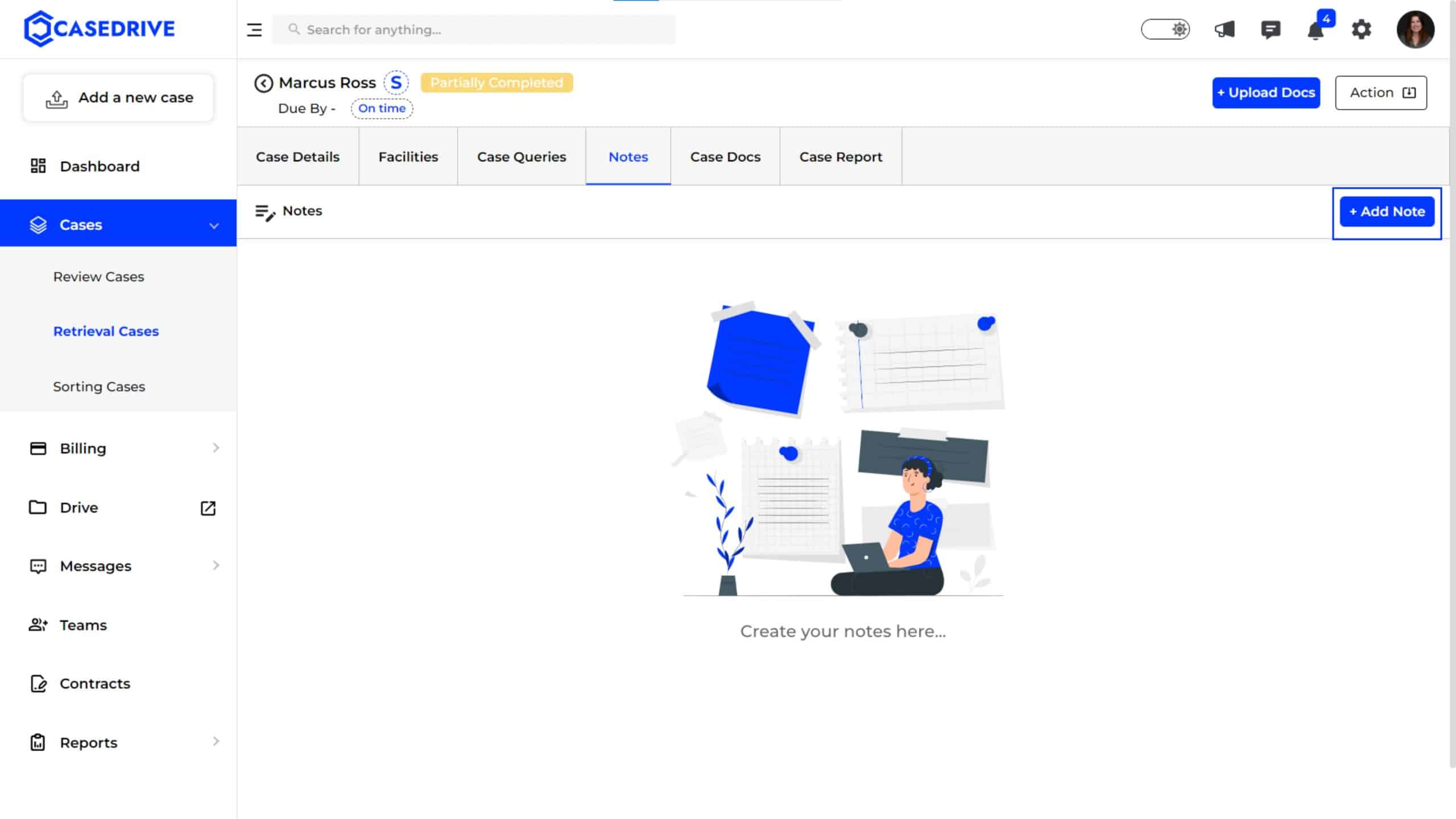
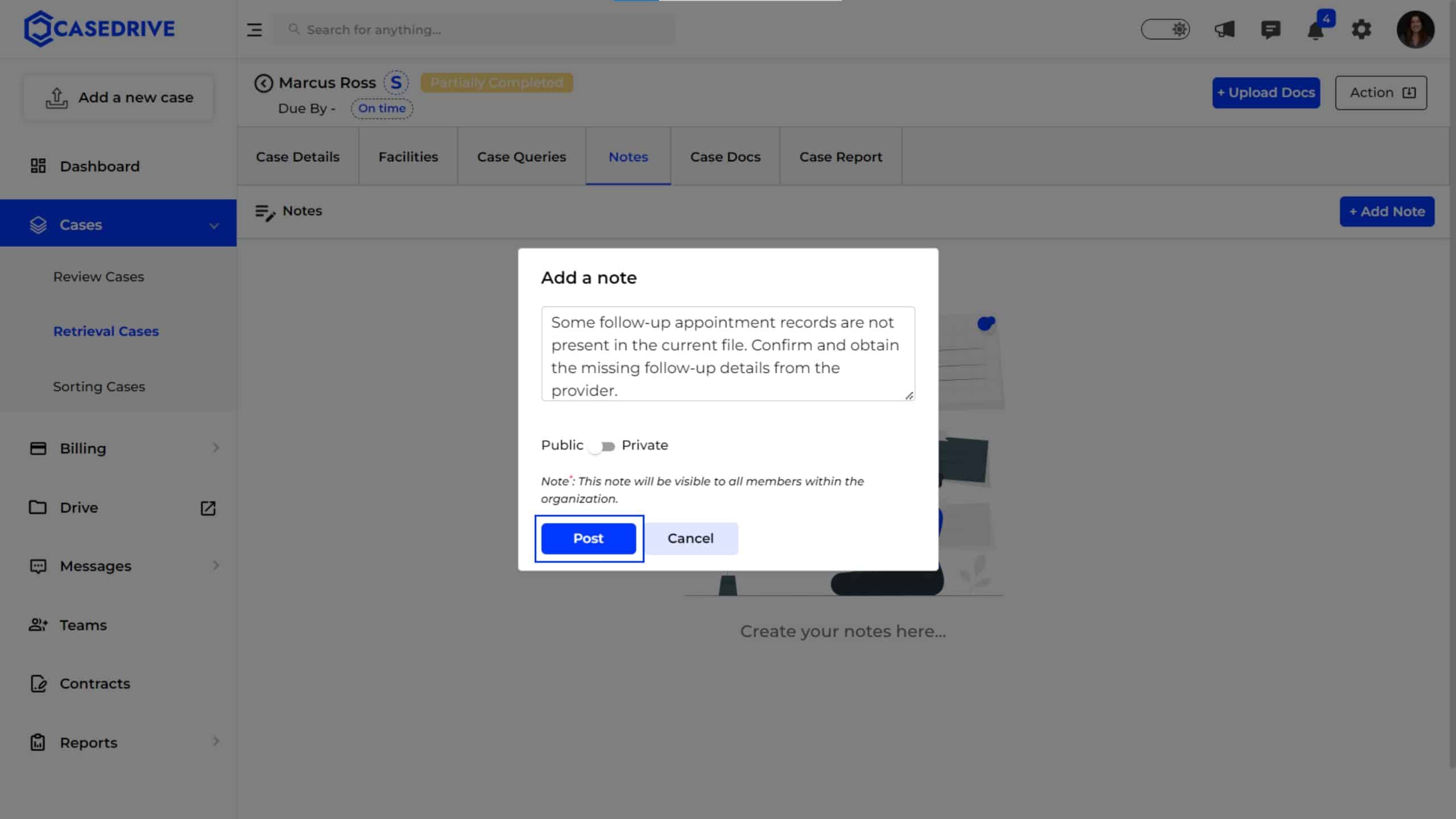
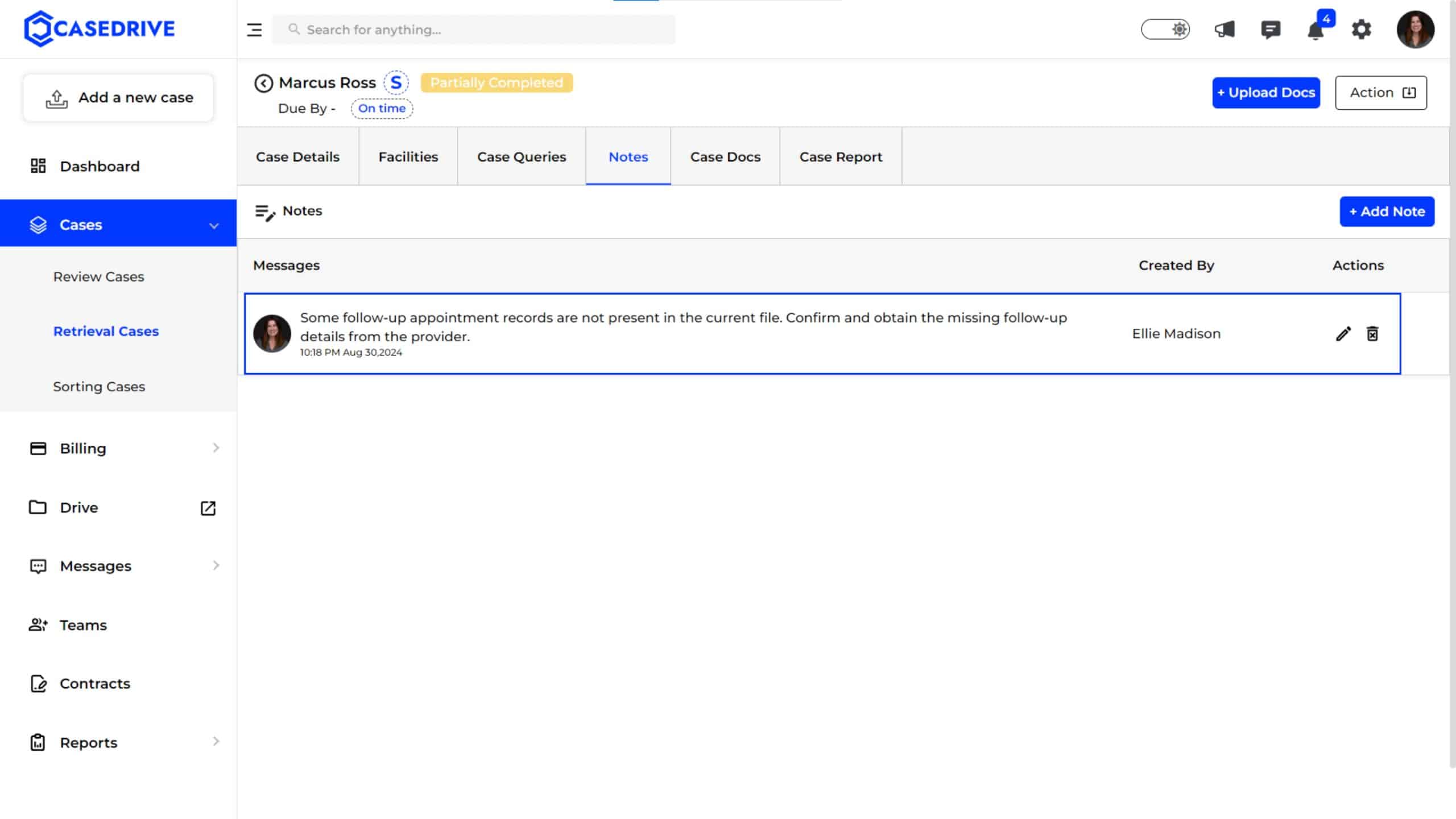
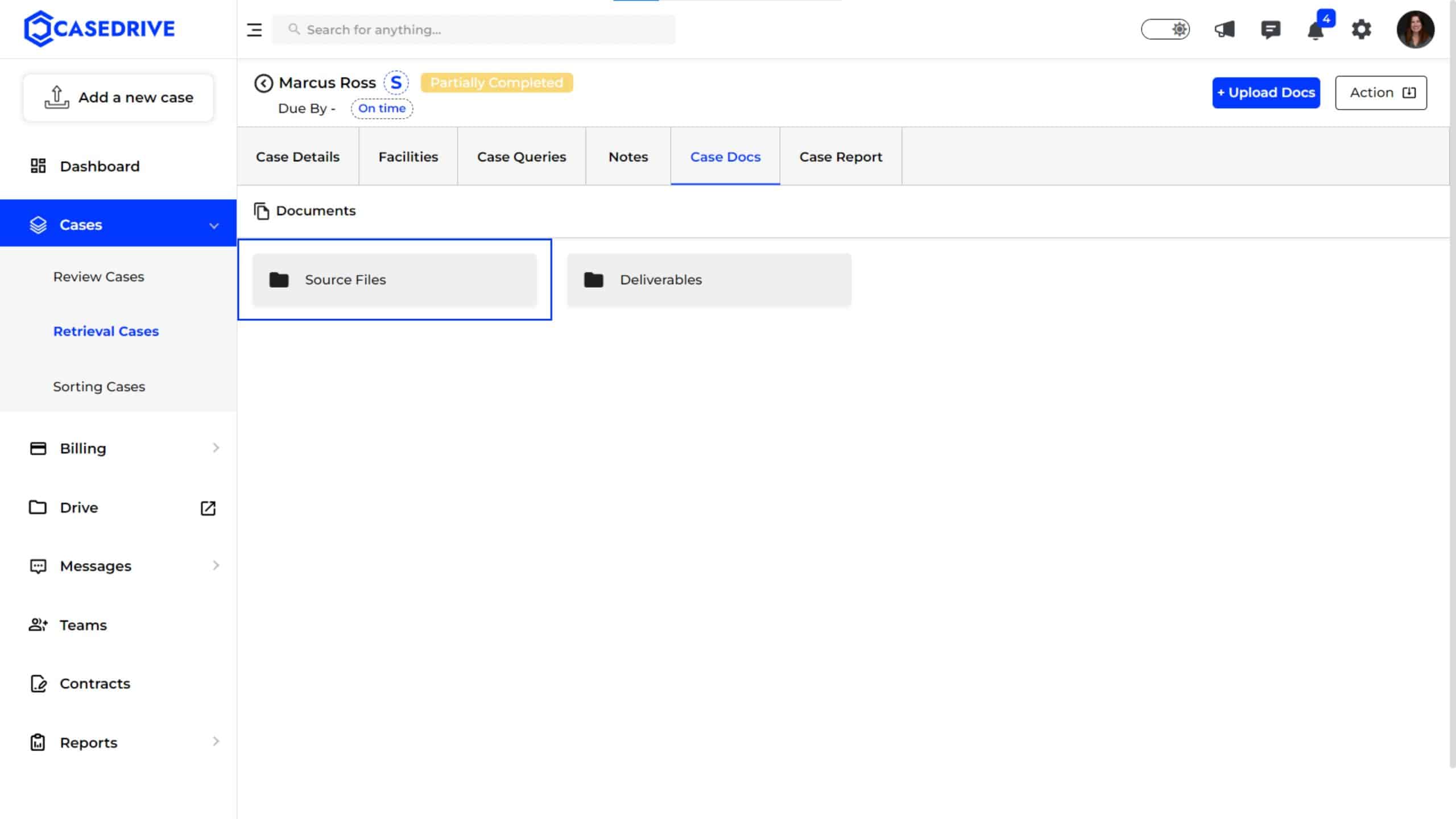
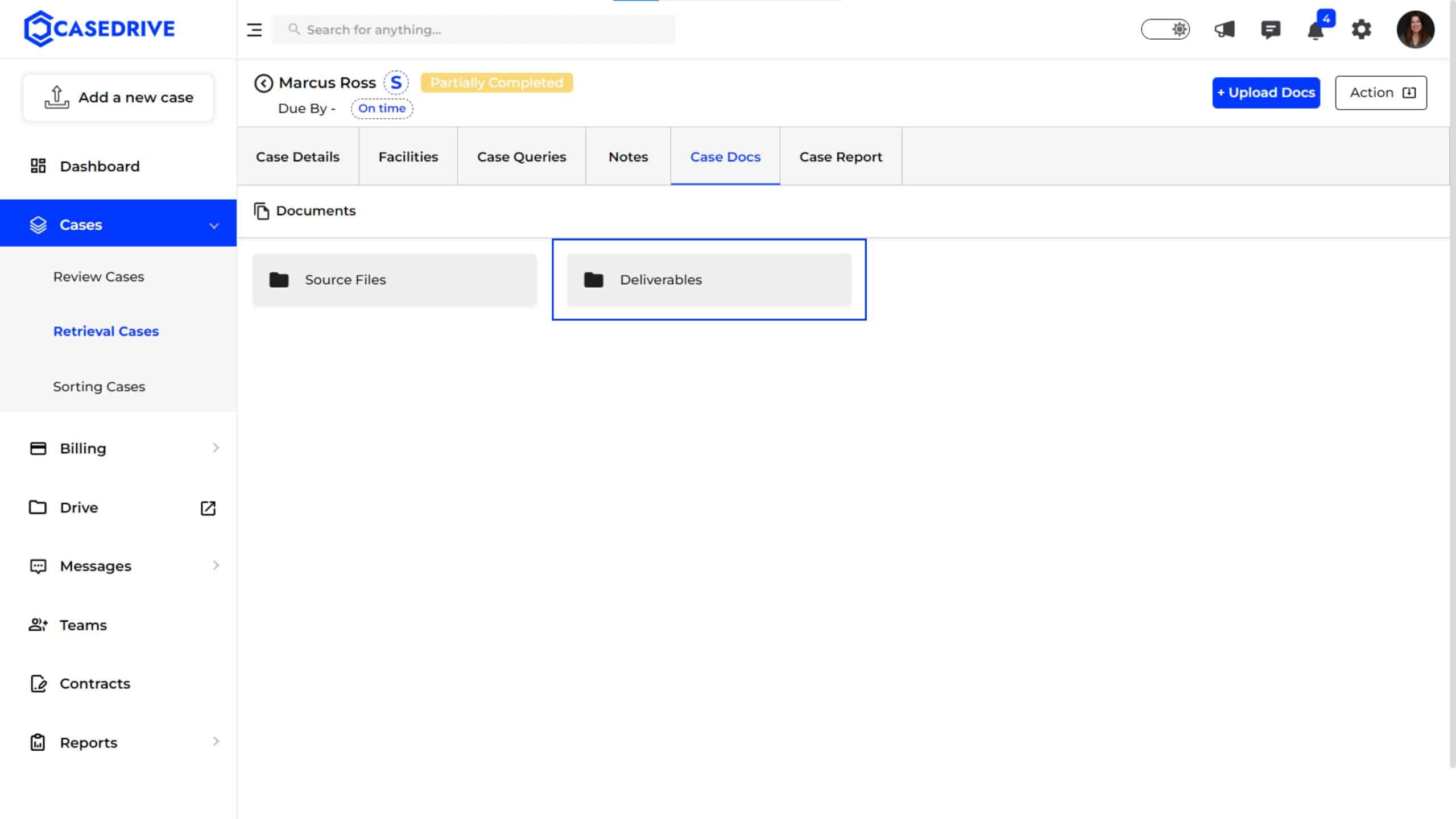 Case Report
Case Report