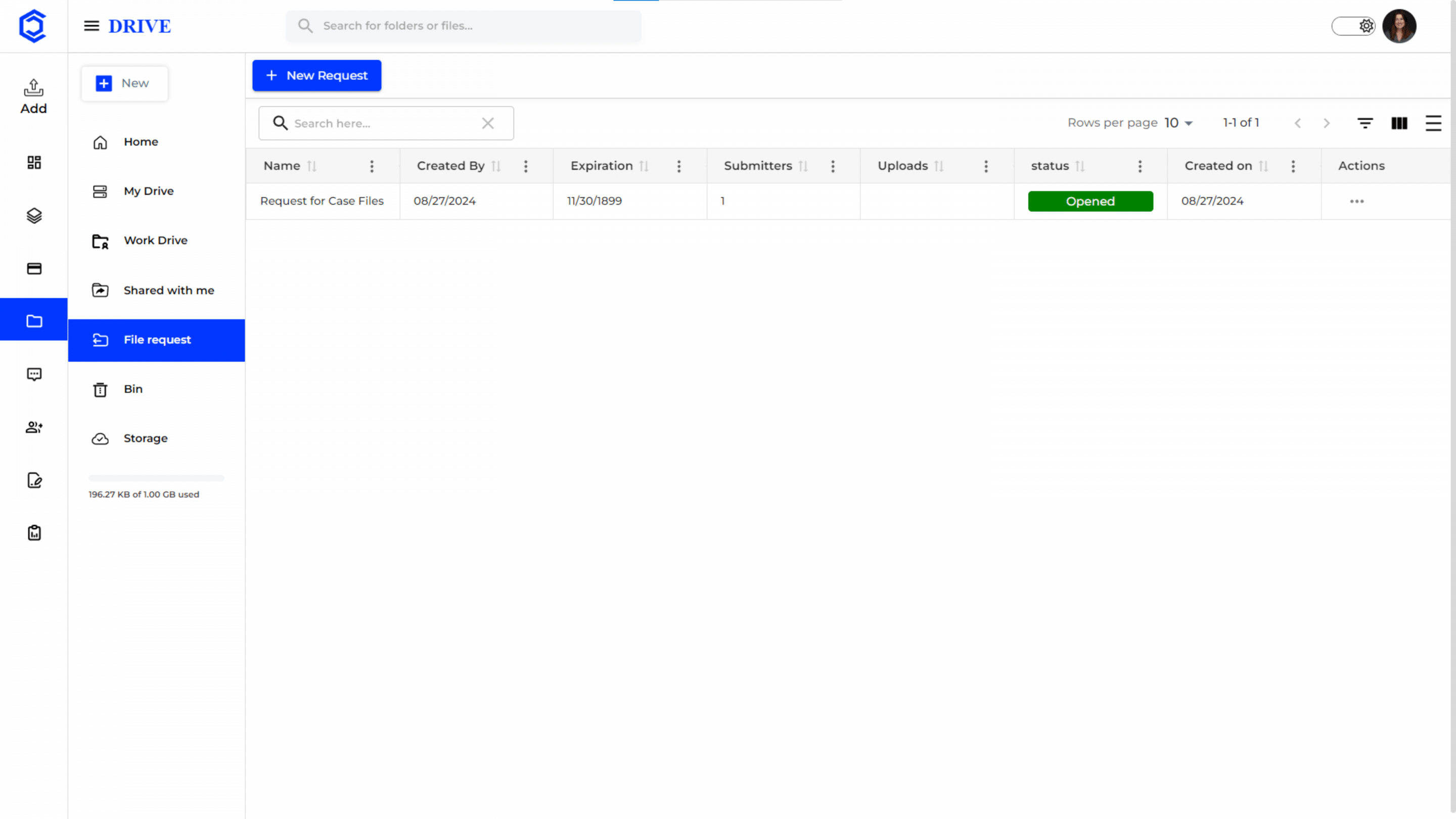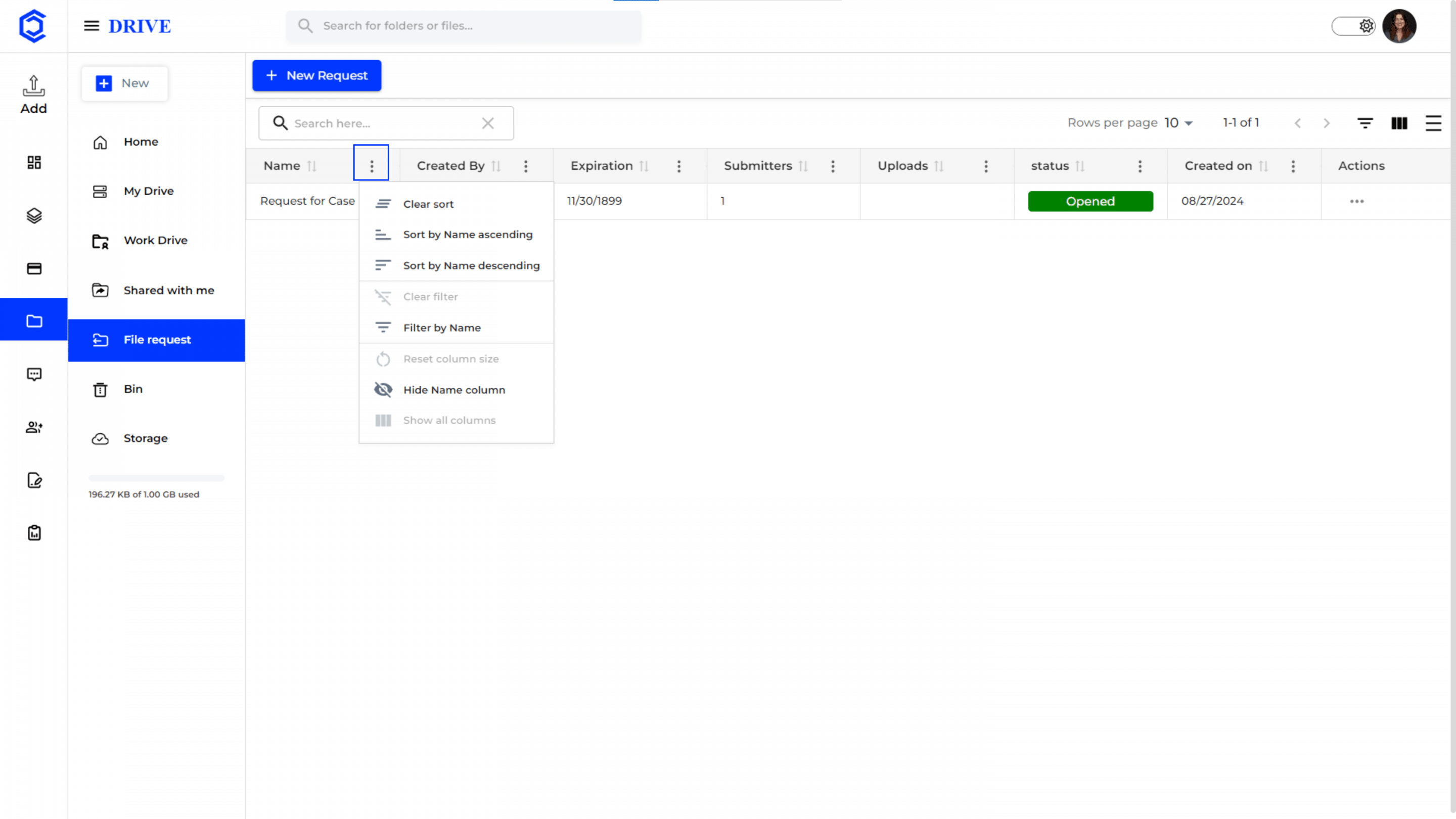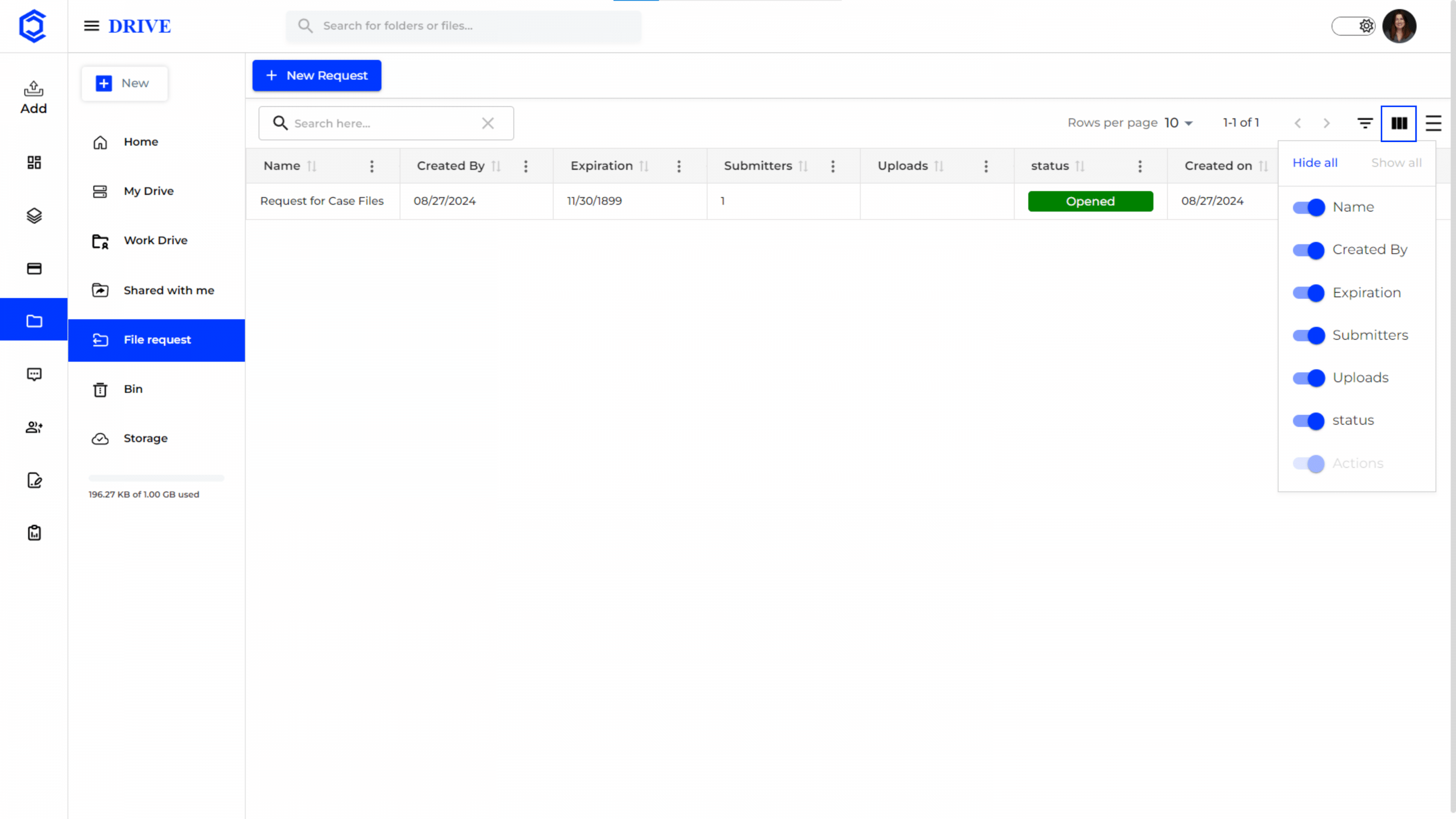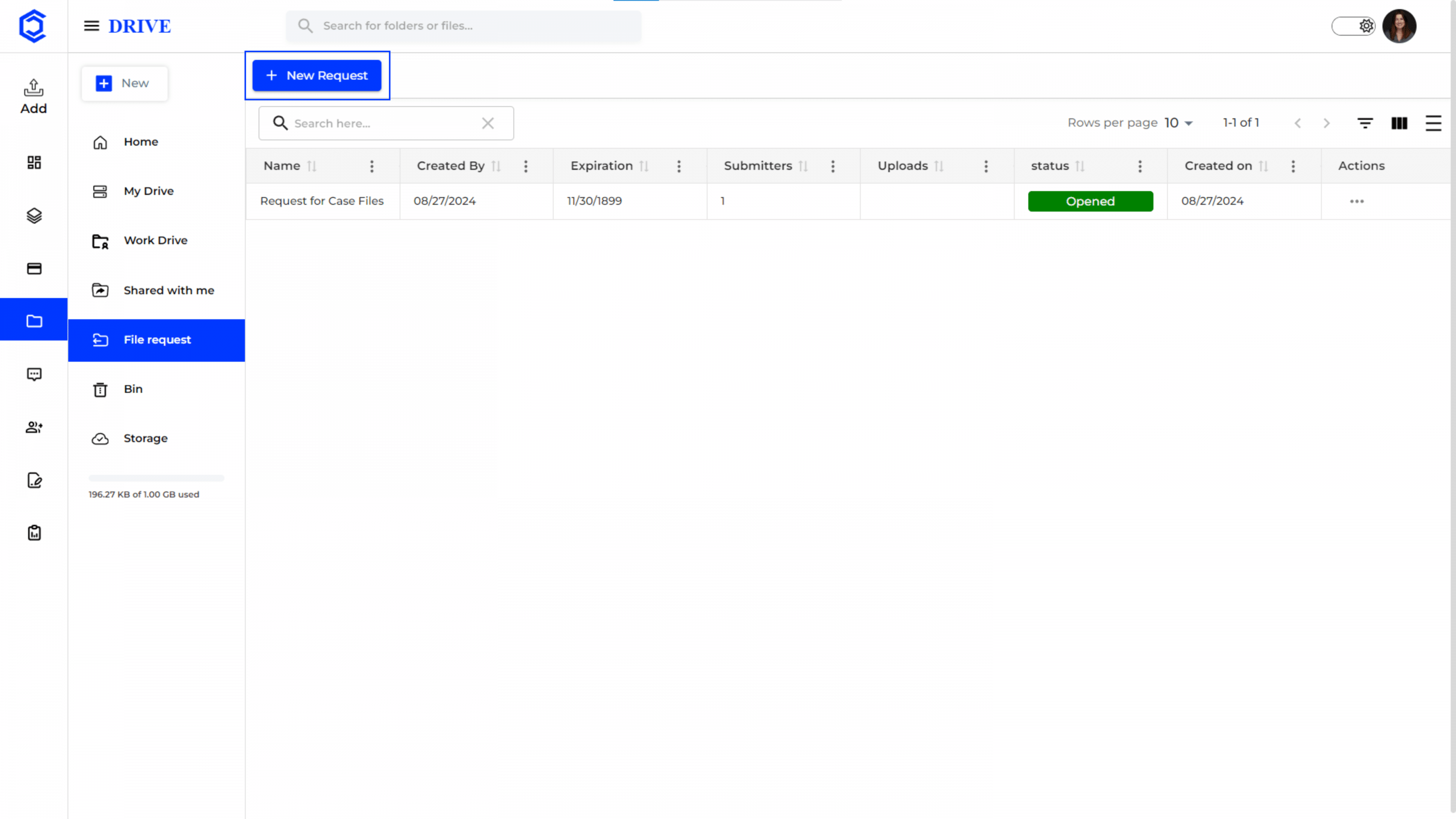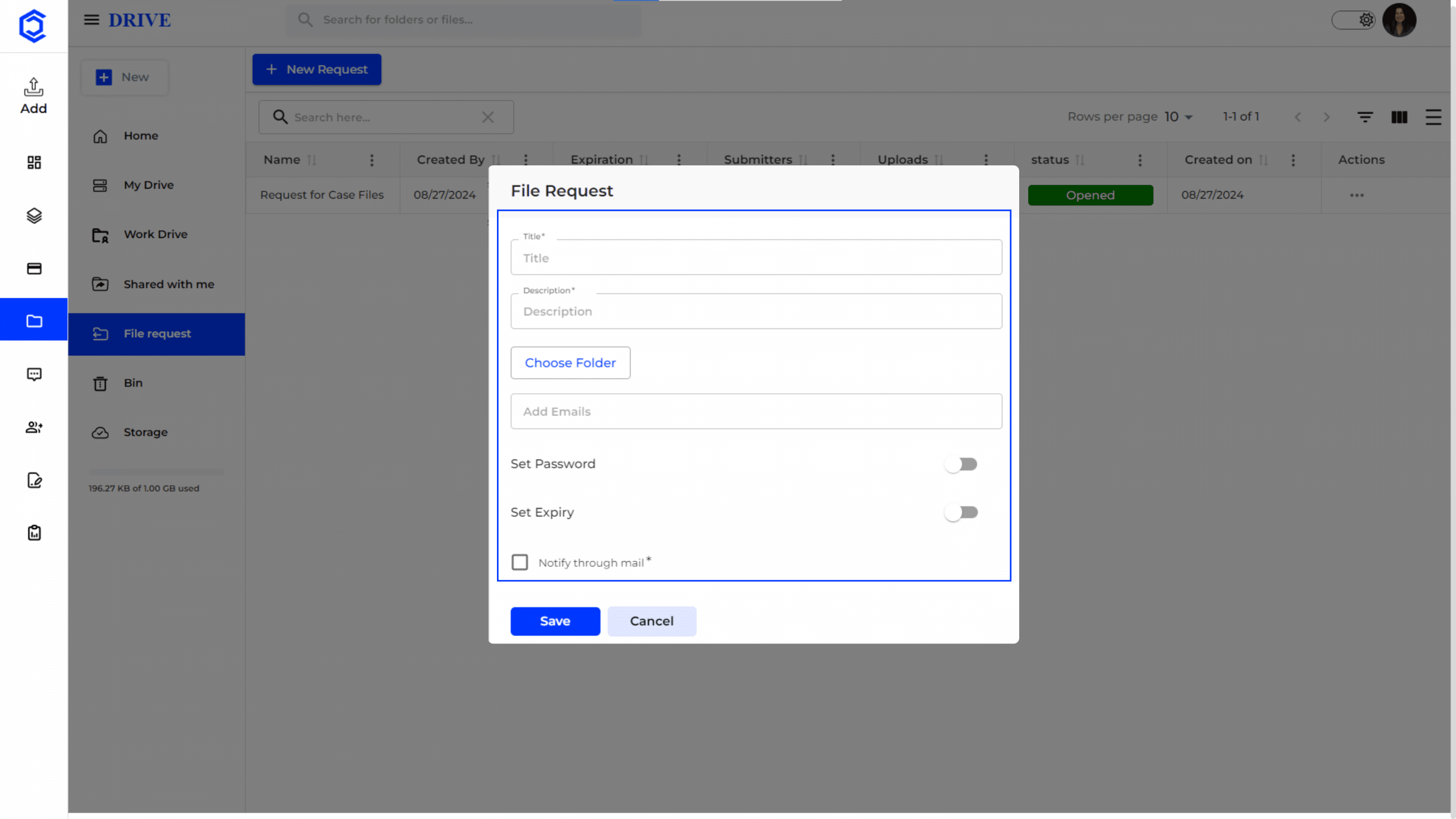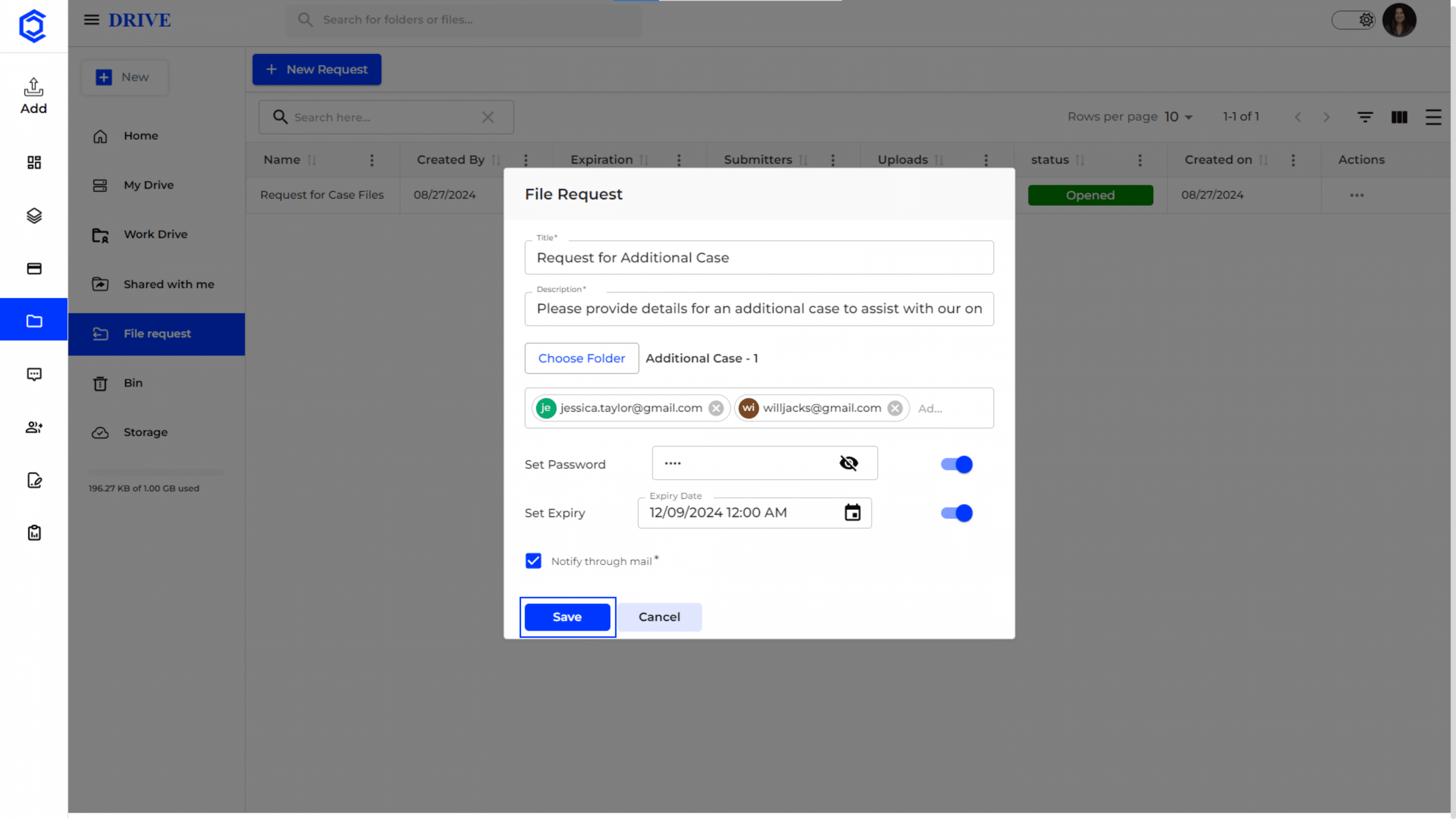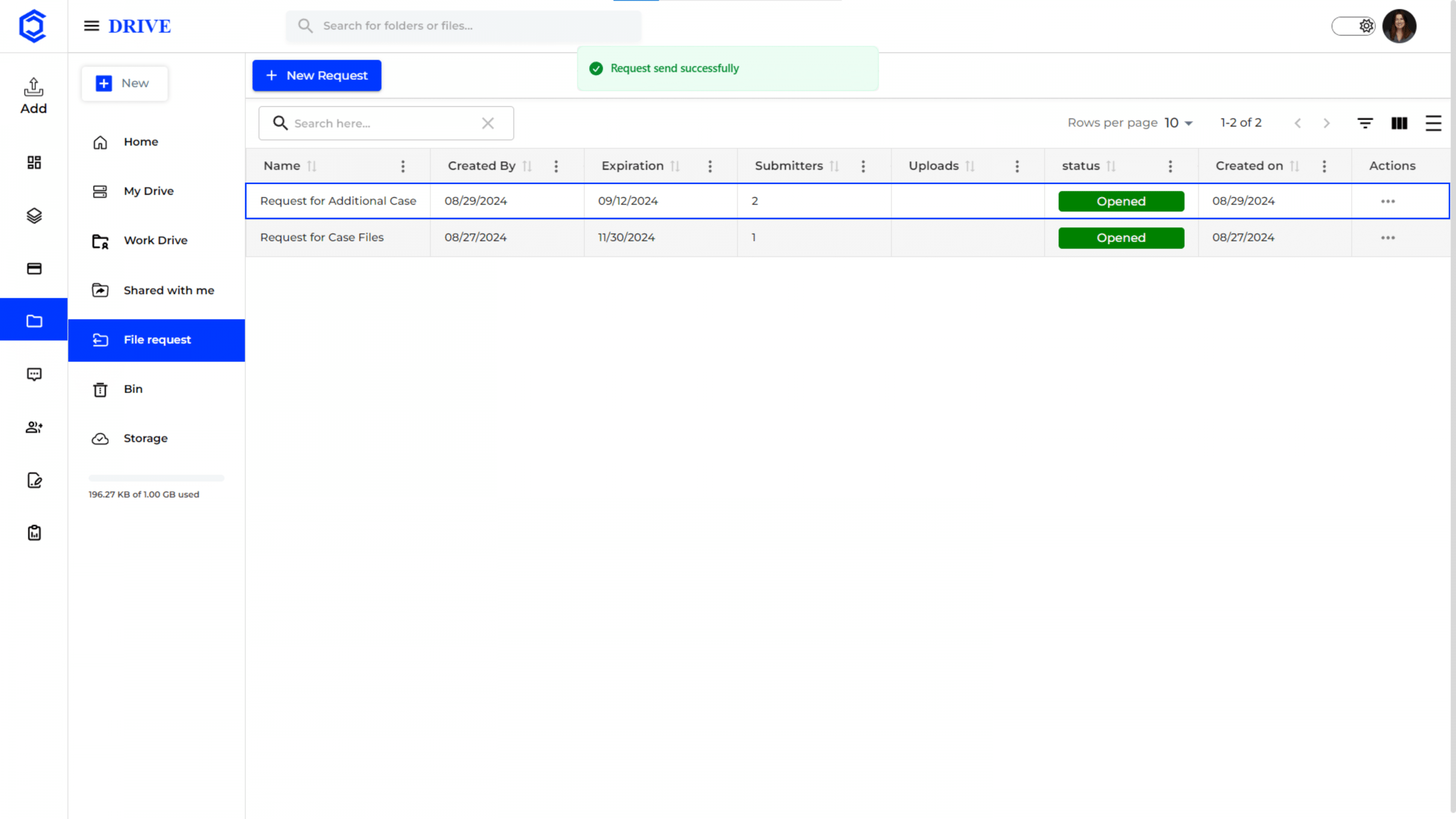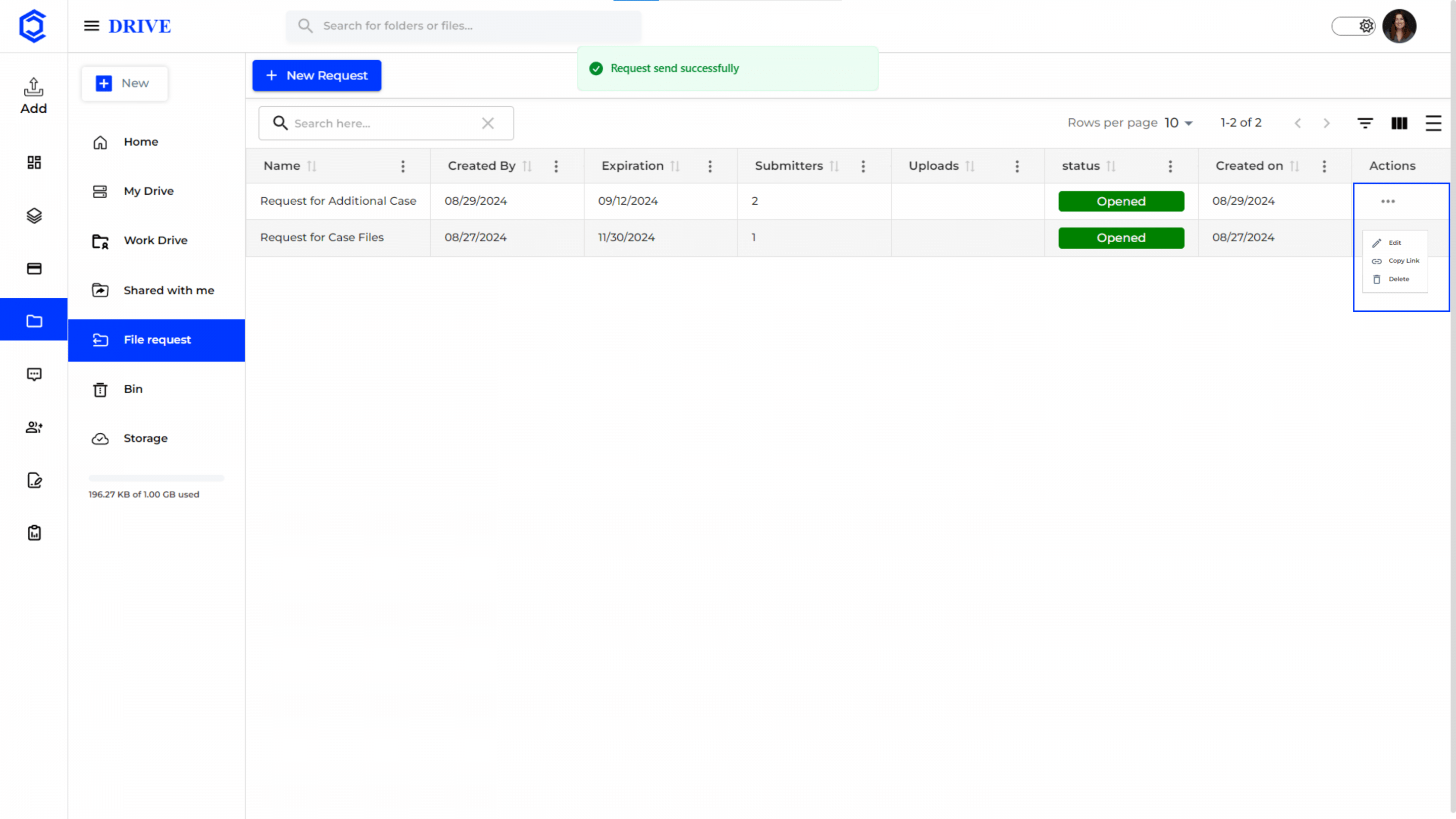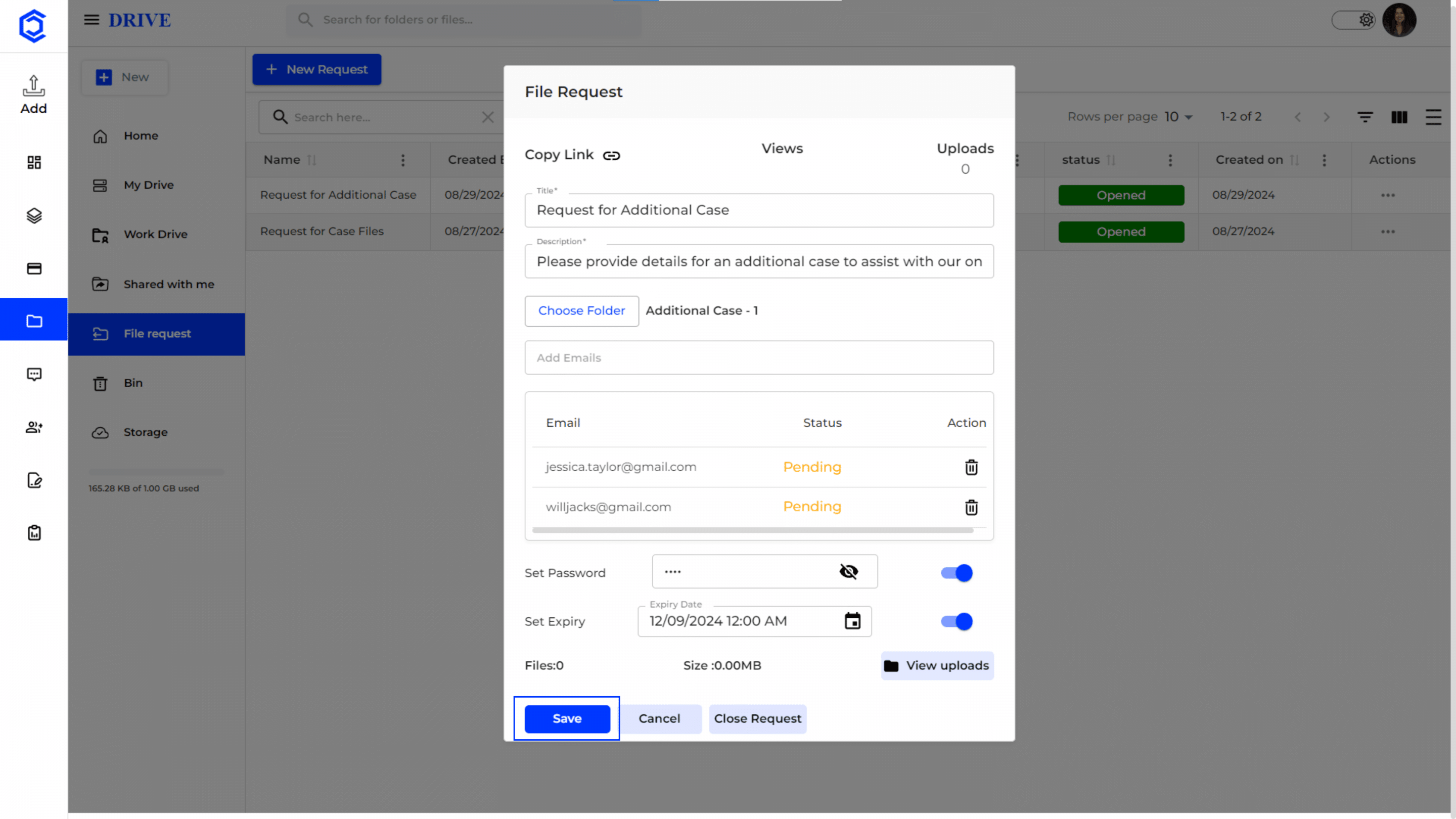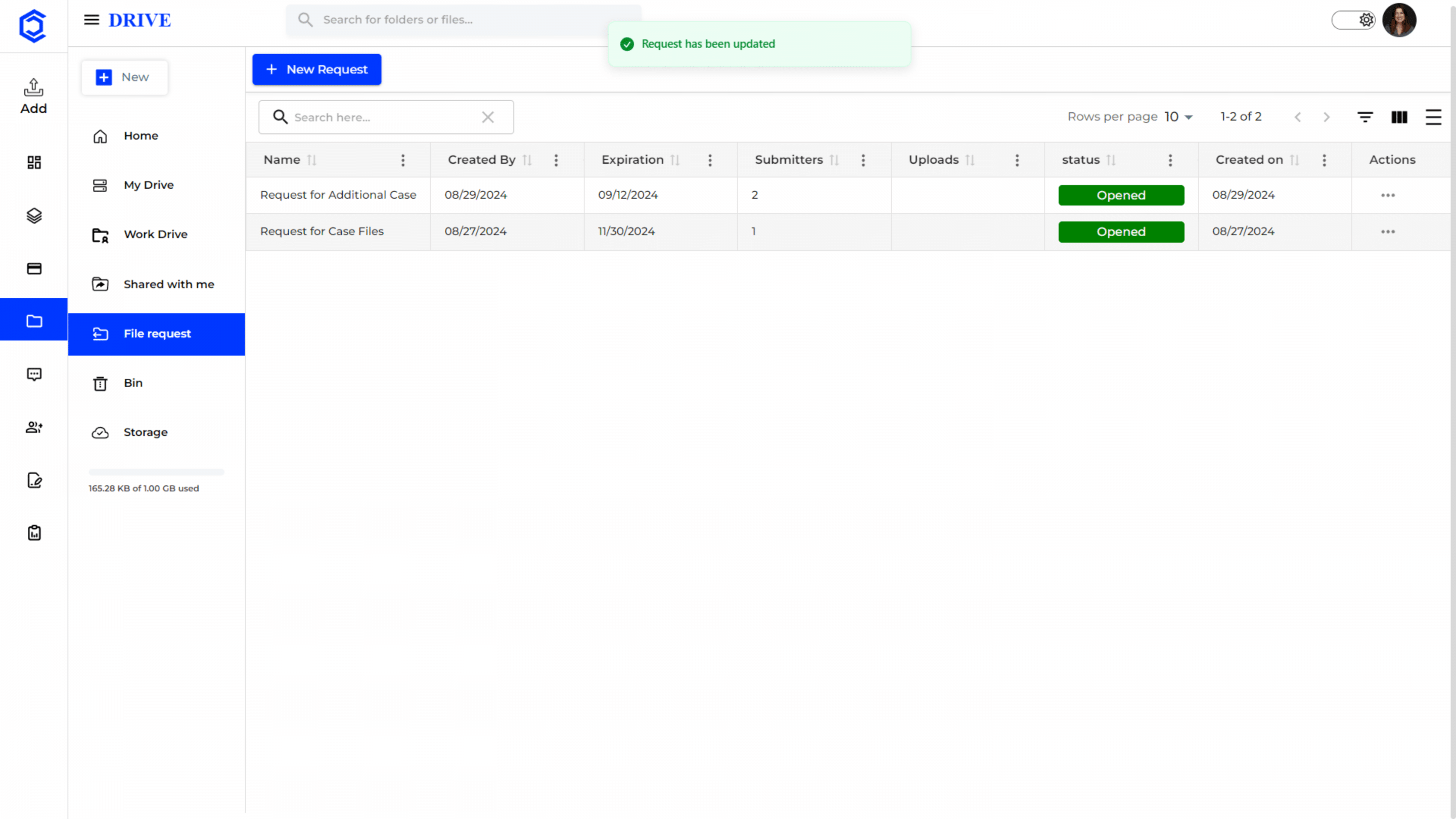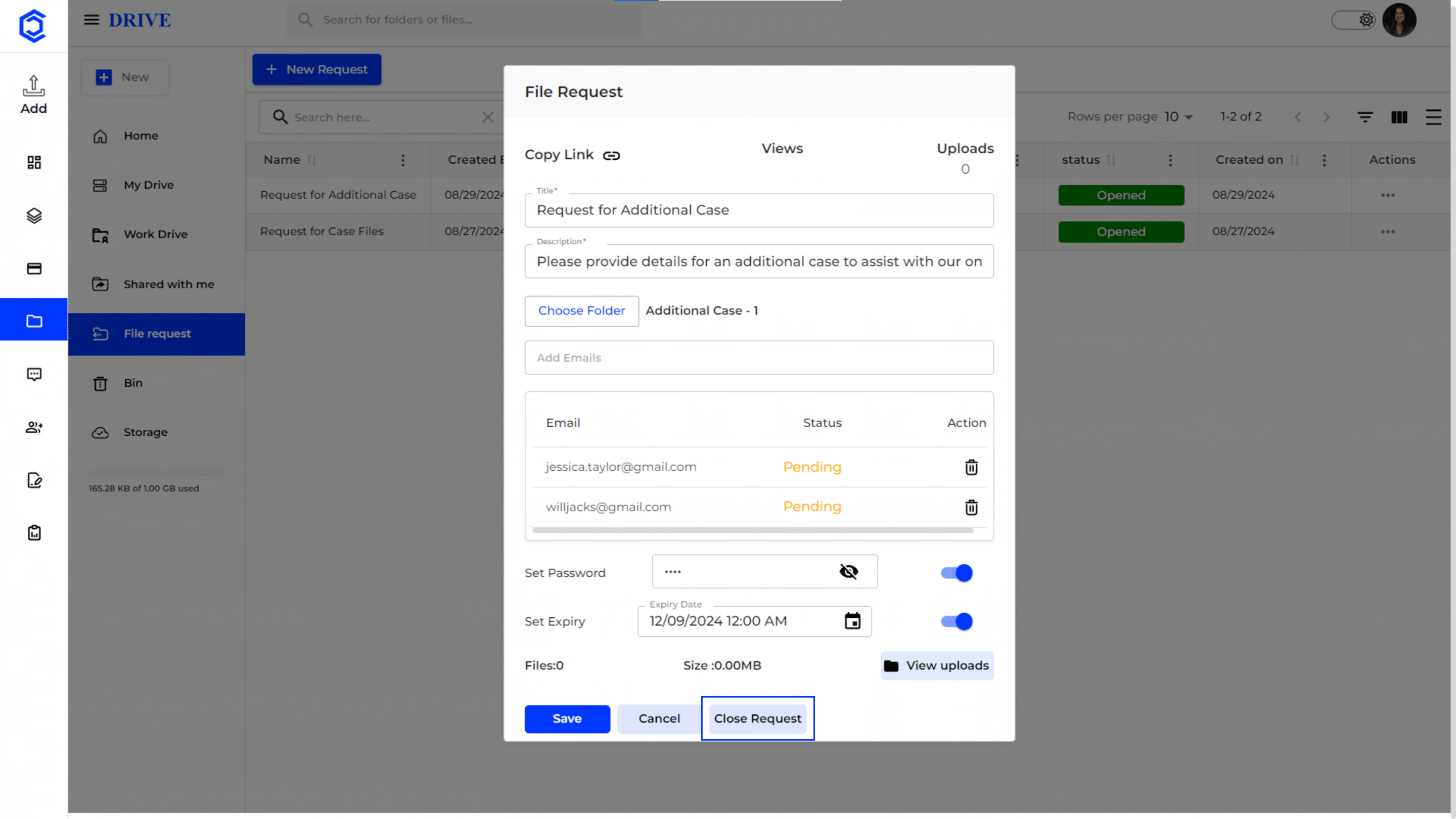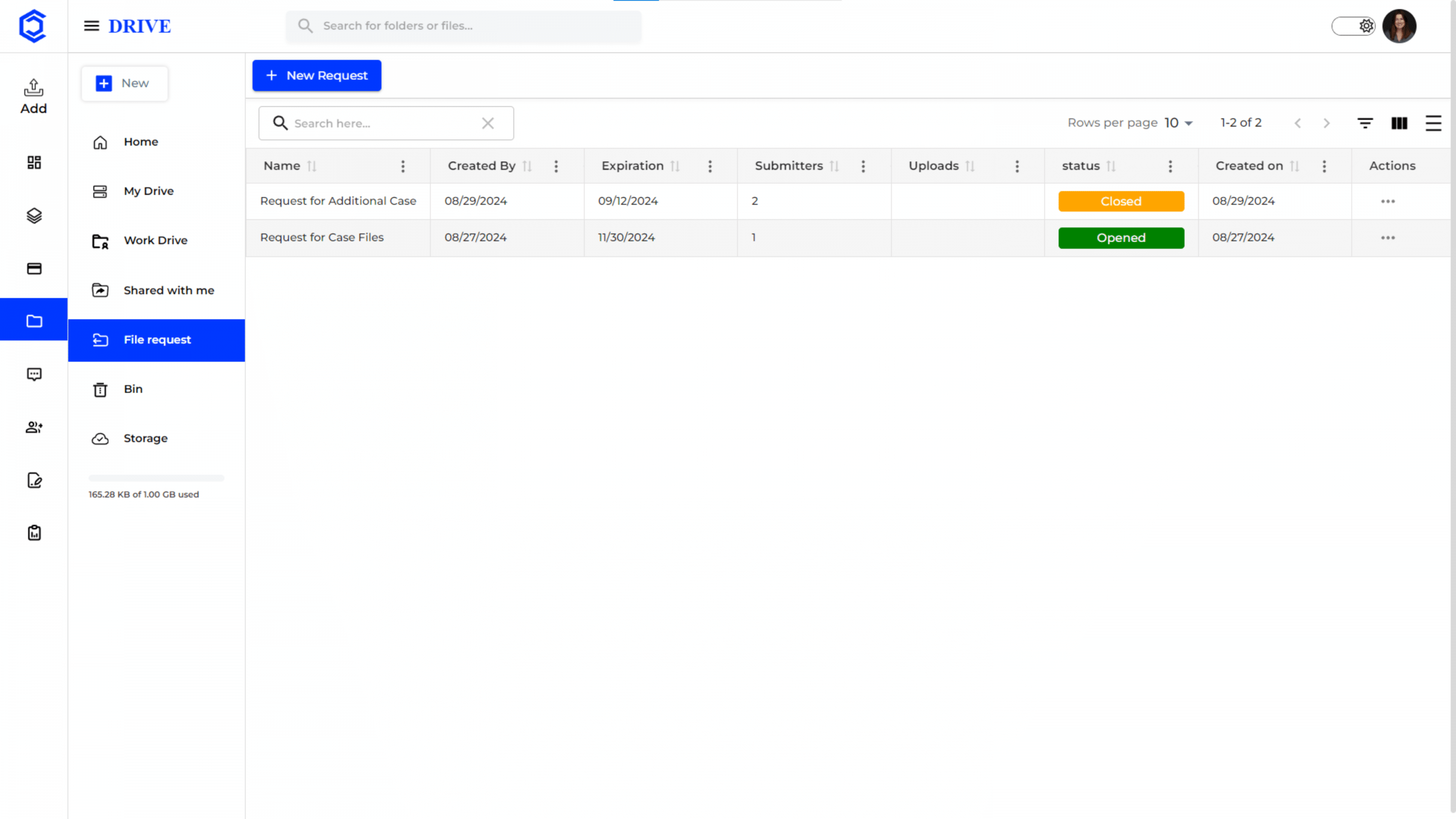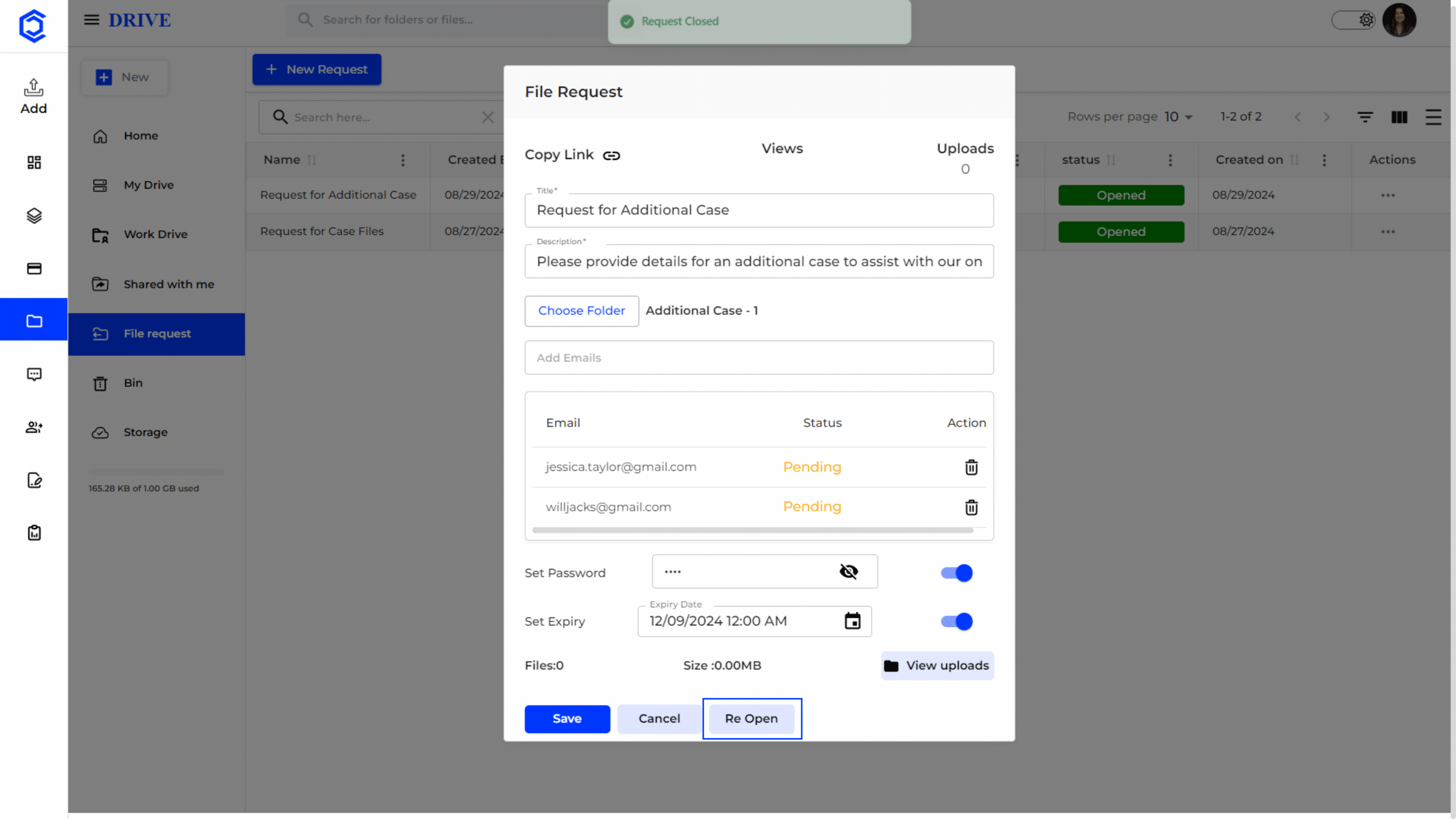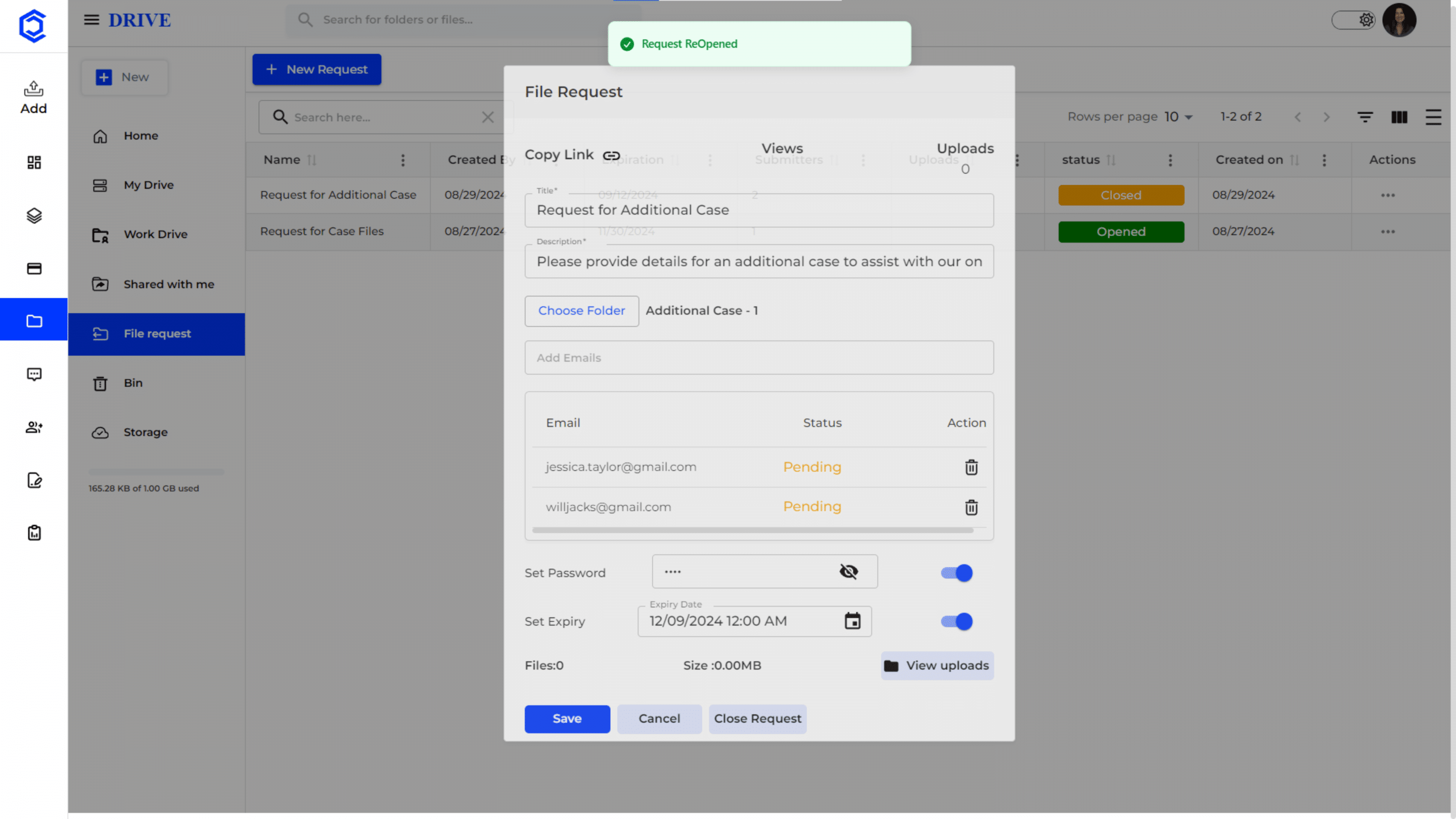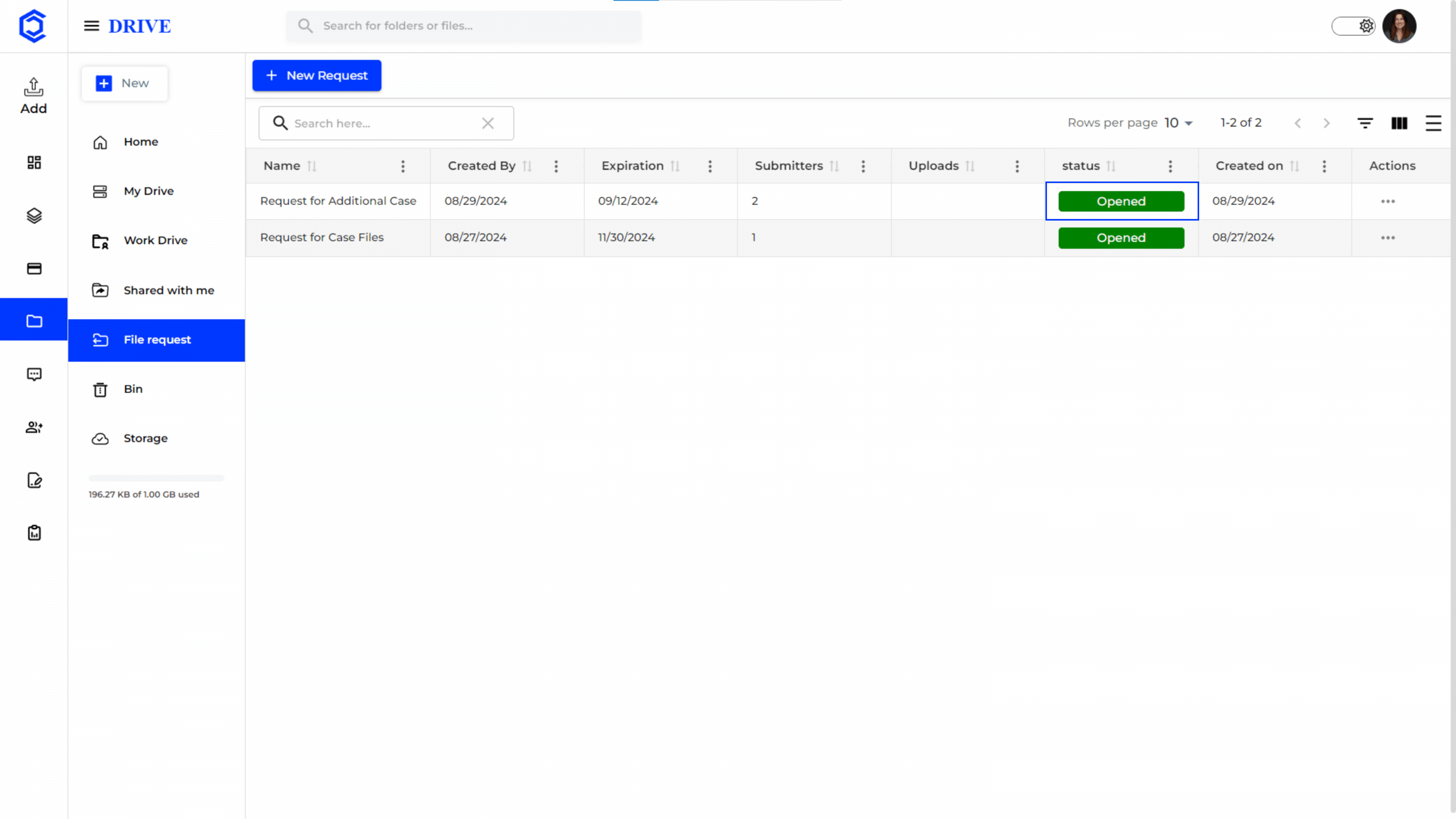File Request
“File Request” displays all the file requests made by you or shared with you in the Drive.
Navigation to “File Request”
- Click on the “Drive” icon in the left-hand menu to access the “File Request.“
Three-Dot Menu
- Use the vertical three-dot menu in any column header to sort the data effectively.
- You can sort the file request details in ascending or descending order by various criteria, such as Name, Created By, Expiration, Submitters, Status etc.
Customizing Column Visibility
- Click on the column filter icon to customize which columns are visible in the File Request view.
- Users can toggle visibility options to choose to show or hide various columns such as Name, Created By, Expiration, Submitters, Status etc.
Creating a New Request
- To create a new file request from other users, click on the “New Request” button on the top right corner.
- A form opens where the users can enter the details for the new request, such as Title, Description, the Folder to Recieve the Uploaded Files, Emails of the Recipients, and additional settings like Setting a Password and Expiration Date.
- Enable “Notify Through Email” for the recipients to receive the file request in their email address.
- After entering all the details, click “Save.”
Message Notification and Status Update
- When a new file request is successfully created or updated, a green notification message appears at the top of the screen saying, “Request Send Successfully”.
- Once the request is created or updated, its status is displayed in the list under the “Status” column as “Opened.“
- This means the request is currently active, and the recipients can start uploading the required files.
Other details of the file request will also be available such as
- The date on which the file request was created.
- The date by which the file request will expire.
- The number of people who have been asked to submit files for this request.
- The count of files uploaded by the submitters in response to the request.
- The date when the request was created.
- Actions that can be taken on the file request.
Copying and Sharing Link for File Request
The users can also give a file request by clicking “Copy Link” from the horizontal three dot menu in “Actions” and sharing with the recipients.
Editing a File Request
- To make changes to an existing file request, the user who created it can open the file request, modify the necessary fields.
- Clicking the “Save” button will apply the changes.
Updating a File Request
- Once the changes to a file request are saved, a green notification message, “Request has been updated,” appears on the screen.
- This confirms that the file request has been successfully modified.
Closing a File Request
If the user decides to close a file request, they can access the request details, and click the “Close Request” button.
Request Closed Notification
- Upon successfully closing a file request, a green notification message, “Request has been closed,” is displayed
Status Change to “Closed”
- After closing a file request, the status of that request is updated to “Closed.”
- This indicates that no further submissions or modifications can be made unless the request is reopened.
Reopening a File Request
- If the user needs to reopen a closed file request, they can do so by opening the request details and clicking the “Reopen”
- This action allows further submissions and updates to the request.
Request Reopened Notification
Upon successfully reopening a file request, a green notification message, “Request Reopened,” is displayed.
Status Change to “Open”
The status of the file request is then updated back to “Opened” indicating it is active again.
Receiving File Requests in File Request
- Once the user creates a file request, each recipient will receive an email with a unique link.
- Recipients can click on the link, which will redirect them to a page where they can upload the files requested.
- After the recipients upload the files, the user who made the request can access the uploaded files directly in the respective folder that was designated during the creation of the request.