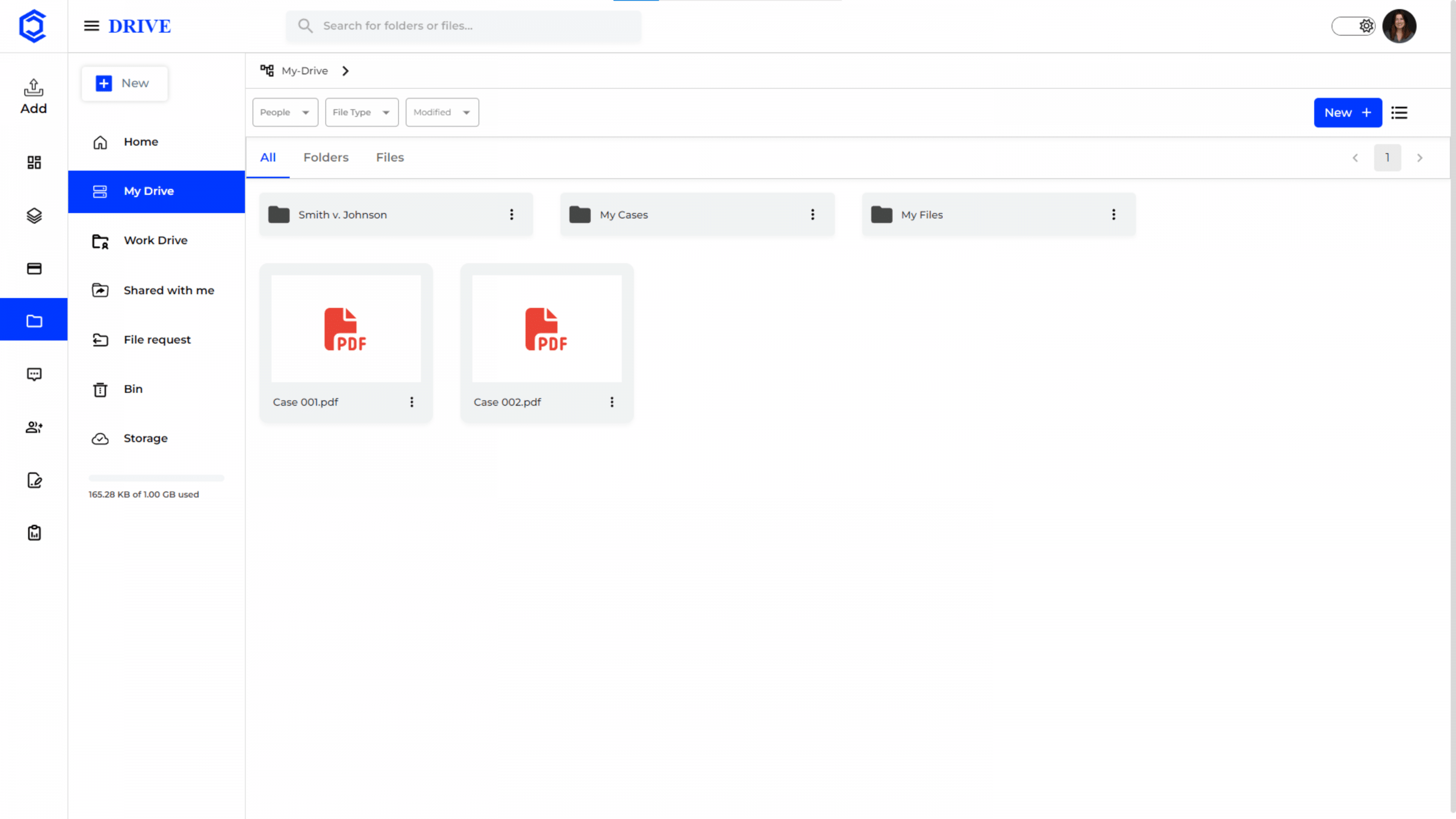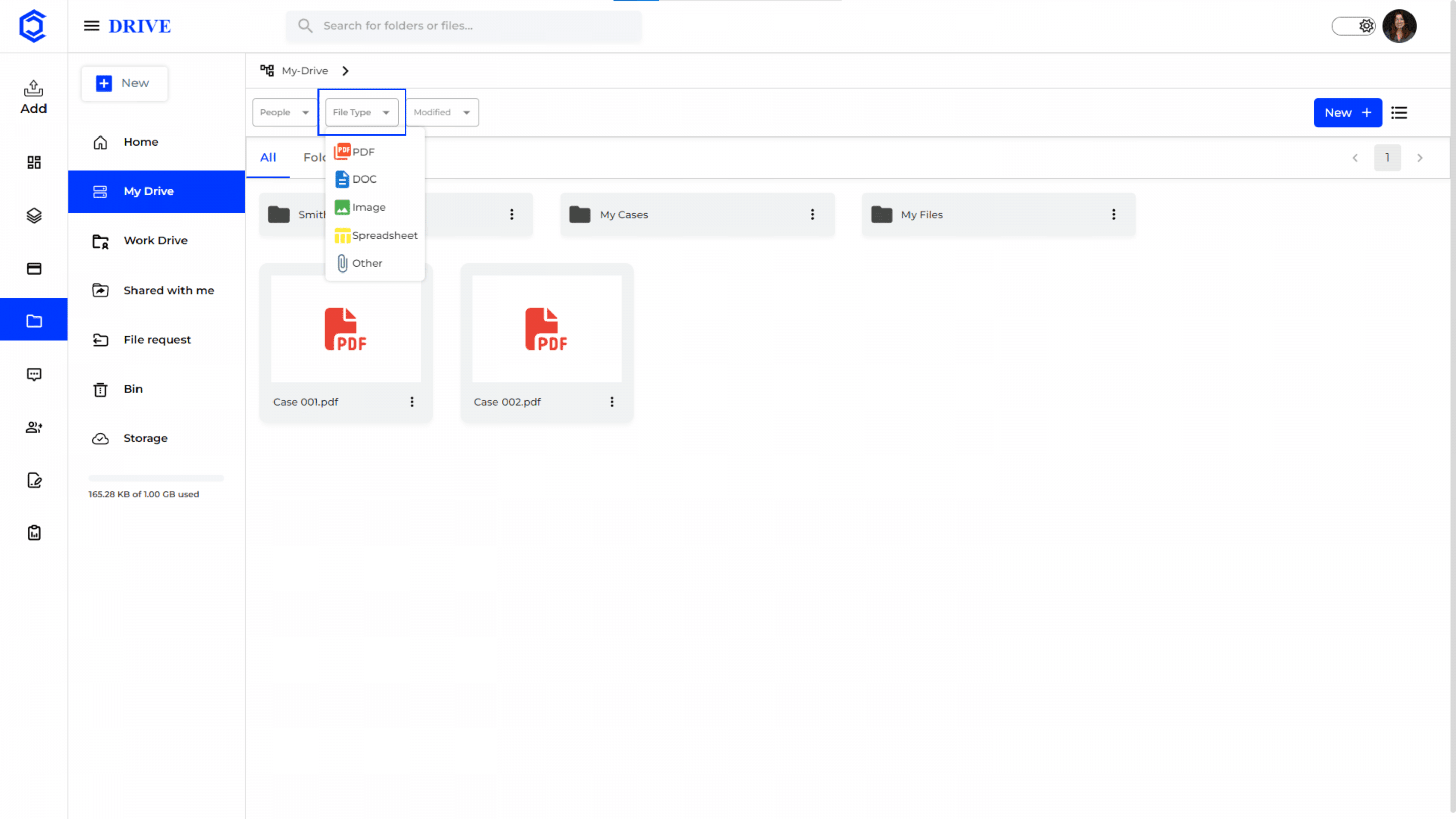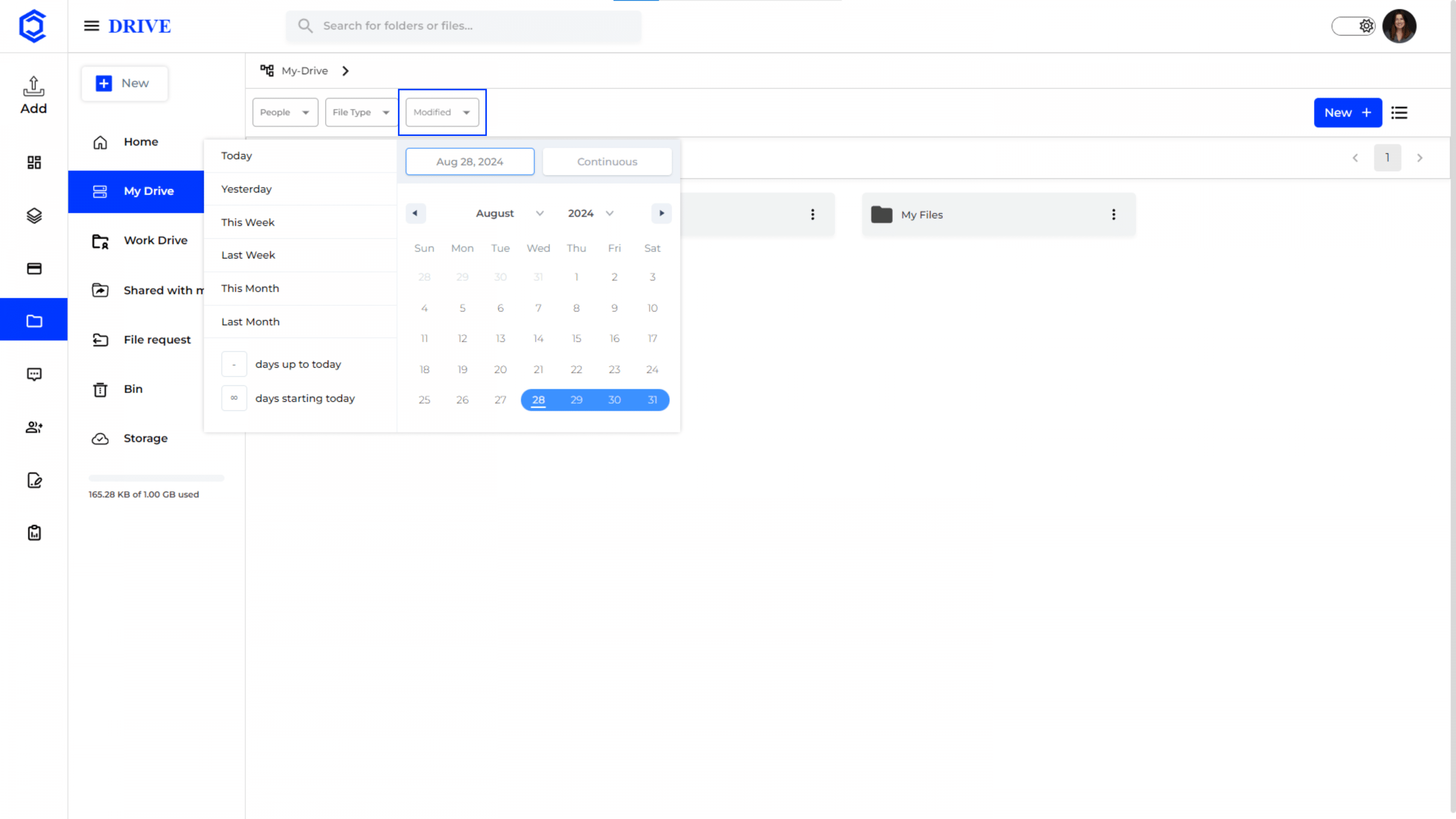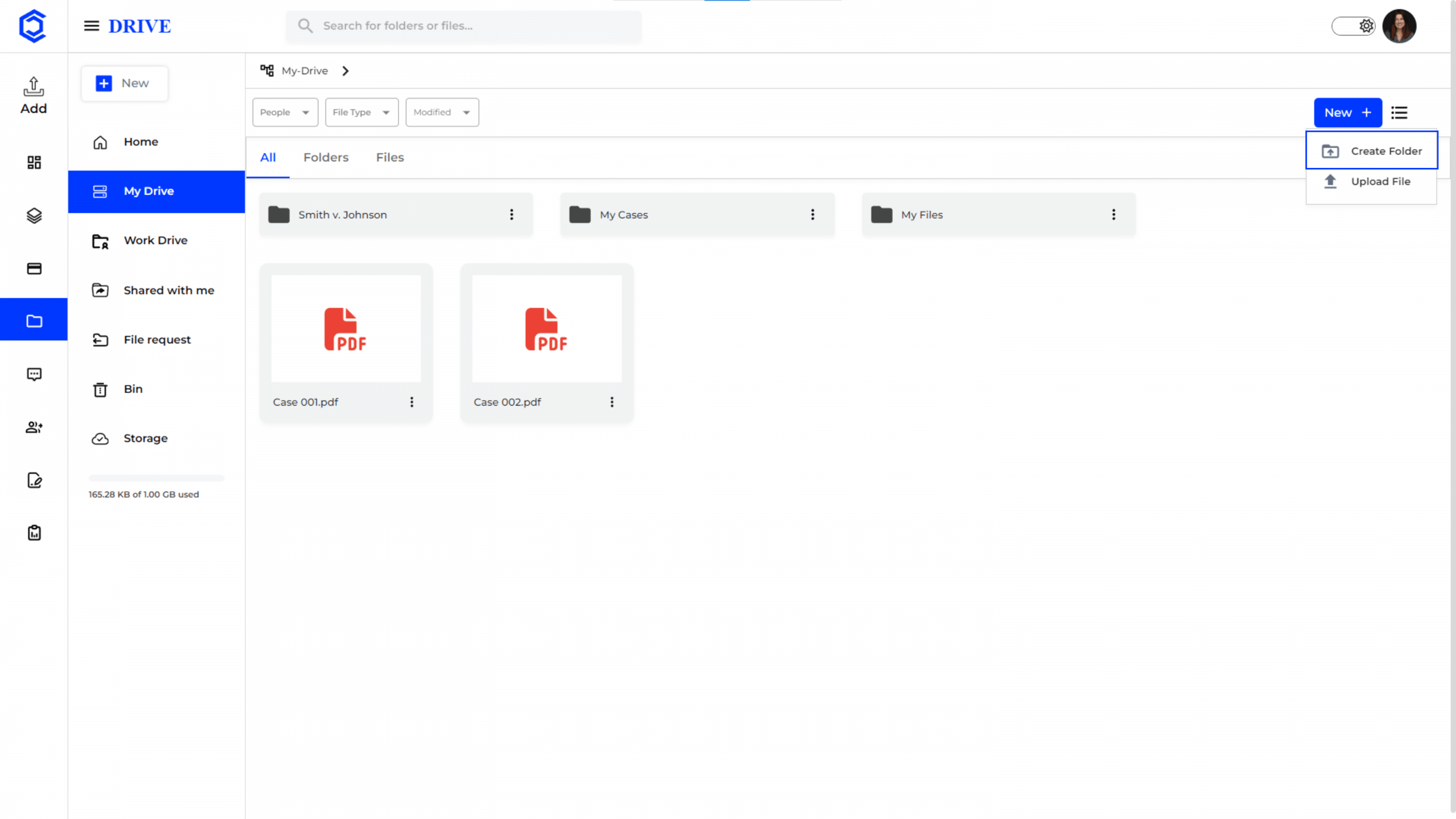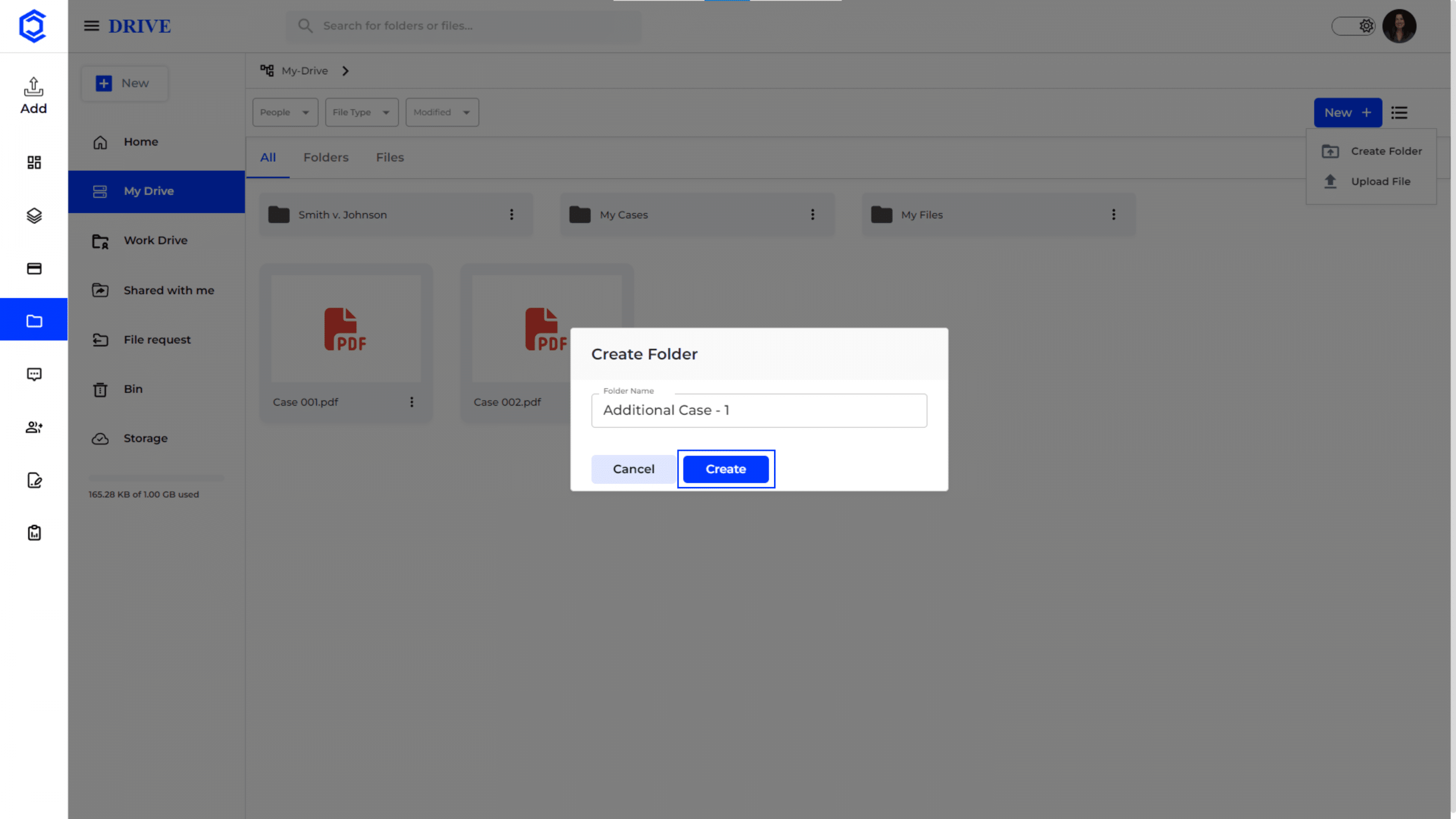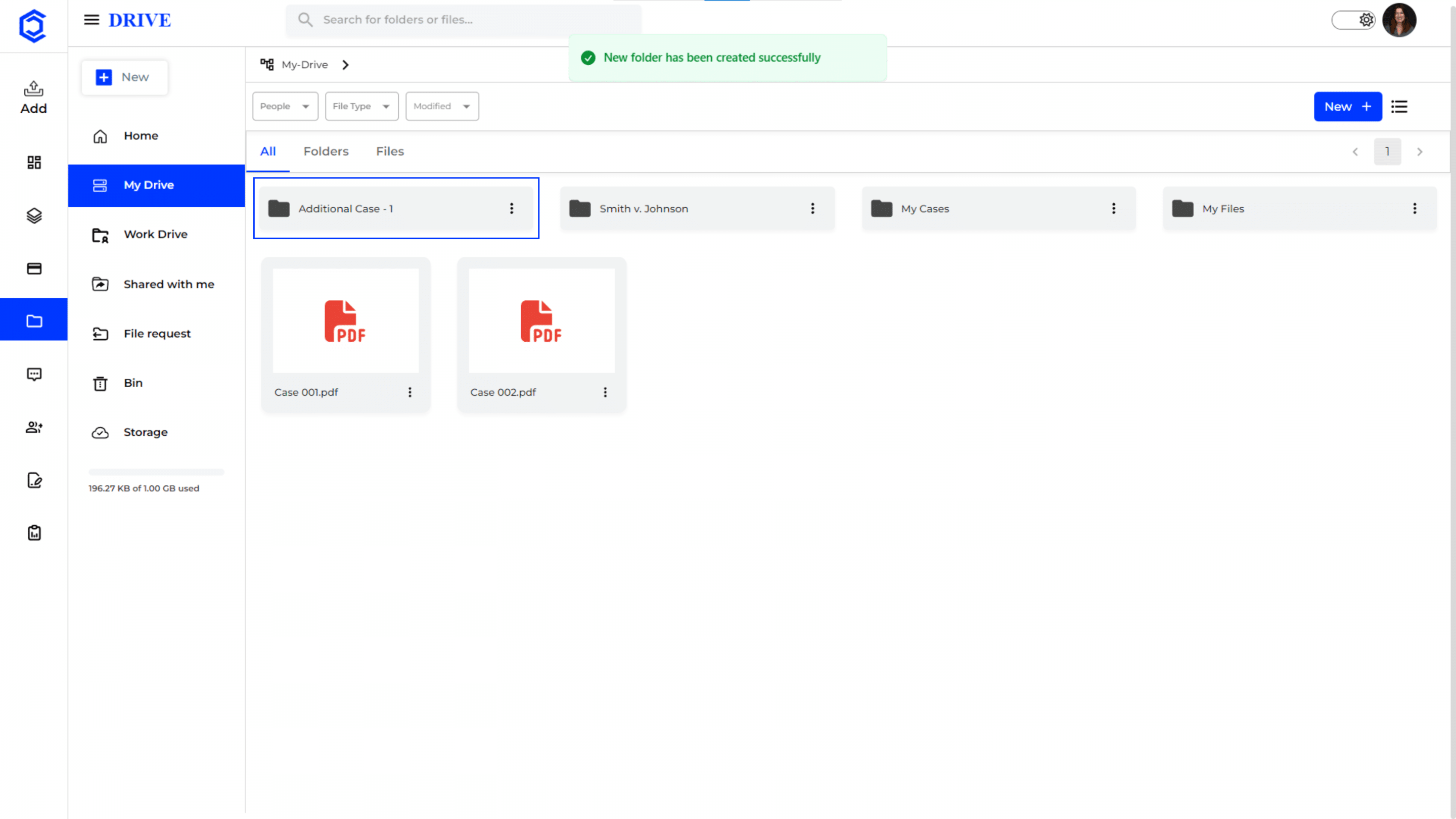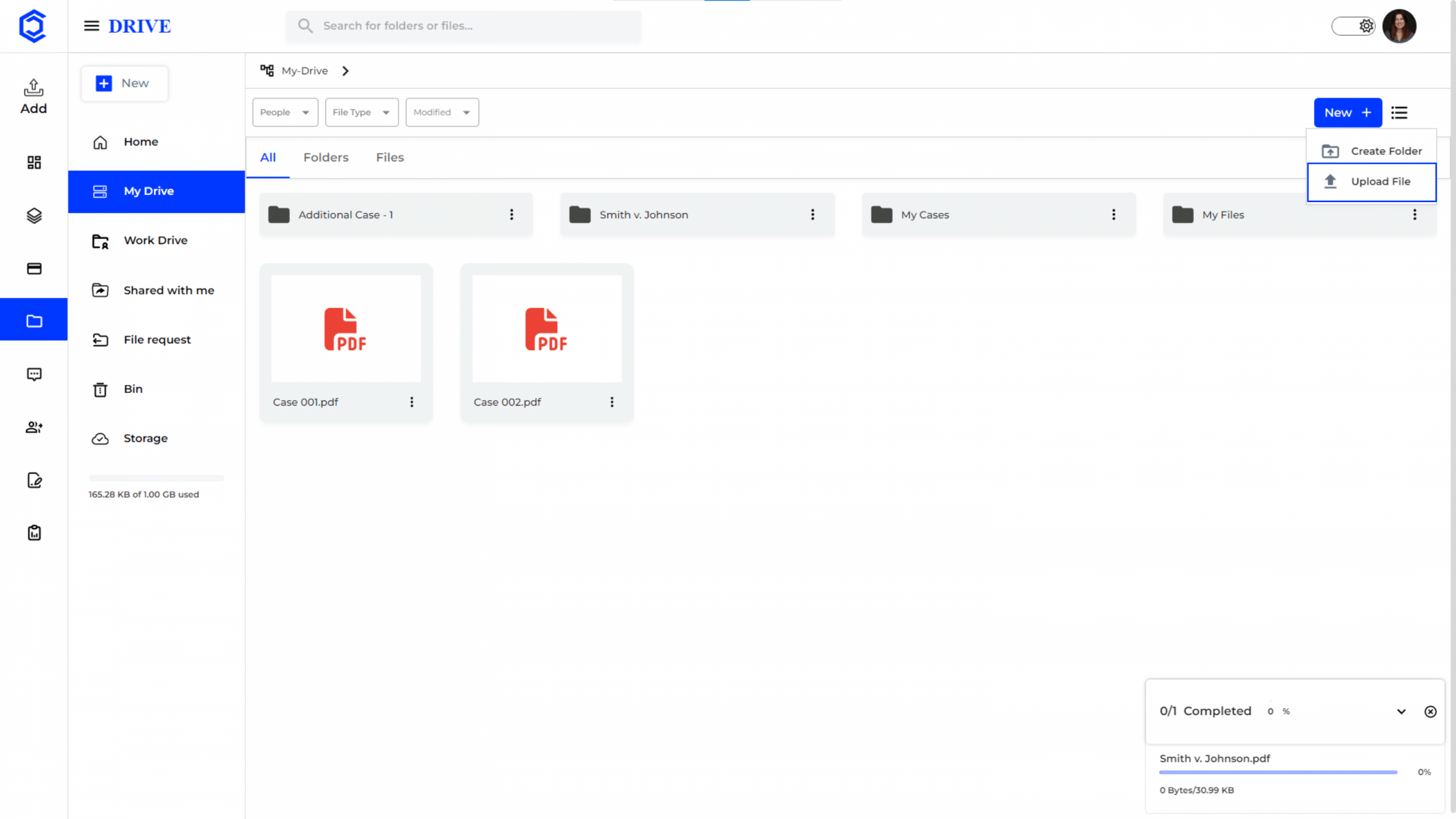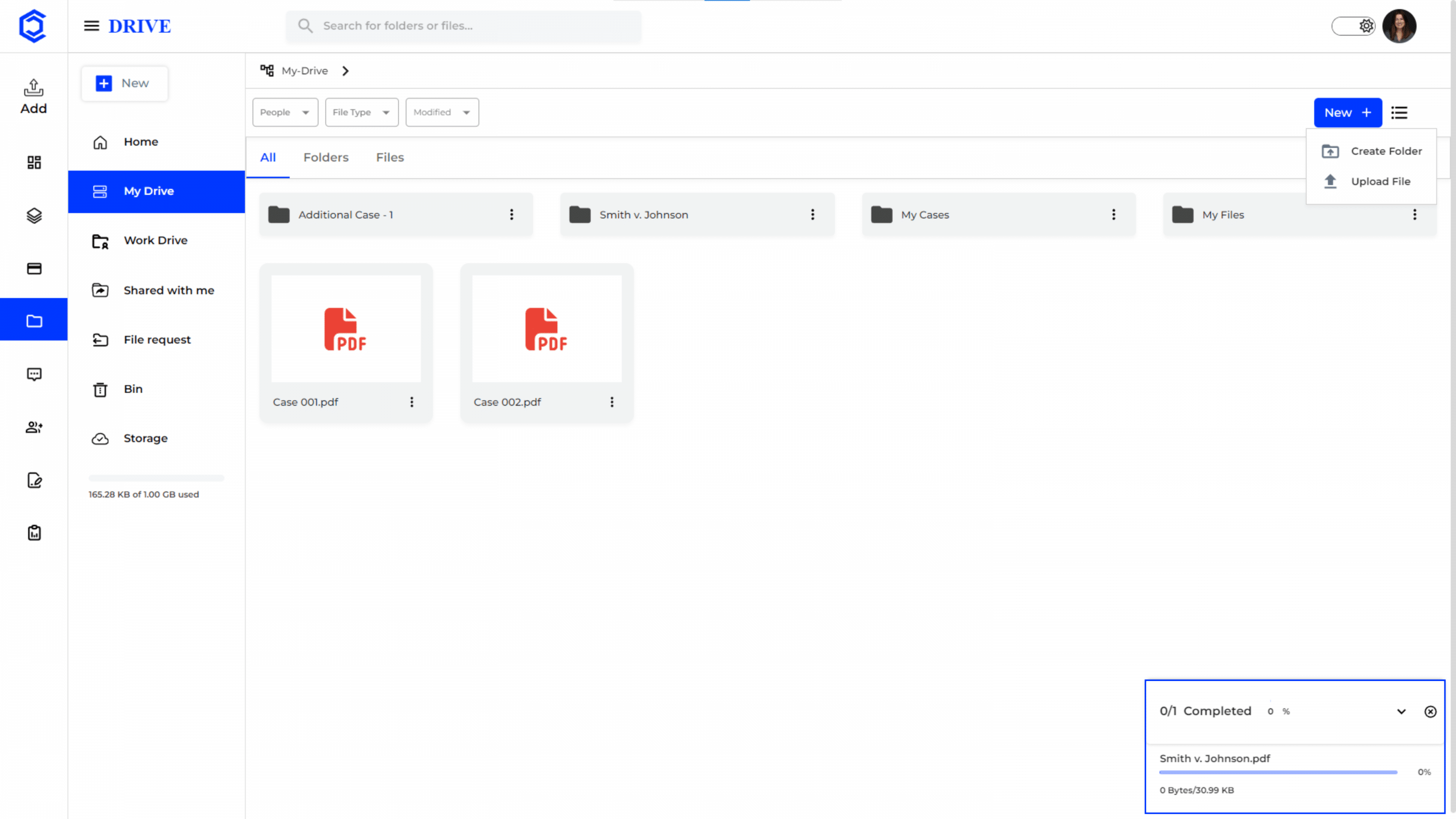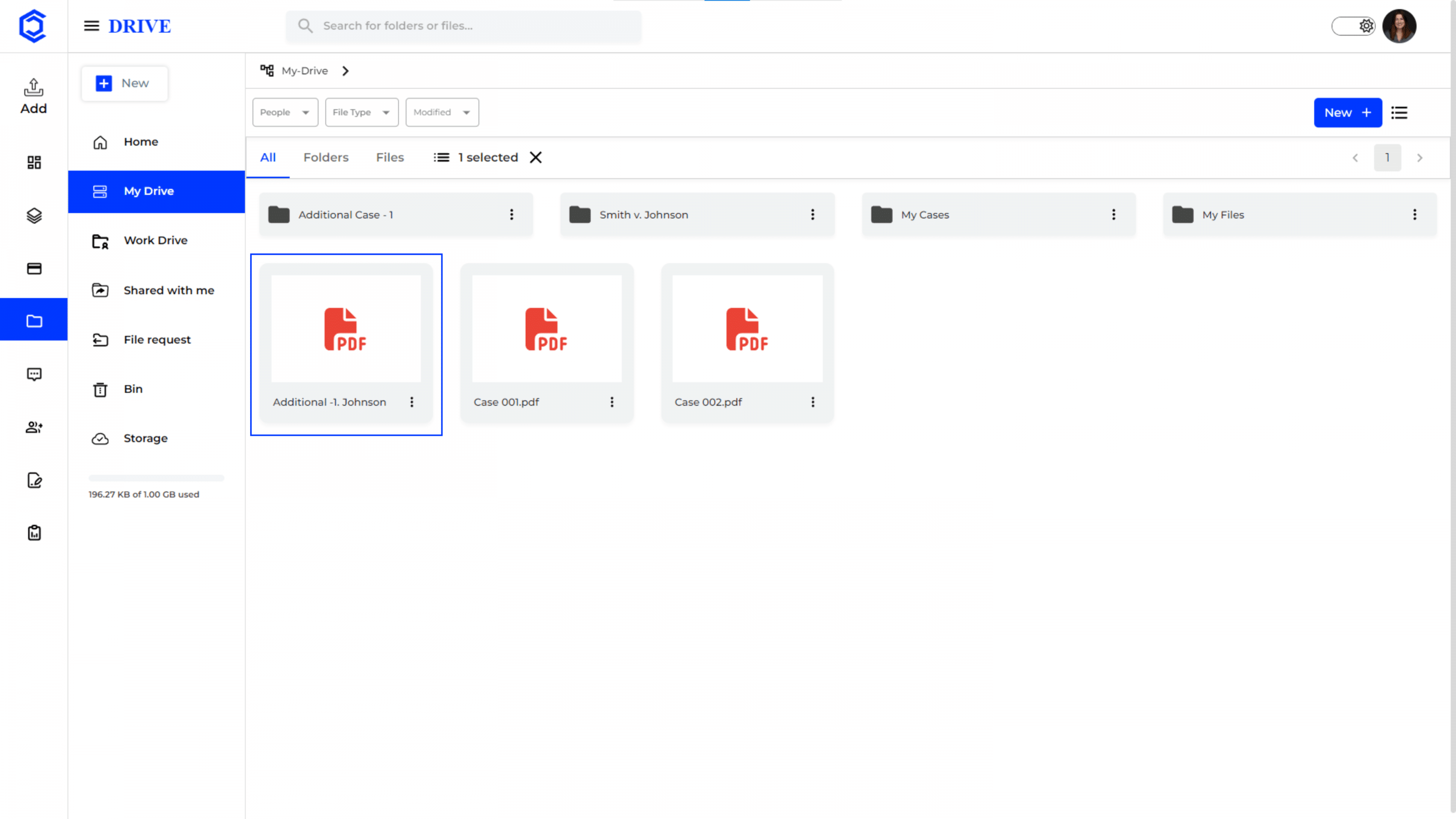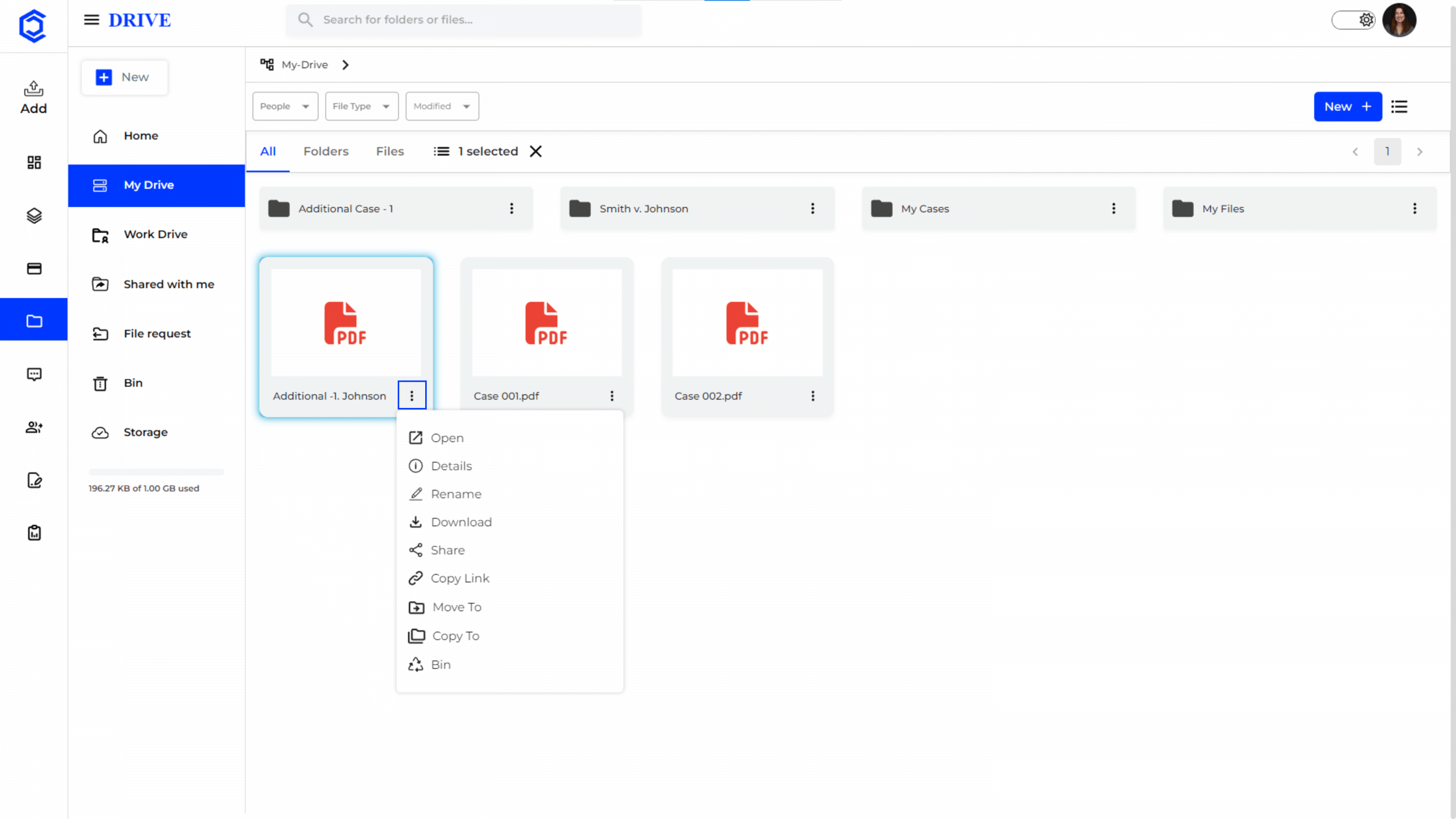Organize Your Personal Files
“My Drive” is a section in your Drive where you store your personal files and folders.
You will receive 10 GB of storage to efficiently manage your folders and files within the CaseDrive “Drive” module. This storage capacity allows you to organize, store, and access all your important documents securely and conveniently.
Navigation to “My Drive”
- Click on the “Drive” icon in the left-hand menu to access the “My Drive.“
Search and Filter Options
At the top of the drive interface, there are options to search and filter files in My Drive that helps users quickly locate specific files or documents.
Option 1- People: Search and filter files by name of people or team members in the case.
Option 2- File Type: Search and filter files by file type (PDF, DOC, Image, Spreadsheet, Other).
Option 3- Modified: Search and filter files by that are modified on specific dates or within a range.
Creating a Folder
- To create a new folder in the Drive, users can click on the “New +” button on the top right corner.
- Click “Create Folder.”
Folder Name
- Input the folder name.
- Click “Create”
Once created, a confirmation message saying “New folder has been created successfully” appears, and the folder is added to the list.
Uploading a File
- To upload a file in the Drive, users can click on the “New +” button on the top right corner.
- Click “Upload File.”
Status of File Upload
- Selecting “Upload File” prompts the user to upload documents from their device.
- Upon successful upload, the progress is displayed at the bottom right corner, confirming the upload status.
Uploaded File
- The recently uploaded file will be displayed.
Three-Dot Menu in a File
Next to a file name, a dropdown menu appears with several options. Here’s a breakdown of each option:
- Open: Opens the selected file, allowing you to view its contents.
- Details: Provides detailed information about the file.
- Rename: Allows you to change the name of the file.
- Download: Downloads the file to your device.
- Share: Opens sharing options for the file, allowing you to share it with other users.
- Copy Link: Copies a direct link to the file to your clipboard, which can then be shared with others. Organize: Provides options to organize the file within My Drive.
- Move To: Allows you to move the file to a different location within My Drive.
- Copy To: Creates a duplicate of the file and allows you to copy it to a different location.
- Bin: Moves the file to the Bin (trash).
The same options are available for individual folders in My Drive too.