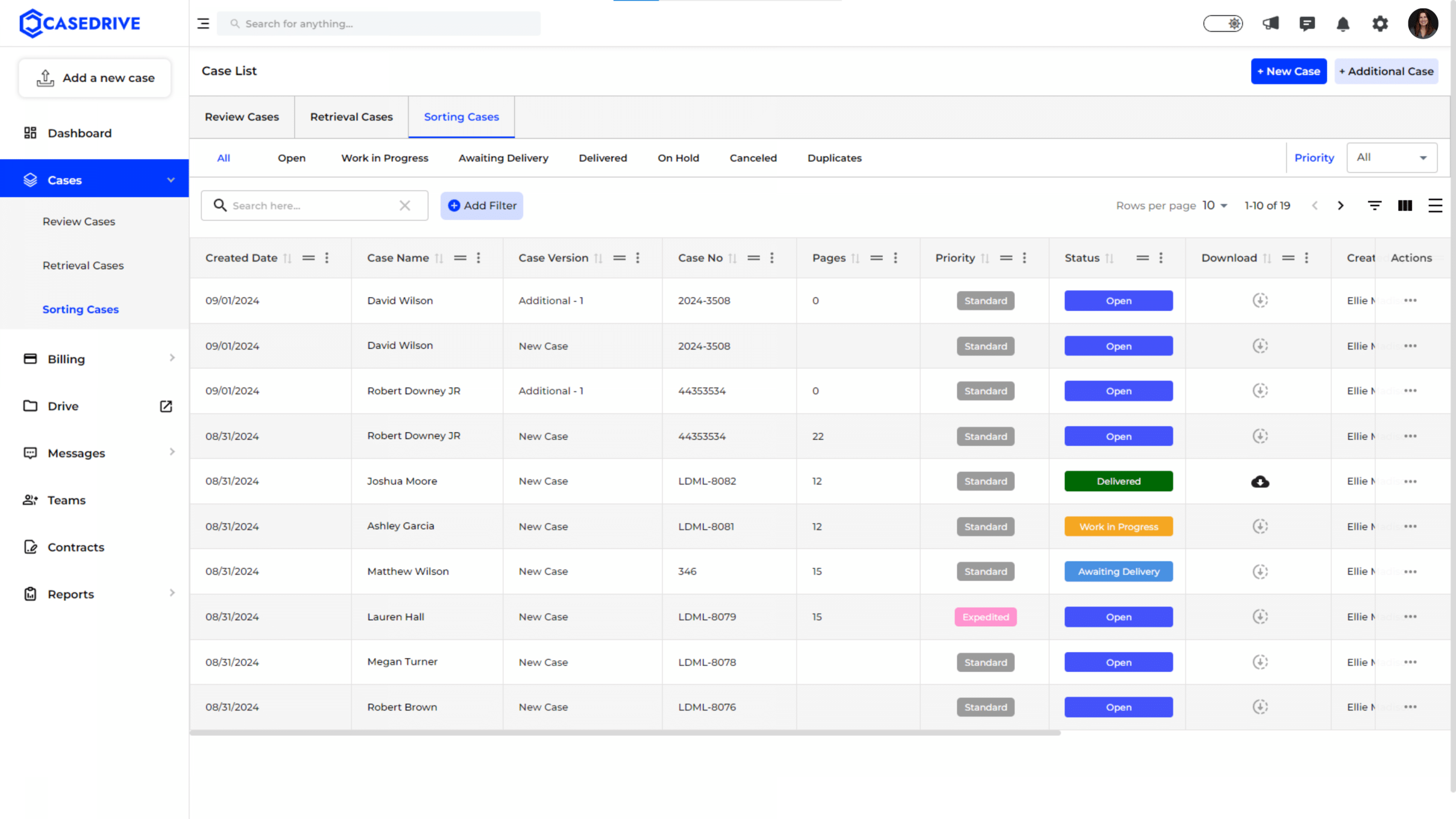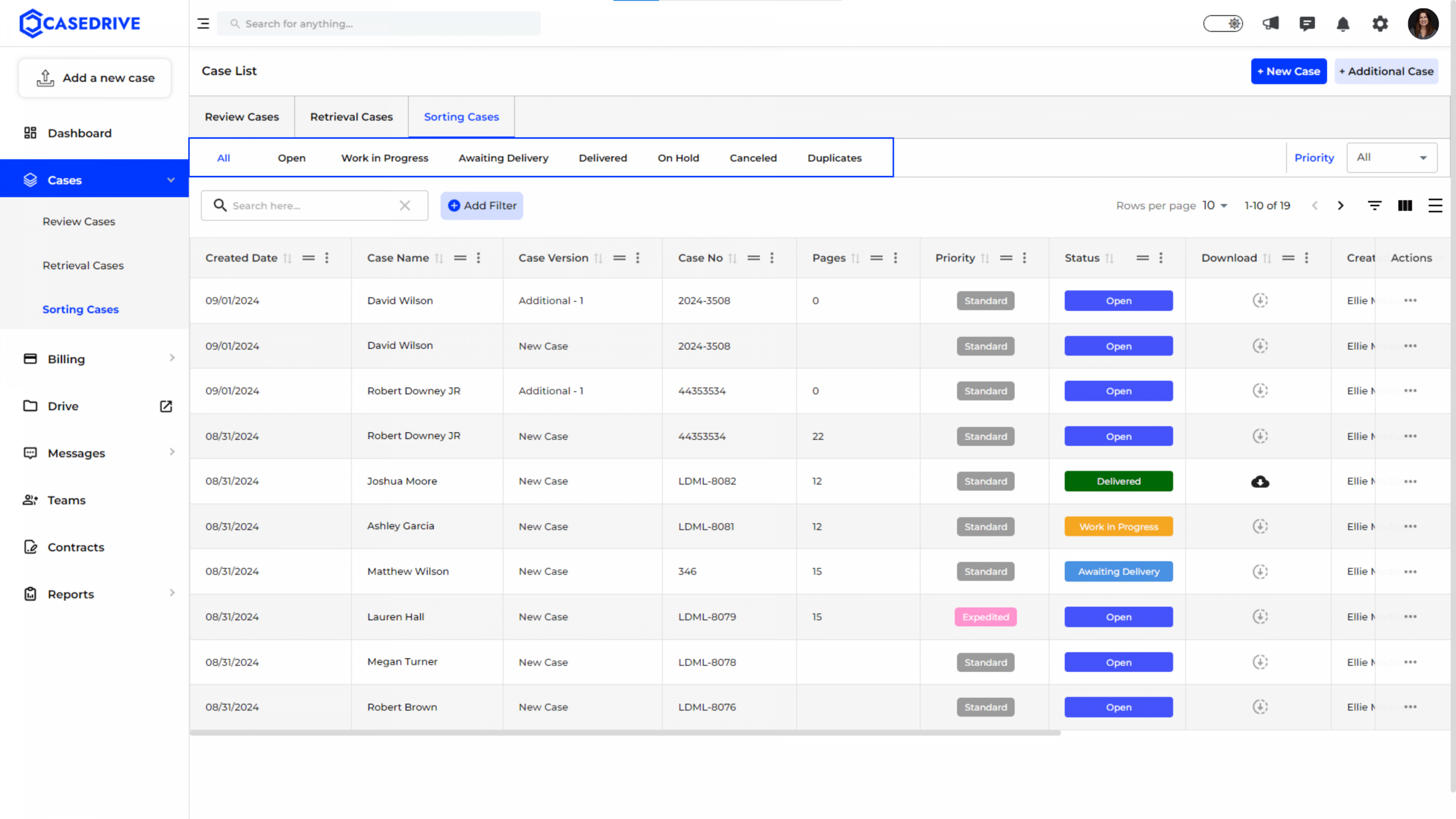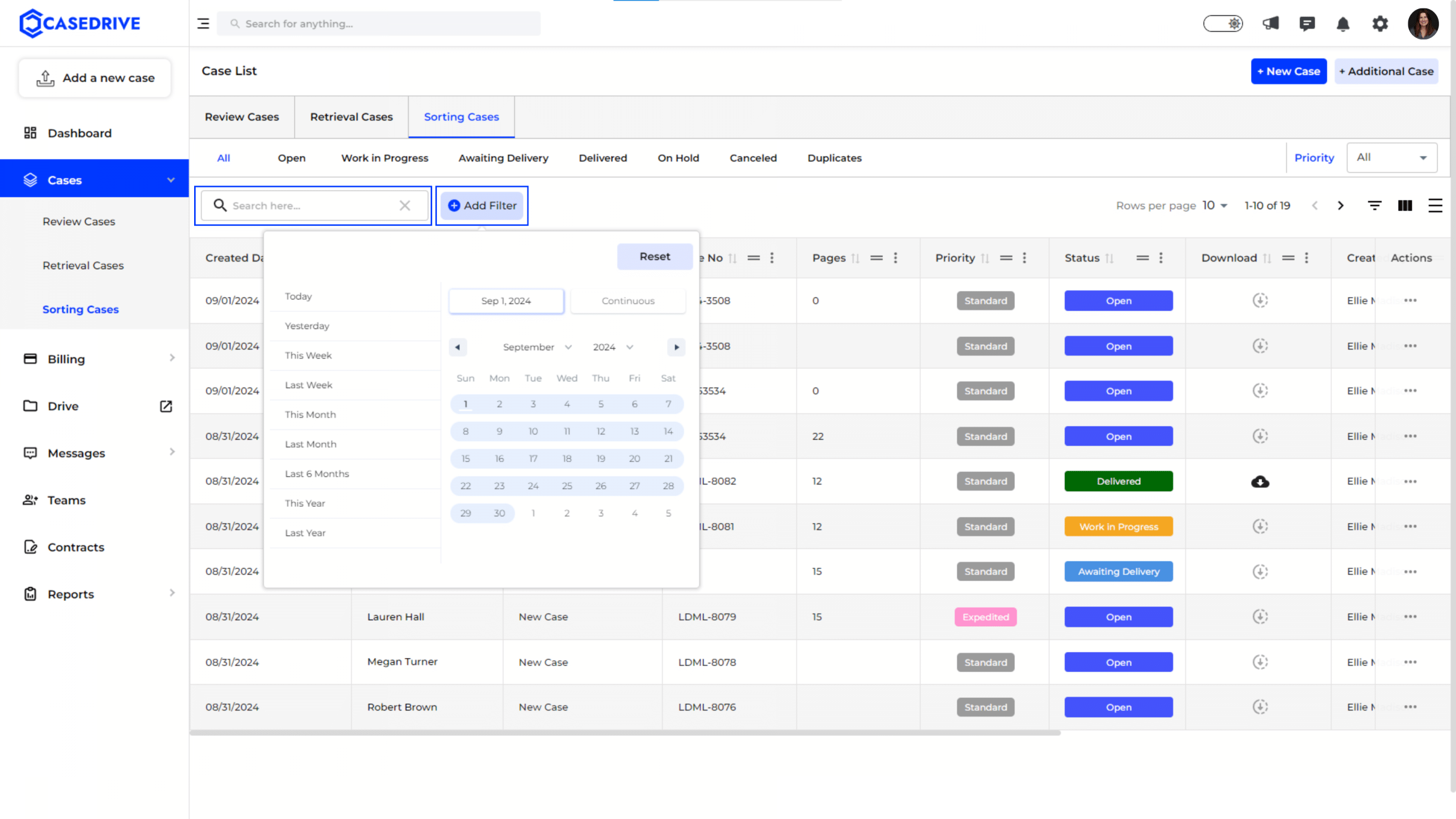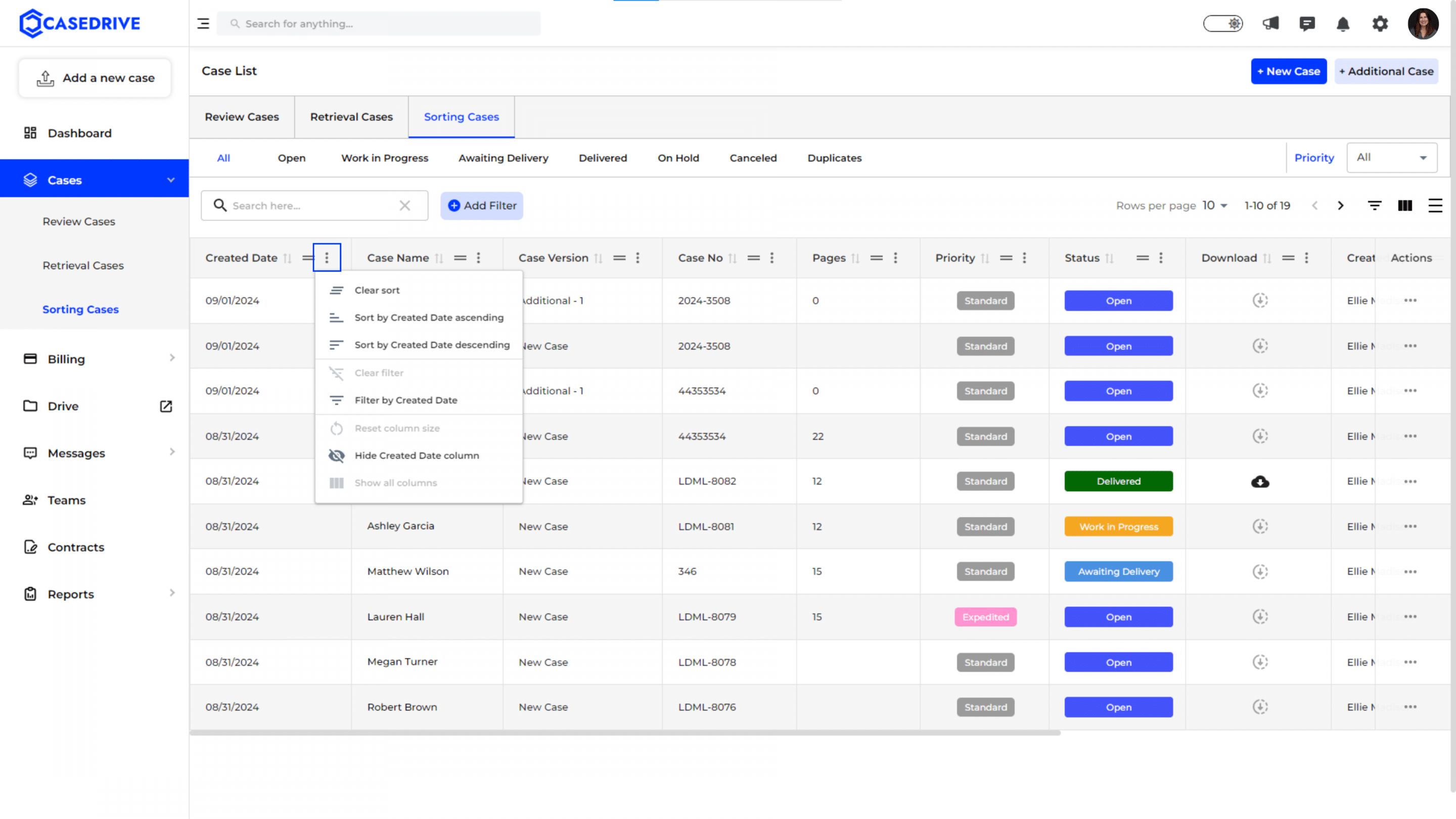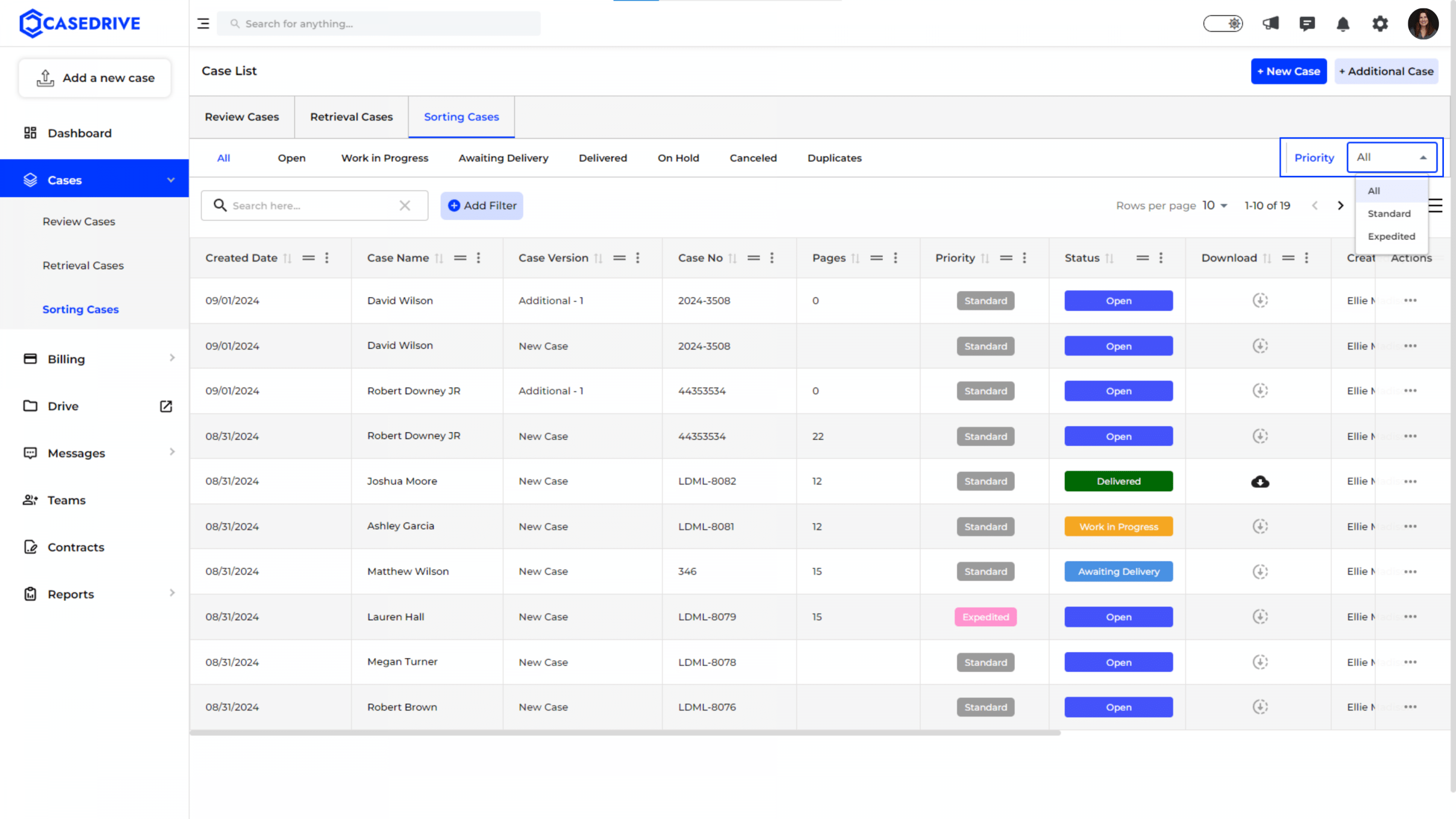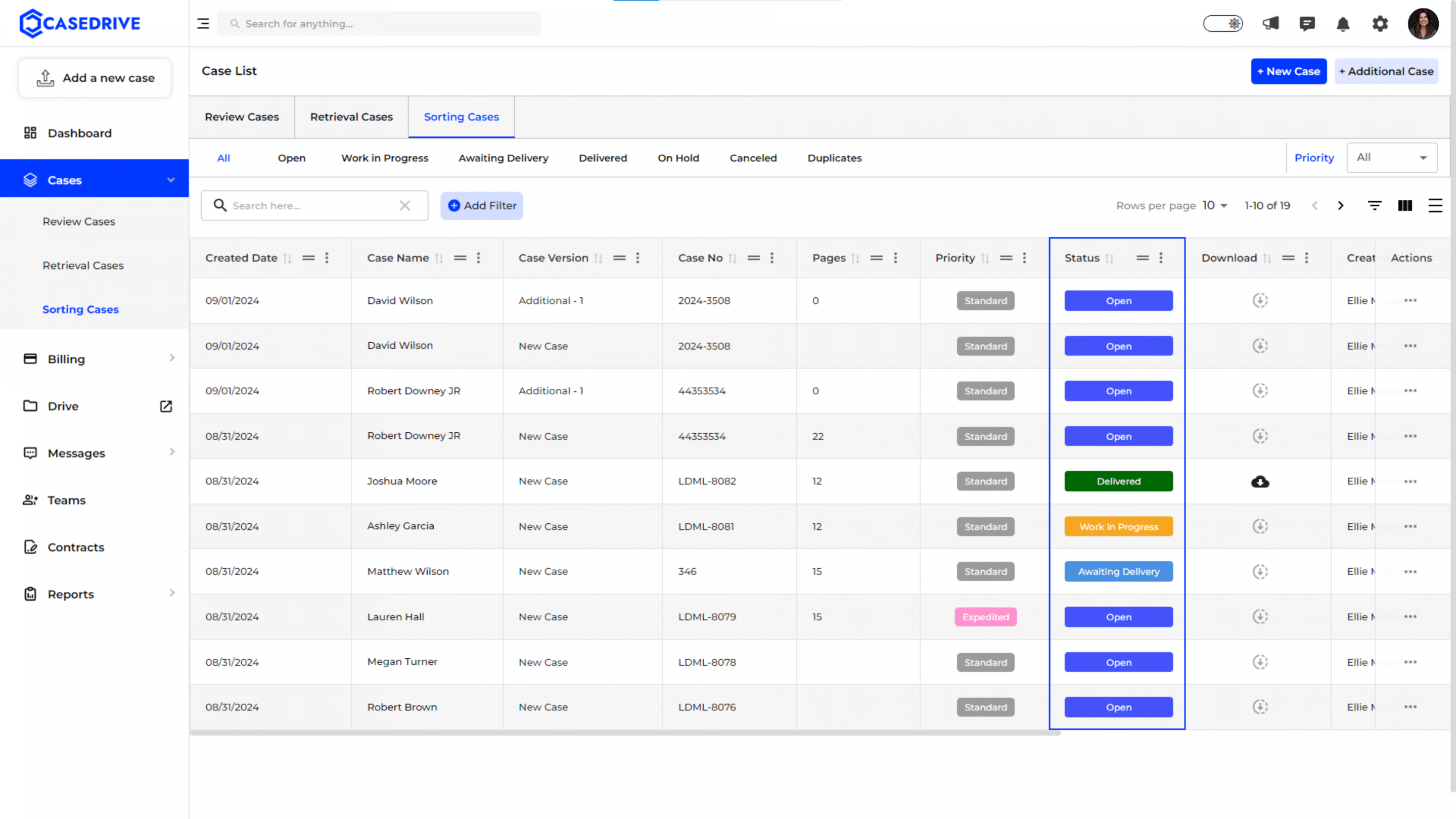Managing Sorting Cases in CaseDrive
The Sorting and Indexing section in CaseDrive is designed to efficiently manage and organize case files by sorting and indexing documents. This feature allows users to streamline the document management process, ensuring easy access and better case handling.
Access the Sorting Cases Section
Navigate to the “Sorting Cases” tab located at the top of the Case List section to begin managing your case documents.
- Case Details Overview
Case Details: Displays essential information such as case name, number, version, pages, priority, and status. This section provides a quick overview of the case, helping users stay informed about the case status and details.
- Case List Interface
- Tabs:
- All: Displays all cases currently in the sorting and indexing phase.
- Open: Shows cases that are actively being sorted or indexed.
- Work in Progress: Lists cases where sorting and indexing are underway.
- Awaiting Delivery: Contains cases that are ready for delivery post-sorting.
- Delivered: Shows cases where sorting has been completed and documents delivered.
- On Hold: Displays cases temporarily paused in the sorting stage.
- Canceled: Lists cases that have been canceled during the sorting process.
- Duplicates: Notes that the documents uploaded contains duplicate documents already uploaded or completed review.
- Search and Filter Options
- Search Bar: The search bar allows users to quickly find specific cases by entering relevant keywords or details.
- Add Filter: The “Add Filter” button opens a date selection tool, allowing users to filter cases based on creation or modification dates. Options include predefined date ranges like “Today,” “This Week,” or a custom date range.
- Sorting Customization
- Column Sorting and Filtering: Click the three vertical dots (⋮) next to any column name to sort the list in ascending or descending order or filter by specific values within that column, such as “Case Name” or “Case Version.”
5. Column Visibility
Customize the data view by hiding or showing specific columns to focus on the most relevant information.
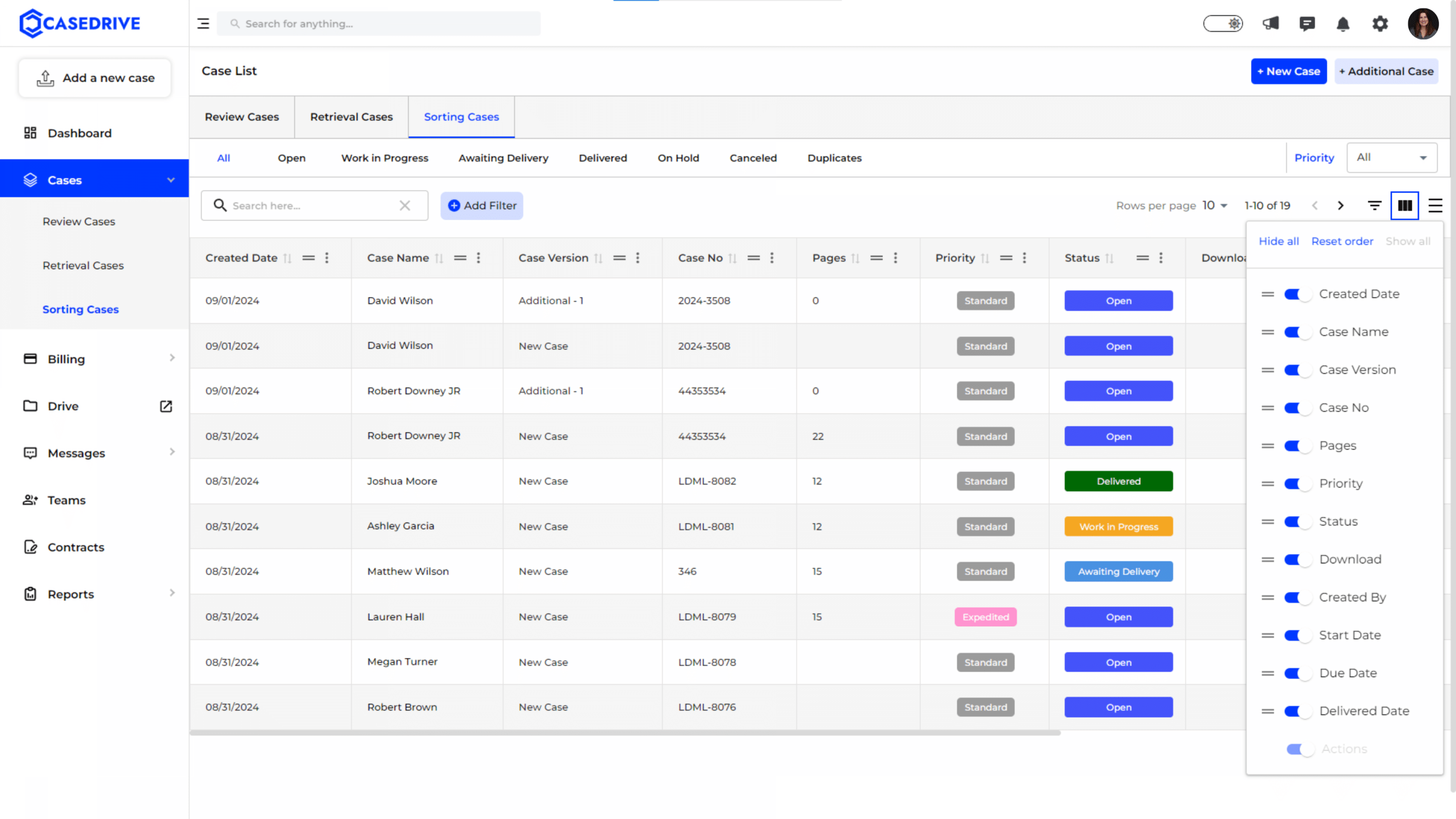
- Priority Filter: The “Priority” dropdown allows users to filter cases by their priority level—Standard or Expedited. This helps in managing cases according to urgency.
7. Status Management
Status Indicators: The status column uses color-coded labels to indicate the current state of each case (e.g., Open, Work in Progress, Awaiting Delivery, Duplicates).
8. Case Actions
Action Menu: The action menu (three dots) next to each case provides several options:
- View: Opens the case details for in-depth information and updates.
- Hold Request: Allows users to pause the sorting process if needed.
- Cancel Request: Cancels the sorting request if the case is no longer required.
- Estimate Request: Can request for an estimate for the sorting and indexing process.
- Change Priority: Can request to change the priority of the case depending on requirements or urgency.
Depends upon the status of the case, these actions will change.
Need to know how to add a new and additional cases for sorting & indexing? Click here!