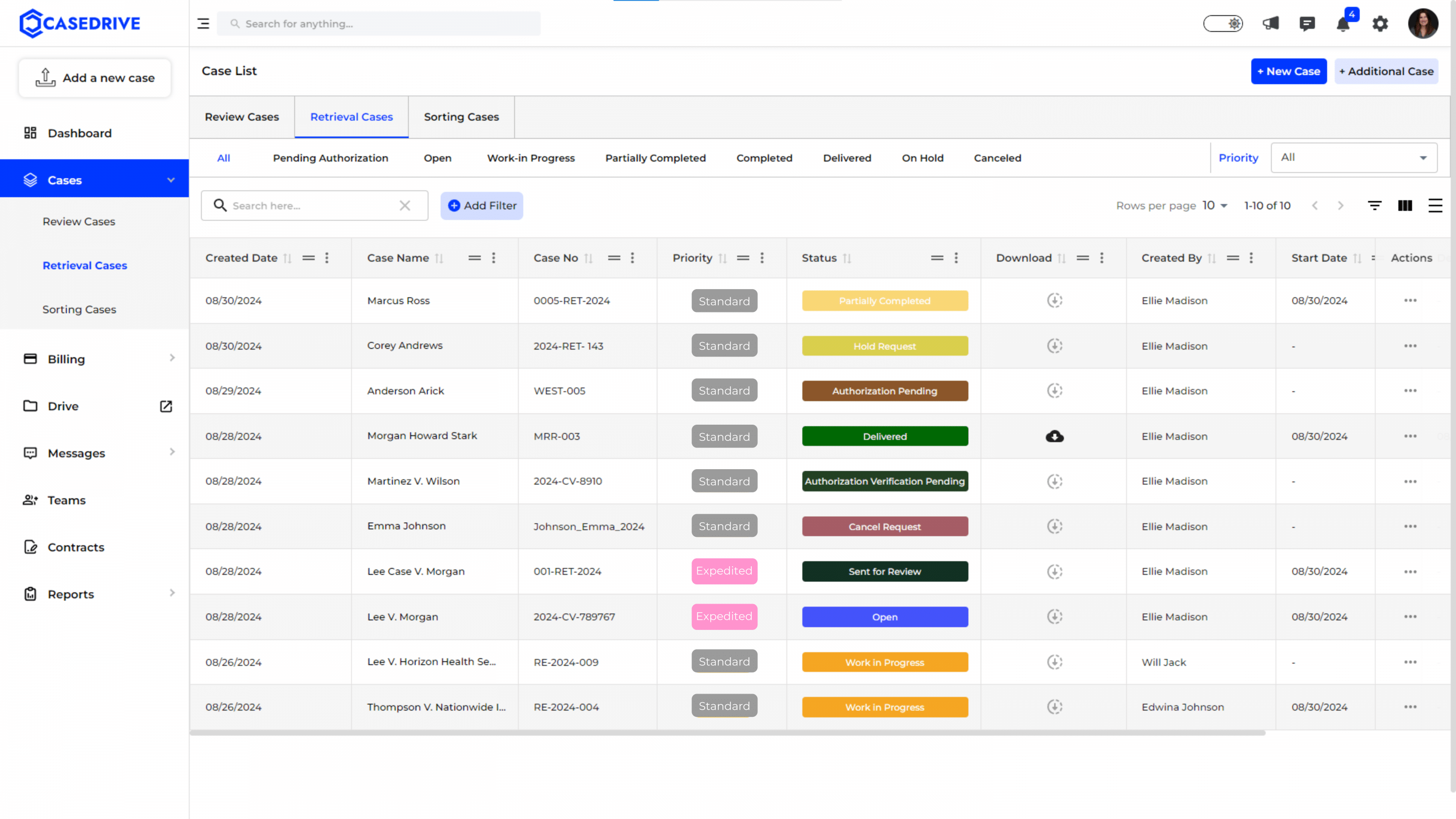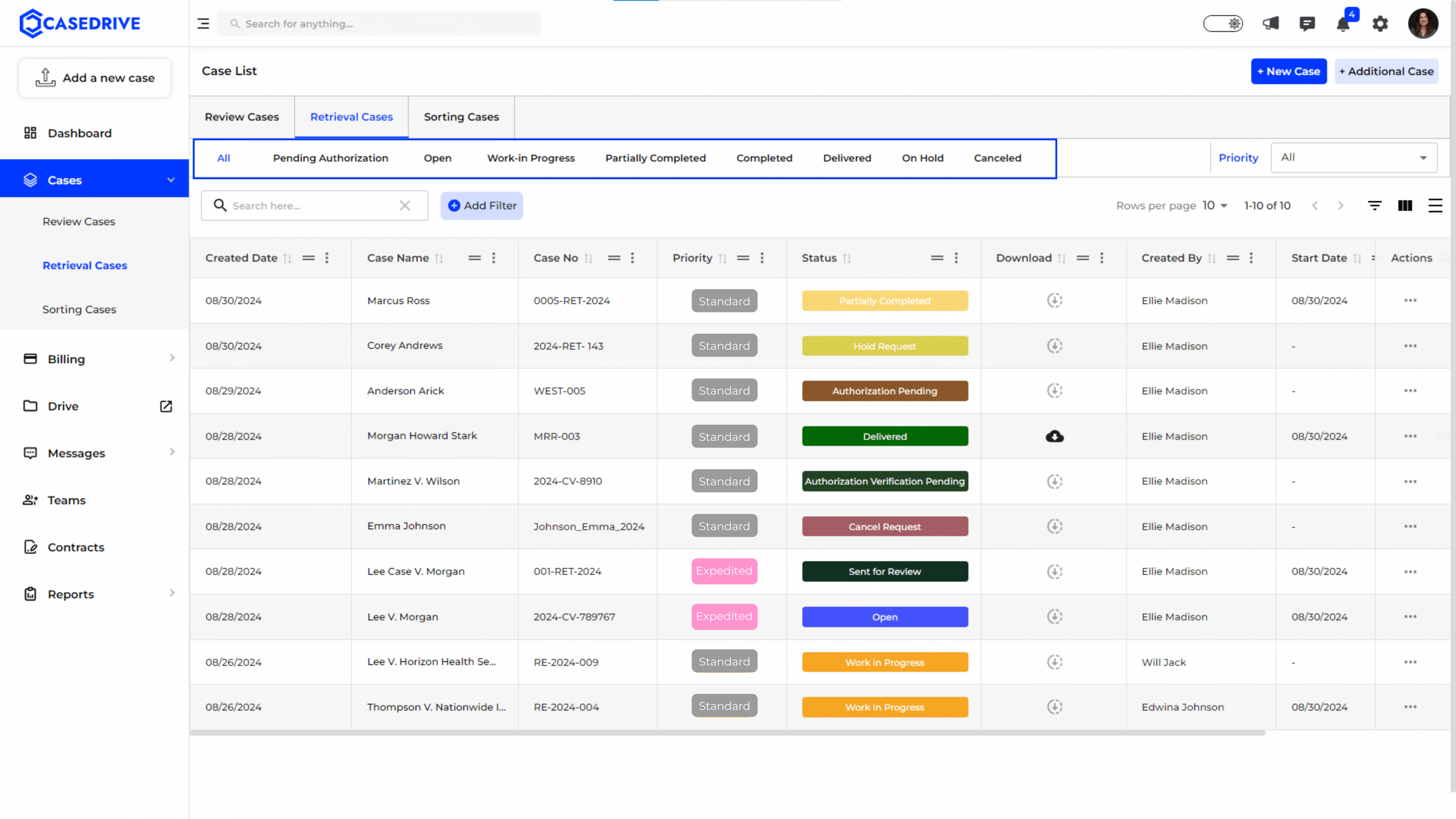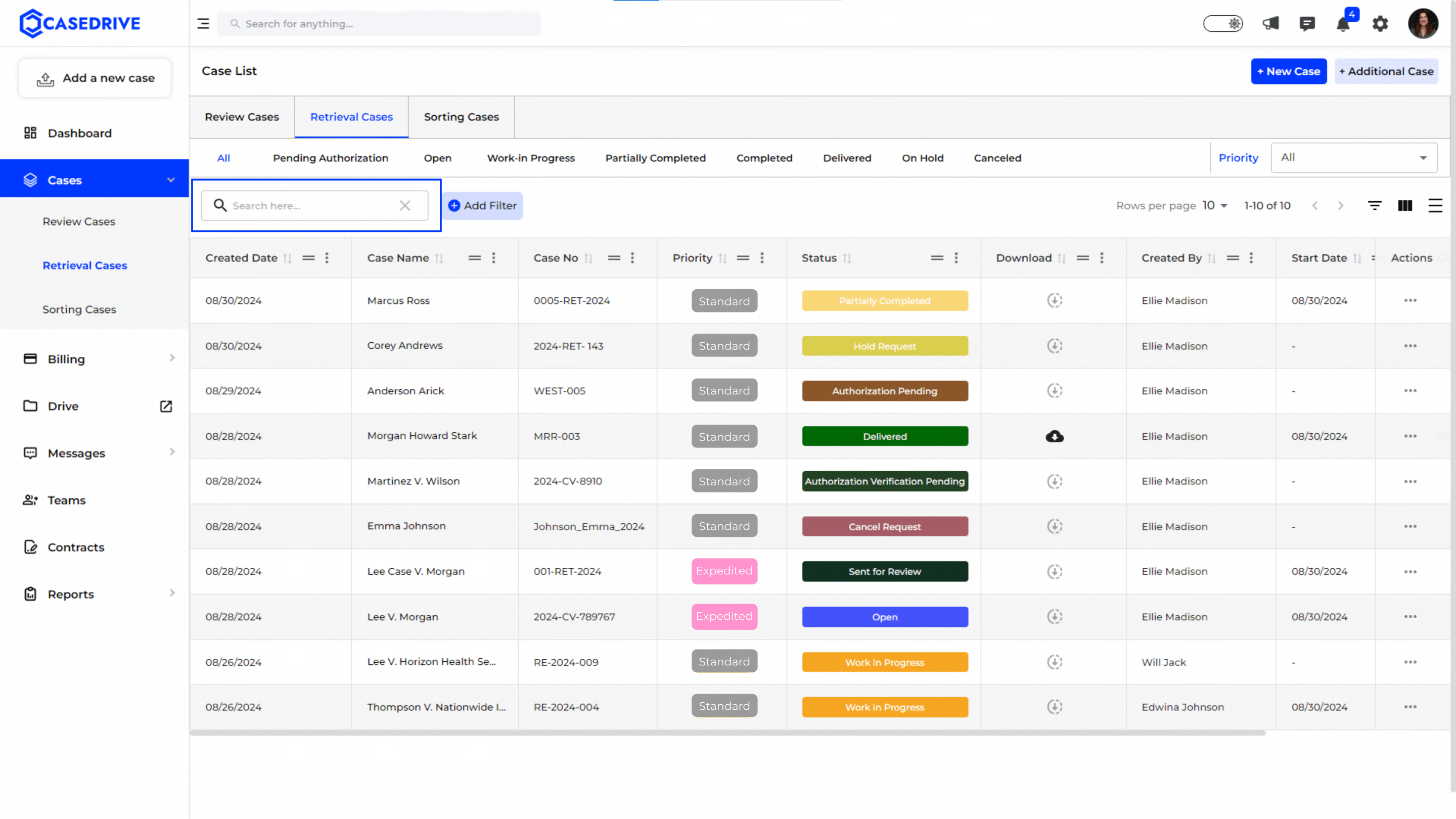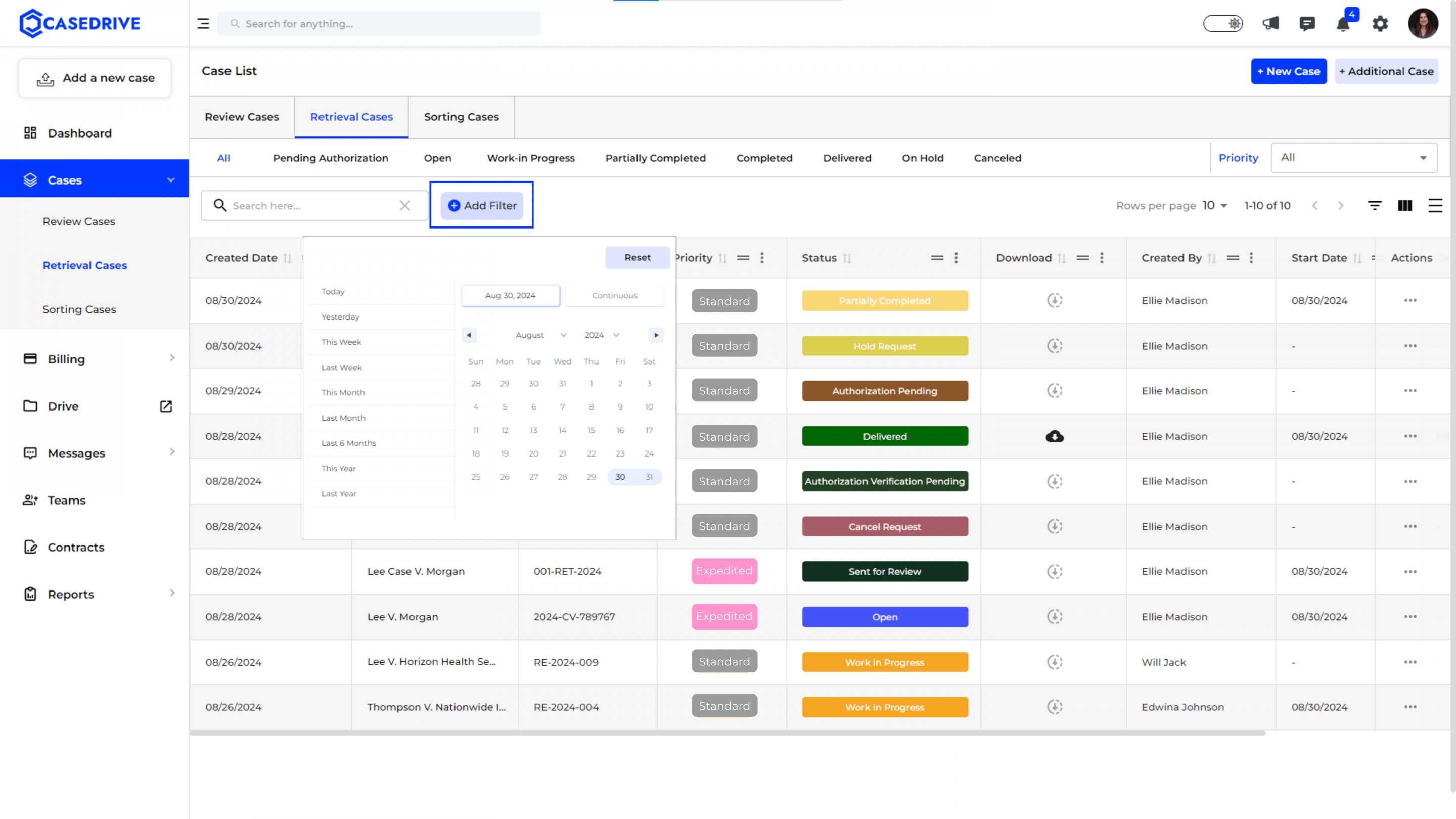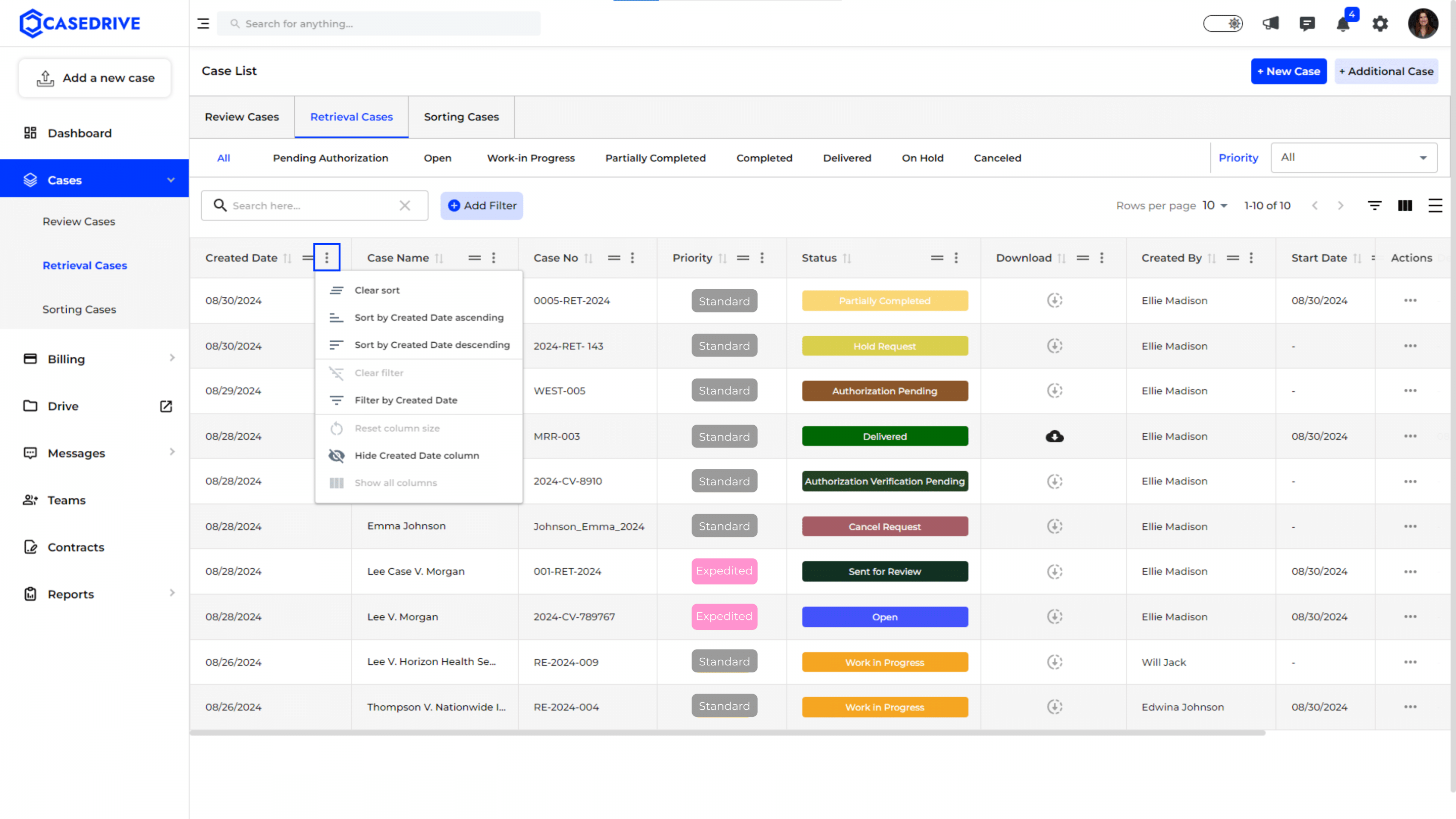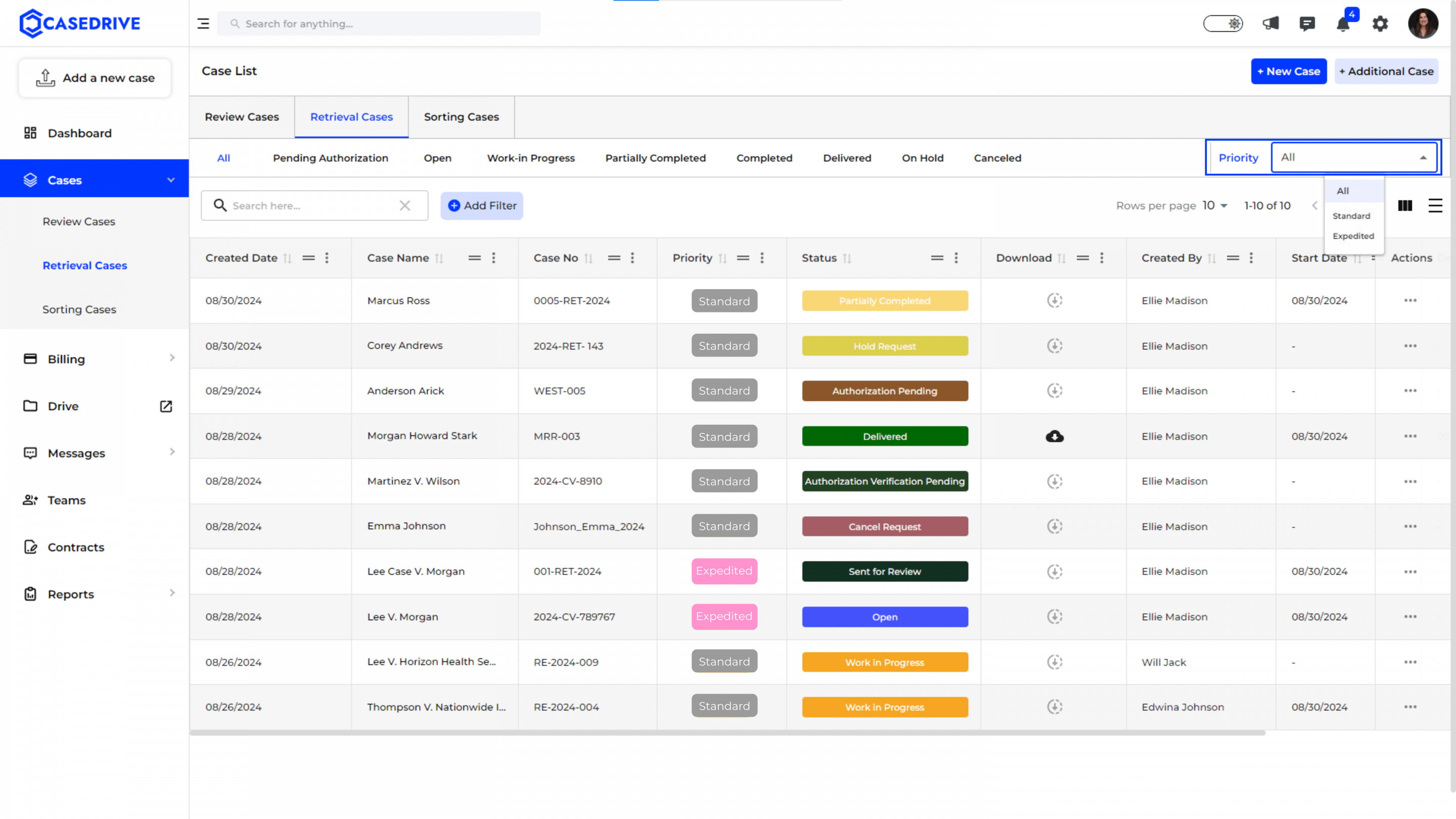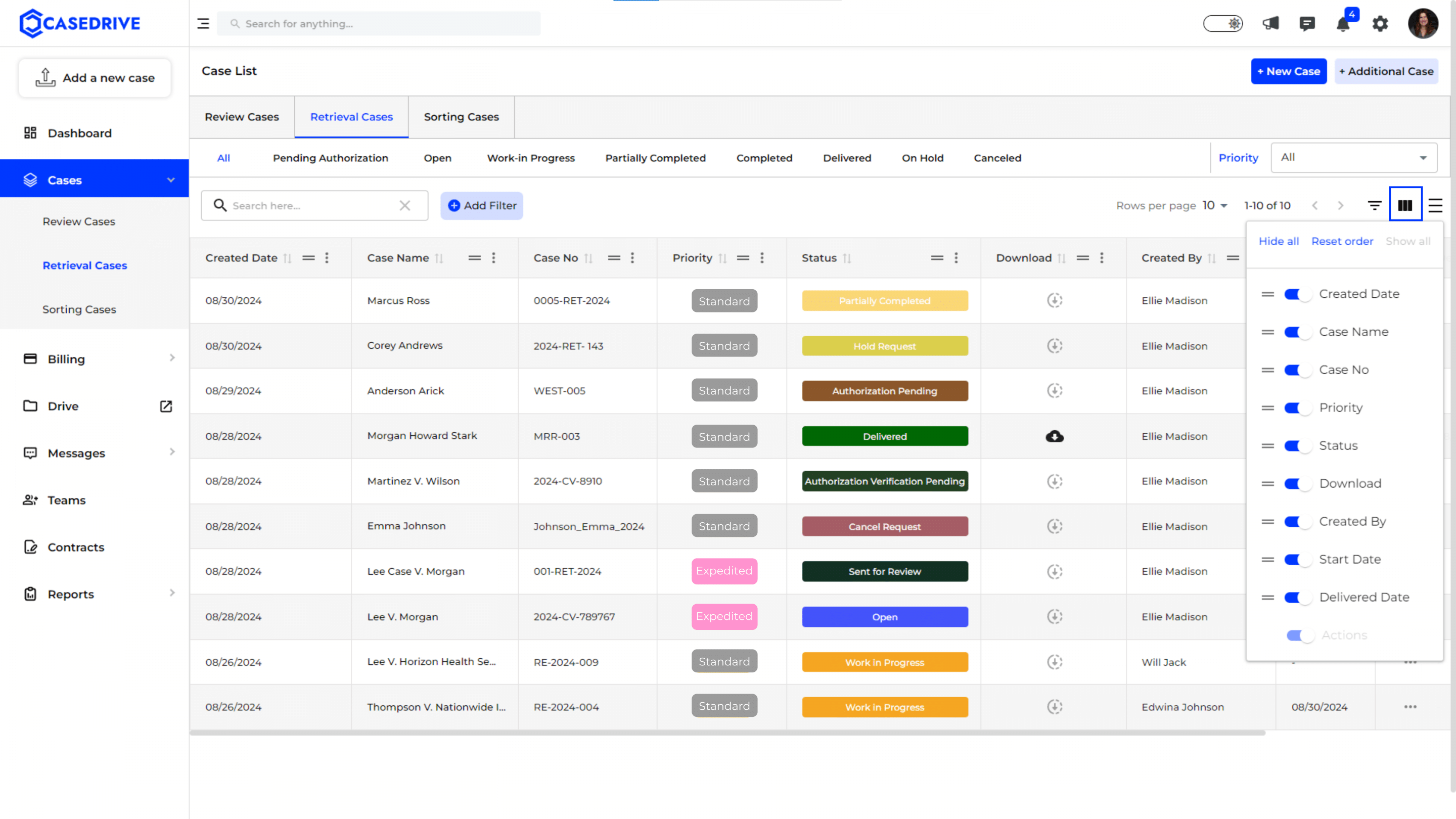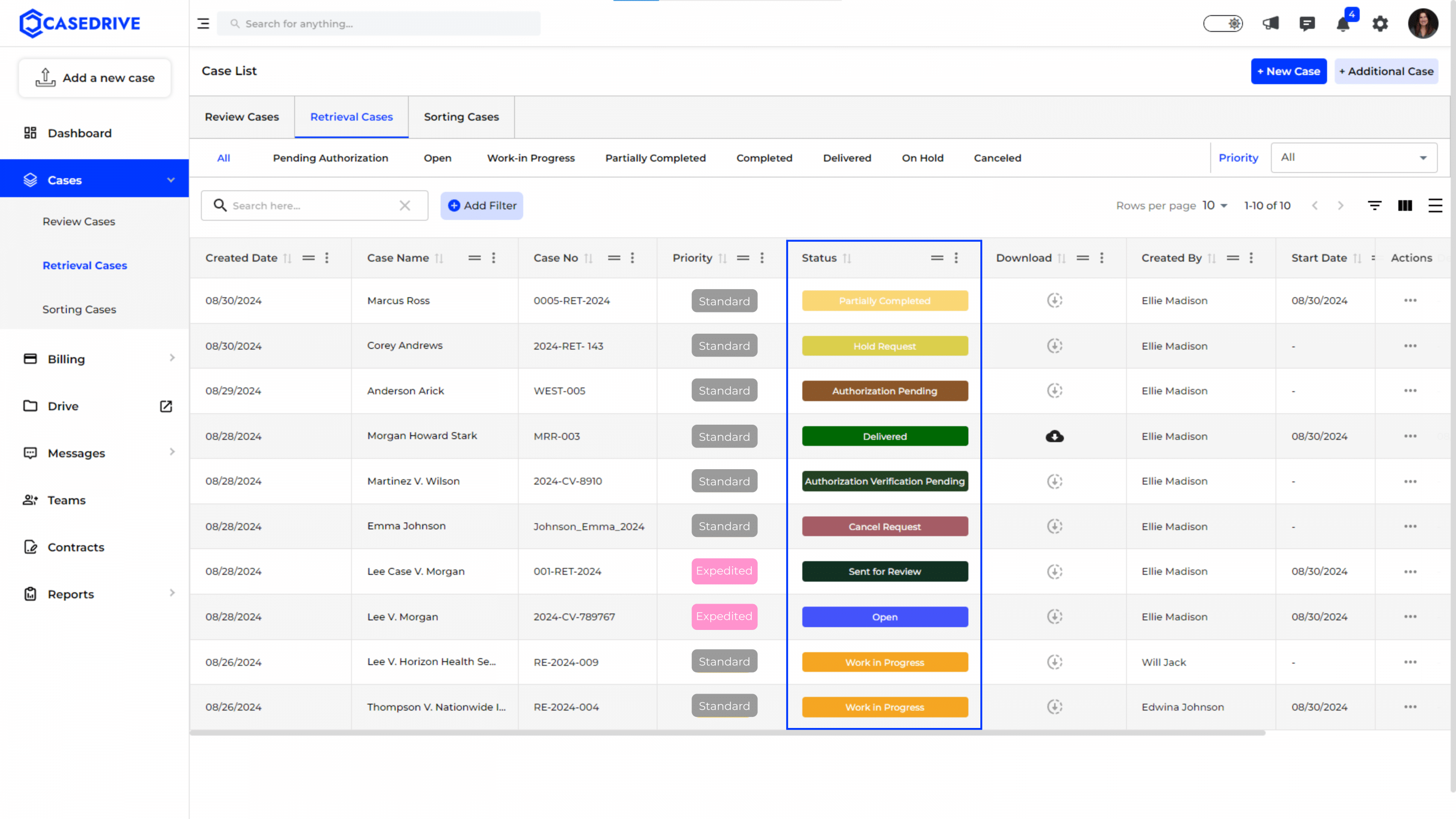Overview of the Retrieval Cases Section
The Retrieval Cases section in CaseDrive provides a comprehensive interface for managing all cases related to document retrieval. Follow these steps to effectively navigate and use the features available in this section.
Step 1: Access the Retrieval Cases Section
Navigate to the “Retrieval Cases” tab located at the top of the Case List section. This tab provides an overview of all cases specifically under the document retrieval category.
Step 2: Case List Interface
Tabs:
- All: Displays all cases listed under retrieval, regardless of their current status.
- Authorization Pending: Shows cases waiting for authorization approval.
- Open: Lists cases that have been initiated but not yet processed.
- Work in Progress: Displays cases actively being processed.
- Partially Completed: Contains cases that have been partially processed but are pending further action.
- Completed: Shows cases that have been fully processed and completed.
- Delivered: Displays cases that have been processed and documents have been delivered.
- On Hold: Lists cases that are temporarily paused and awaiting further action.
- Canceled: Contains cases that have been canceled and are no longer active.
Step 3: Efficient Case Search
Search Filter: This option allows users to quickly find specific cases by entering relevant keywords or case details in the search bar. This feature streamlines navigation, making it easier to locate and manage cases within the “Retrieval Cases” section.
Step 4: Filter by Date
Date Filter: The “Add Filter” button opens a date selection tool, allowing users to filter cases based on creation dates. Users can select pre-defined date ranges like “Today,” “Yesterday,” “This Week,” “Last Month,” etc., or specify a custom range to focus on specific time frames.
Step 5: Sorting and Column Customization
Column Sorting and Filtering: By clicking the three vertical dots (⋮) next to the column names, users can sort the list in ascending or descending order or filter by specific values in that column. For example, sorting by “Case Name” or filtering by a specific status like “Work in Progress” to view only relevant cases.
Step 6: Filter by Case Priority
Priority Filter: This option in the top right corner allows users to filter cases based on their priority level, such as “Standard” or “Expedited.” This feature helps in quickly sorting and viewing cases according to their urgency or importance.
Step 7: Column Visibility Management
Show/Hide Columns: The table customization icon (three horizontal lines) allows users to toggle the visibility of various columns, such as “Case Name,” “Created Date,” “Priority,” etc. This feature enhances the user experience by letting them focus on the most pertinent data, streamlining case management.
Step 8: Status Indicator
Case Status: The “Status” column visually indicates the current state of each case with color-coded labels (e.g., Authorization Pending, Open, Work in Progress, Completed, Delivered, On Hold, Canceled). This makes it easy to assess the progress of each case at a glance, helping users quickly identify the current status and required actions.
Step 9: Actions Menu
Case Actions: The ellipsis (three dots) in the “Actions” column provides a dropdown menu with various options for managing each retrieval case:
- View: Opens the detailed view of the case, showing all relevant information and case documents.
- Hold Request: Allows users to put the case on hold, pausing any ongoing processes until further action is taken.
- Cancel Request: Cancels the case, stopping all activities related to it and marking it as inactive.
- Estimate Request: Enables users to request an estimate for the completion or costs associated with the case.
- Change Priority: Modifies the priority level of the case (e.g., from Normal to High), allowing users to reprioritize based on urgency or importance.
Step 10: Add a New Case
Start a new case for retrieval by clicking the “Add a New Case” button, then enter all relevant case details, such as the case name, number, priority, and documents required for processing.
Need guidance on uploading new case for retrieval? Click here.