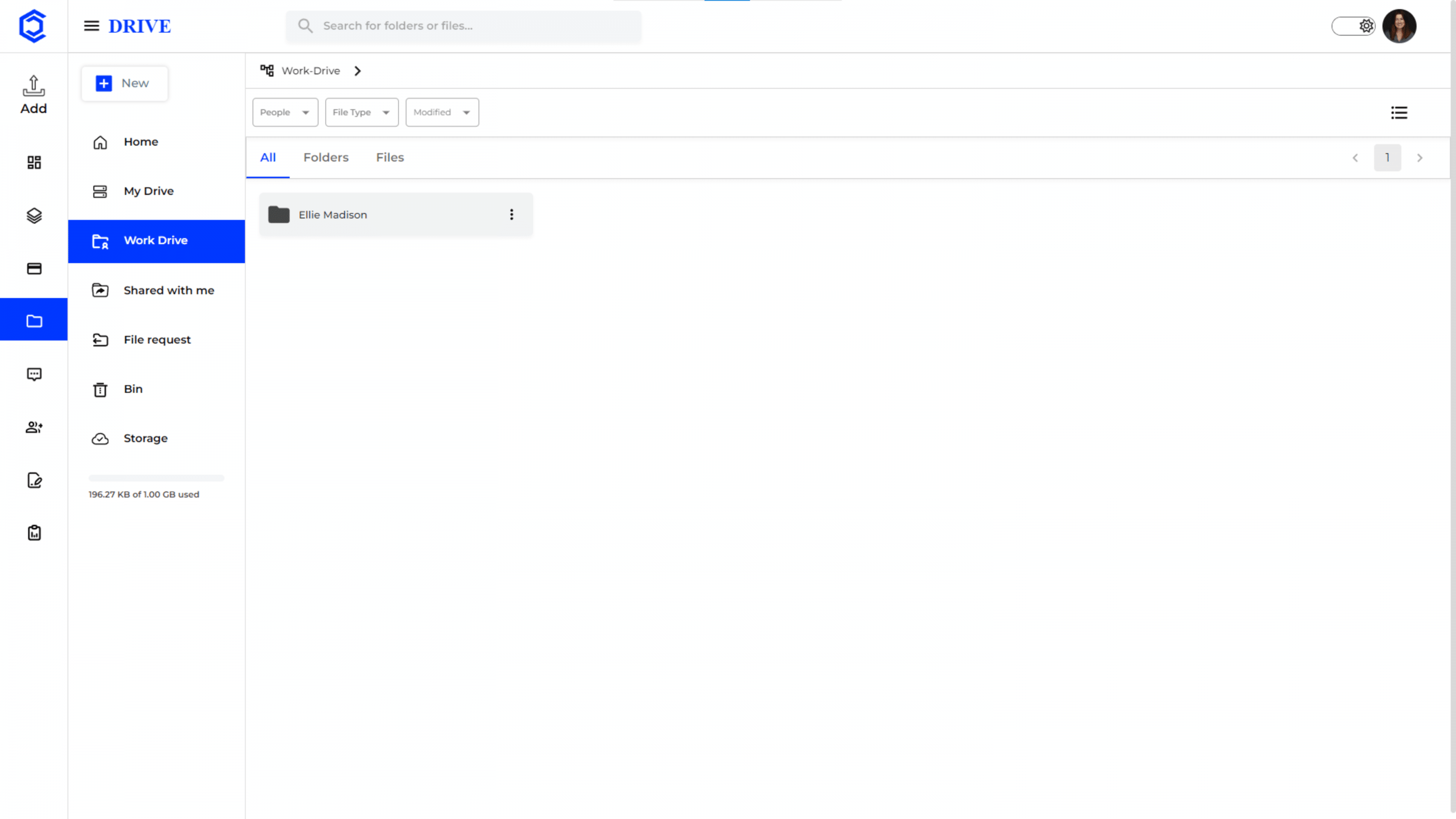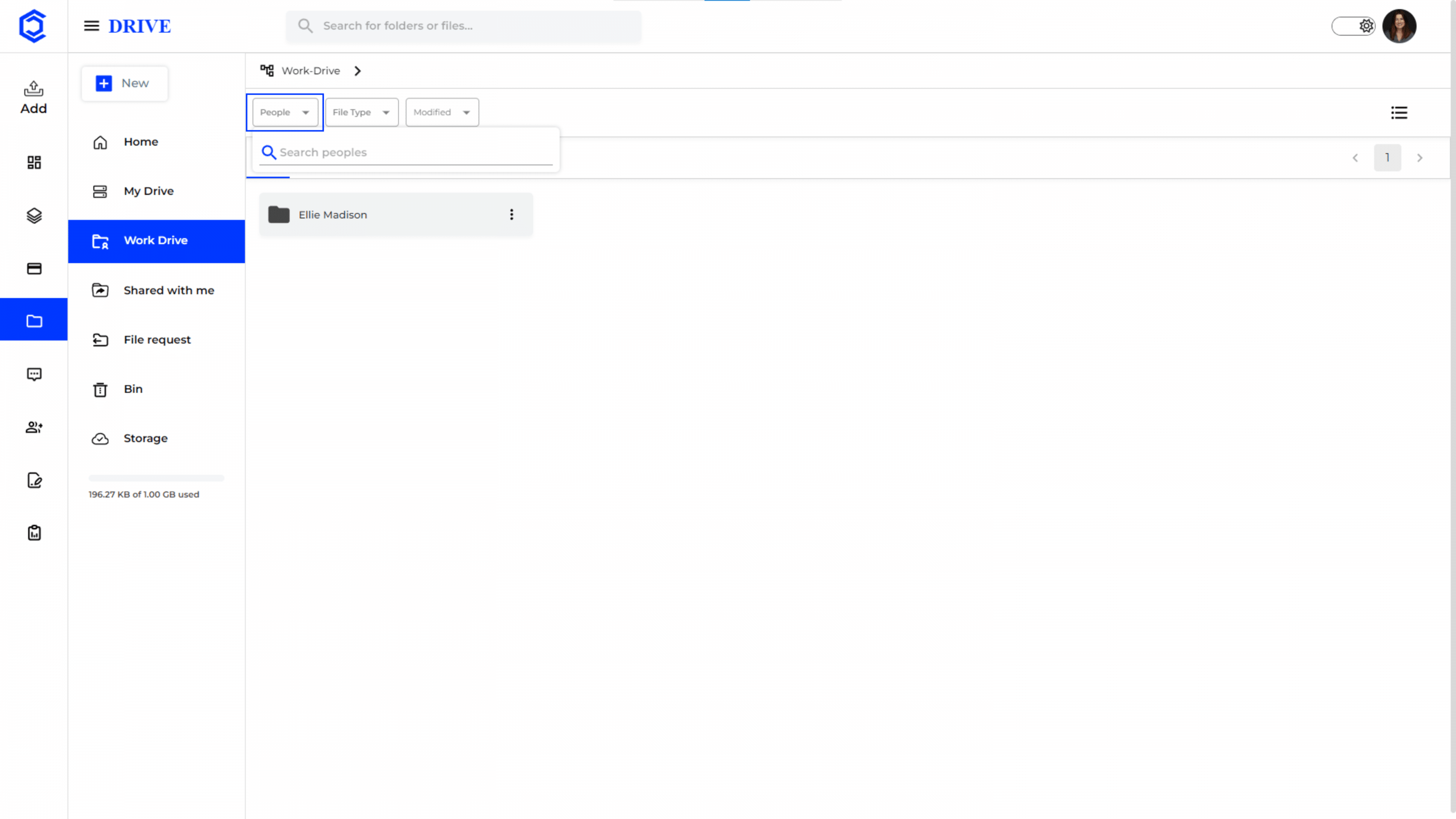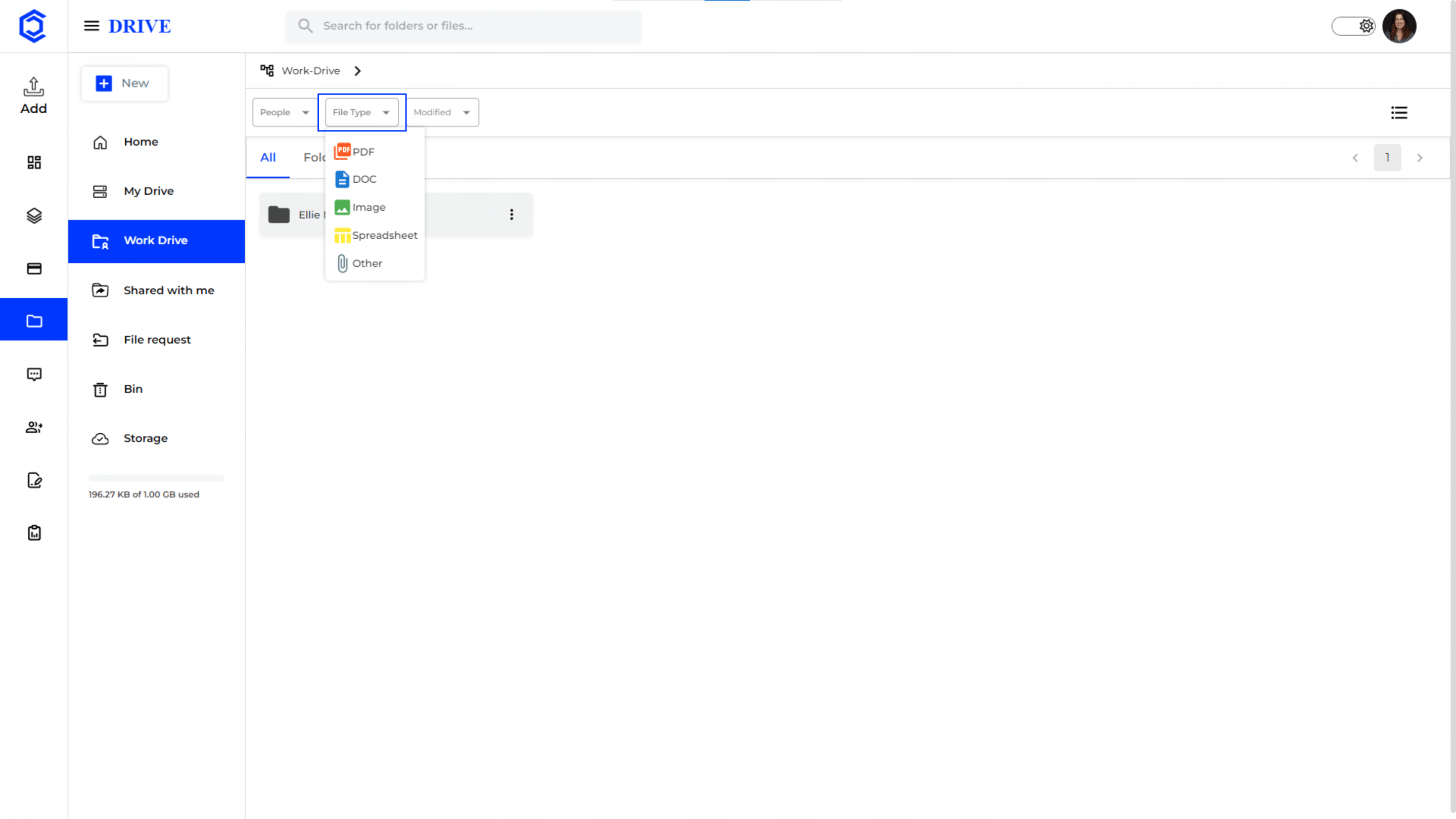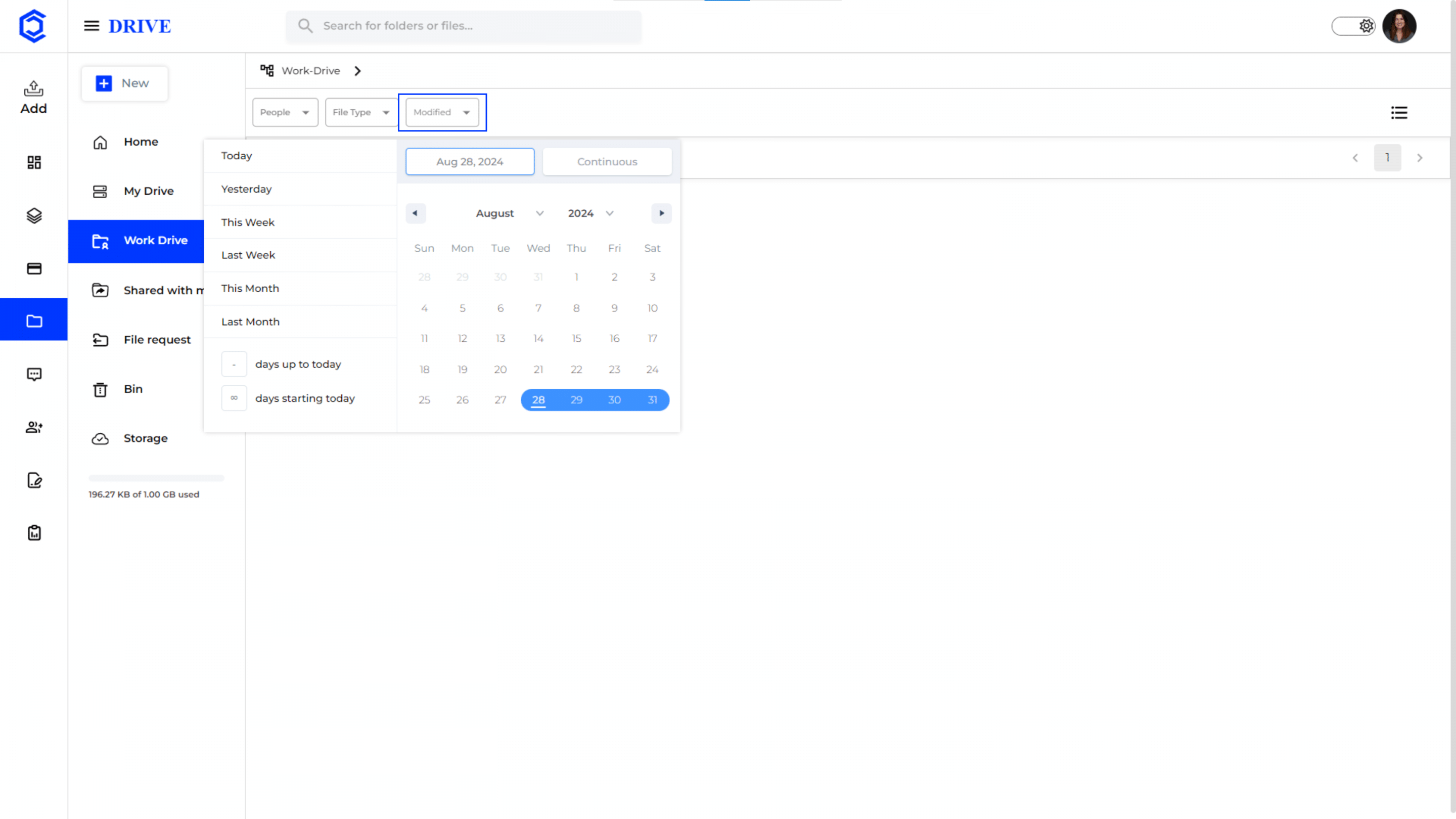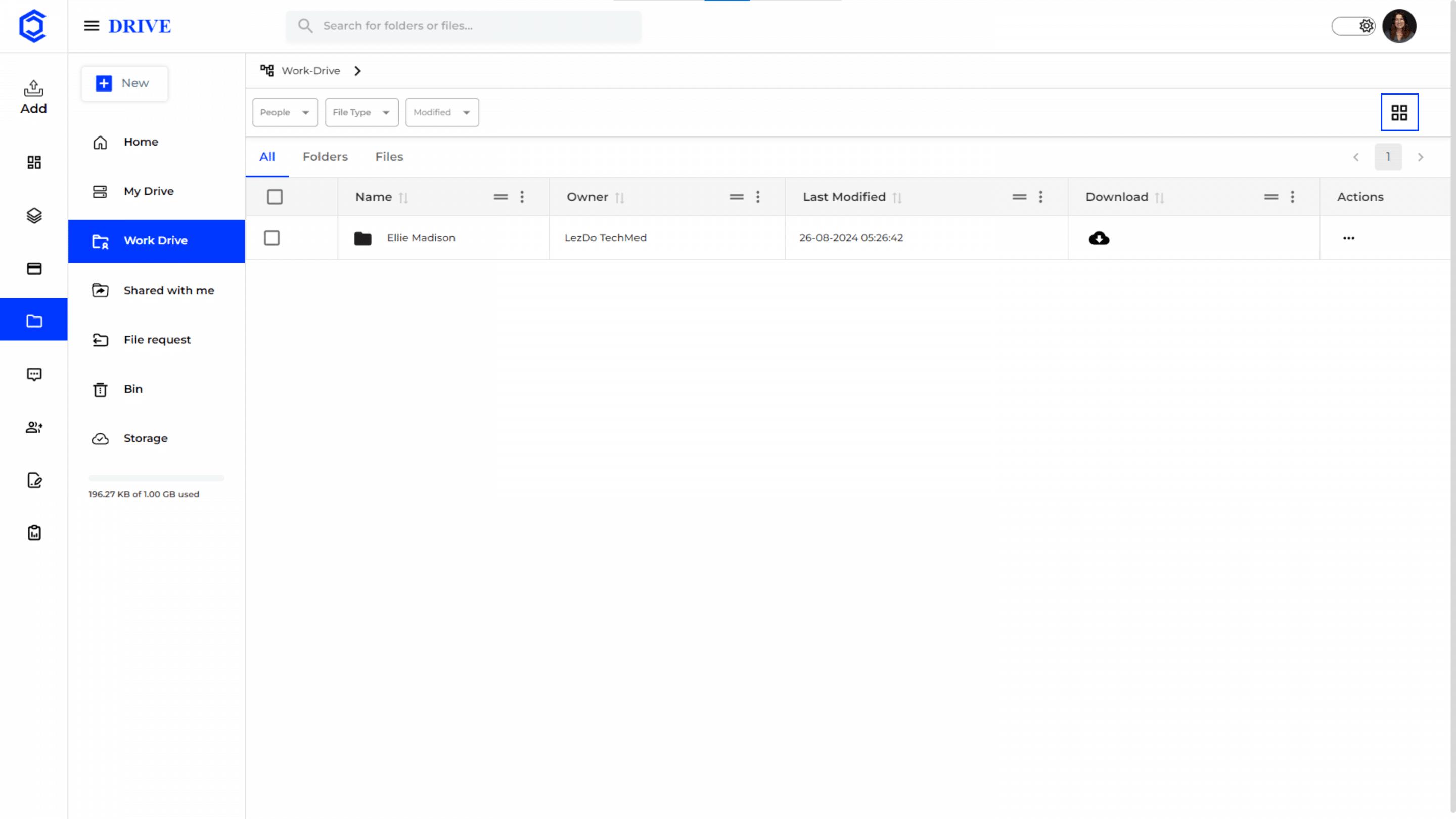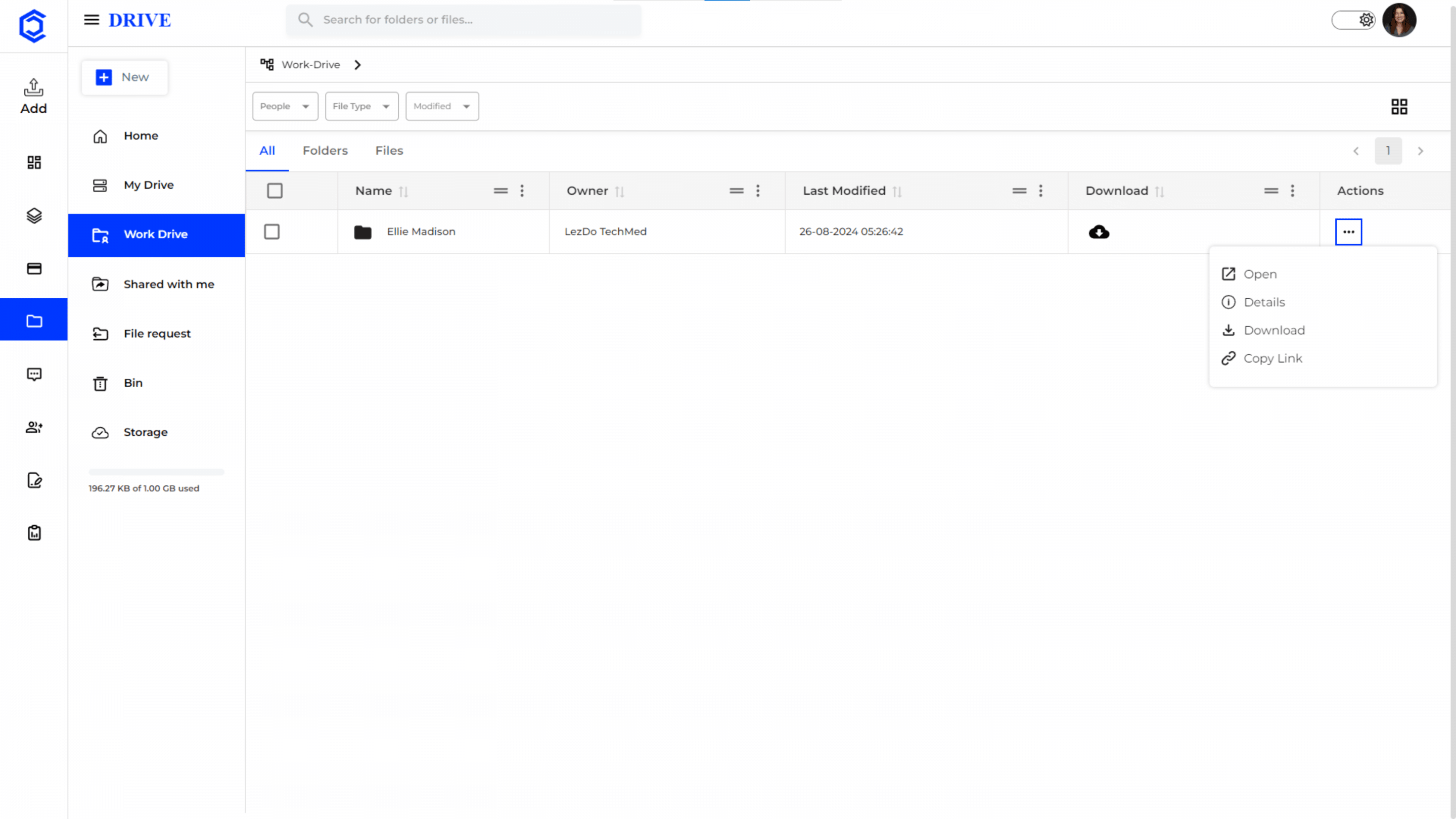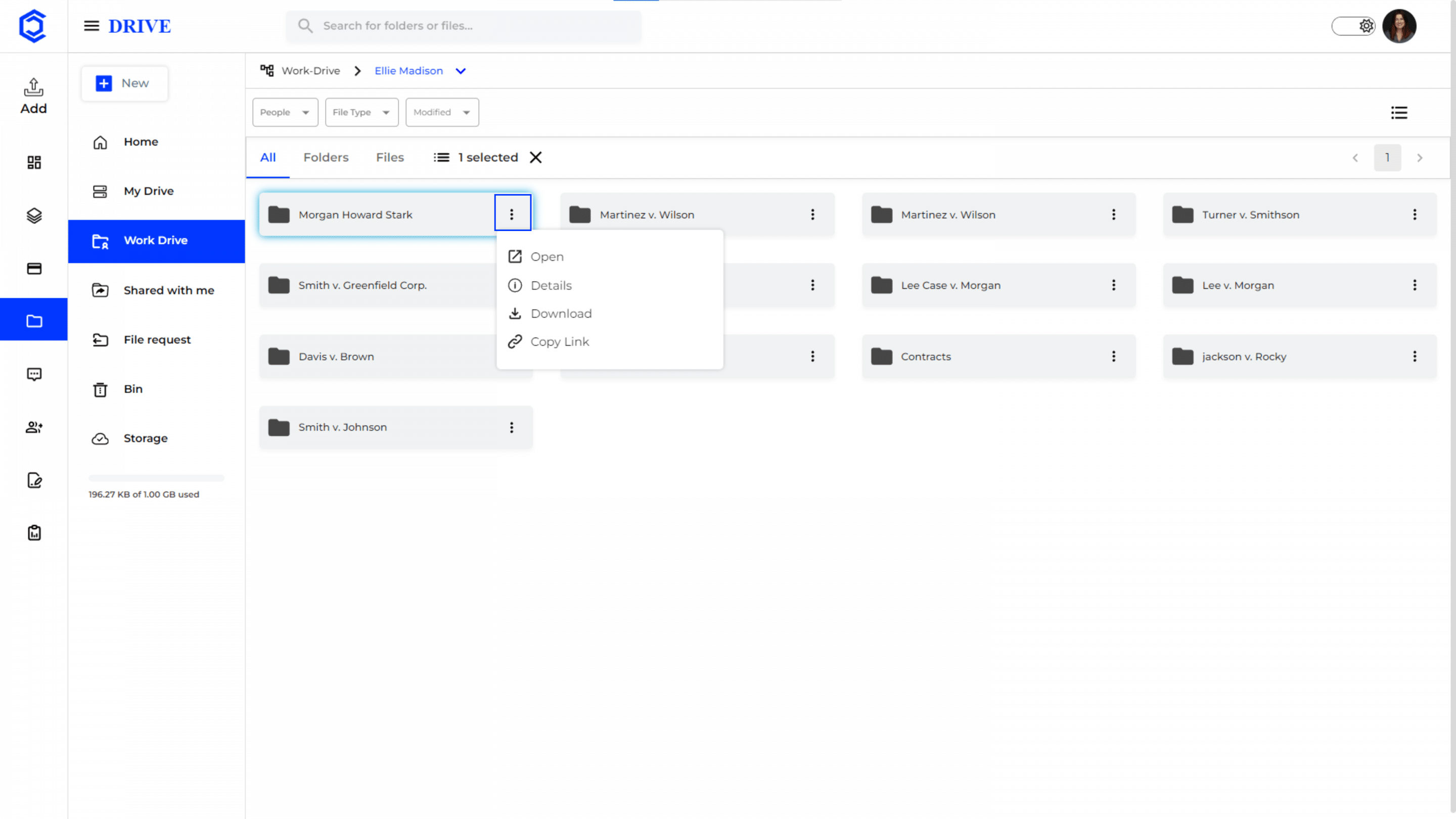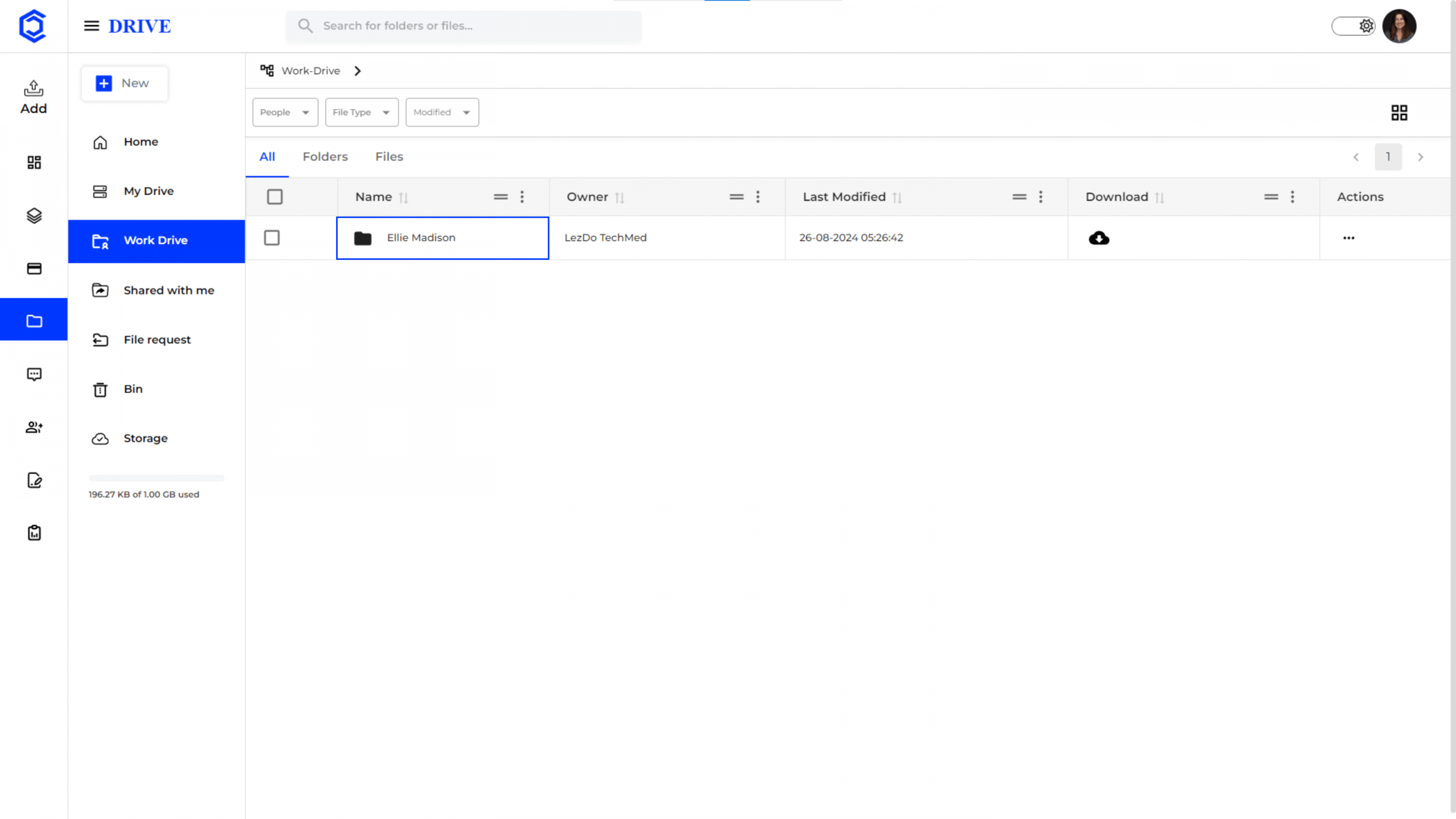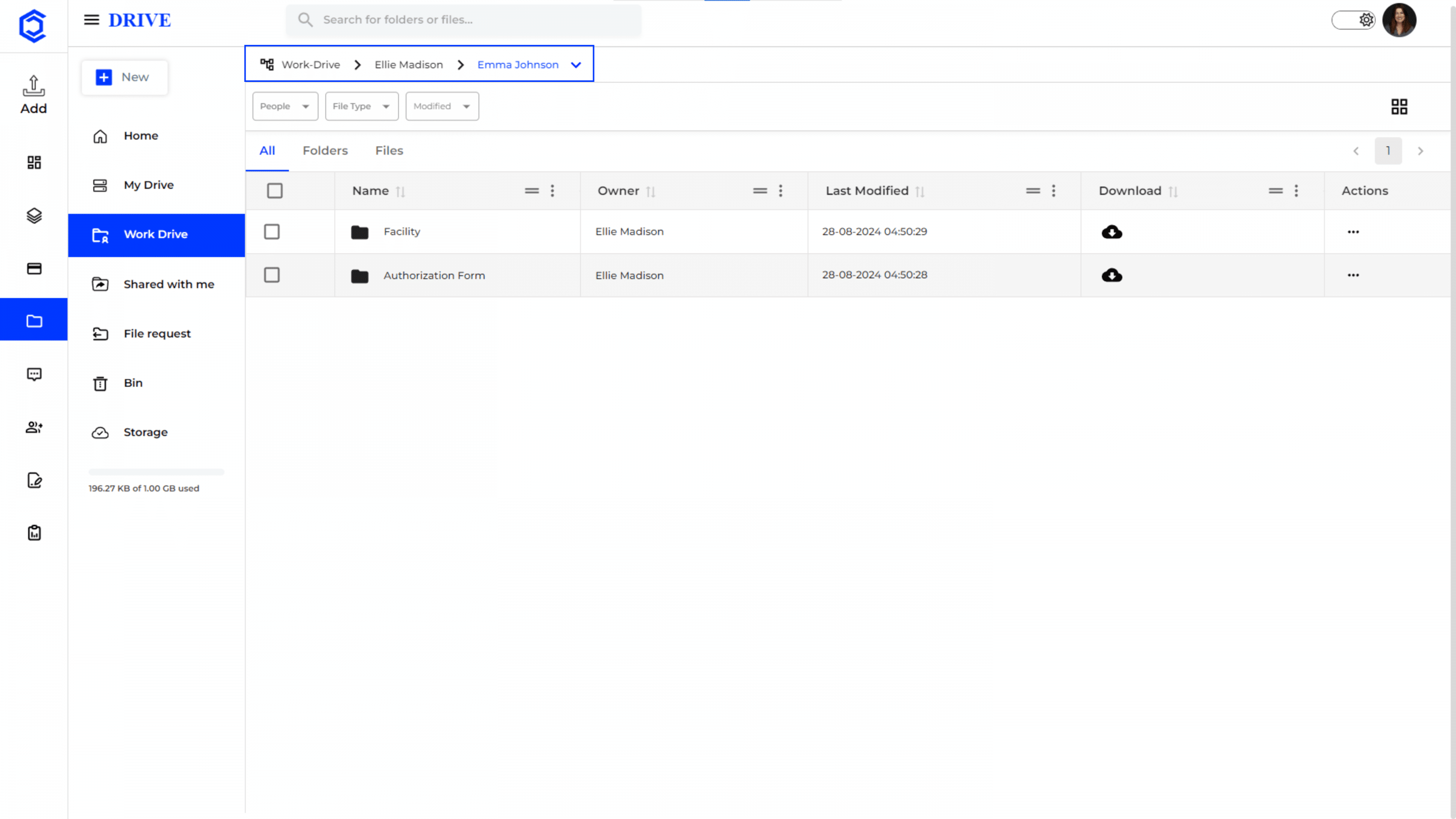Manage Shared Case Documents
The “Work Drive” is a shared workspace within the Drive, where team members can collaborate on files and folders in a particular case.
Navigation to “Work Drive”
- Click on the “Drive” icon in the left-hand menu to access the “Work Drive.“
Search and Filter Options
At the top of the drive interface, there are options to search and filter files in Work Drive that helps users quickly locate specific files or documents.
Option 1- People: Search and filter files by name of people or team members in the case.
Option 2- File Type: Search and filter files by file type (PDF, DOC, Image, Spreadsheet, Other).
Option 3- Modified: Search and filter files by that are modified on specific dates or within a range.
Grid View Mode
In the “Grid View” mode, files and folders are organized in a table format with details such as:
- Name: The name of the file or folder.
- Owner: The person who had created the file or folder.
- Last Modified: The date and time when the file or folder was last updated.
- Download: An icon to download the file or folder directly.
- Actions: An icon to perform actions related to the file or folder.
Three Dot Menu in “Actions”
A three-dot menu in “Actions” under the Grid View provides additional options such as “Open”, “Details”, “Download”, and “Copy Link”.
List View Mode
- The “List View” mode located in the top right corner displays the folders in Work Drive in a list format.
- List View also holds a three-dot menu, providing additional options such as “Open”, “Details”, “Download”, and “Copy Link.”
Drive Path
- When you open a folder in the Work Drive, the path or location of the folder is displayed at the top of the screen.
- This shows you exactly where you are within the Work Drive, helping you easily navigate back to the parent folder.