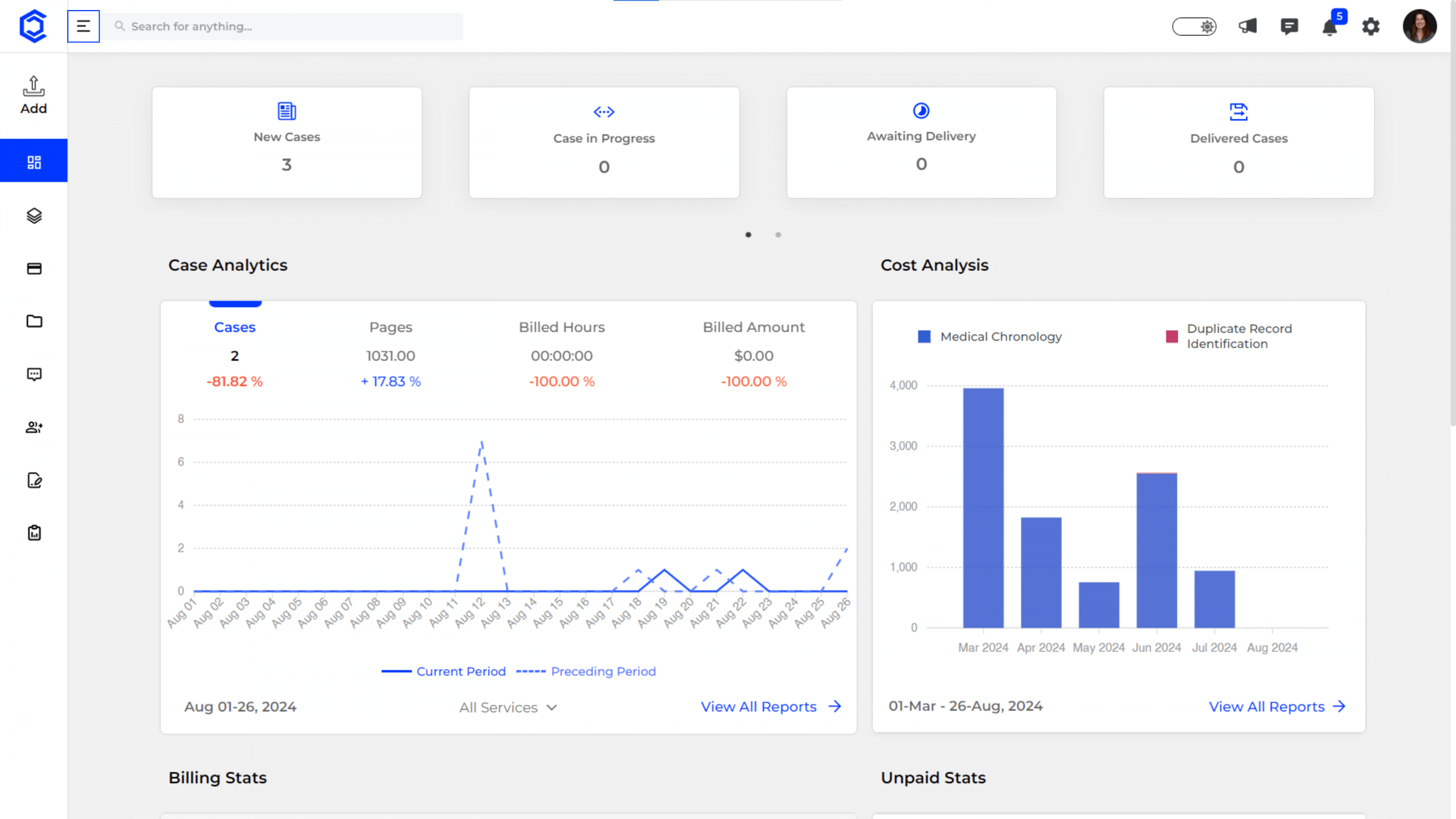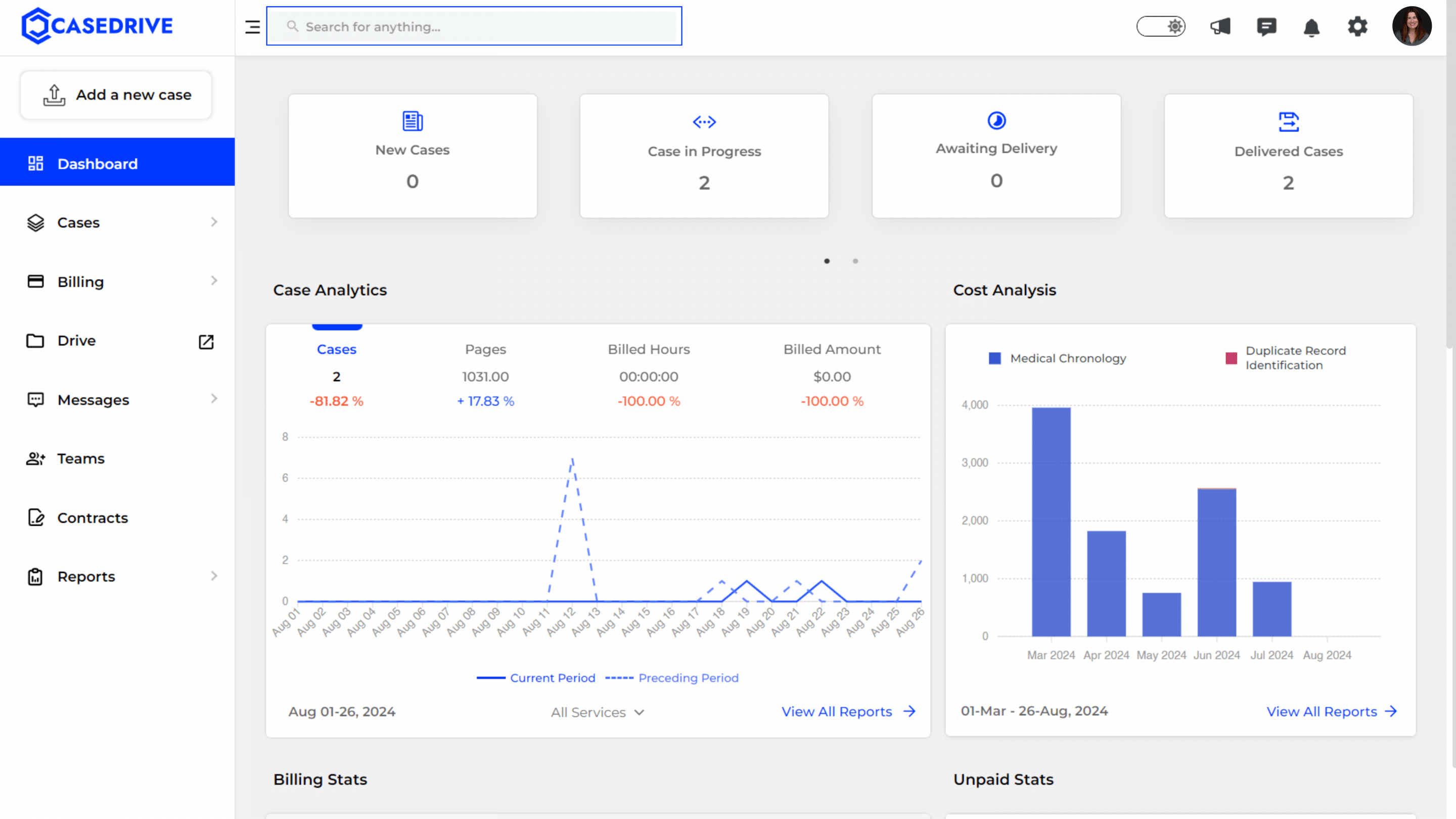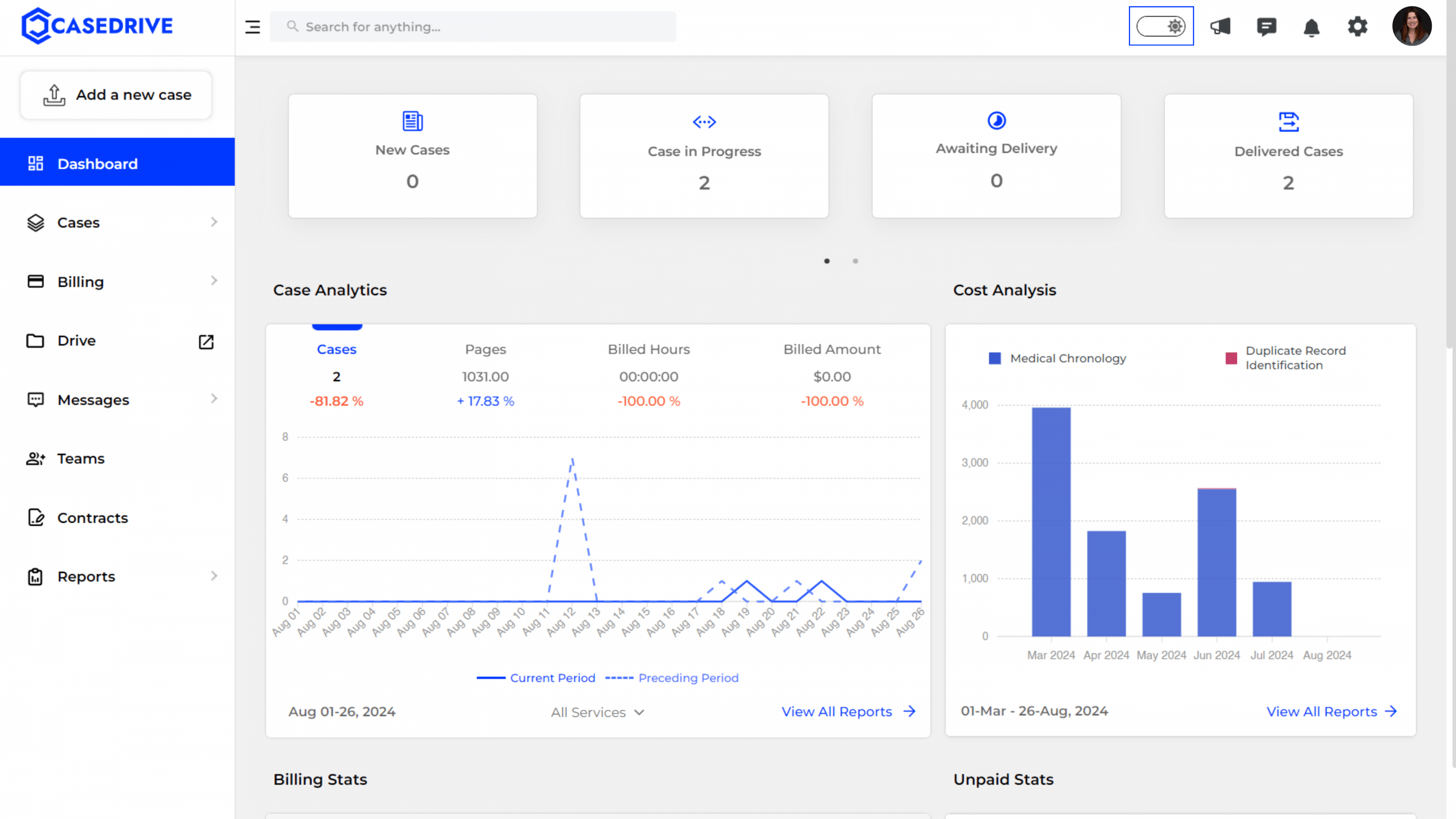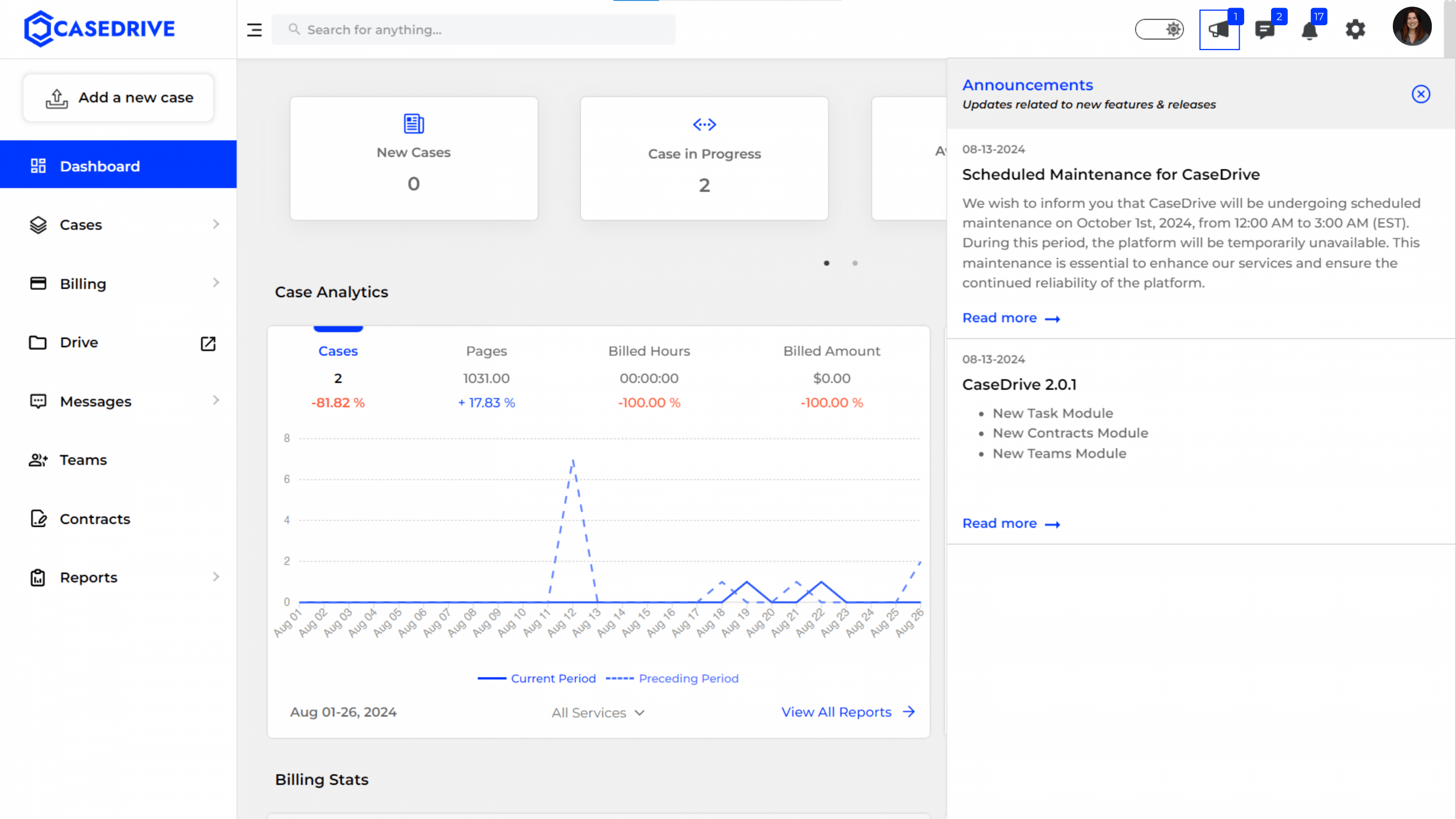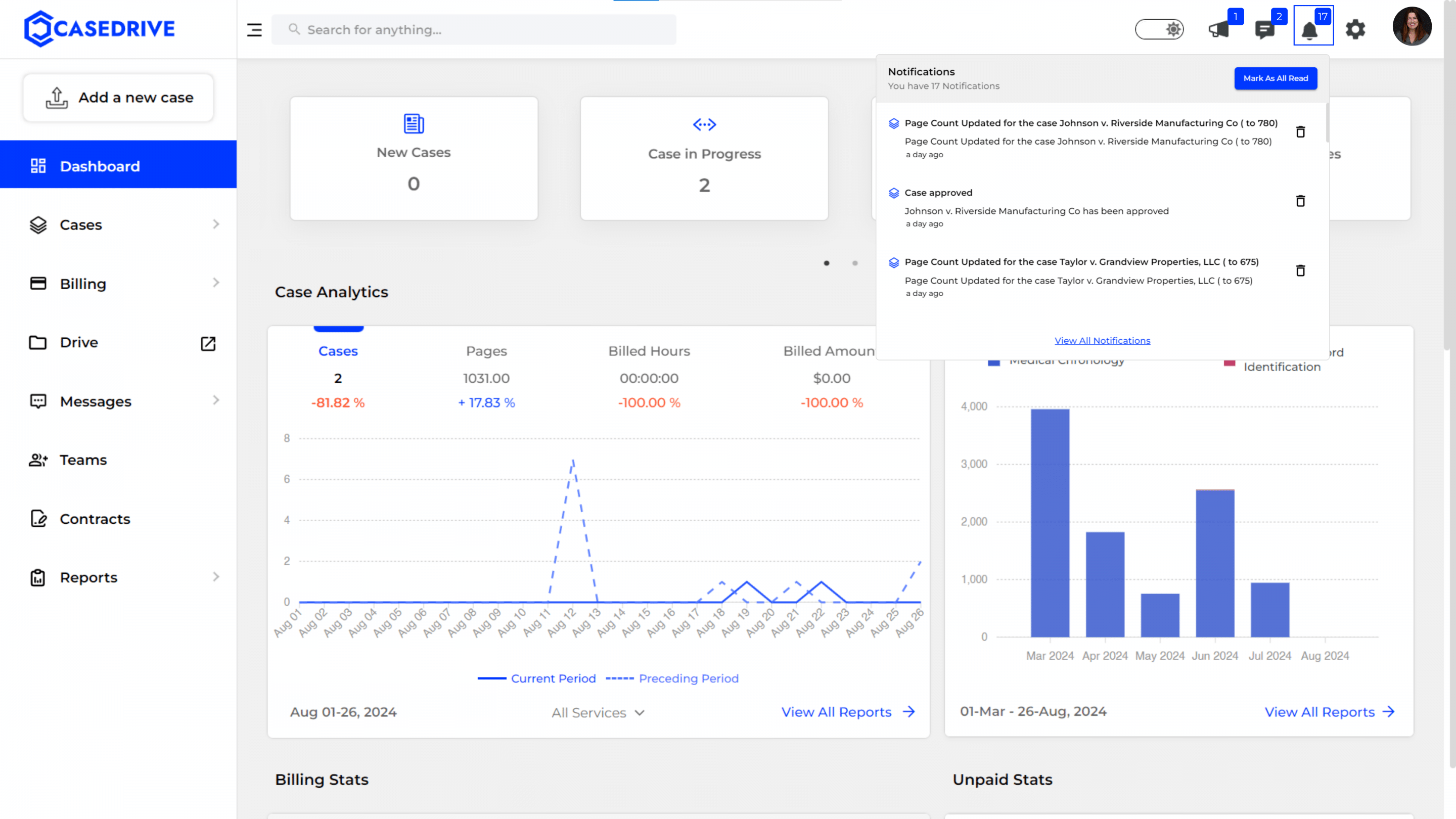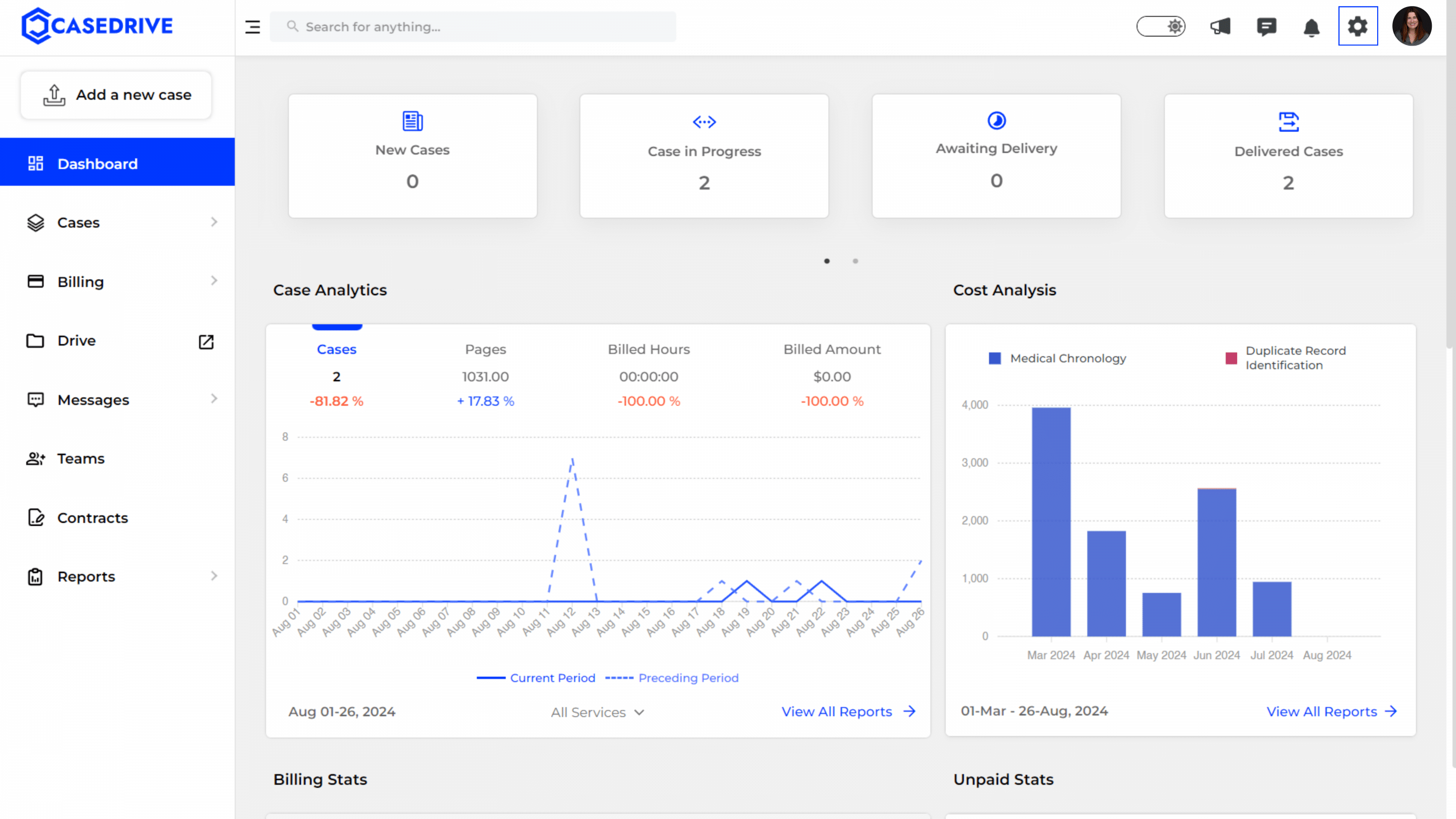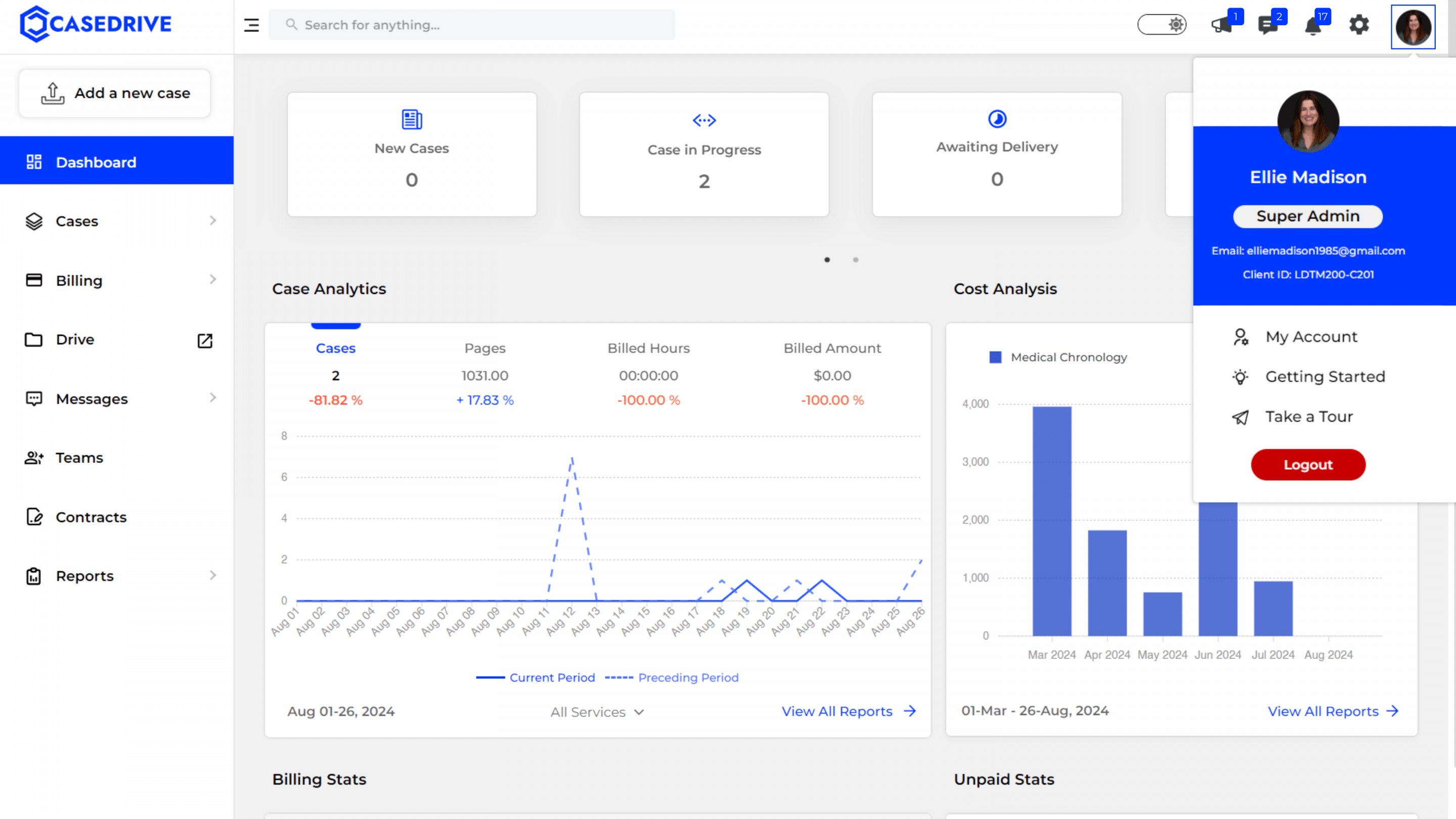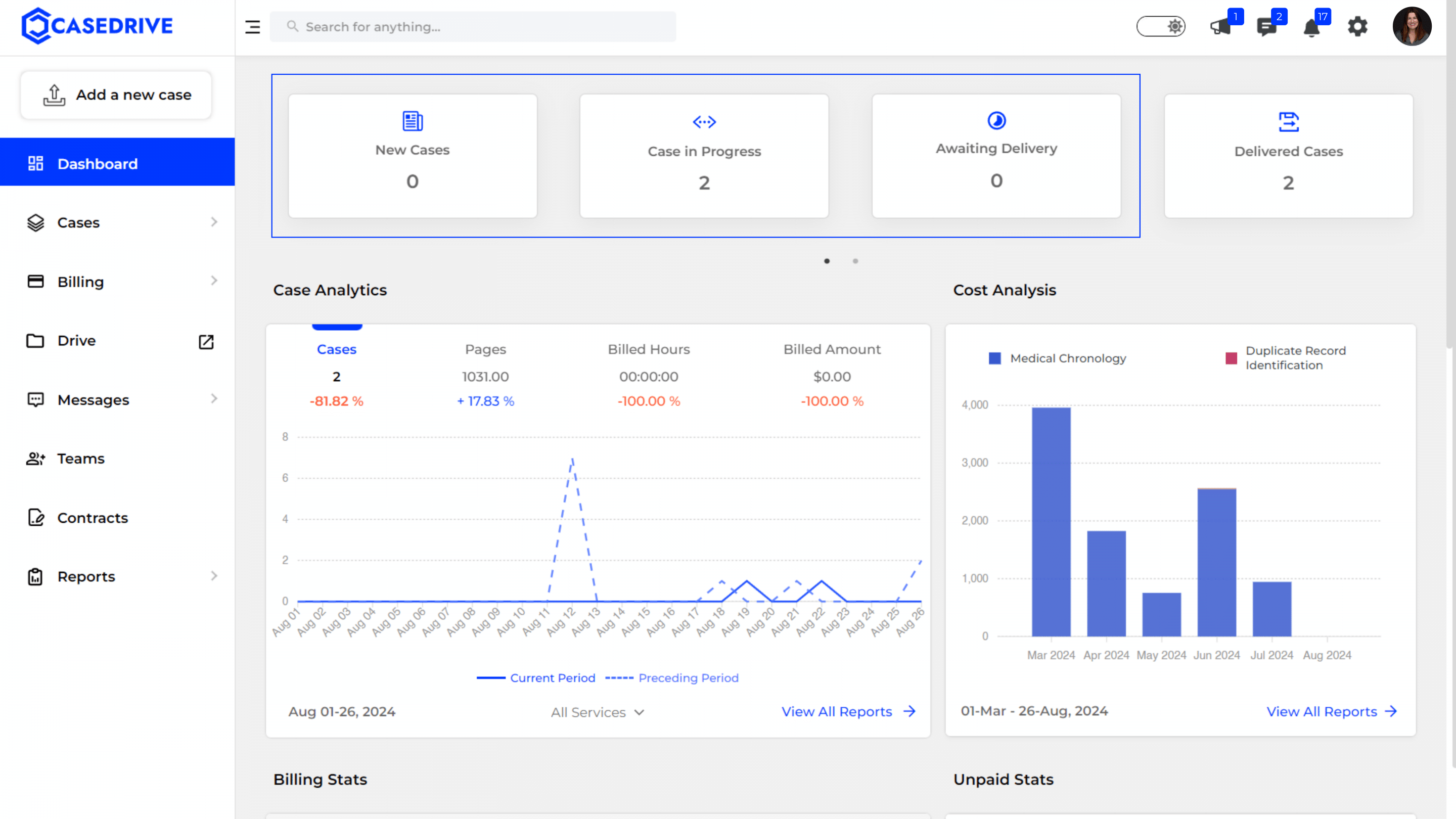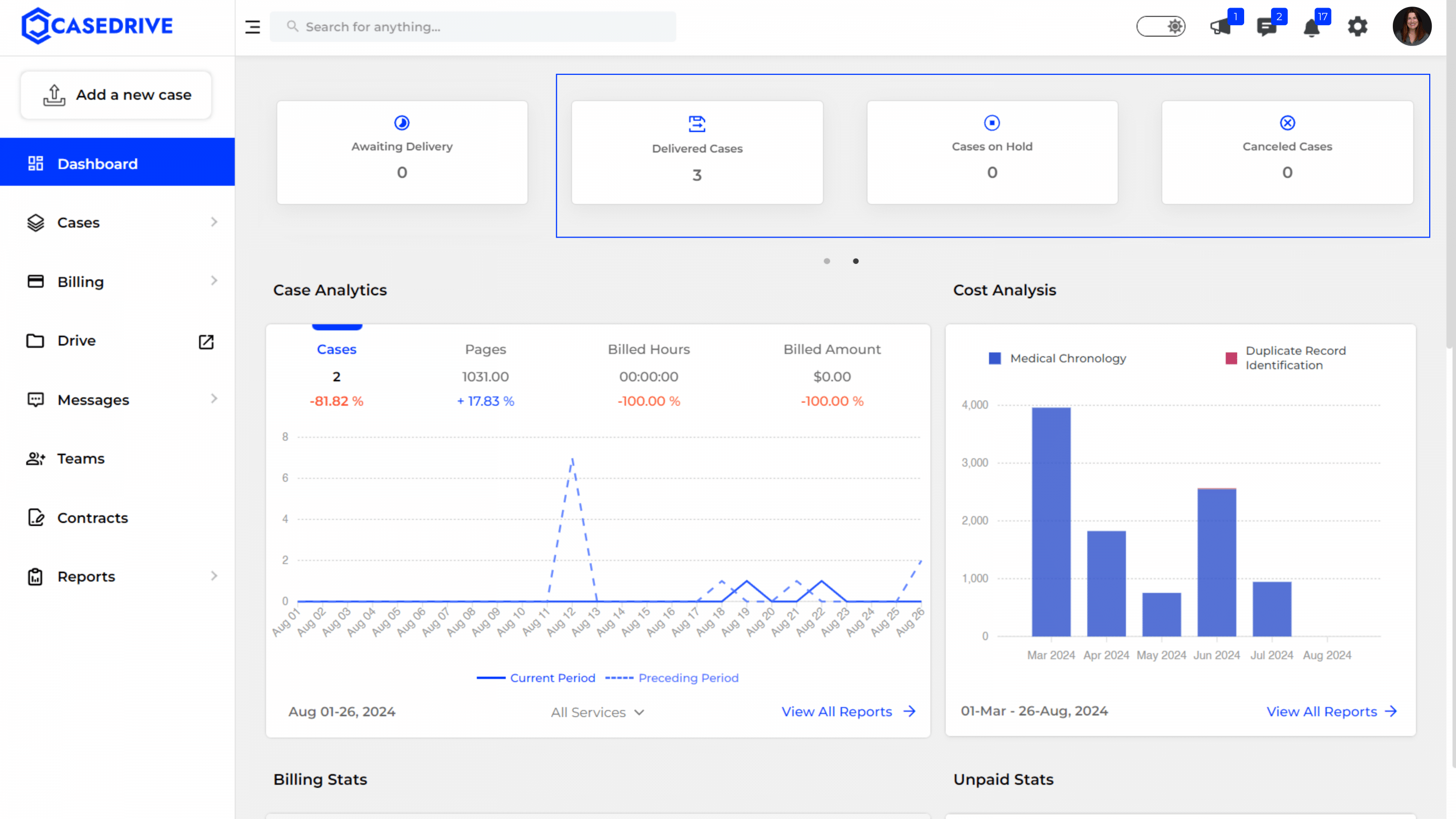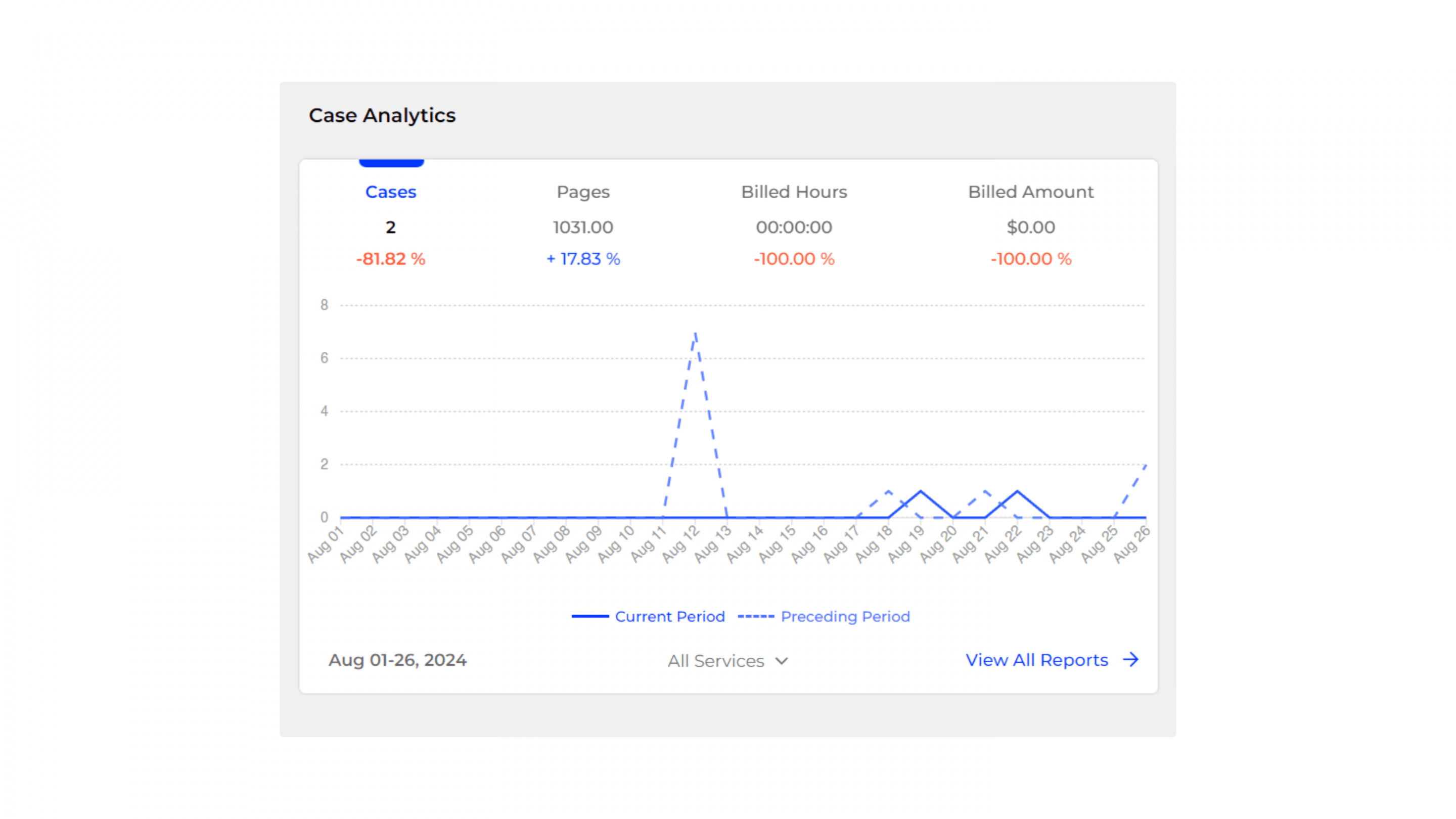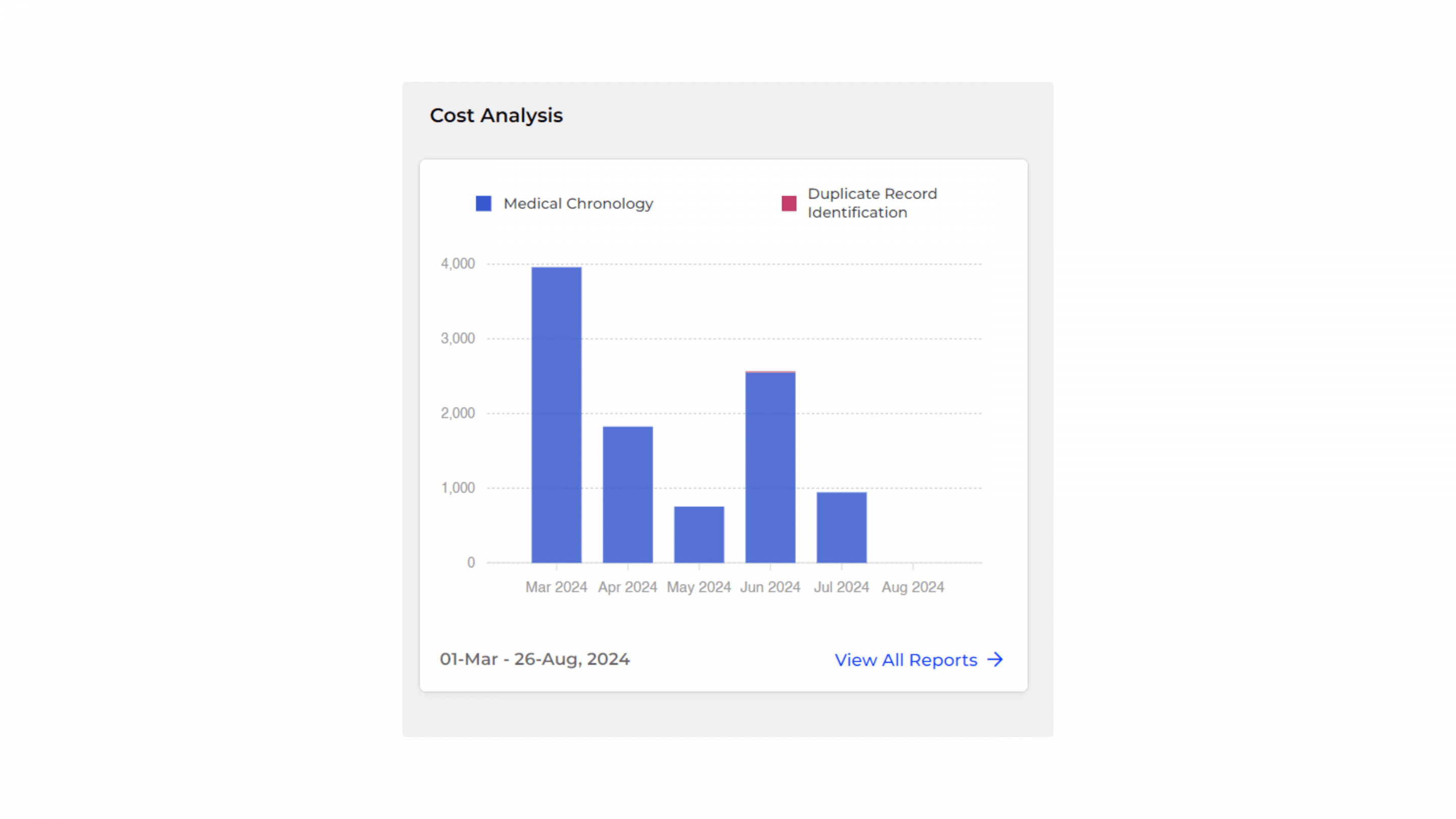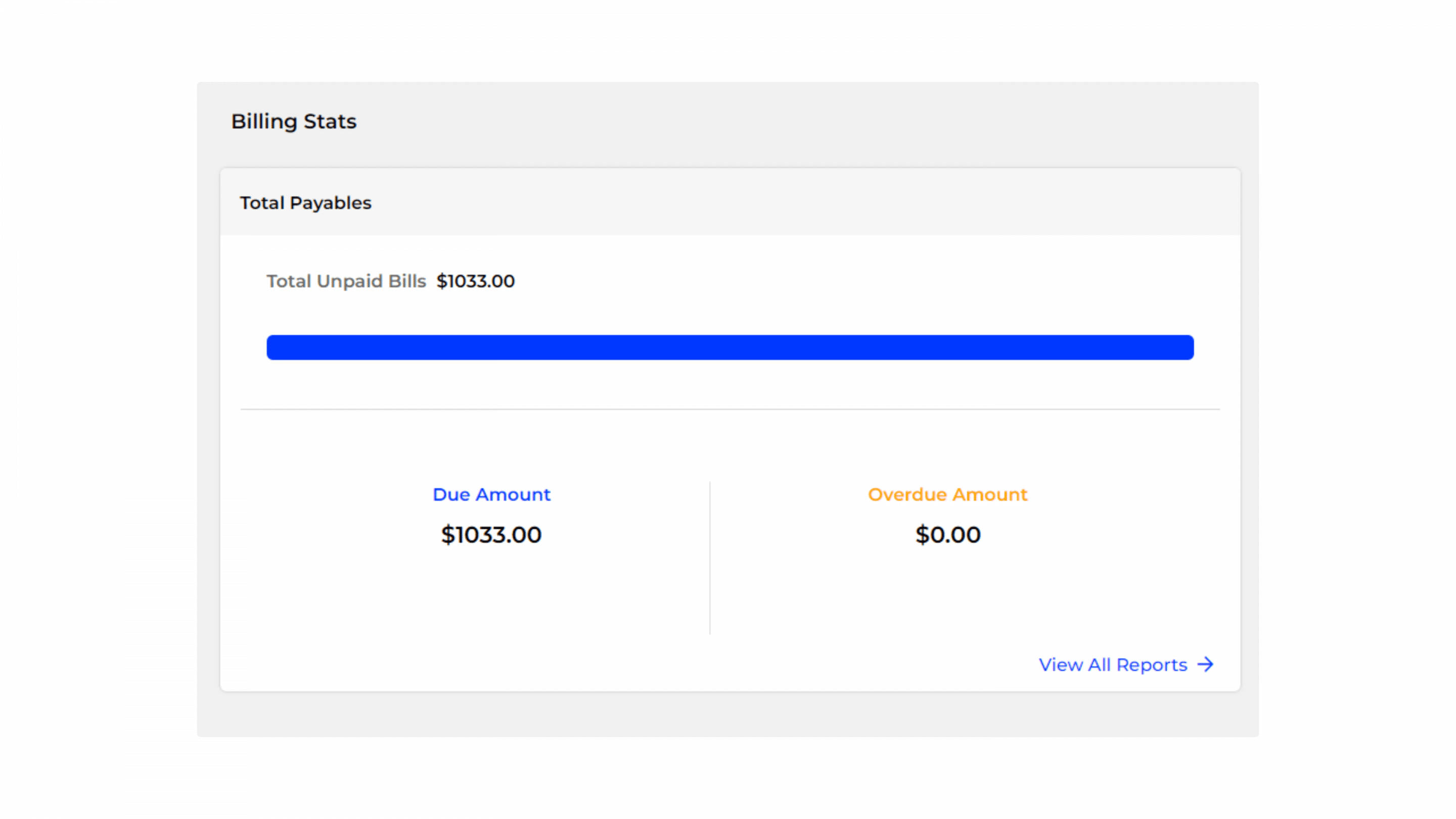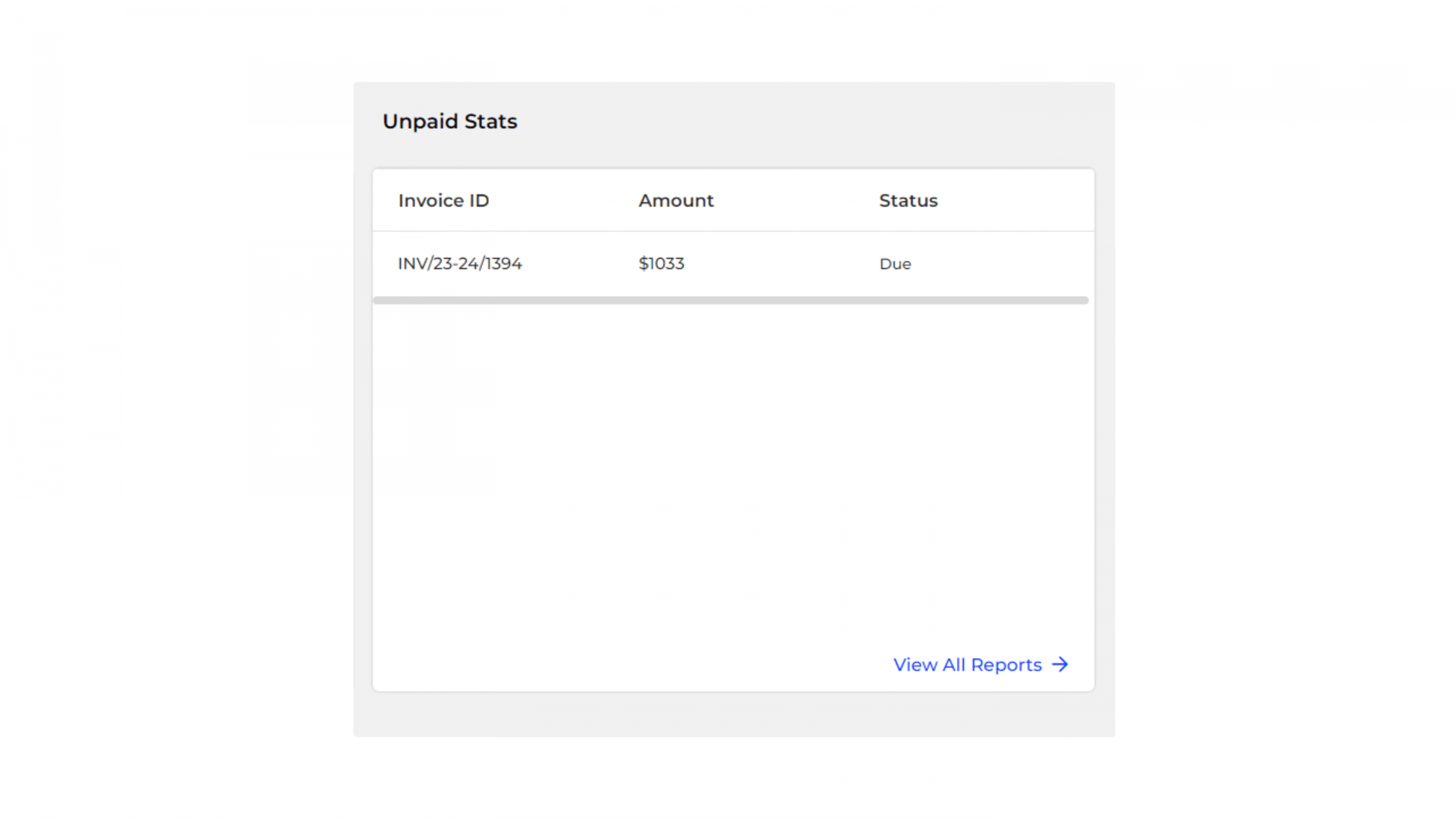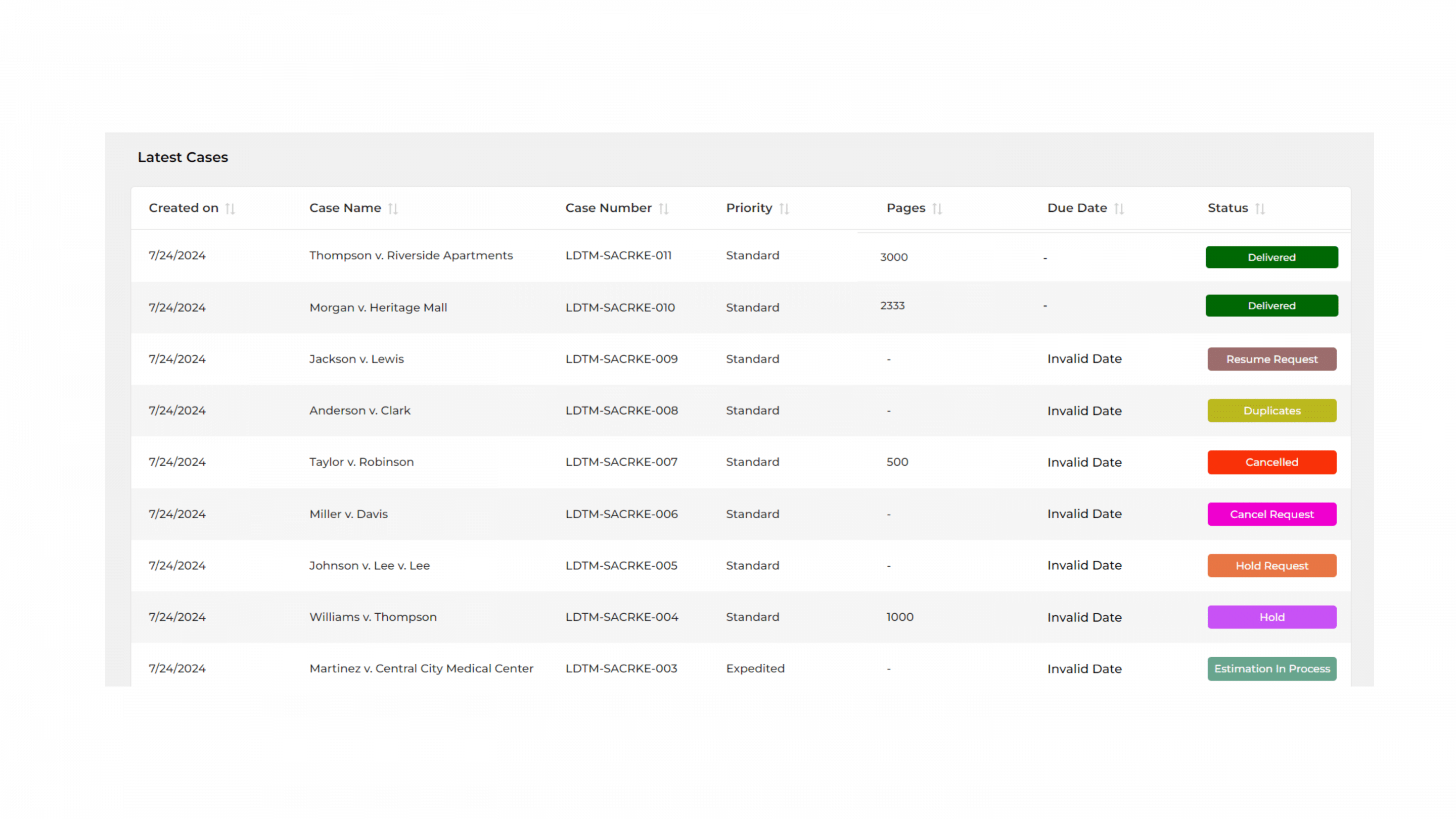CaseDrive Dashboard Overview
Our dashboard is designed to give you a comprehensive overview of your cases, billing stats, and other key performance metrics. It offers a snapshot of all your current activities and statuses.
Menu Bar Options
Menu Toggle (Hamburger Icon)
- Icon: Three horizontal lines.
- Function: Expands or collapses the side navigation menu, allowing users to access different sections of the dashboard.
Search Bar
- Icon: Search icon
- Function: Allows users to search for anything within the platform. It’s a quick way to find cases, documents, and other relevant information.
Settings Toggle
- Icon: Gear icon with a toggle switch.
- Function: Provides quick access to theme preferences for the dashboard.
Announcements
- Icon: Megaphone icon with a badge showing the number of new announcements.
- Function: Displays updates and alerts related to the user’s account and activities within the platform.
Messages
- Icon: Chat bubble icon with a badge indicating the number of unread messages.
- Function: Provides access to messages and communications from other users or the platform.
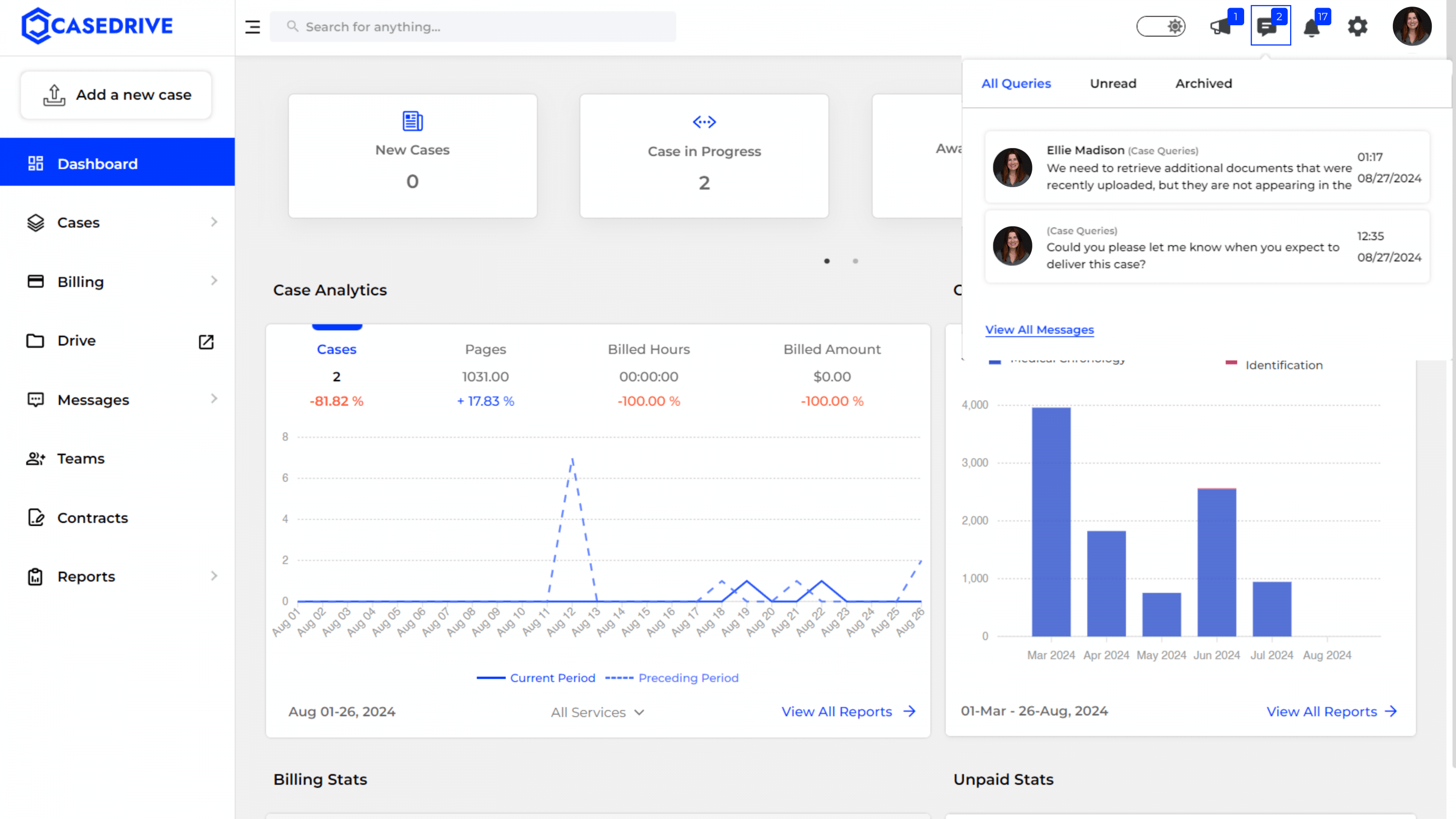
- Icon: Bell icon with a badge showing the number of new notifications.
- Function: Shows important alerts and reminders for the user.
Settings
- Icon: Gear icon.
- Function: Opens the settings menu for the user to customize their preferences and account settings.
Need a quick guide on ‘Settings’? Click Here to explore!
User Profile
- Icon: User’s profile picture.
- Function: Here’s a breakdown of its features:
- Profile Picture: A quick visual identifier of the logged-in user.
- User Information: Displays the user’s name, role (e.g., Super Admin), email, and client ID.
- Quick Links:
- My Account: Access your account settings and details.
- Getting Started: A guide to help new users get familiar with the platform.
- Take a Tour: A feature tour to explore the key functionalities of the dashboard.
- Logout: Securely log out of the platform.
Ready to customize your profile? Click Here to find out how!
These elements are designed to ensure that users can efficiently navigate the dashboard, manage their settings, and stay updated with important notifications and messages.
Info Cards and Widgets
Located below the header, InfoCards provide a quick summary of:
- New Cases: Displays the number of newly added cases.
- Case in Progress: Shows the number of cases currently being worked on.
- Awaiting for Delivery: Shows the number of cases that are ready and waiting to be delivered.
- Delivered Cases: Indicates the number of cases that have been completed and delivered.
- Cases on-Hold: Indicates the number of cases that are temporarily paused.
- Canceled Cases: Lists the number of cases that have been canceled.
Customizable Widgets
The dashboard features several customizable widgets that provide precise details about your activities:
Case Analytics
- Offers a detailed view of your case data.
- Includes metrics such as the number of cases, pages billed, hours billed, and billed amounts.
- Data can be filtered month-wise, service-wise, or user-wise for a tailored view of your case performance.
- Detailed reports for these analytics are accessible directly from the dashboard.
Cost Analysis
- Provides a visual summary of financial aspects related to your cases.
- Displays the average cost incurred per page, helping in understanding cost efficiency.
- Includes key metrics such as:
- Total Cases: Total number of cases included in the analysis.
- Total Pages: Total number of pages processed across all cases.
- Total Billed Hours: Total hours billed for the cases, tracking time spent on case processing.
- Total Bill: Total billed amount for the cases.
- Shows the time frame for which the cost analysis is displayed, aiding in period-specific cost tracking.
- Access detailed reports via the “View all reports” link for more granular insights.
Billing Statistics
- Provides insights into your financial interactions.
- Includes information on paid bills, due bills, overdue bills, and any discounts availed.
- Detailed reports are accessible from this section.
Unpaid Statistics
- Offers a view of unpaid bills.
- Helps you stay on top of outstanding invoices.
Latest Cases
- Displays details of your most recent cases.
- Includes the case name, case number, number of pages, start date, due date, and current status.
- Ensures you always have the most up-to-date information on your recent activities.
These widgets are designed to help you manage your cases more effectively, ensuring a seamless and efficient workflow.