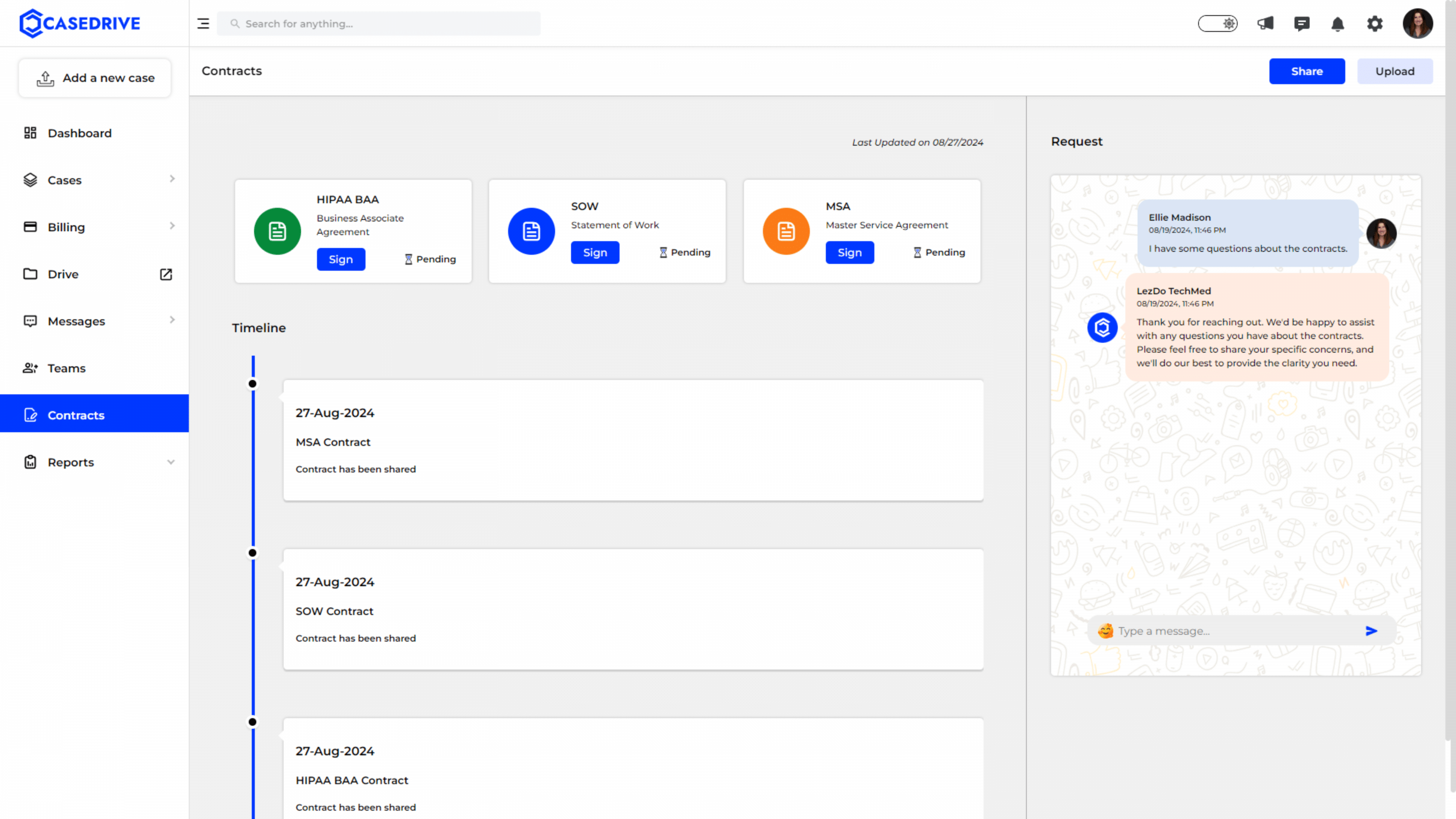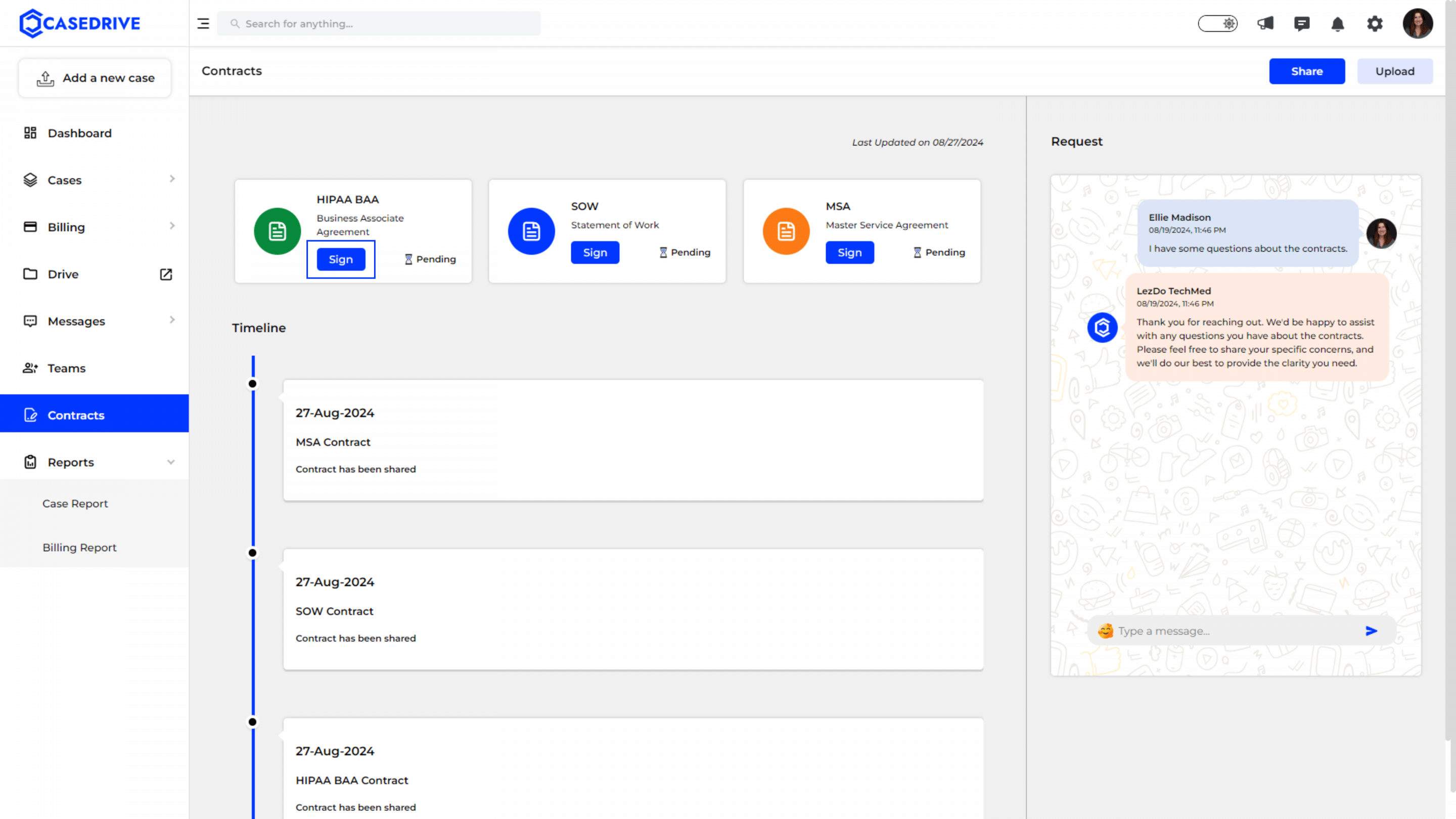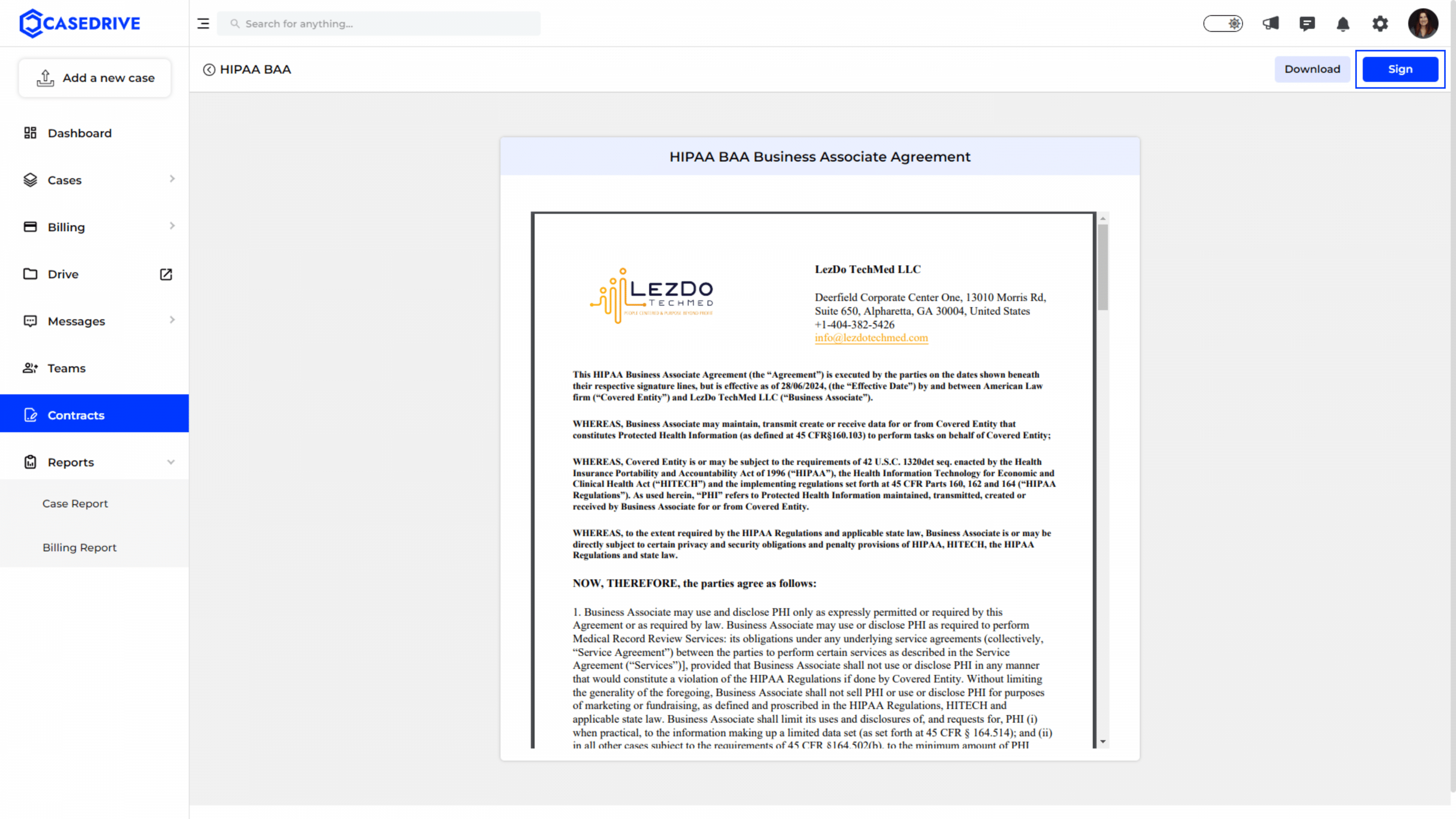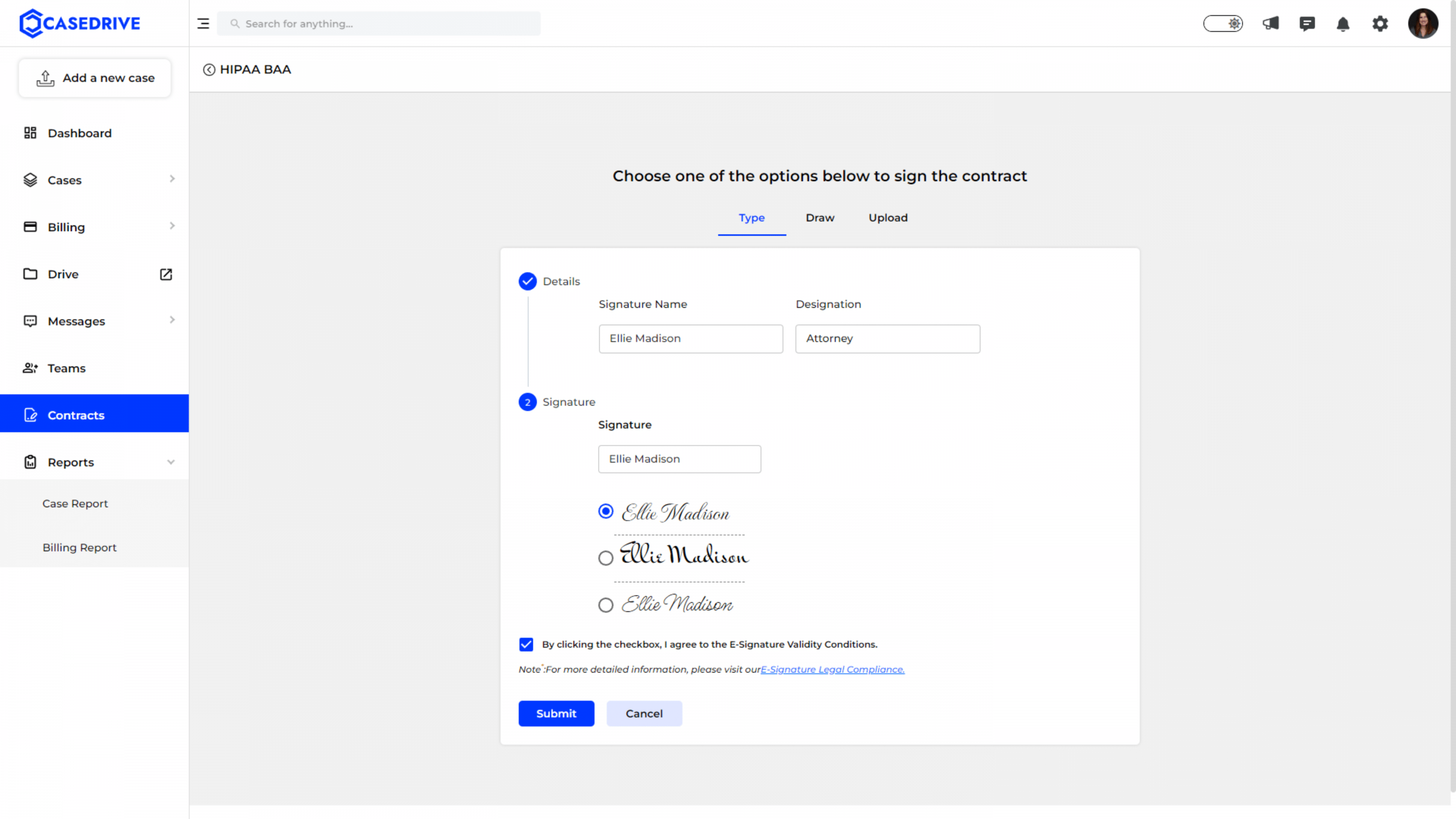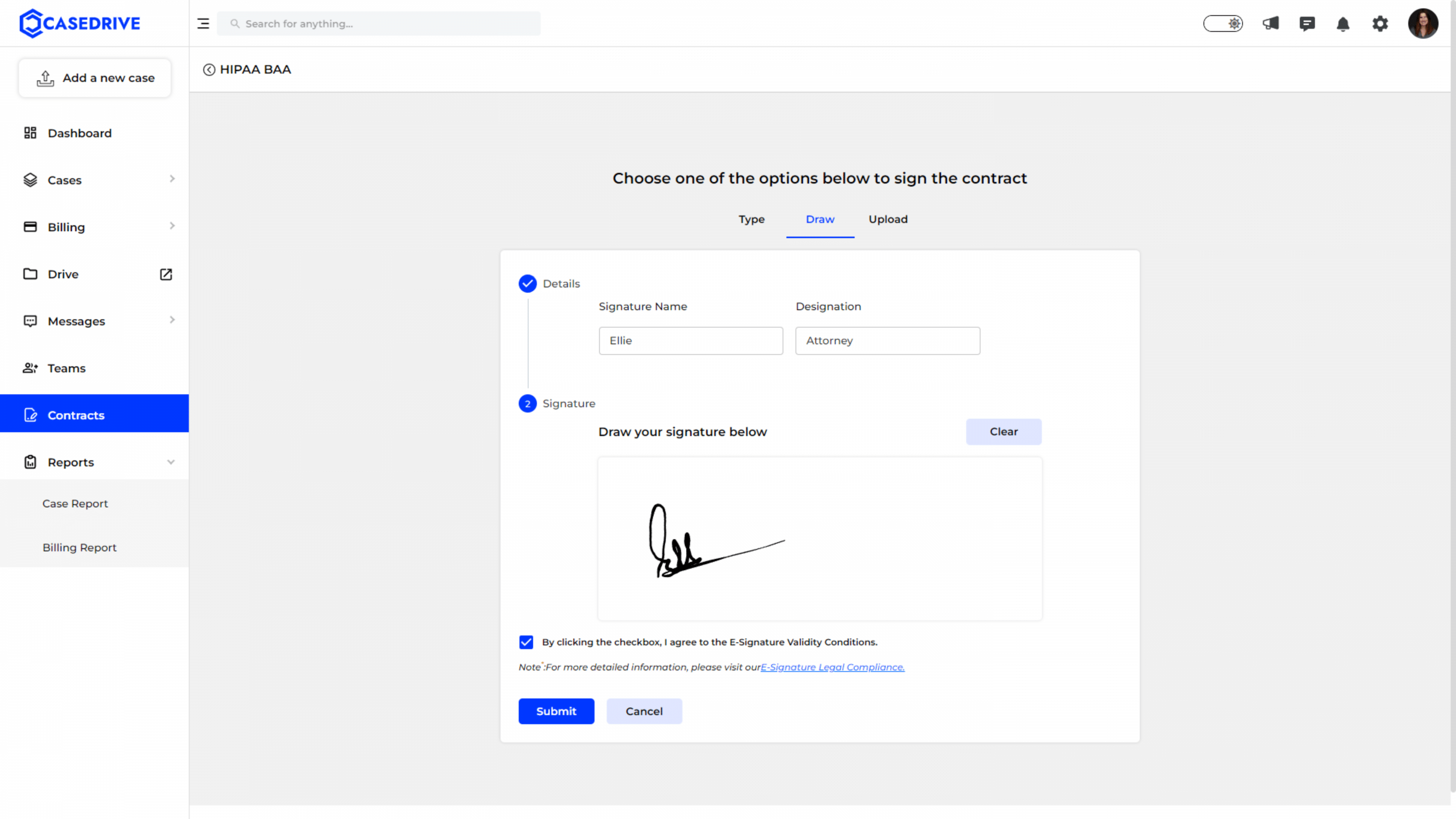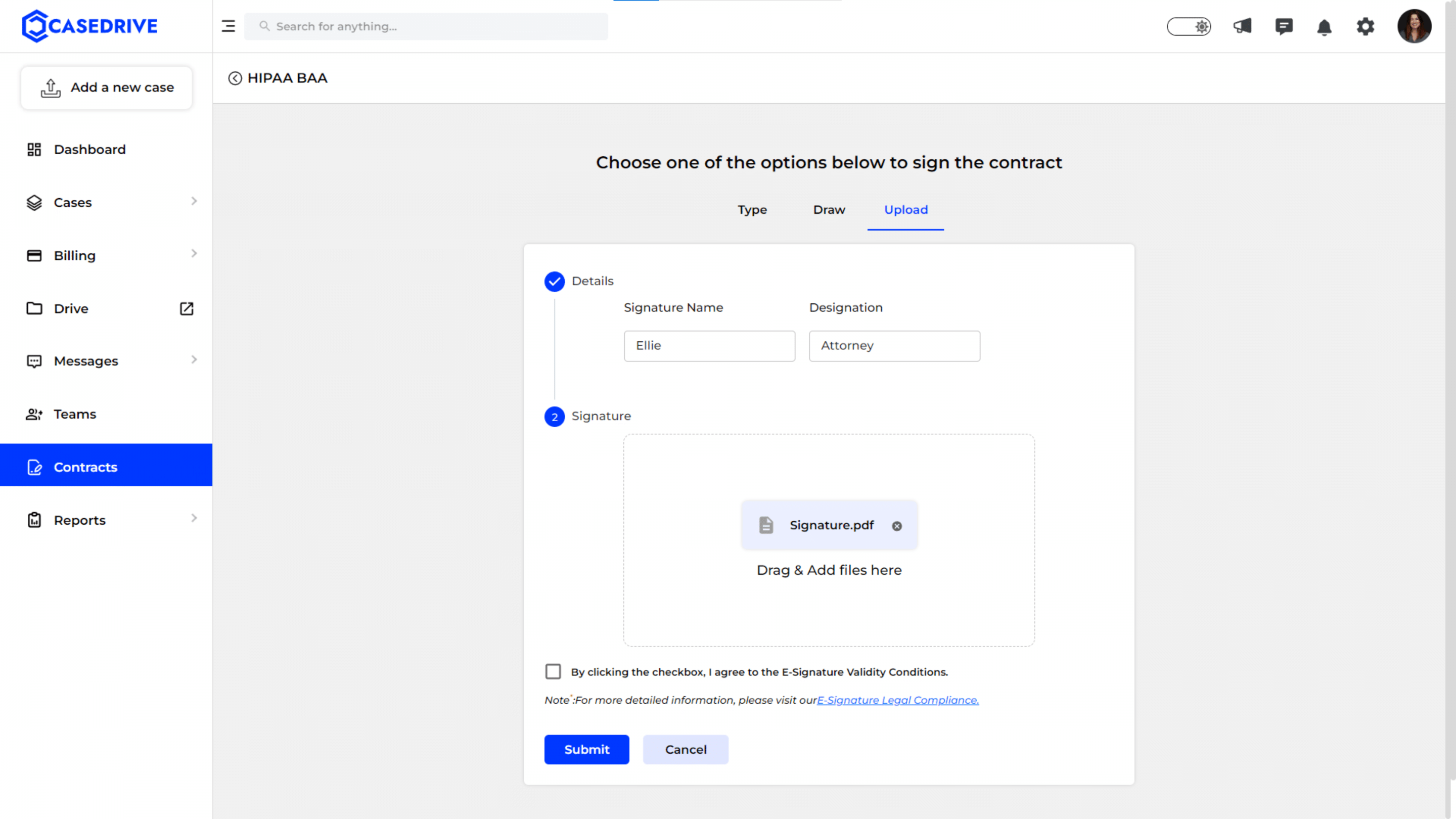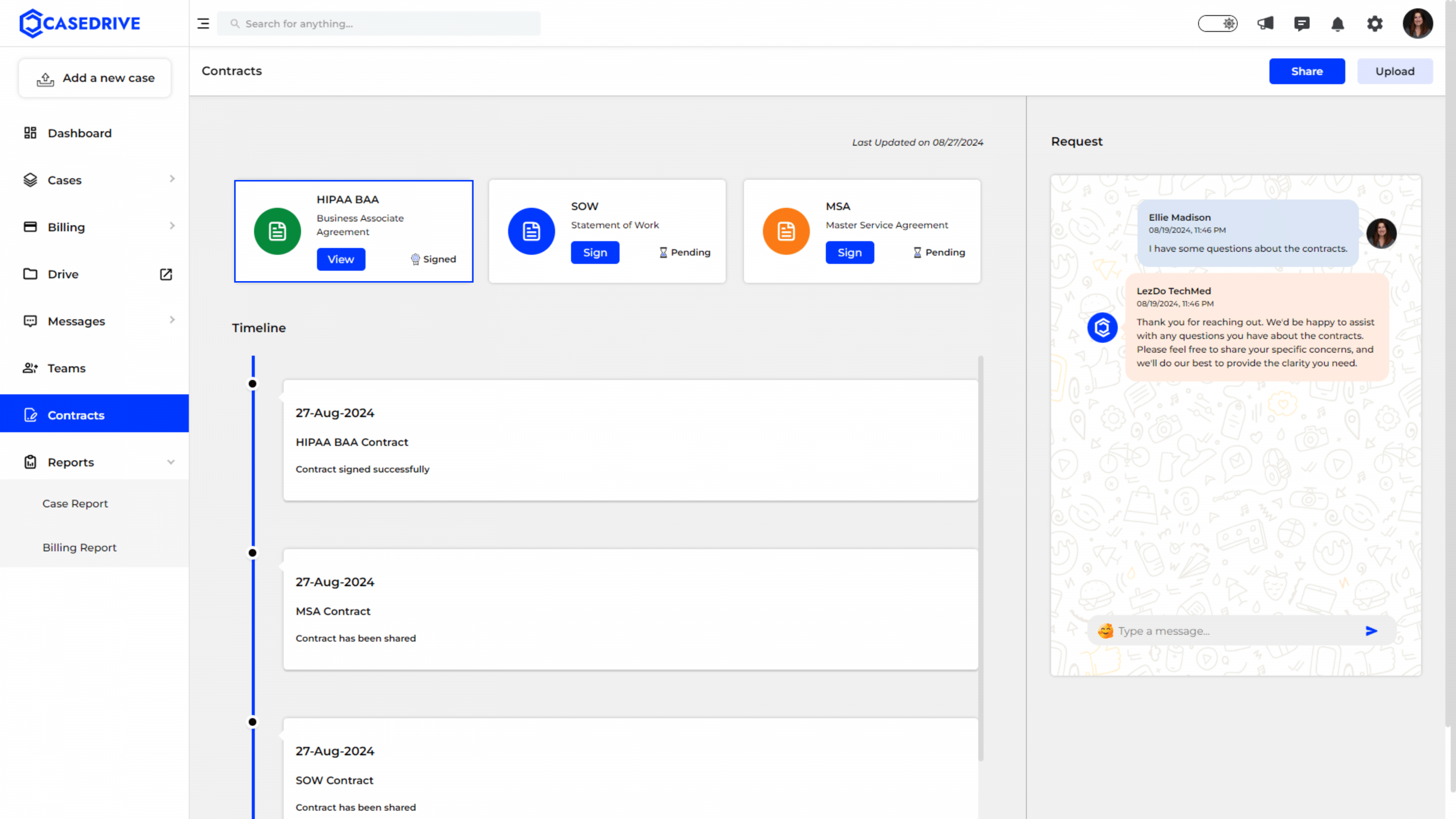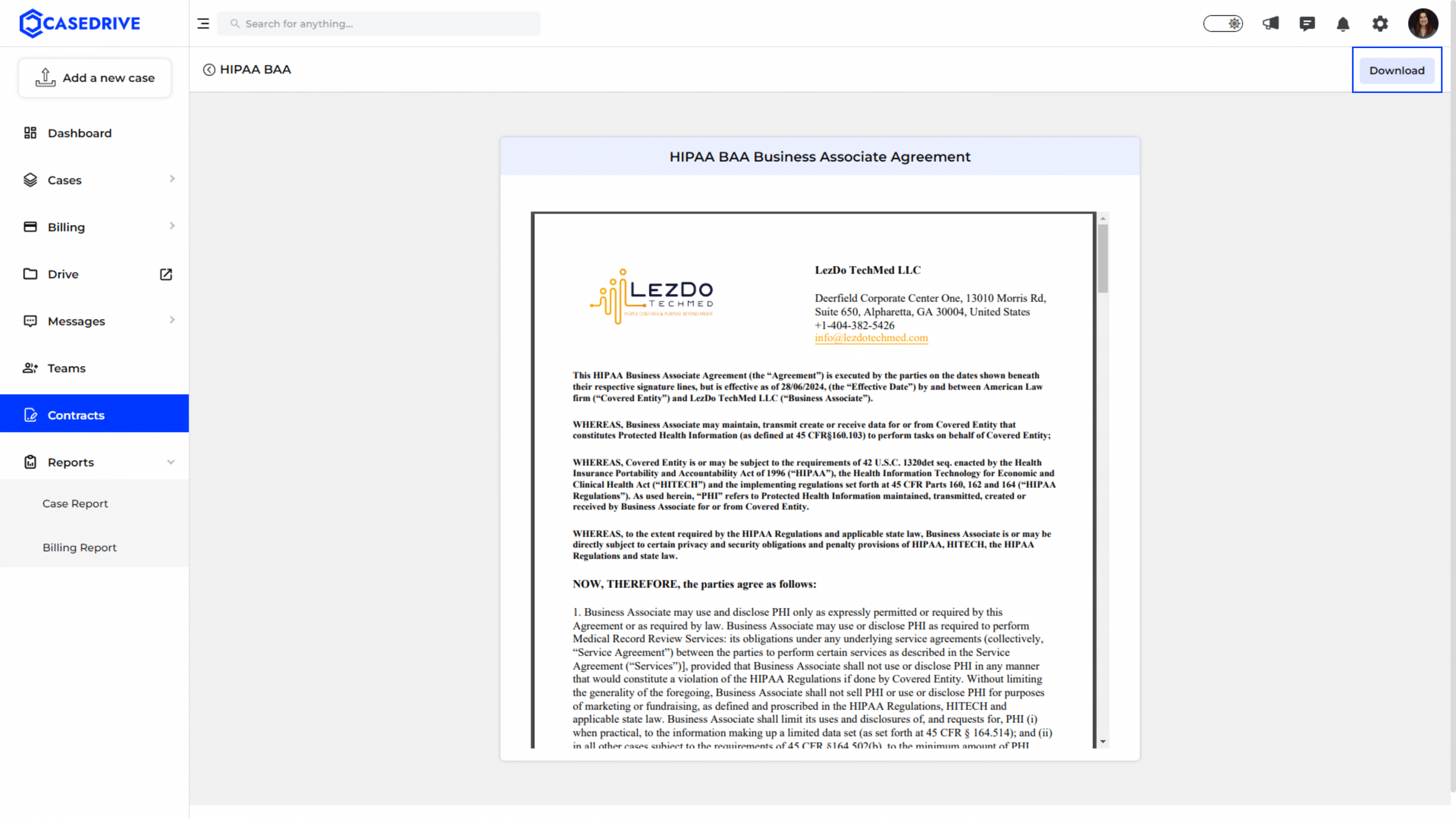How to Sign Contracts Online?
Access the Contracts Section
- From the CaseDrive dashboard, click on the Contracts tab located on the left sidebar. This will open the Contracts management page where all your contracts are listed.
Select and Review Contracts
- Each contract is presented with options such as “Sign” or a status indicator like “Pending.”
- To review a contract, the client clicks on the “Sign” button next to the relevant contract.
Signing the Contract
- Clicking “Sign” opens a detailed view of the respective contract document, allowing the user to read through all the terms and conditions.
- The user can proceed to signing the contract by clicking the “Sign” button located on the top right corner.
Signing Options
Once the user is ready to sign, they have multiple signing options.
Option 1
Type: The client can type their name, which automatically generates a digital signature.
- The user needs to enter the details like Signature Name and Designation.
- Giving the Signature Name generates digital signature in various styles.
- Check the box agreeing to the E-signature validity conditions.
- Click the “Submit” button
Option 2
Draw: The client can use their mouse or touchscreen to draw their signature.
- The user needs to enter the details like Signature Name and Designation.
- Draw the signature.
- Check the box agreeing to the E-signature validity conditions.
- Click the “Submit” button
Option 3
Upload: The client can upload a PDF image of their handwritten signature.
- The user needs to enter the details like Signature Name and Designation.
- Upload the signature by dragging and adding files in the box.
- Check the box agreeing to the E-signature validity conditions.
- Click the “Submit” button.
Status of Signed Contracts
- Once a contract is signed, the status of that contract document updates to reflect that it has been signed successfully.
- The document is then marked as “Signed” and moves to the “View”
Downloading the Contract
The user can download the signed contract for their records clicking the “Download” button on the top right corner.