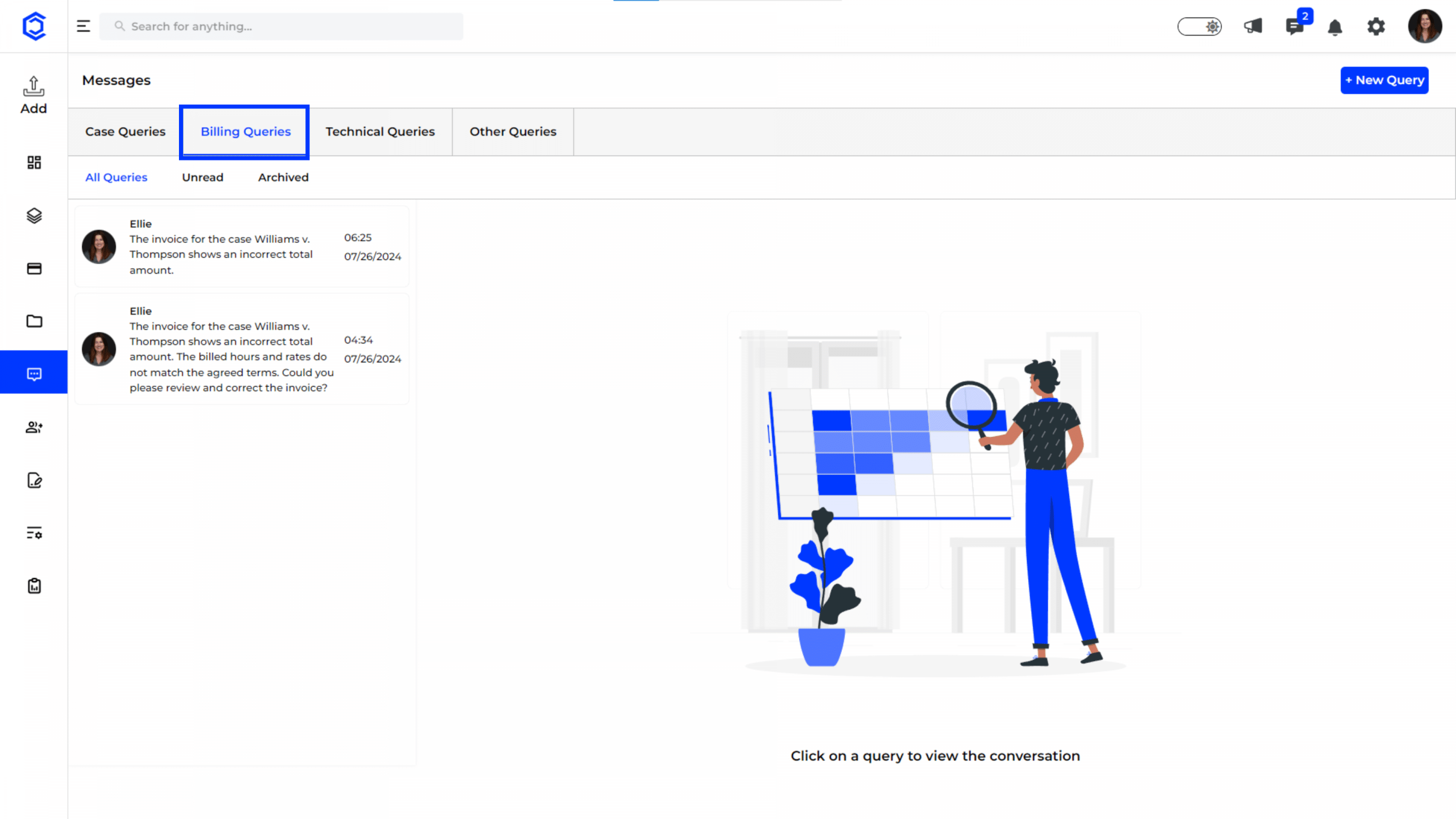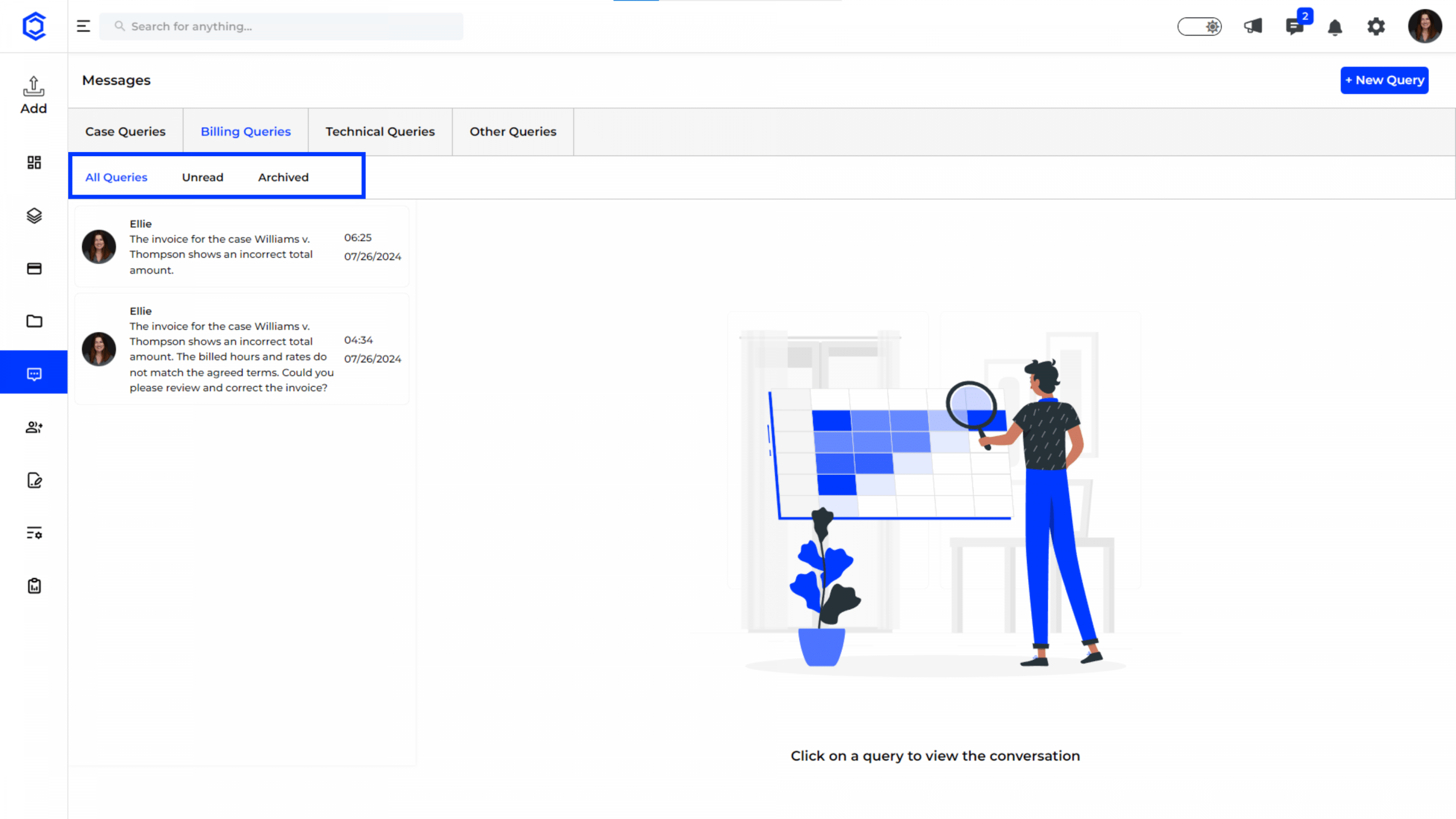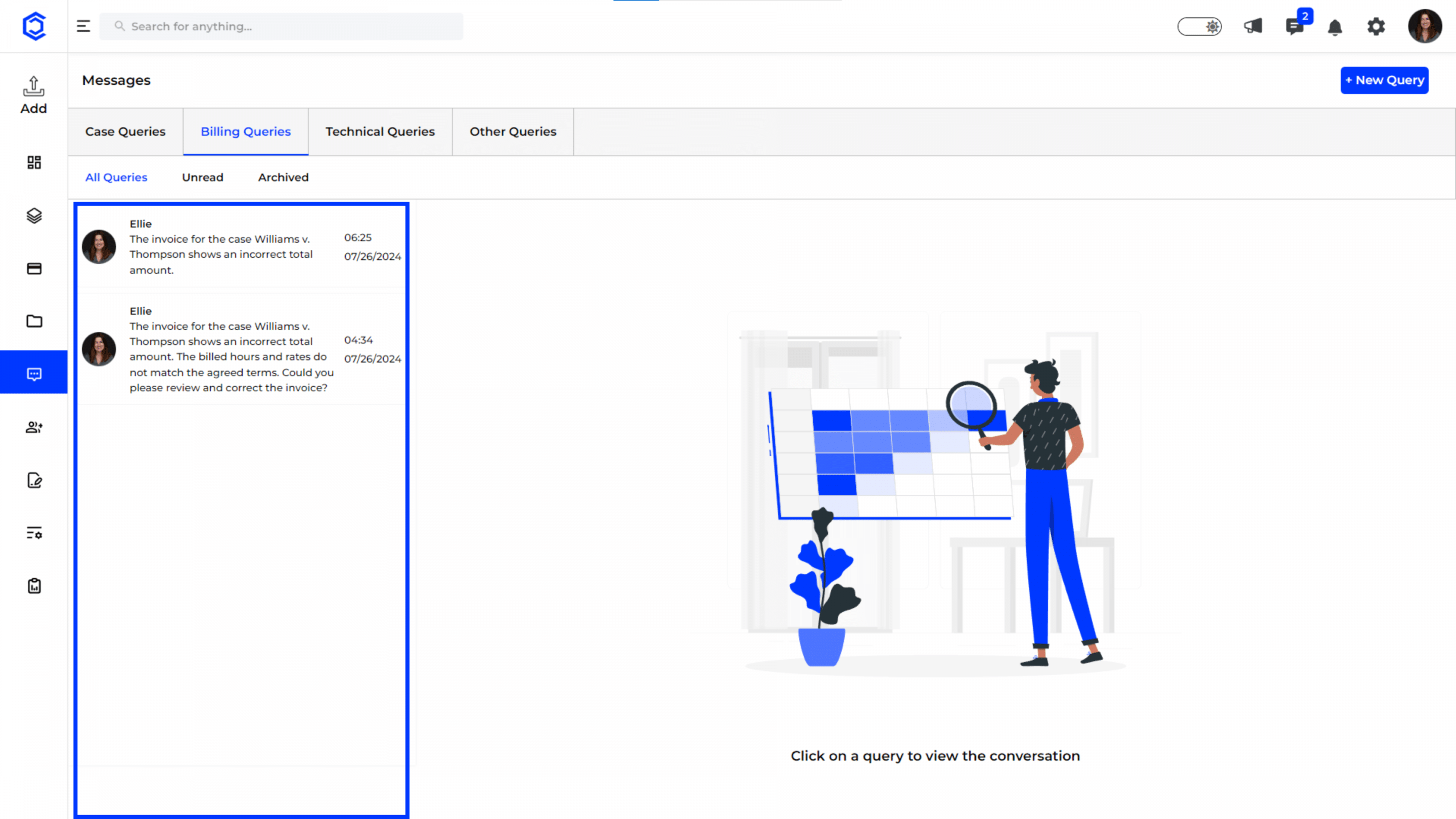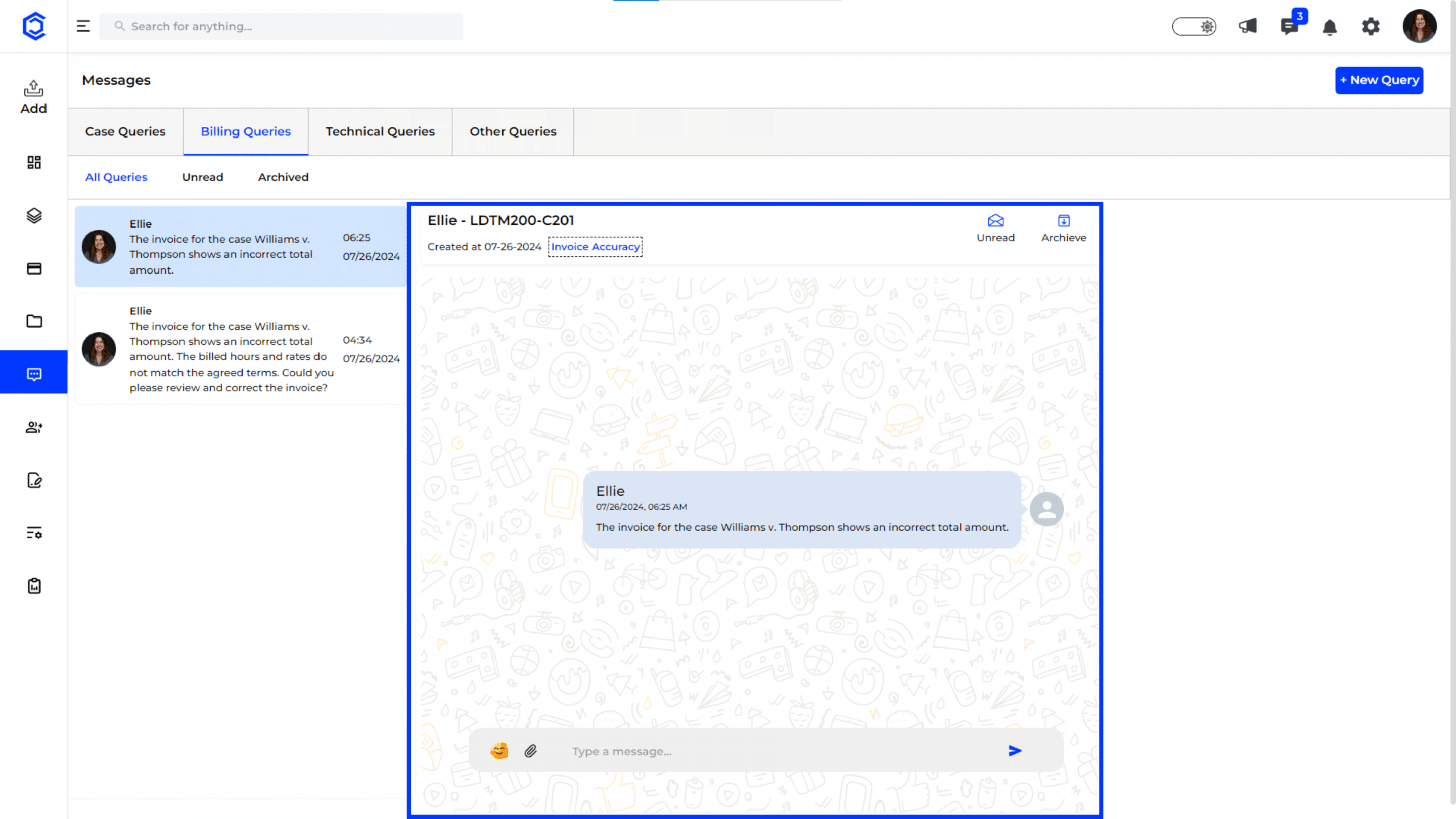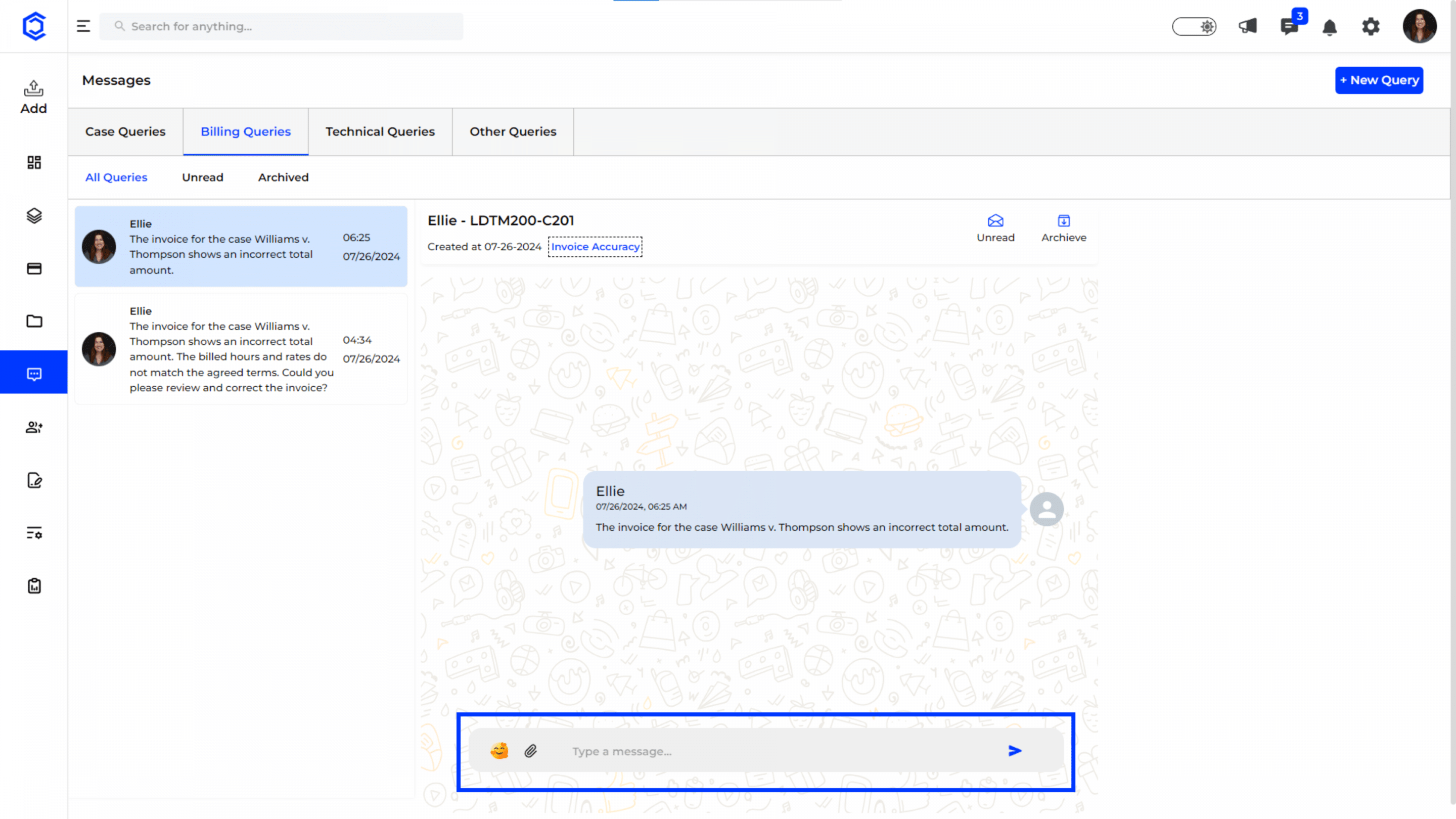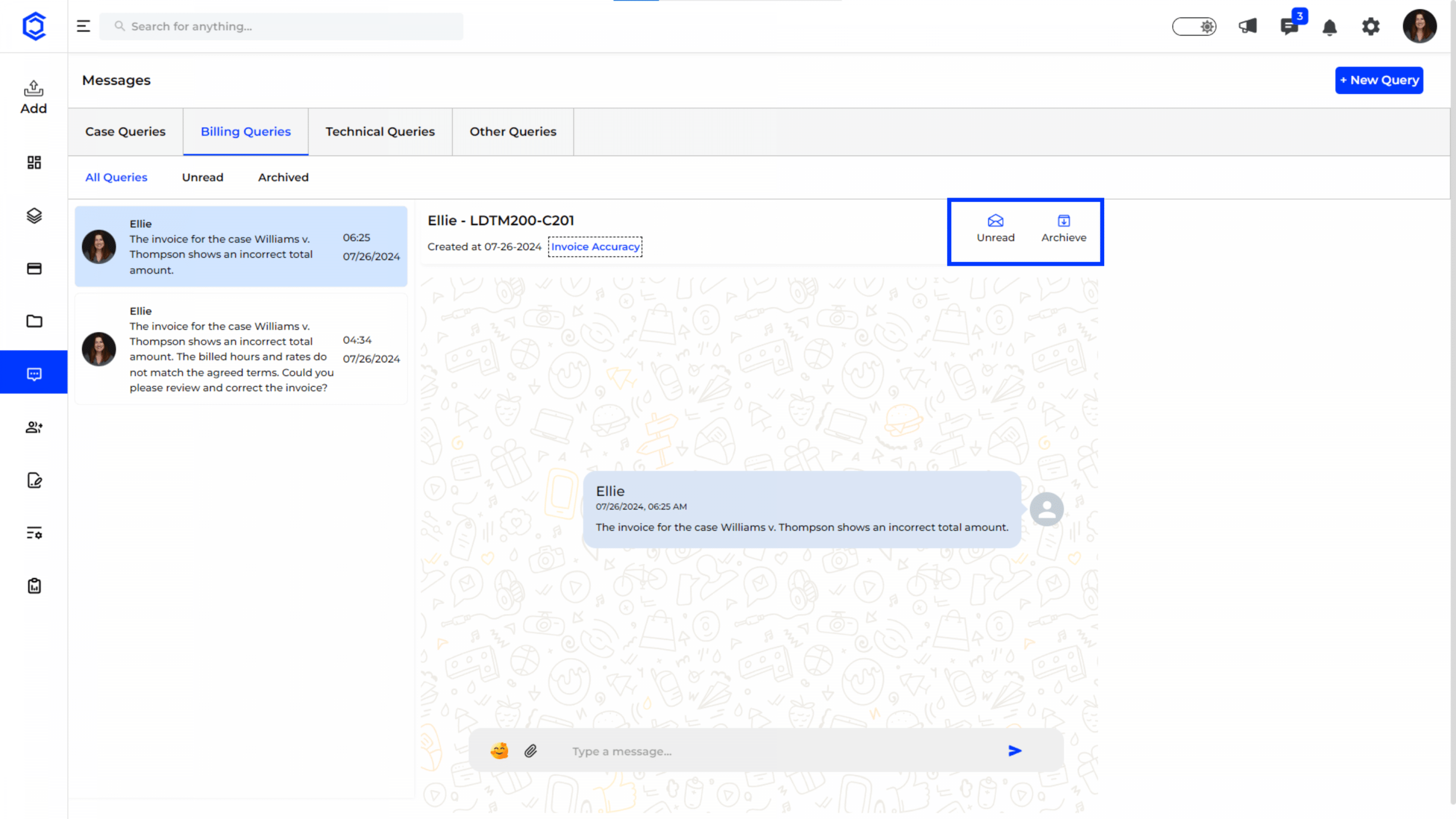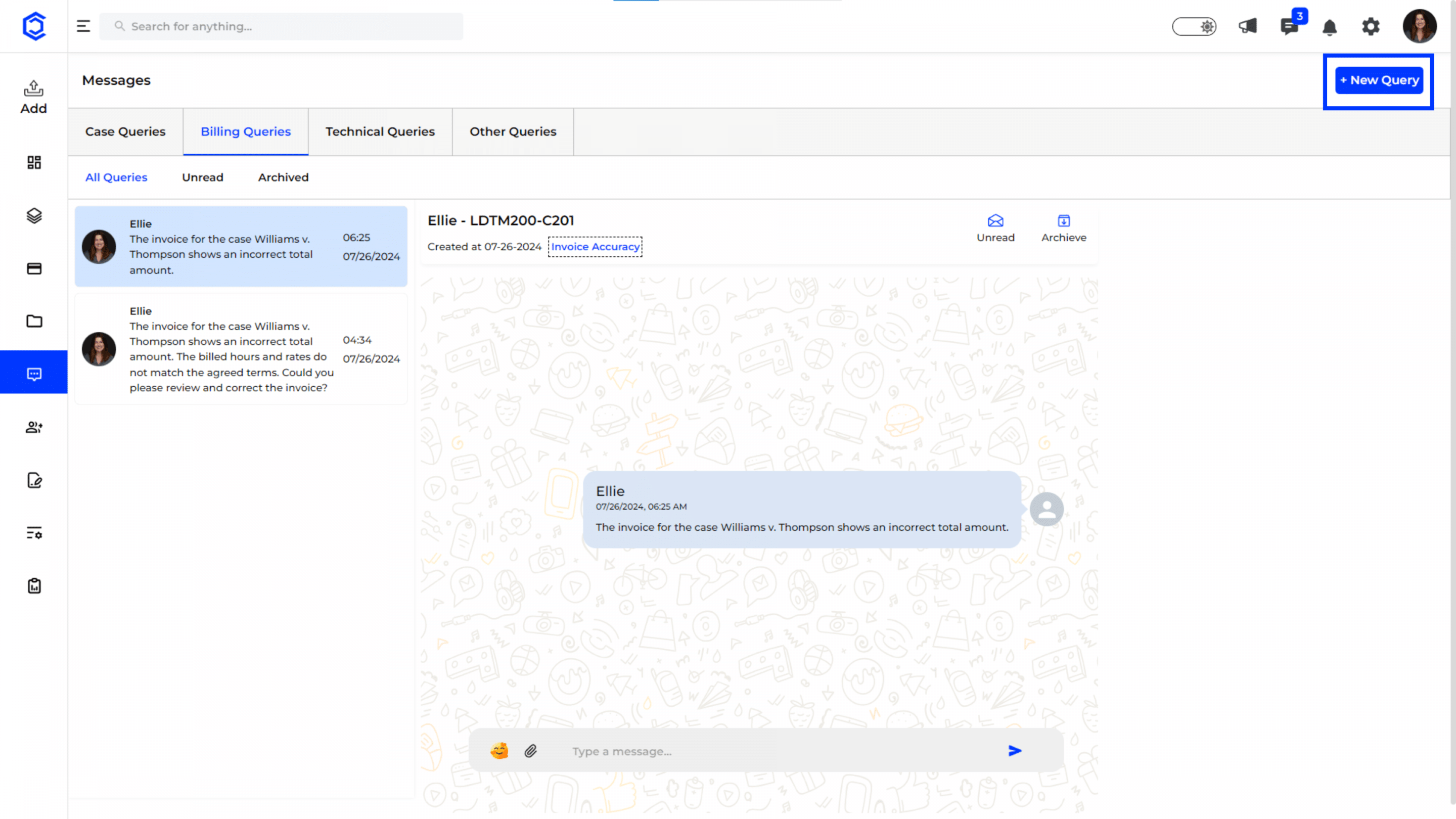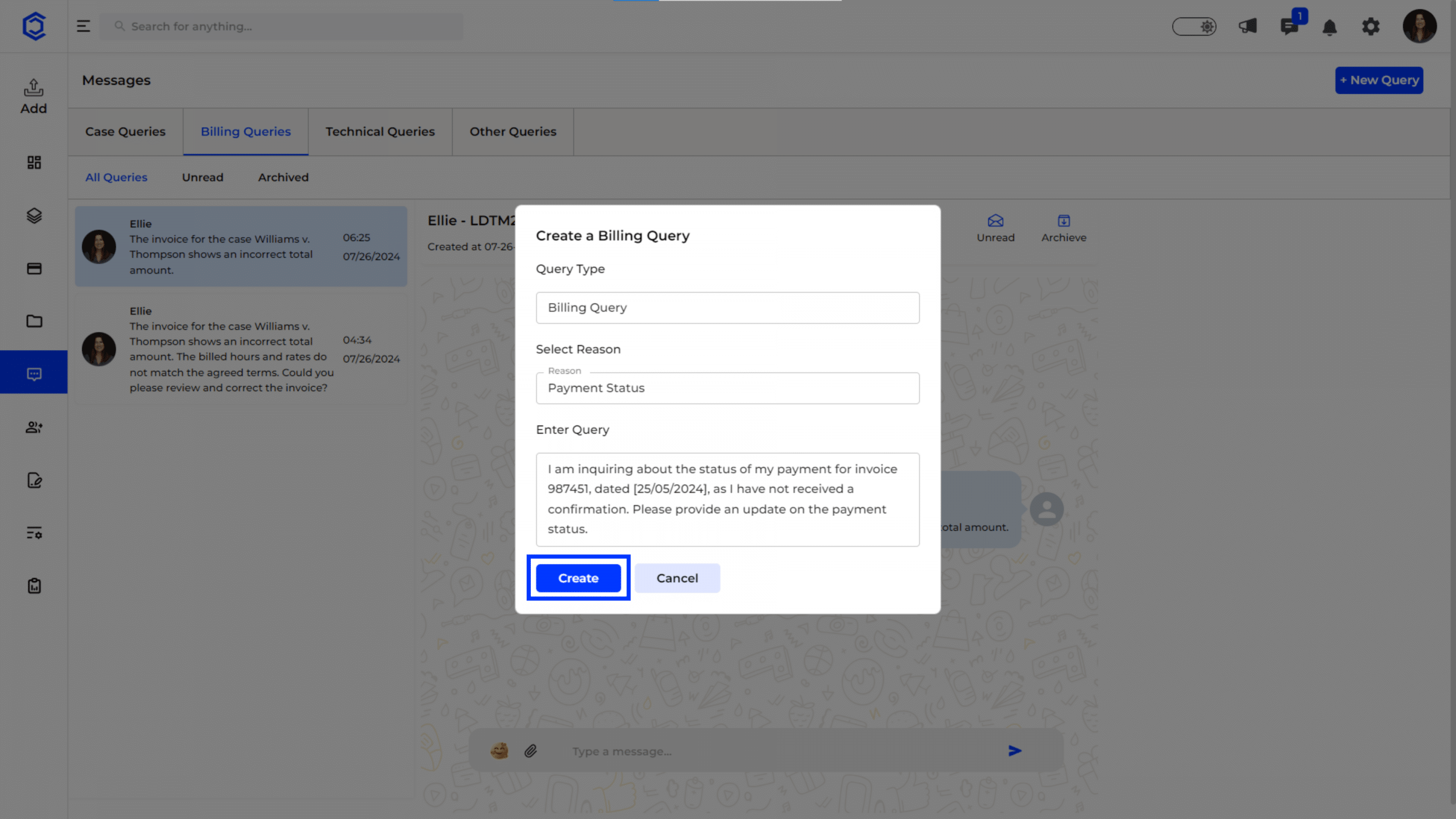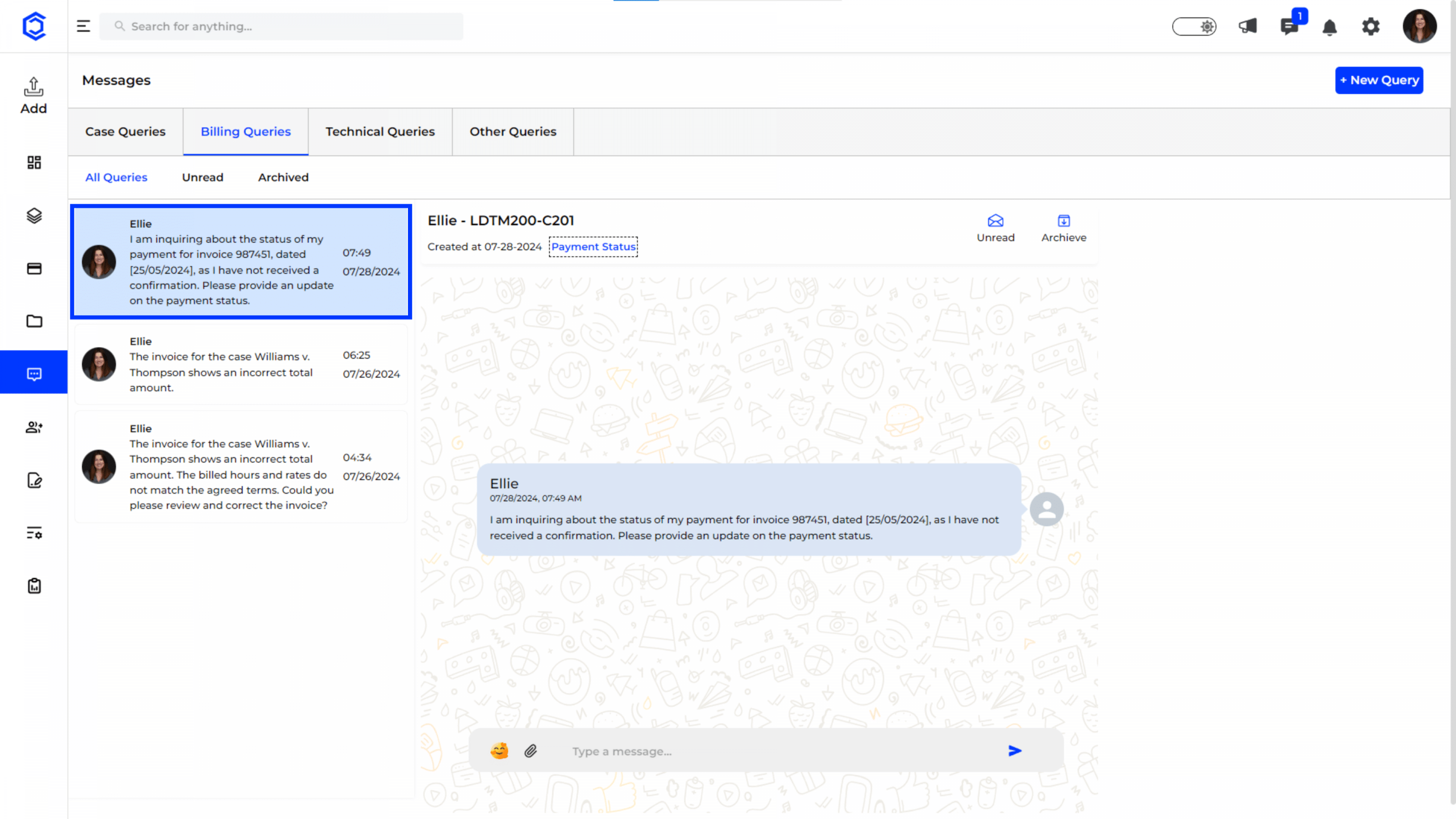Billing Queries
Navigating to Billing Queries:
- Accessing Billing Queries: Click on the “Messages” tab on the left-hand sidebar and select “Billing Queries”. This will display all queries related to your billing concerns.
Features of Billing Queries
- All Queries: This tab displays all billing-related queries, giving you a comprehensive view of all communications.
- Unread Queries: This tab filters and shows only the queries that are new and unread, allowing you to prioritize addressing these first.
- Archived Queries: This tab contains all the queries that have been resolved and archived for future reference.
Billing Query Details
- Query List: On the left side, you can see a list of all billing queries. Each entry includes the query title, case name, and the latest message preview, helping you quickly identify and access specific queries.
- Query Conversation: The central part of the screen displays the conversation related to the selected query. You can view all messages exchanged regarding the query here. Use this space to type and send your responses.
Responding to Queries
- Typing and Sending Responses: Type your response in the input field at the bottom of the conversation area. Click “Send” to communicate your response. Ensure your messages are clear and address the query effectively.
Managing Query Status
- Update Status: You can mark queries as “Unread” or “Archived” based on their current status and your needs. This helps in organizing and managing your queries efficiently.
Creating a New Billing Query
- Initiate a New Query: Click on the “New Query” button located at the top-right corner of the Billing Queries section.
Fill in the Query Details:
- Query Title: Enter a concise and descriptive title for your query. This helps in quickly identifying the purpose of the query.
- Select Reason: Use the dropdown menu to select the relevant reason associated with your query. This links the query to the specific billing issue for better context.
- Enter Query: Provide a detailed description of your query. Include all necessary information to help resolve the issue or answer the question.
- Submit the Query: Once all the details are filled in, click “Create” to submit your query.
Example:
-
- Query Title: Invoice Discrepancy
- Select Reason: Invoice Accuracy
- Enter Query: “The invoice for the case Williams v. Thompson shows an incorrect total amount. The billed hours and rates do not match the agreed terms. Could you please review and correct the invoice?
Viewing and Managing the New Query
- Query List: After submission, your new query will appear in the list of billing queries. You can select it to view the conversation and manage responses.