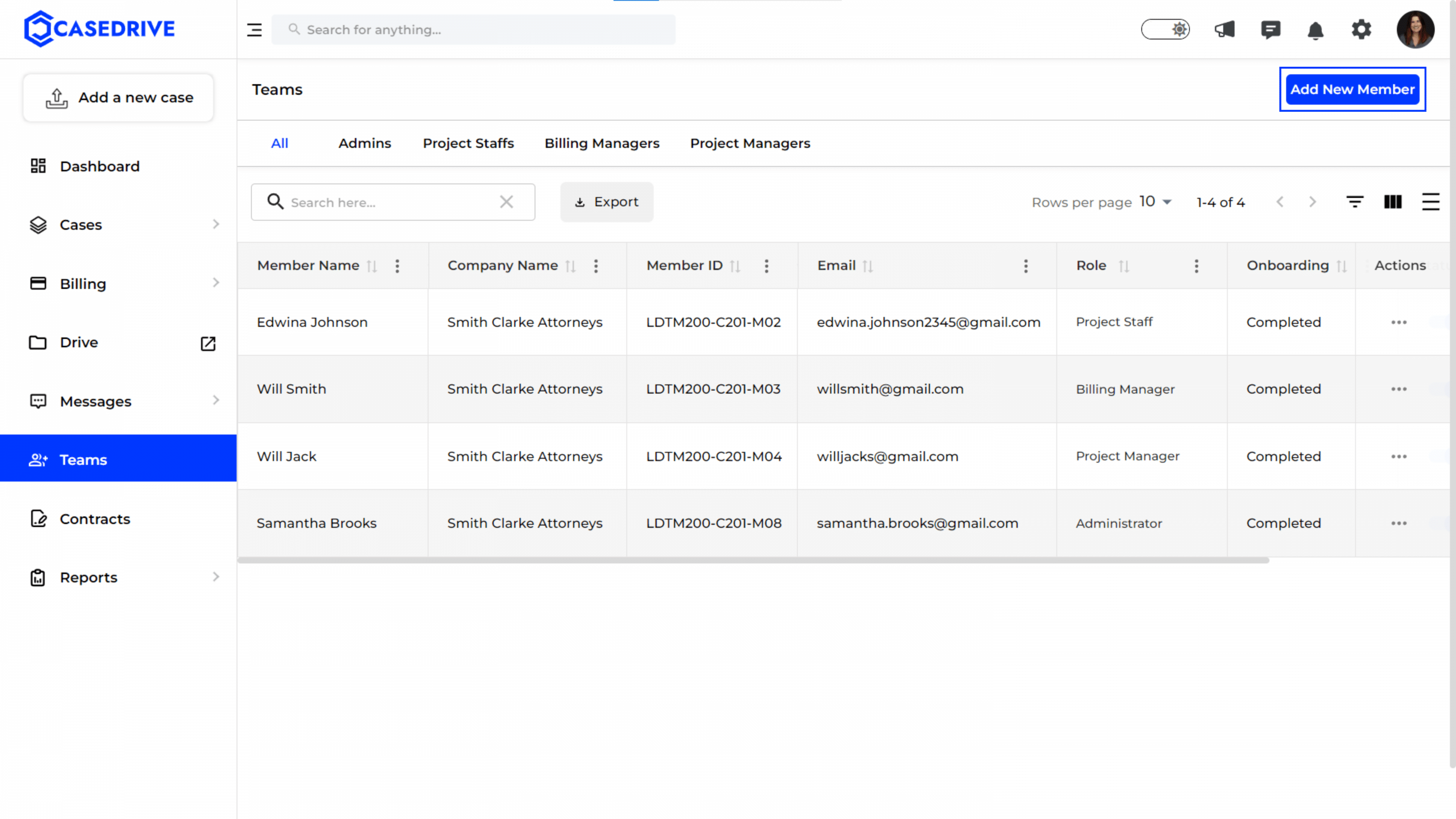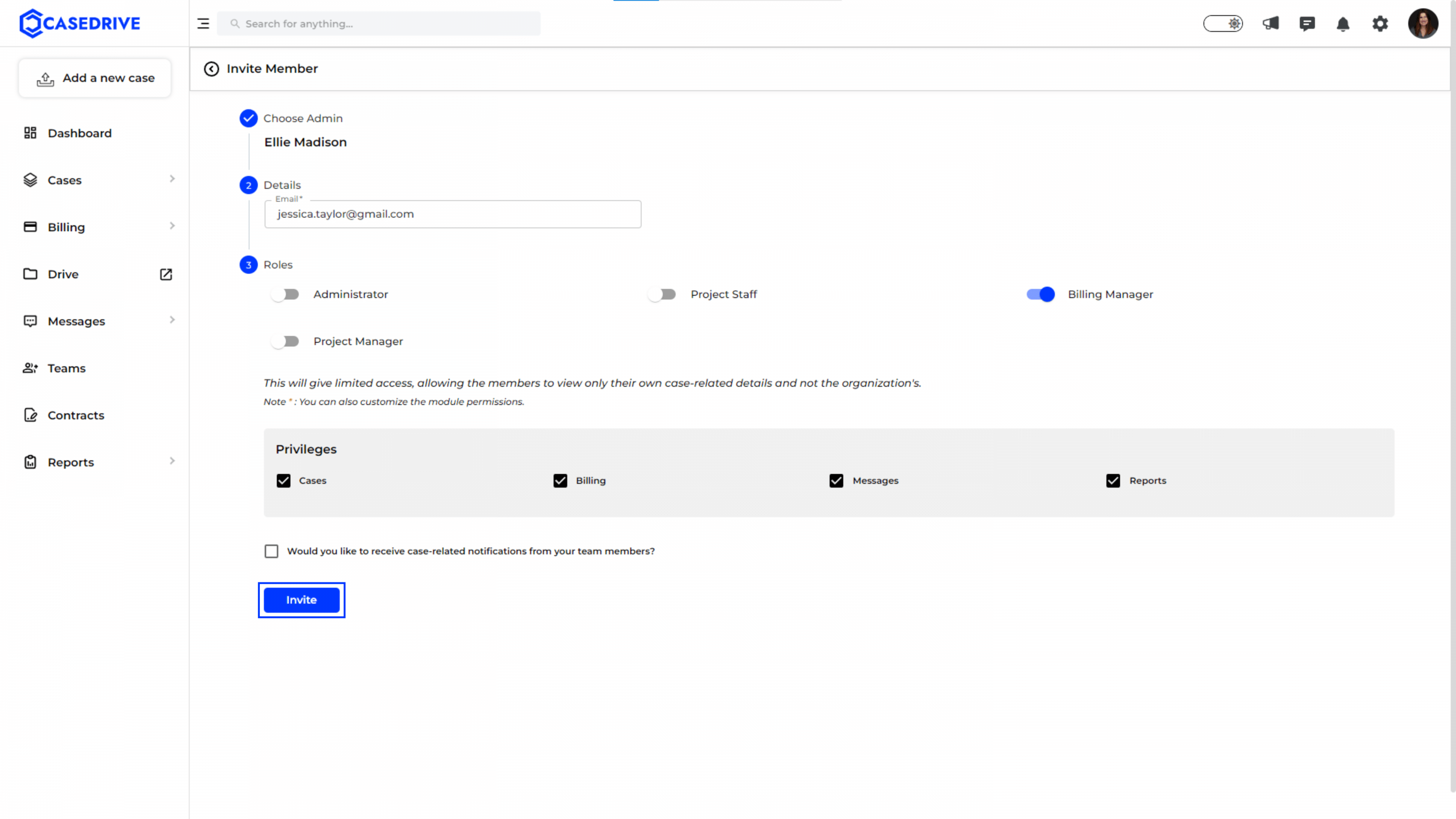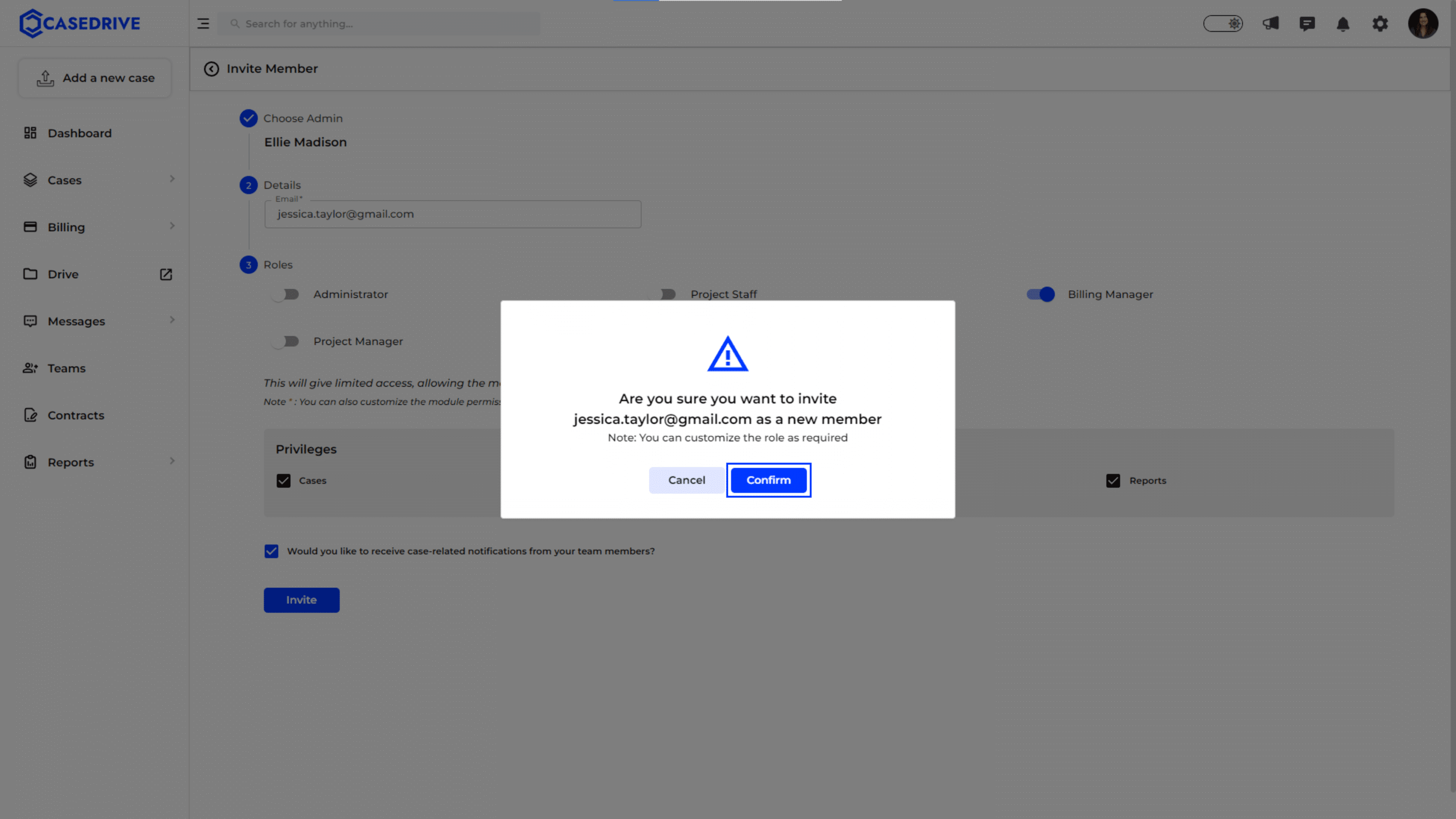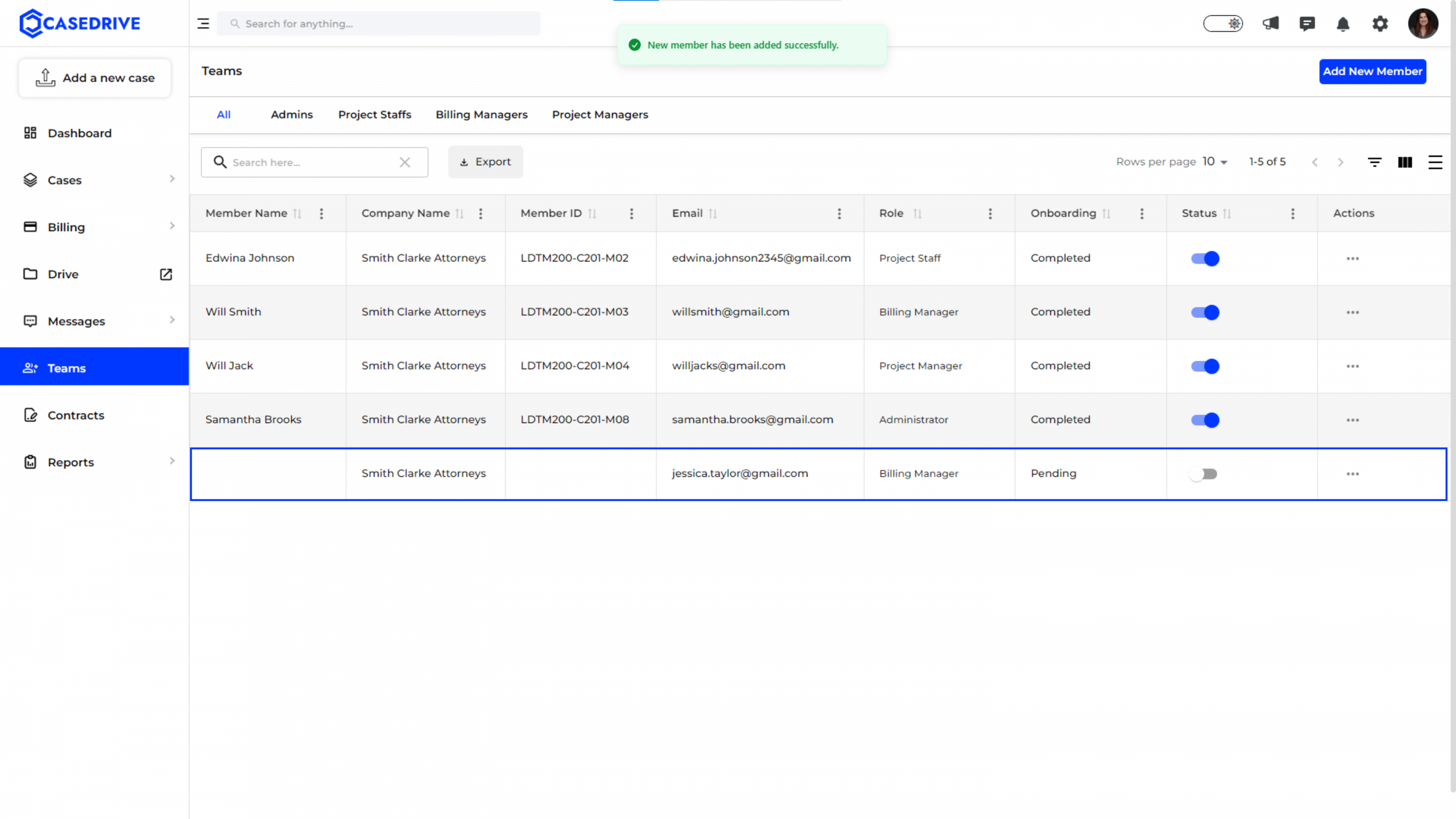Add New Members
Adding New Members
- To add a new member in the team, click the ‘Add New Member’ button in the top right corner.
Follow the steps in the ‘Invite Member’ screen:
- Choose Admin: Select the administrator overseeing the new member’s addition.
- Details: Enter the new member’s email address.
- Roles: Assign a role (Administrator, Project Manager, Project Staff, Billing Manager).
- Privileges: Set specific module privileges (Cases, Billing, Messages, Reports).
- Invite: Click ‘Invite’ to send an invitation to the new member.
Confirmation
A confirmation dialog will appear; click ‘Confirm’ to finalize the invitation.
How will your team member SignUp? Click here to know!
Onboarding Status of New Member
- A notification saying “New member has been added successfully” will appear on the screen.
- The new member will appear in the ‘Teams’ list with an onboarding status of “Pending” until they accept the invitation.