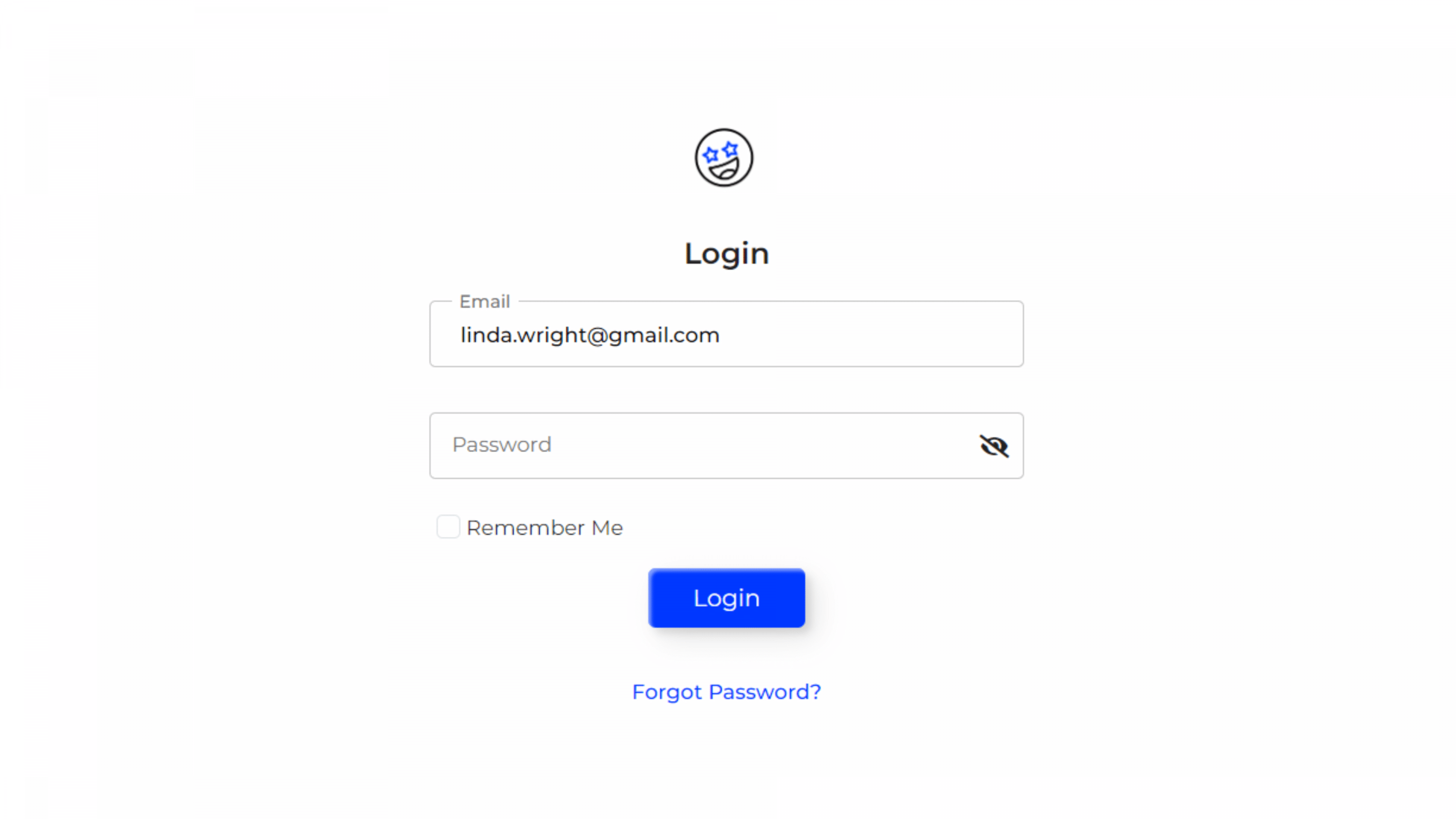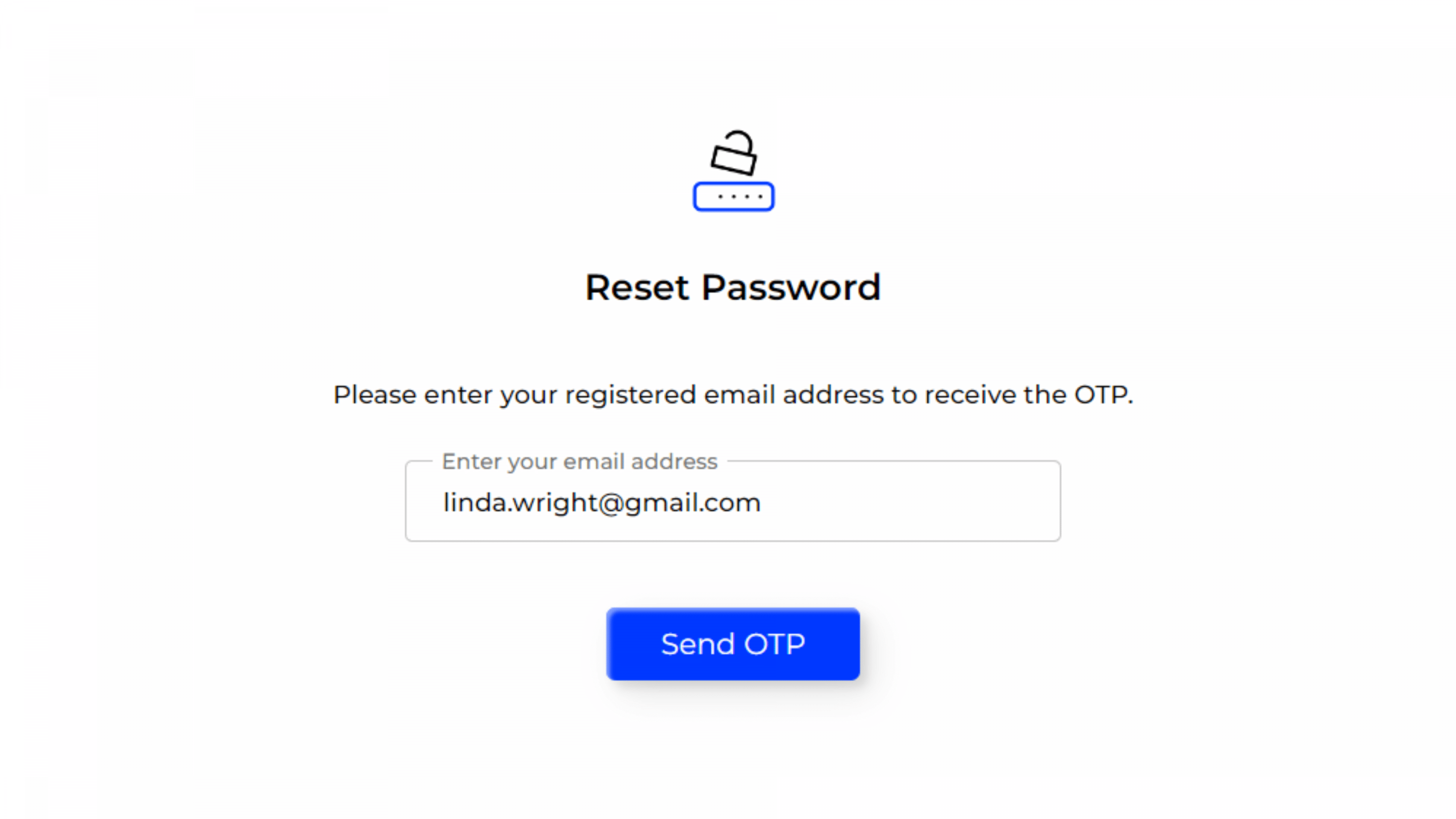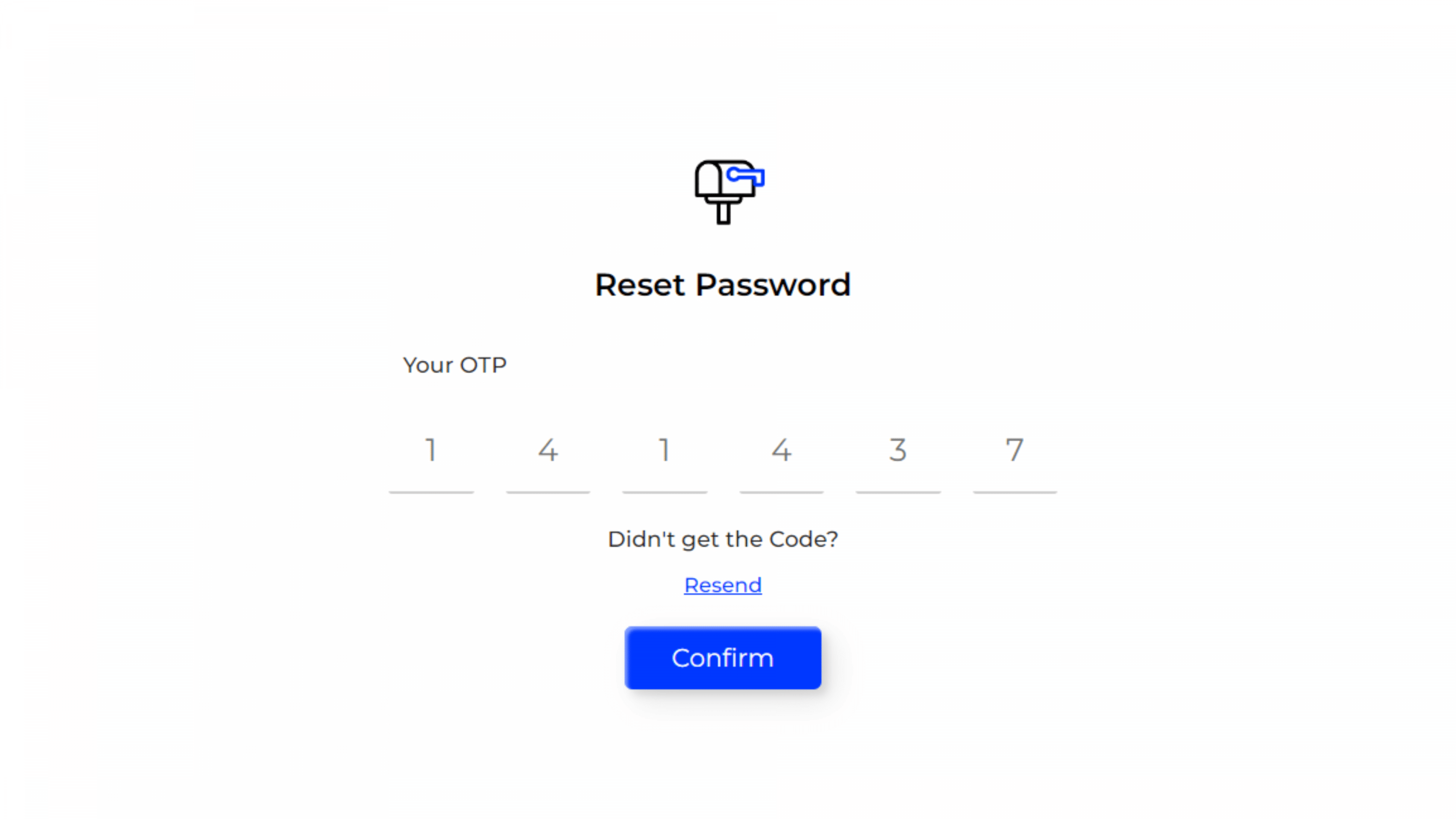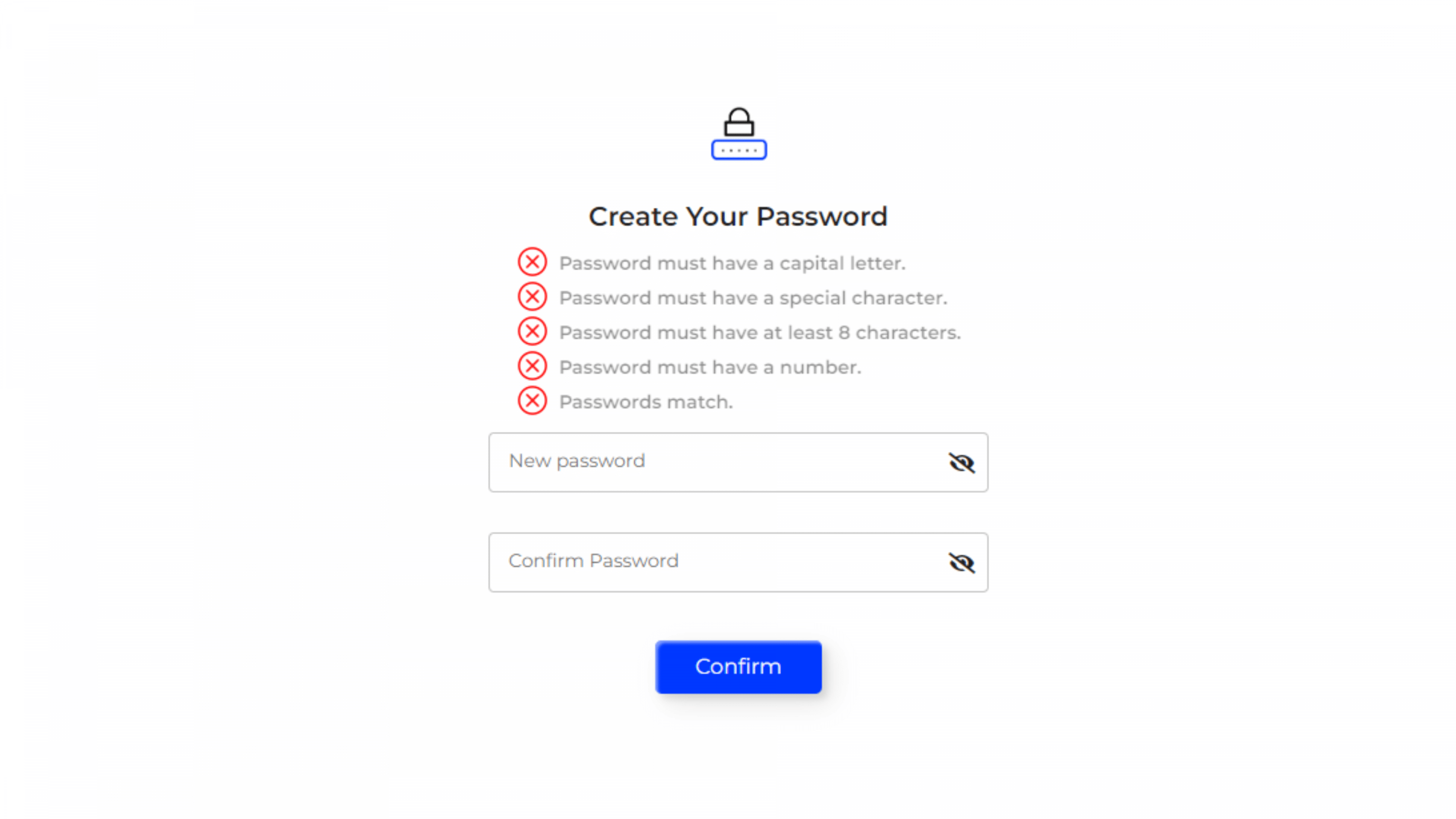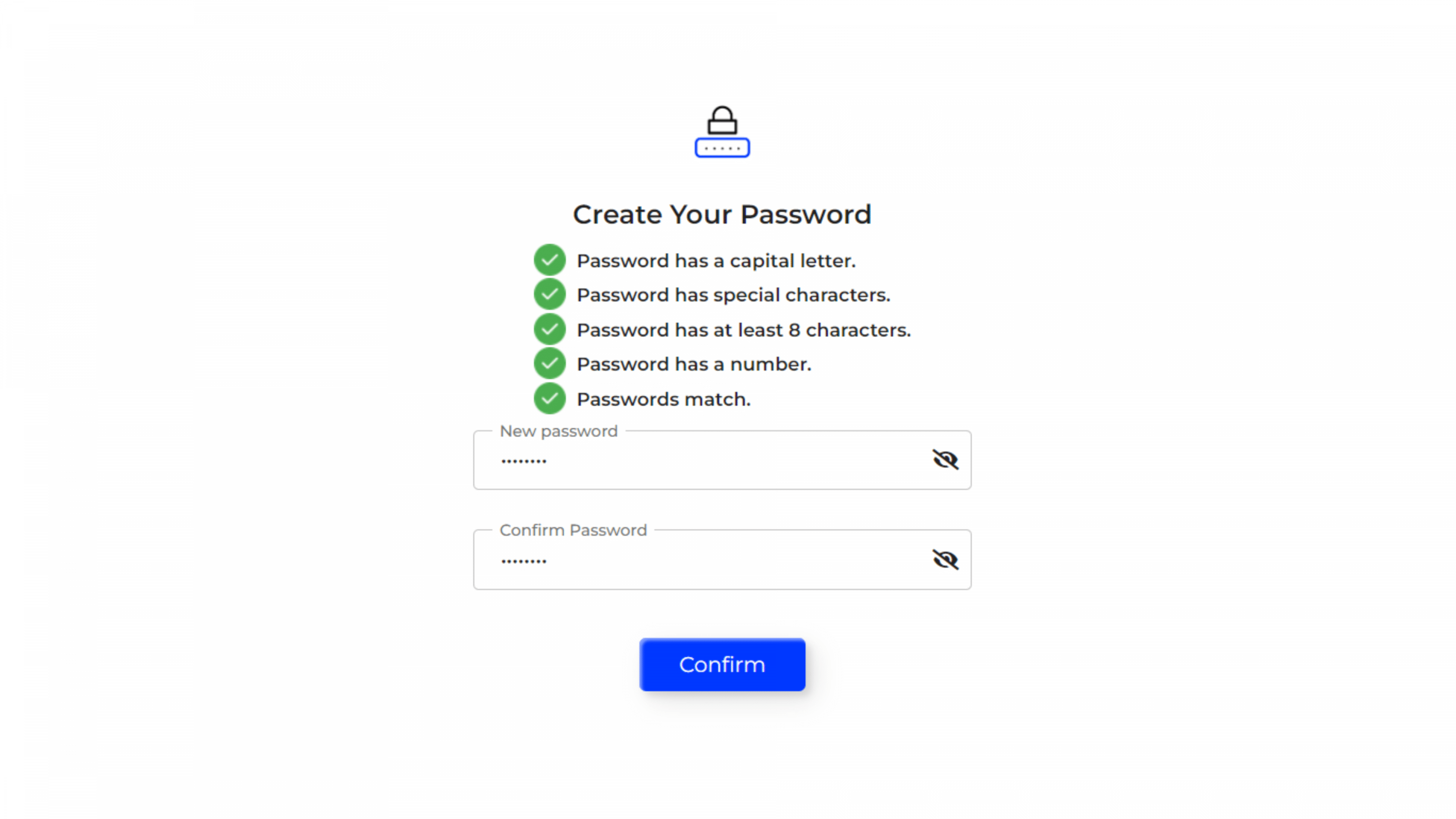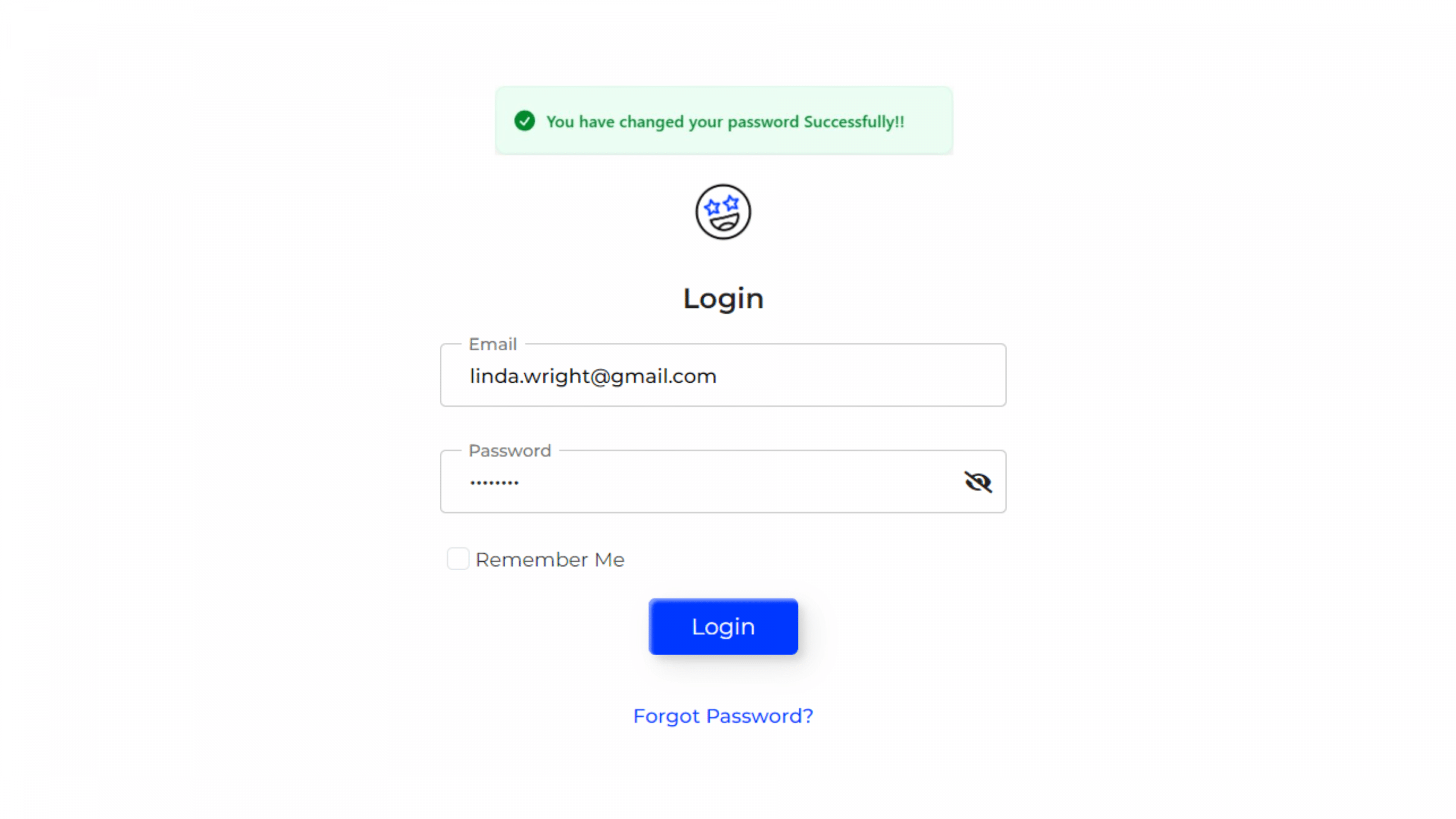Forgot Password
Did you forget the password to sign in? No worries, just follow these steps.
Access Forgot Password
- On the login screen, click the “Forgot Password?” located below the “Login” button.
Enter Registered Email
- You will be directed to a screen where you need to enter your registered email address.
- Click “Send OTP” to receive a One-Time Password (OTP) in your email.
Enter OTP:
- Check your email for the OTP.
- Enter the OTP you received into the provided field.
- Note: The six digit verification code may come in your spam or junk folder. Be sure to check these folders if you do not see the email in your inbox.
- Click “Confirm” to proceed.
Create New Password:
- Once you enter the OTP, you will be prompted to create a new password.
- Make sure the new password meets the following criteria:
- Has at least 8 characters.
- Contains a capital letter.
- Includes a special character.
- Contains a number.
- Re-enter the new password to confirm it.
- Click “Confirm” to save the new password.
Password Reset Confirmation:
- A confirmation message will appear indicating that your password has been successfully changed.
- You can now return to the login screen to access your account with the new password.
Click here to login with your new password.