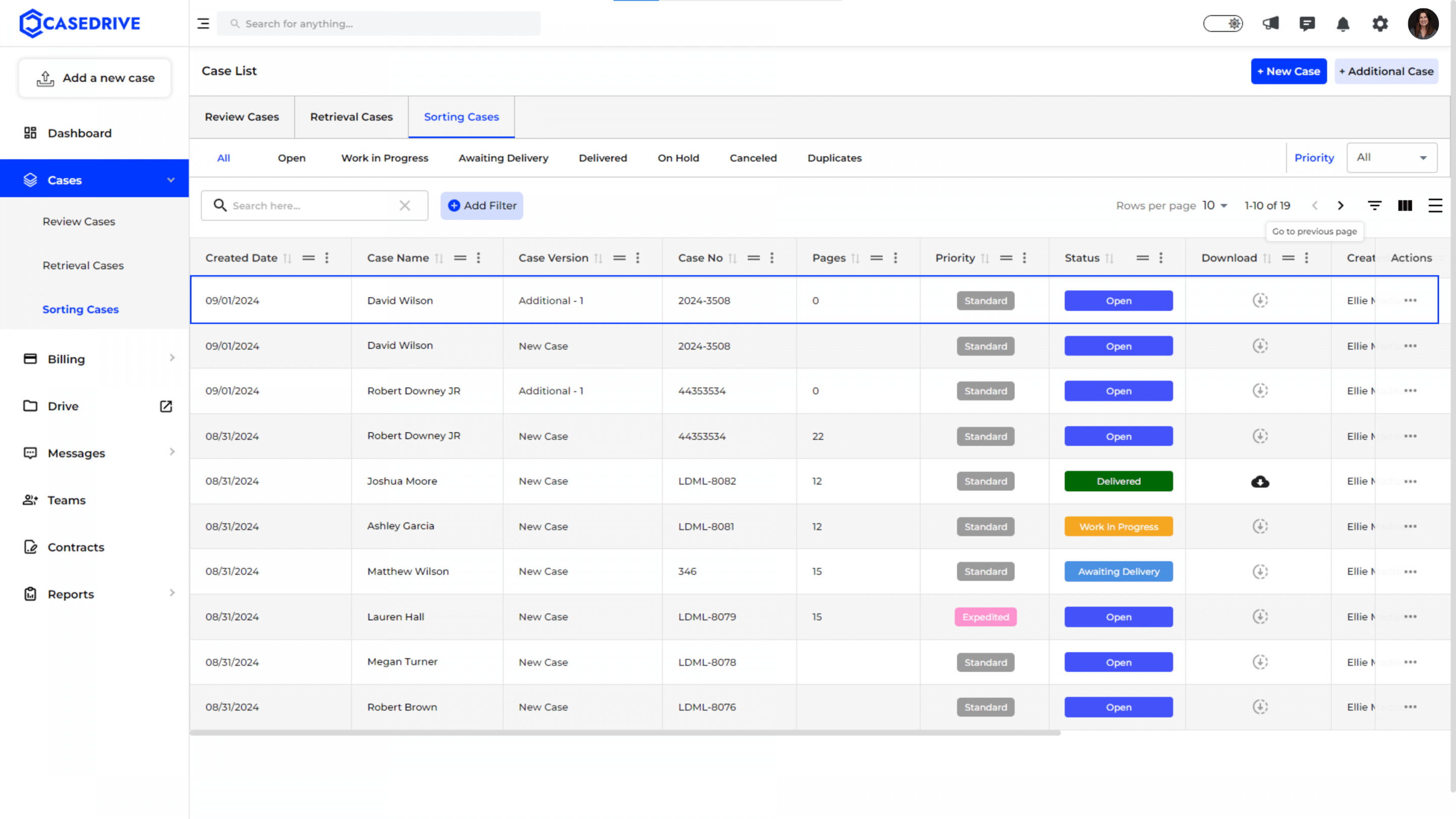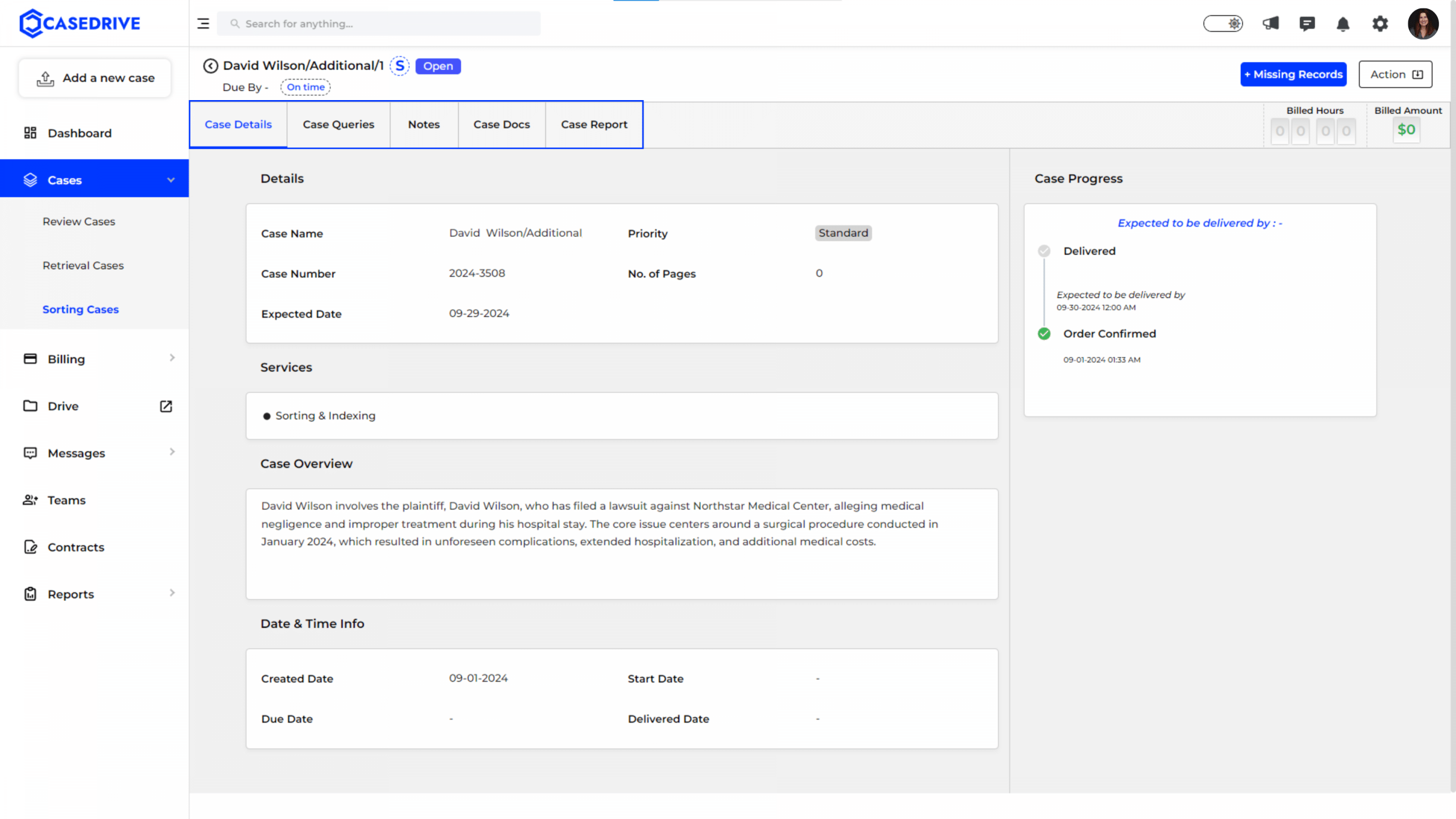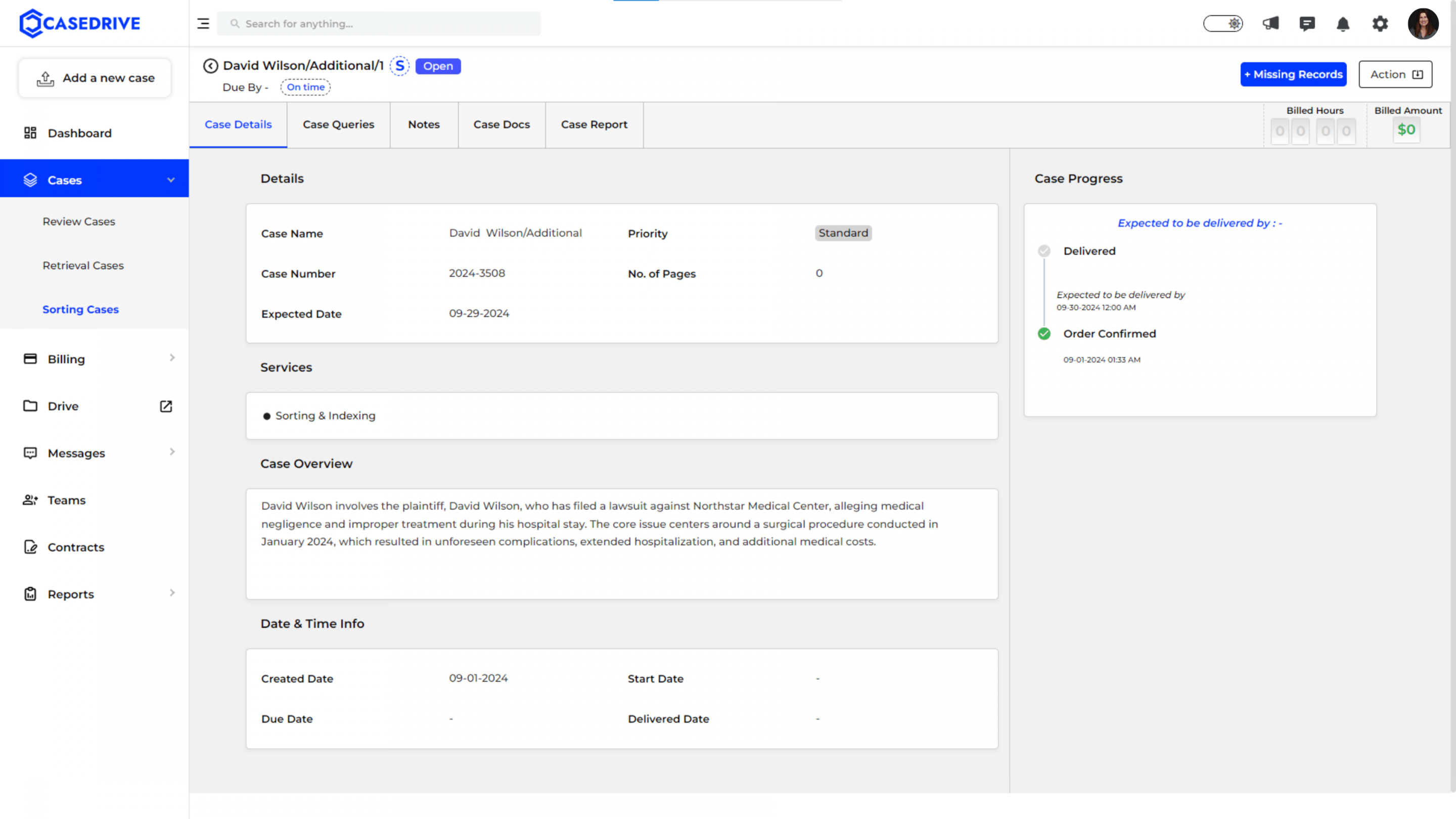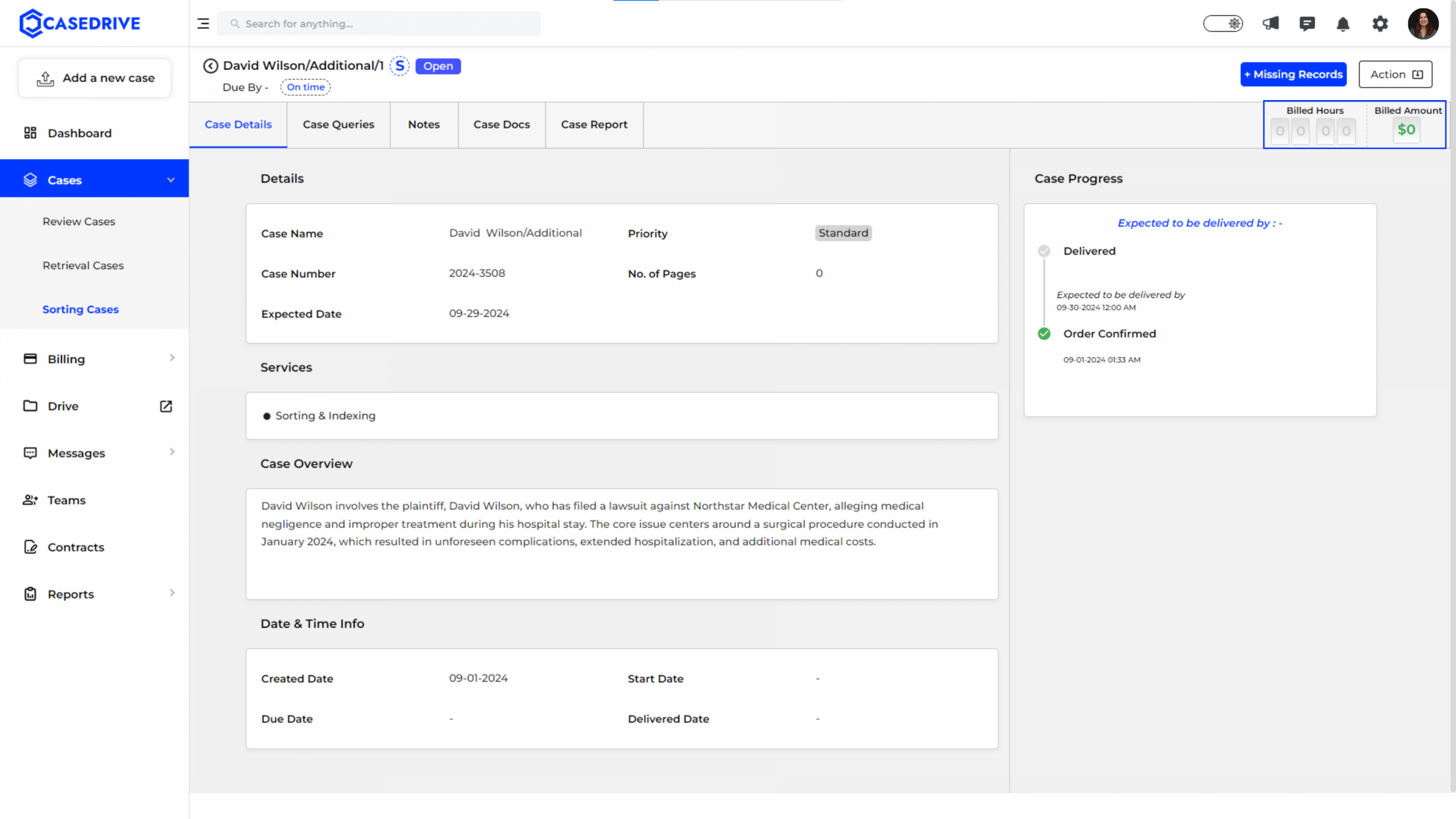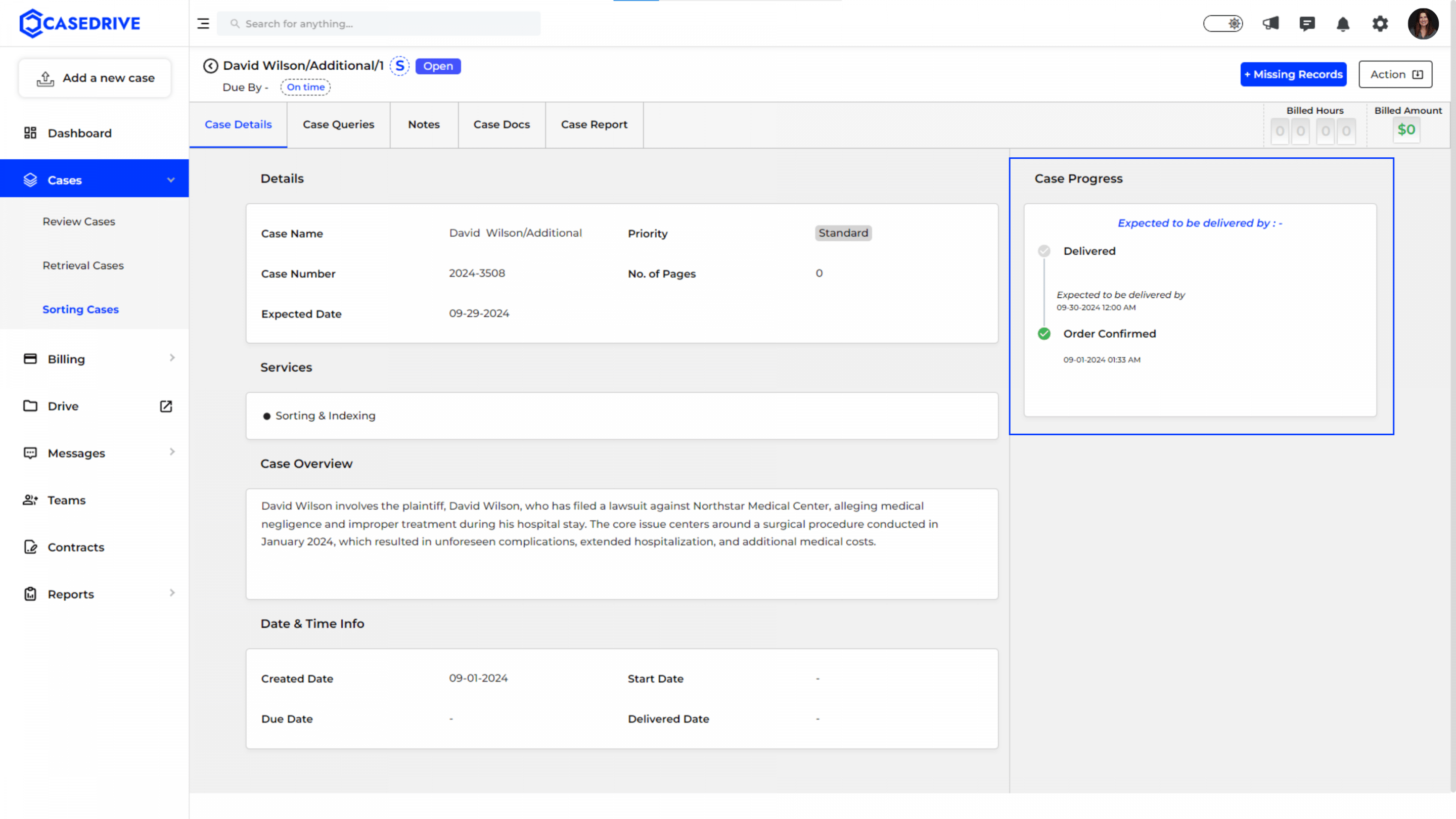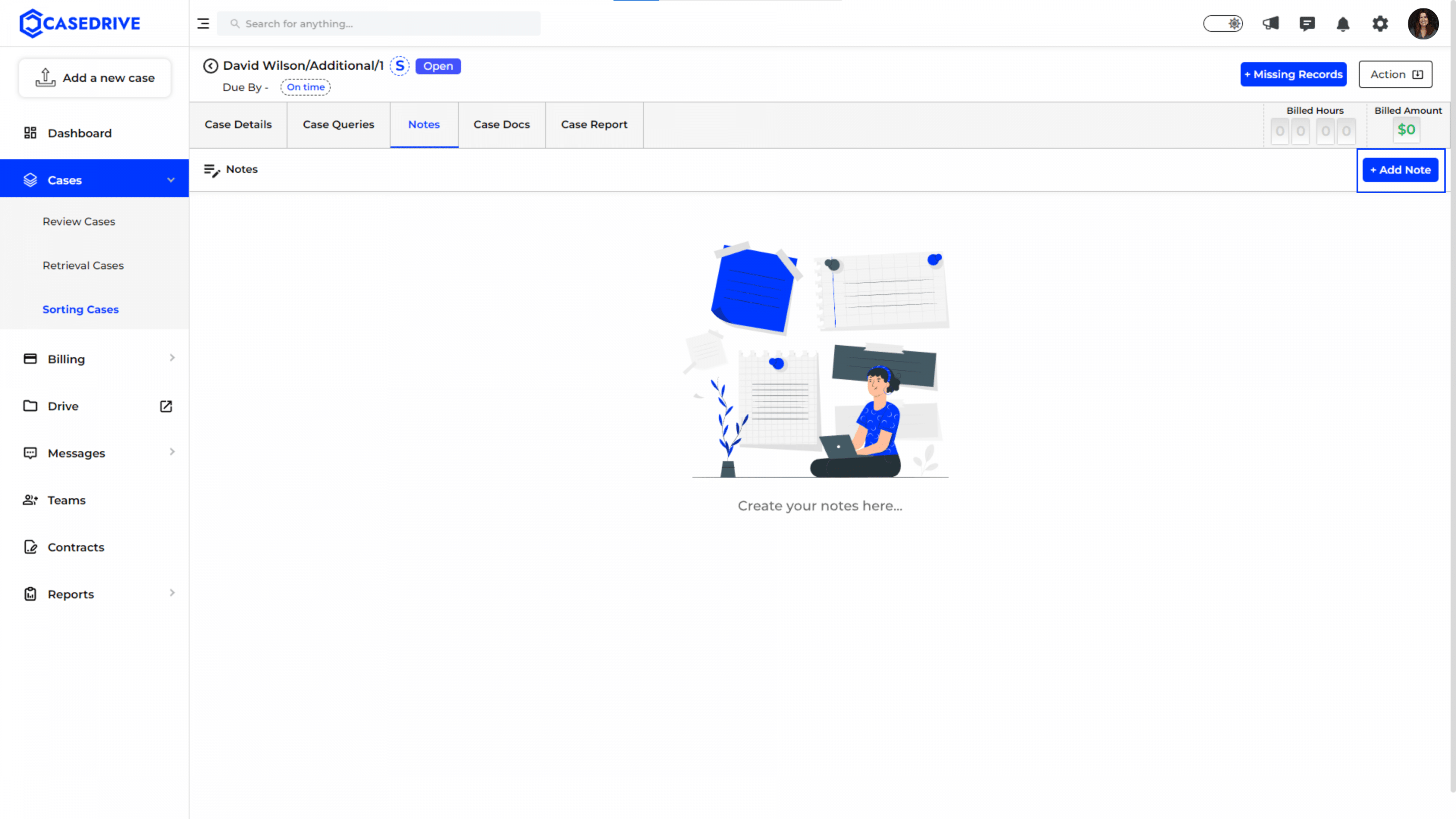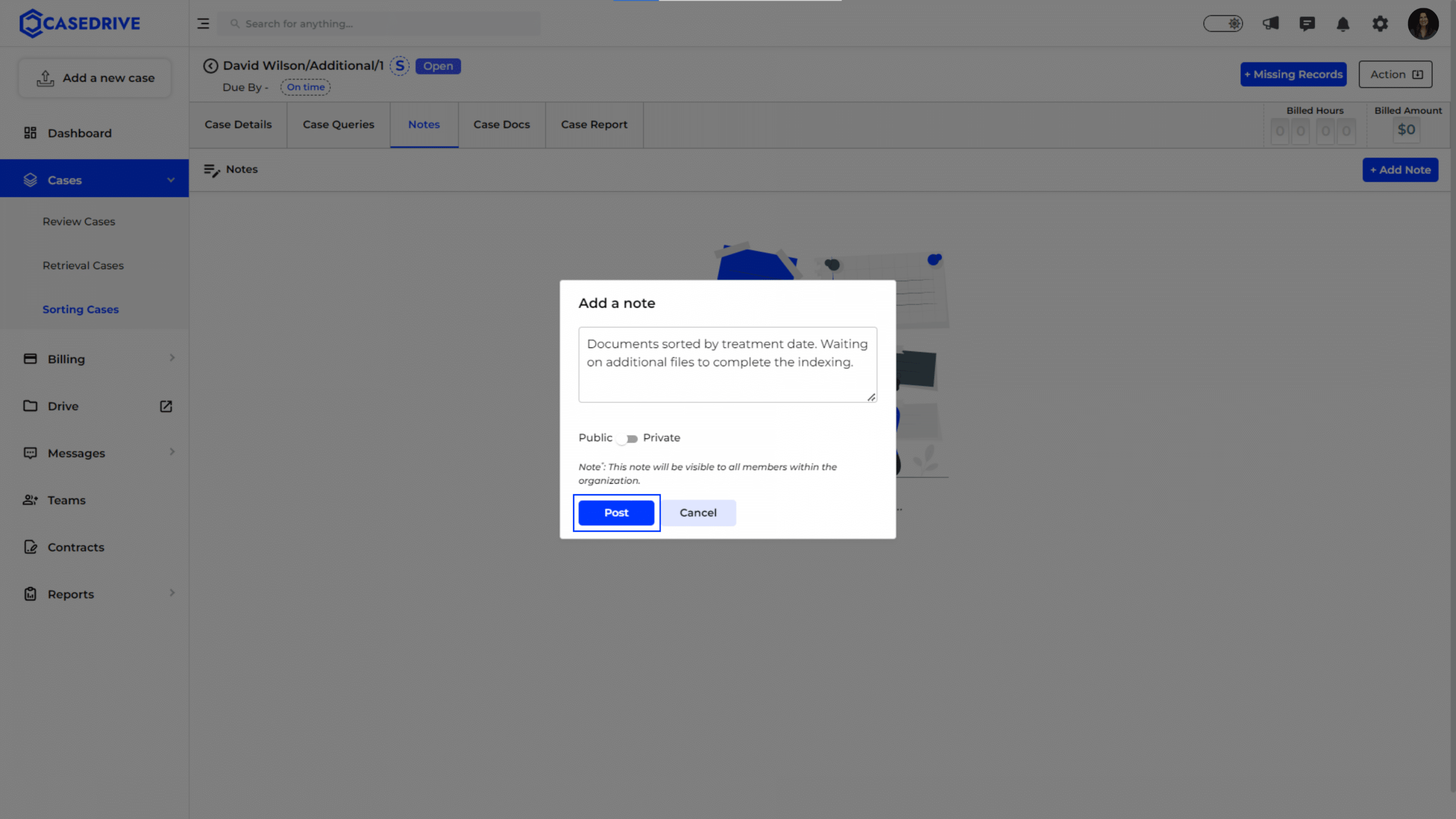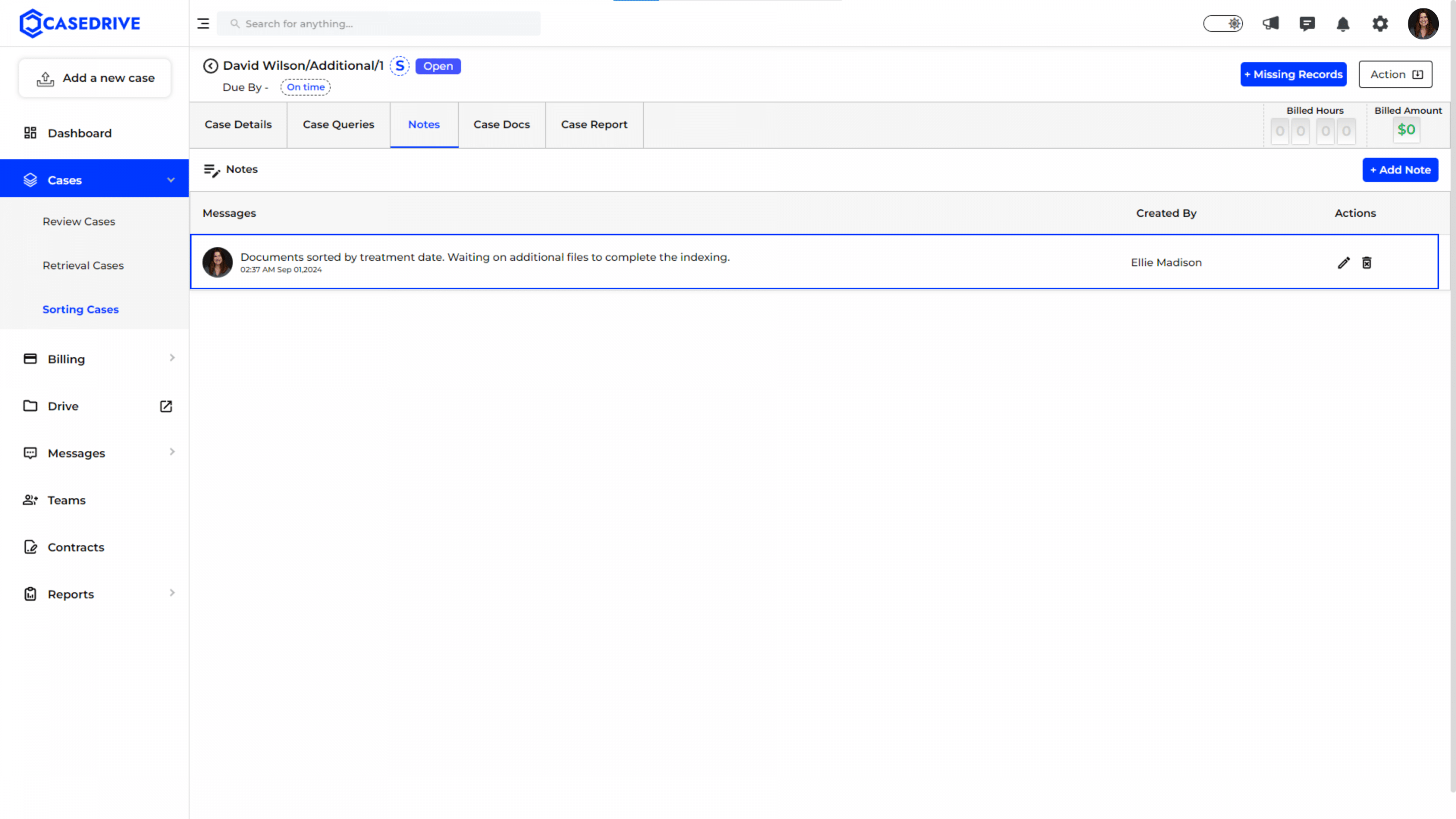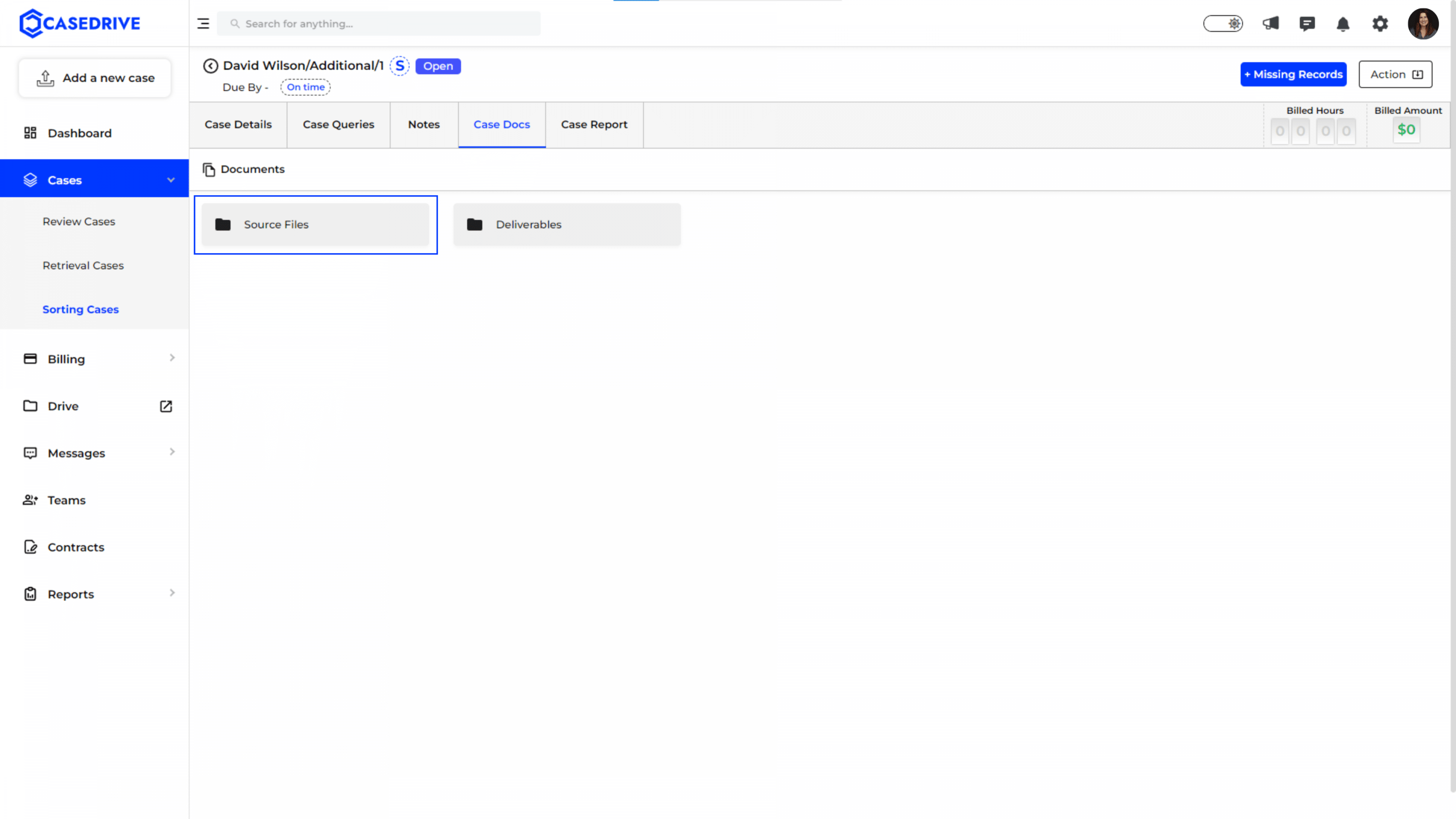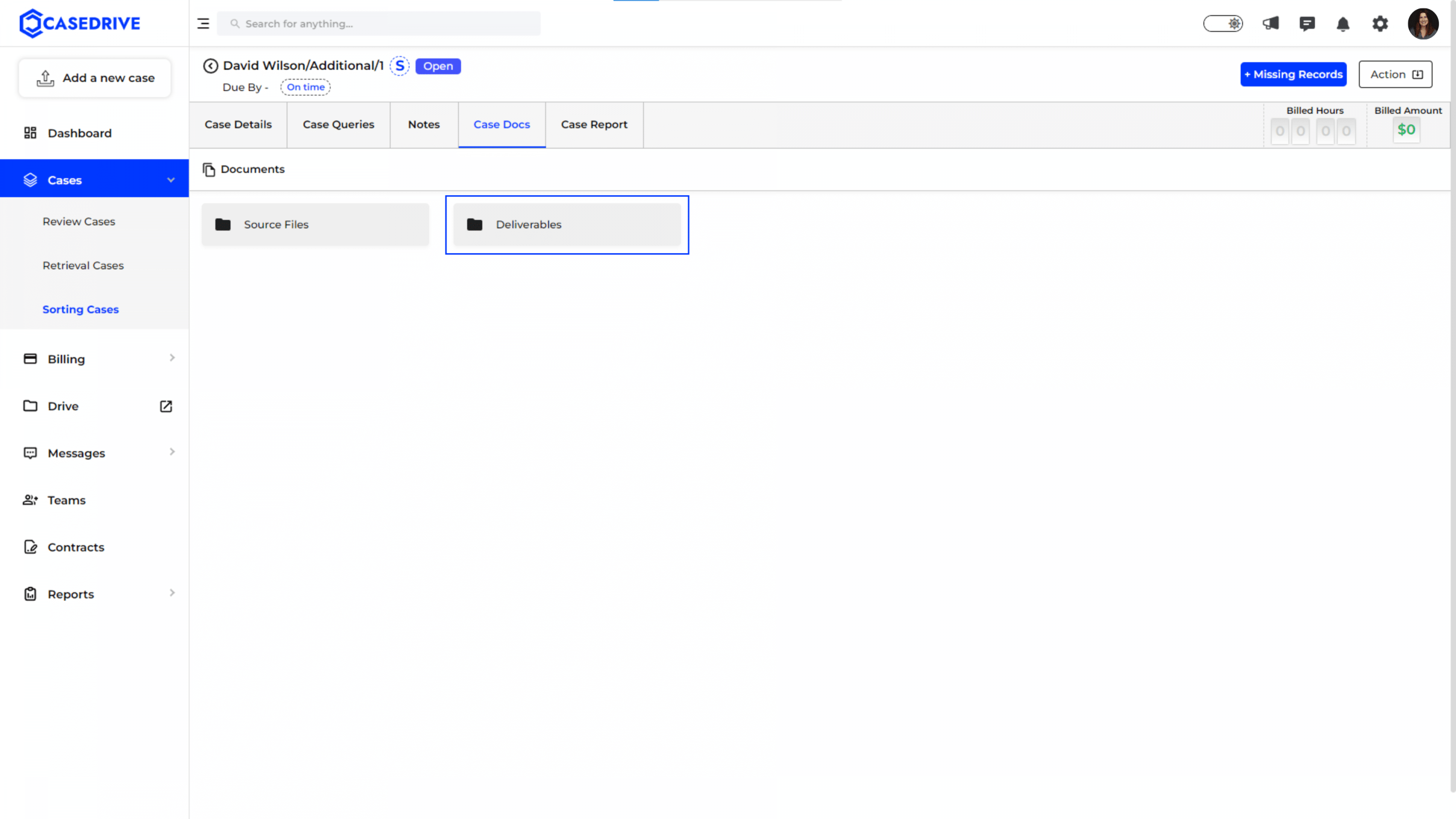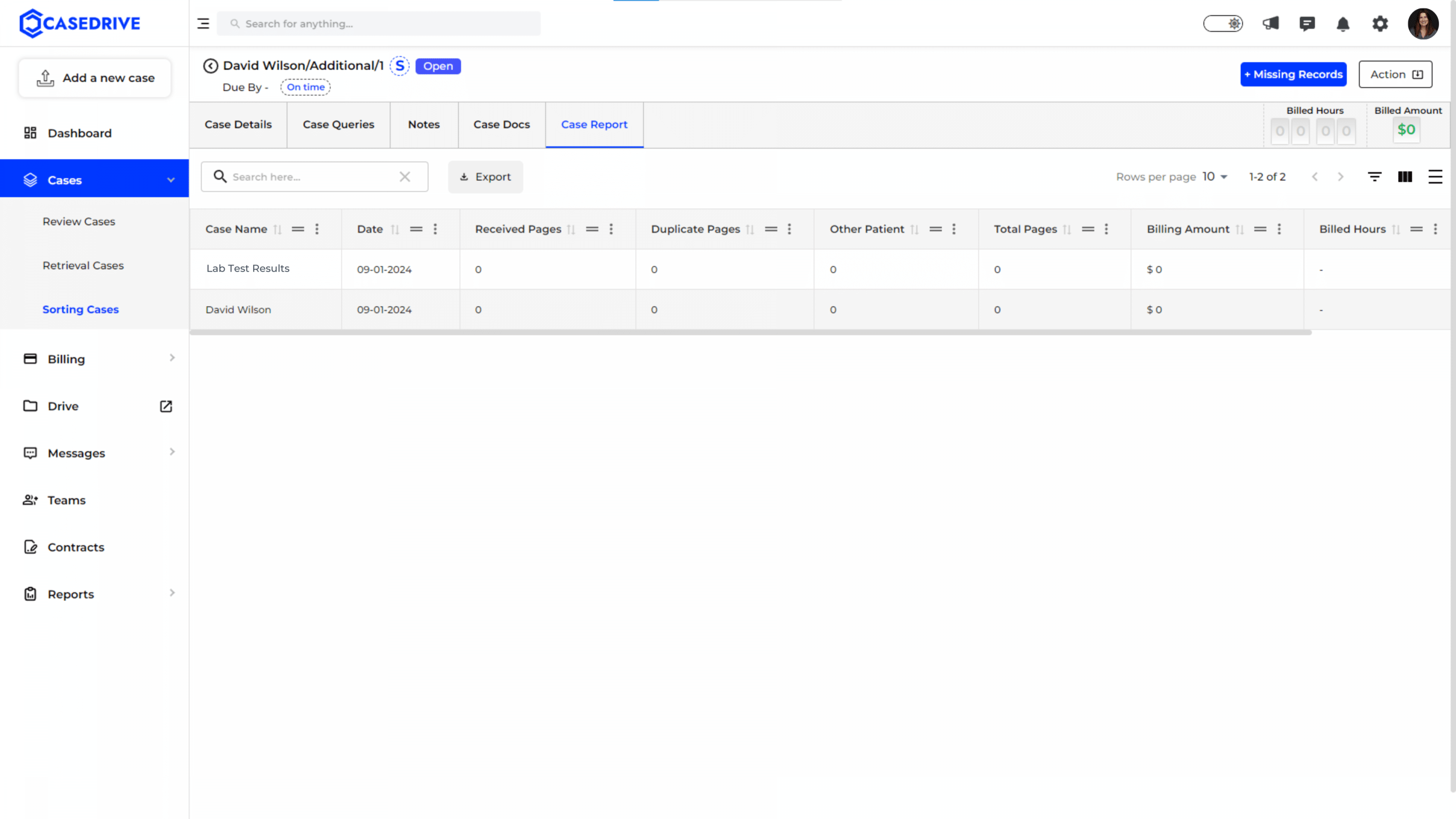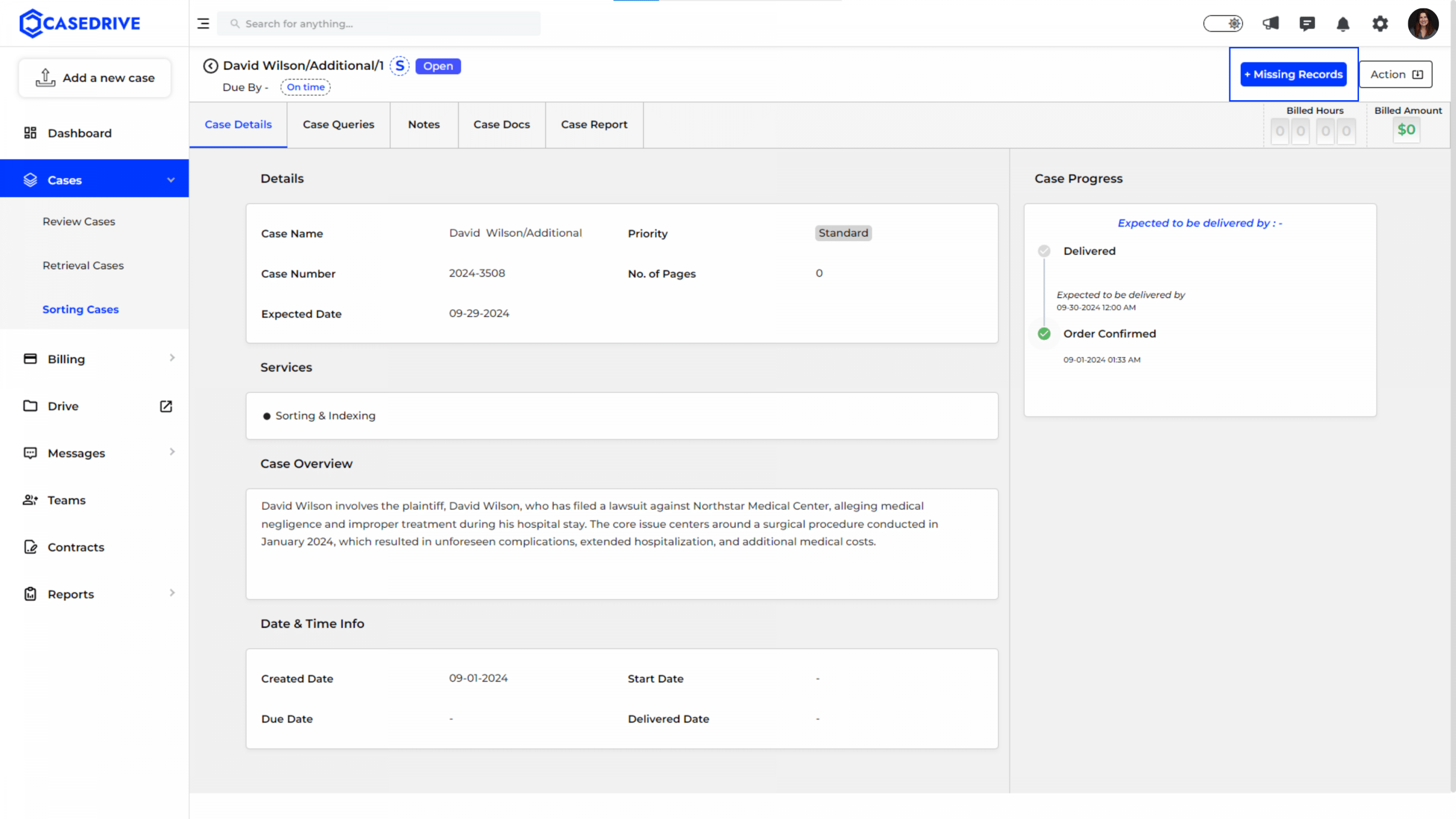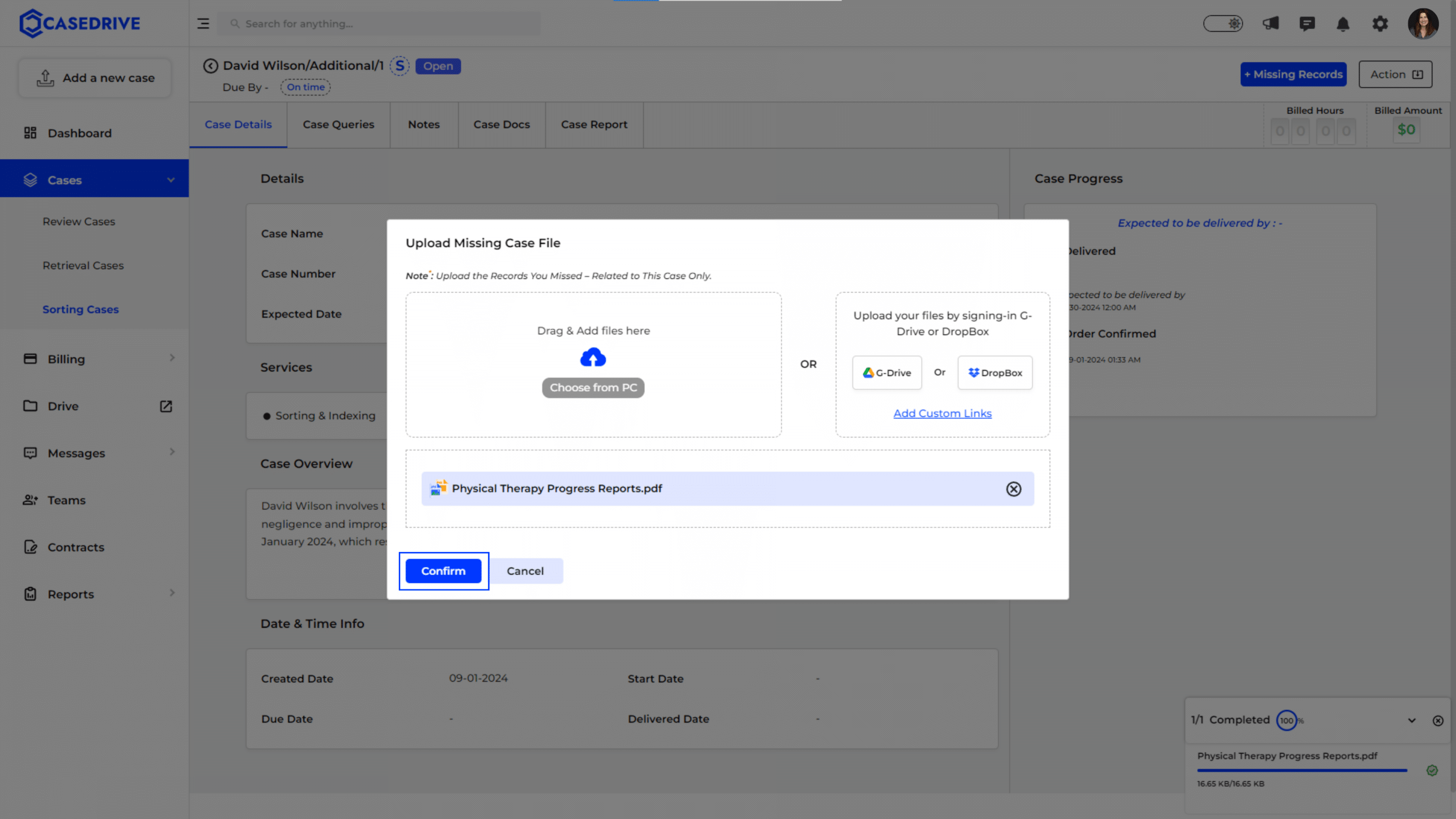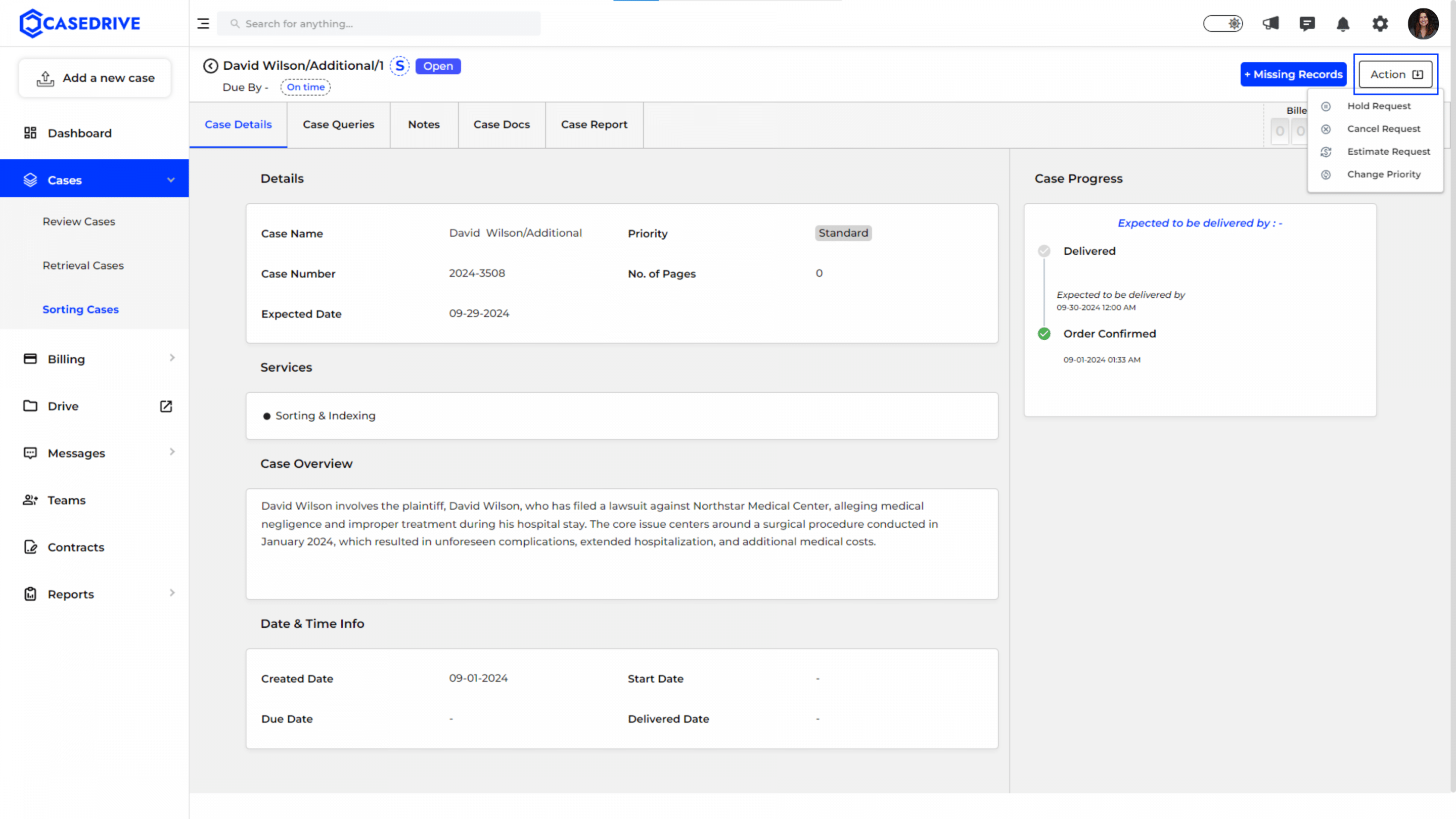Open Status
Open status indicates that the sorting and indexing process for the case has started and is currently active. The case is accessible for further updates or modifications as necessary.
View the Case
Once you click the case name, you can see the entire functionalities you can access in that particular case.
Case Details
Displays essential details such as case name, number, priority (e.g., Normal), number of pages, and the expected delivery date. Since the case is open, the progress section shows ongoing tasks highlighted in blue.
- Status Indicator: Located at the top left near the case name, the “Open” label shows that the case is in progress. An “S” or “E” label indicates whether the case is standard or expedited.
Billed Hours and Amount
Get the details of the billed hours and the total amount to be billed on the top right corner of the page.
Case Progress
Provides a timeline of steps completed and those currently in progress for sorting and indexing.
Case Queries
Contains a chat box for direct communication with the case manager about the sorting and indexing process, facilitating quick resolution of any issues or queries.
Notes
Allows you to add personal notes regarding the sorting and indexing process. These notes can be made private or public as your need.
Creating Notes: Create notes by clicking “Add Note.”
View Notes: You can view the notes under the Notes section.
Case Docs
Displays all documents related to sorting and indexing tasks, under two folders- Source files and deliverables.
Source Files:
Source files include all the documents you have uploaded pertaining to the case.
Deliverables
This folder contains all the deliverable docs relating to this particular case.
Case Report
Summarizes the case status, including total pages, billing amounts, and the current state of sorting and indexing activities.
Upload Missing Records
The “Upload Docs” button facilitates uploading any missing documents that may be required to proceed with sorting and indexing tasks.
Upload window: In the upload window, upload the missing records from your PC. You can also use methods such as Google Drive, Drop Box or by adding custom links. After uploading click “confirm” to proceed.
View the uploaded docs in the source files folder.
Action
To make changes like, hold, or cancel the request, use the “Action” button at the top right corner. This feature allows you to manage the case status according to your requirements.
The Open status ensures that sorting and indexing tasks are active and visible, enabling easy updates and ongoing management until completion.