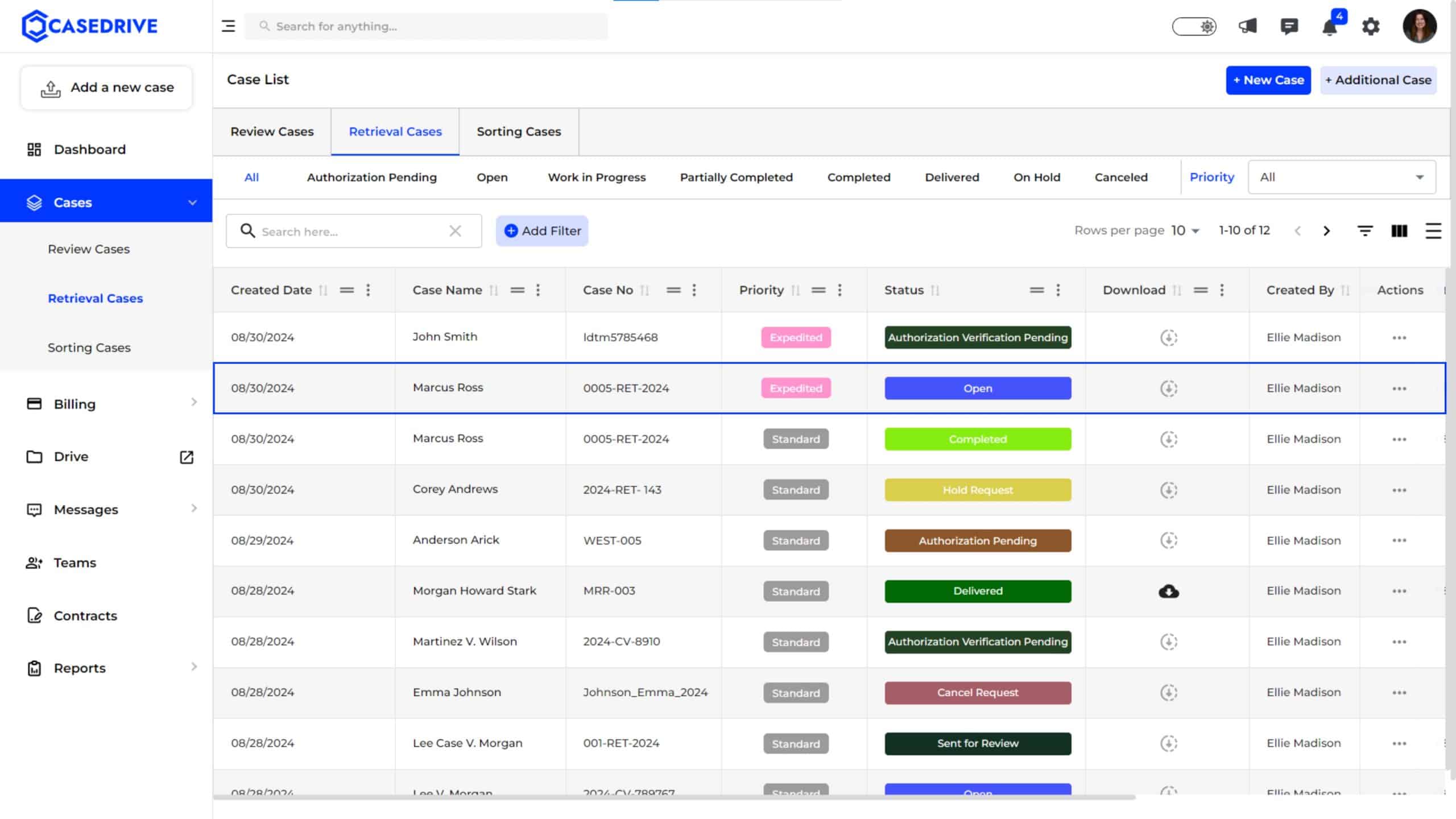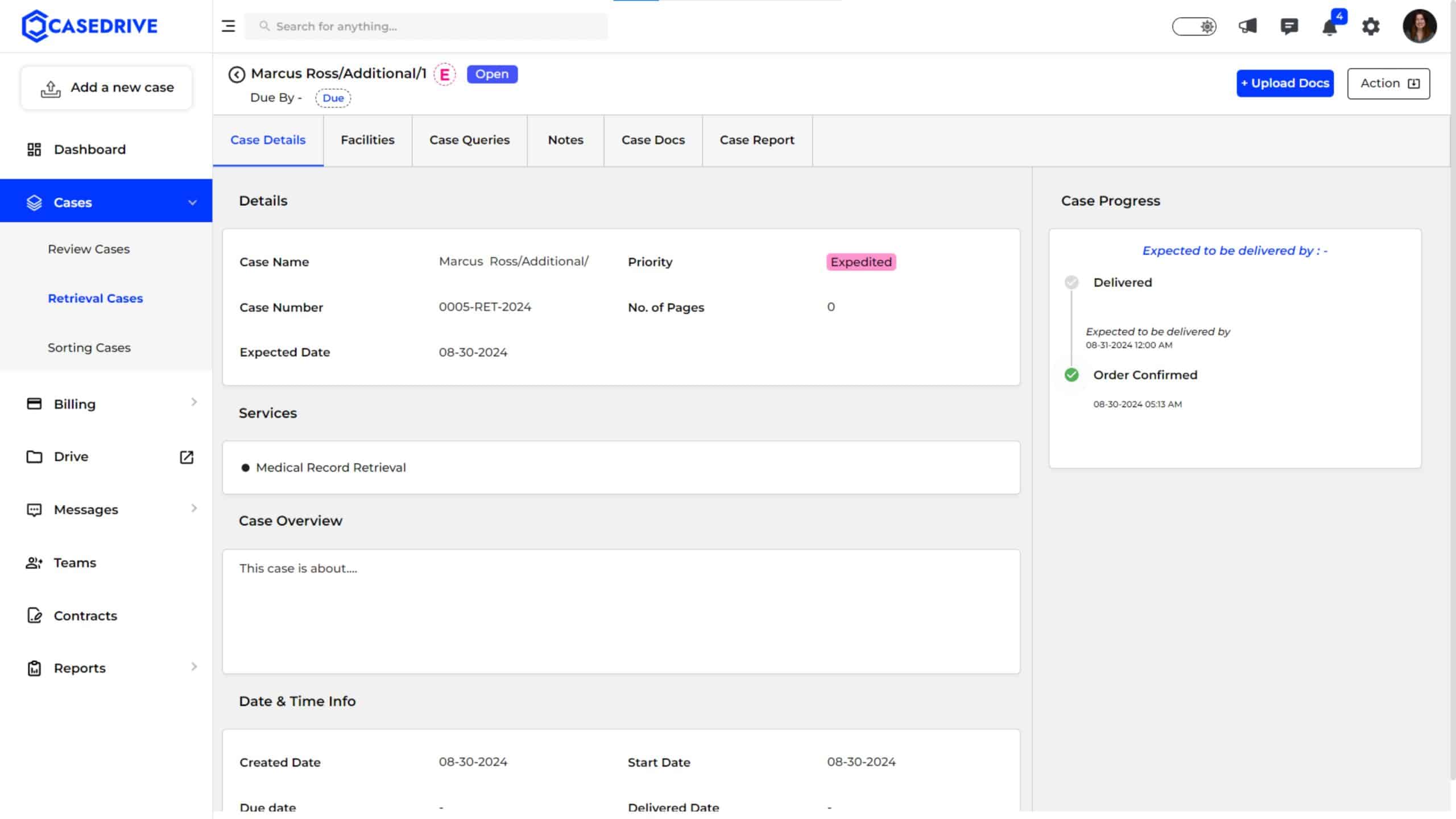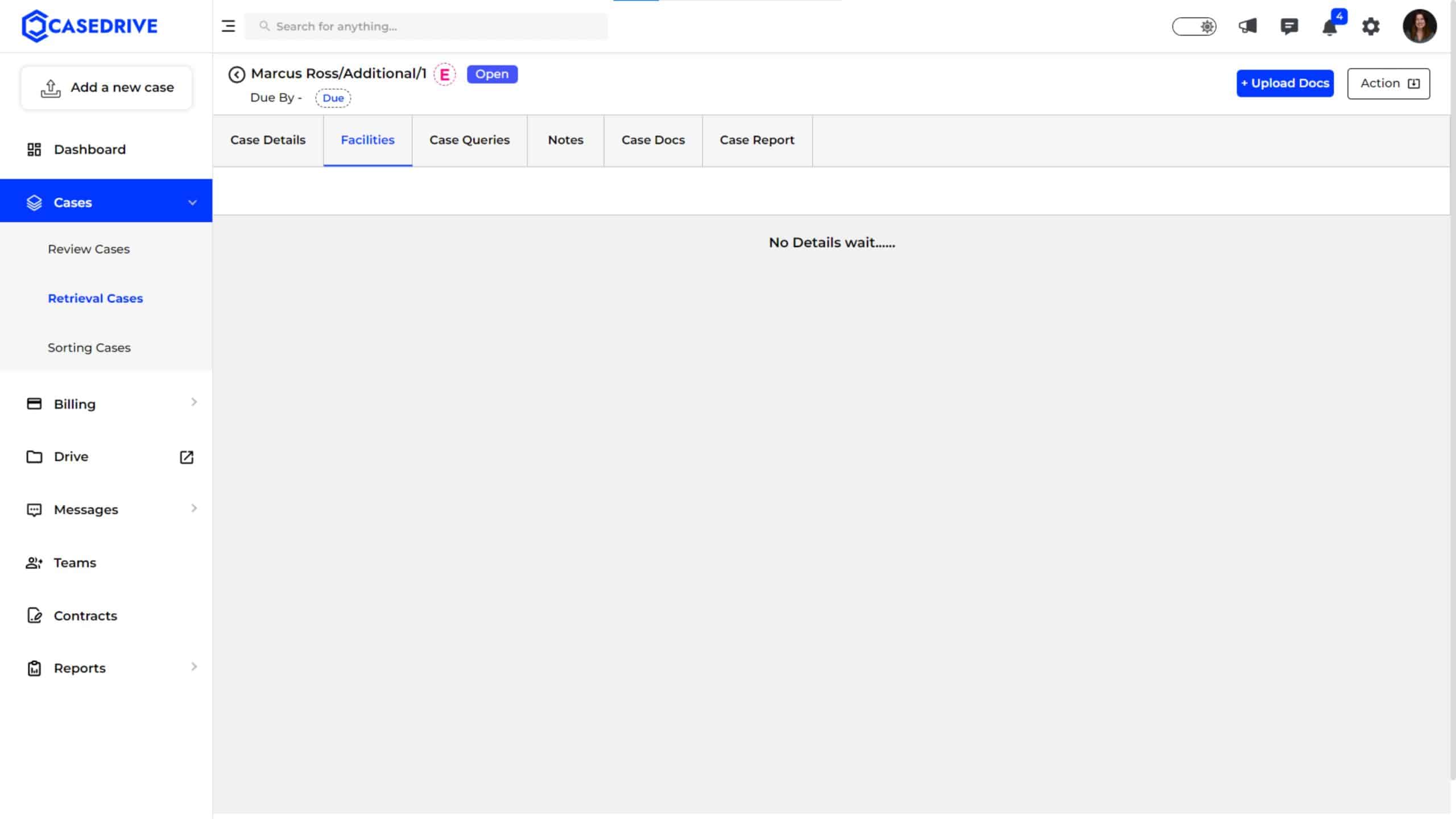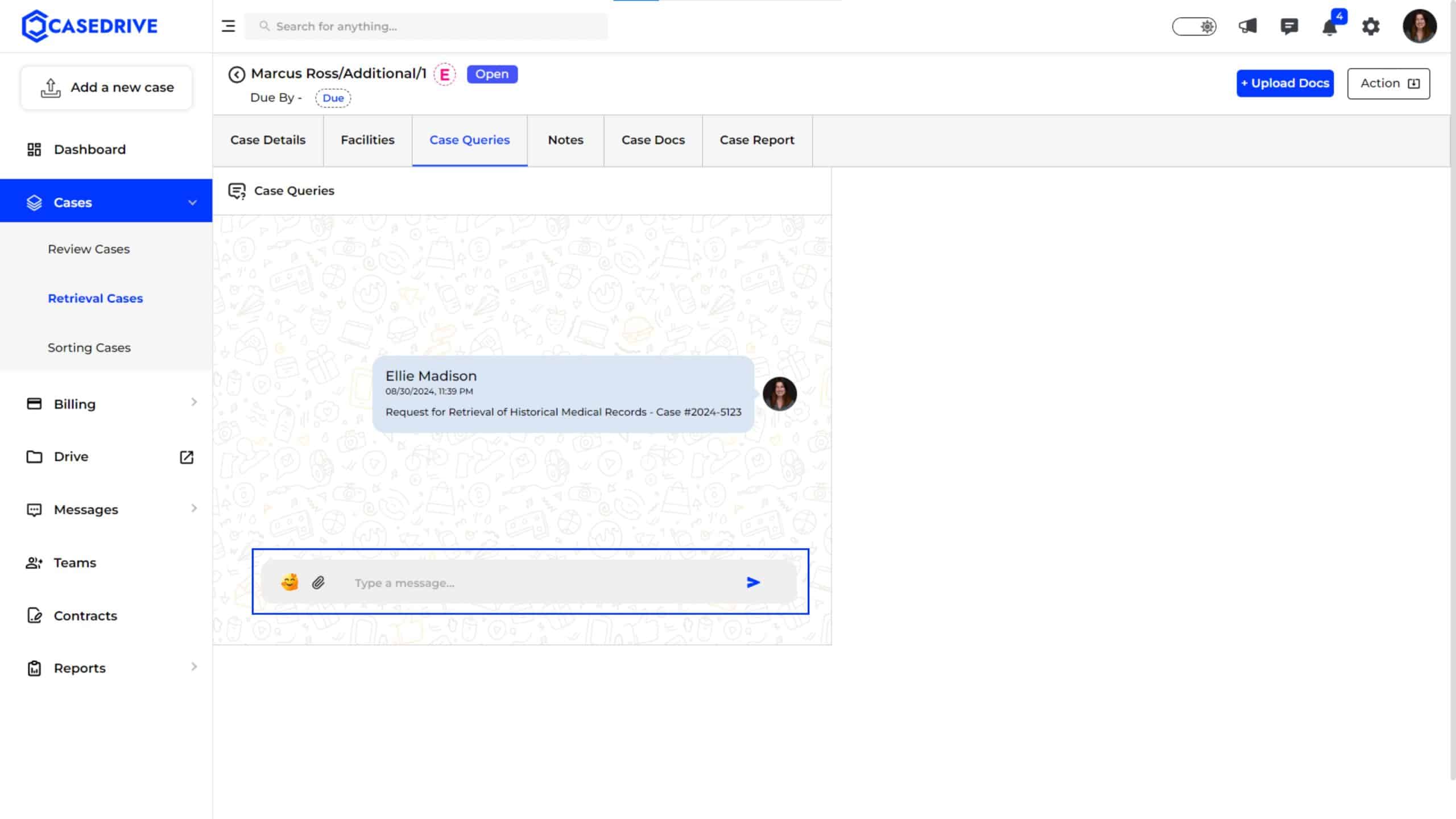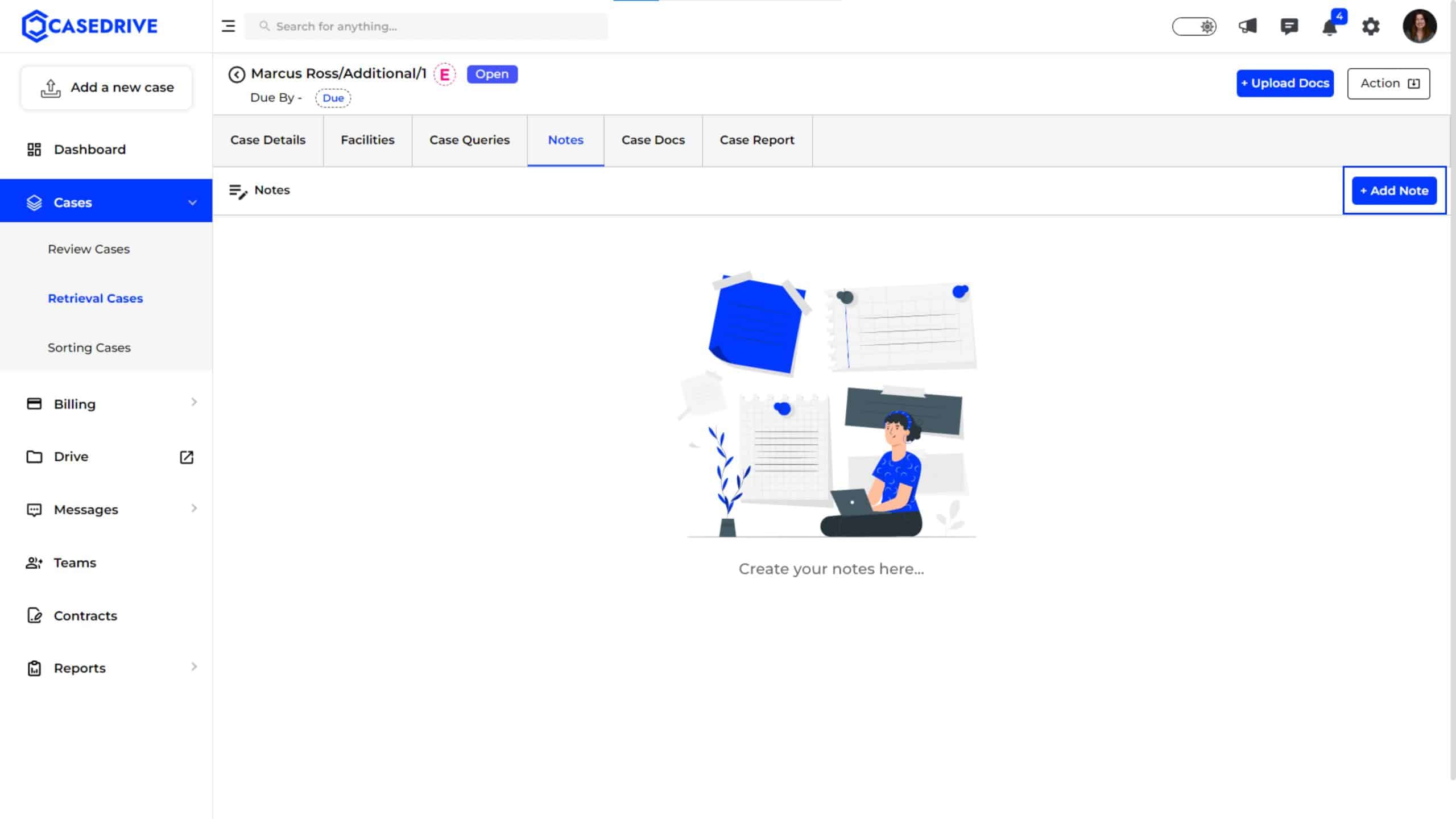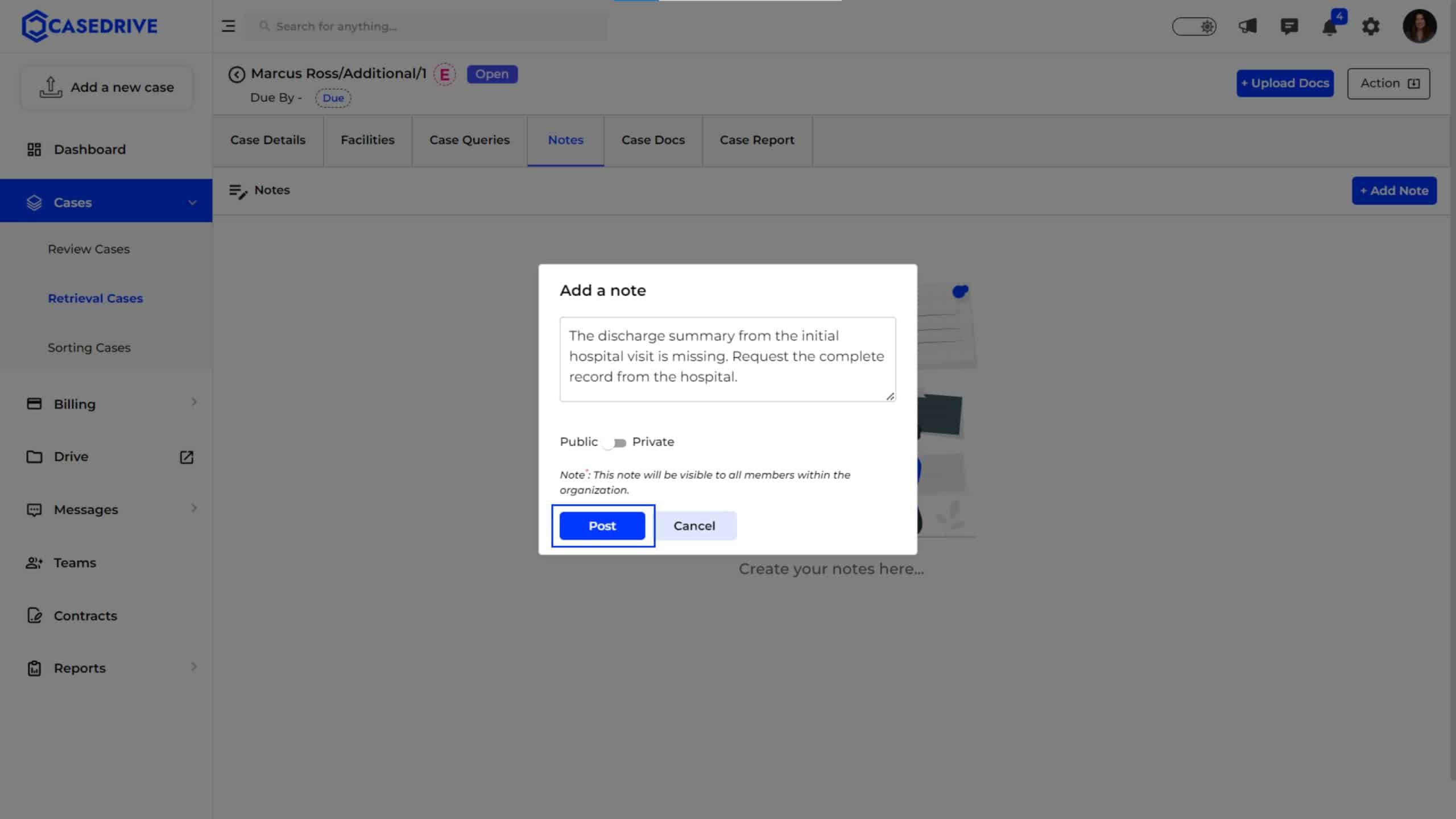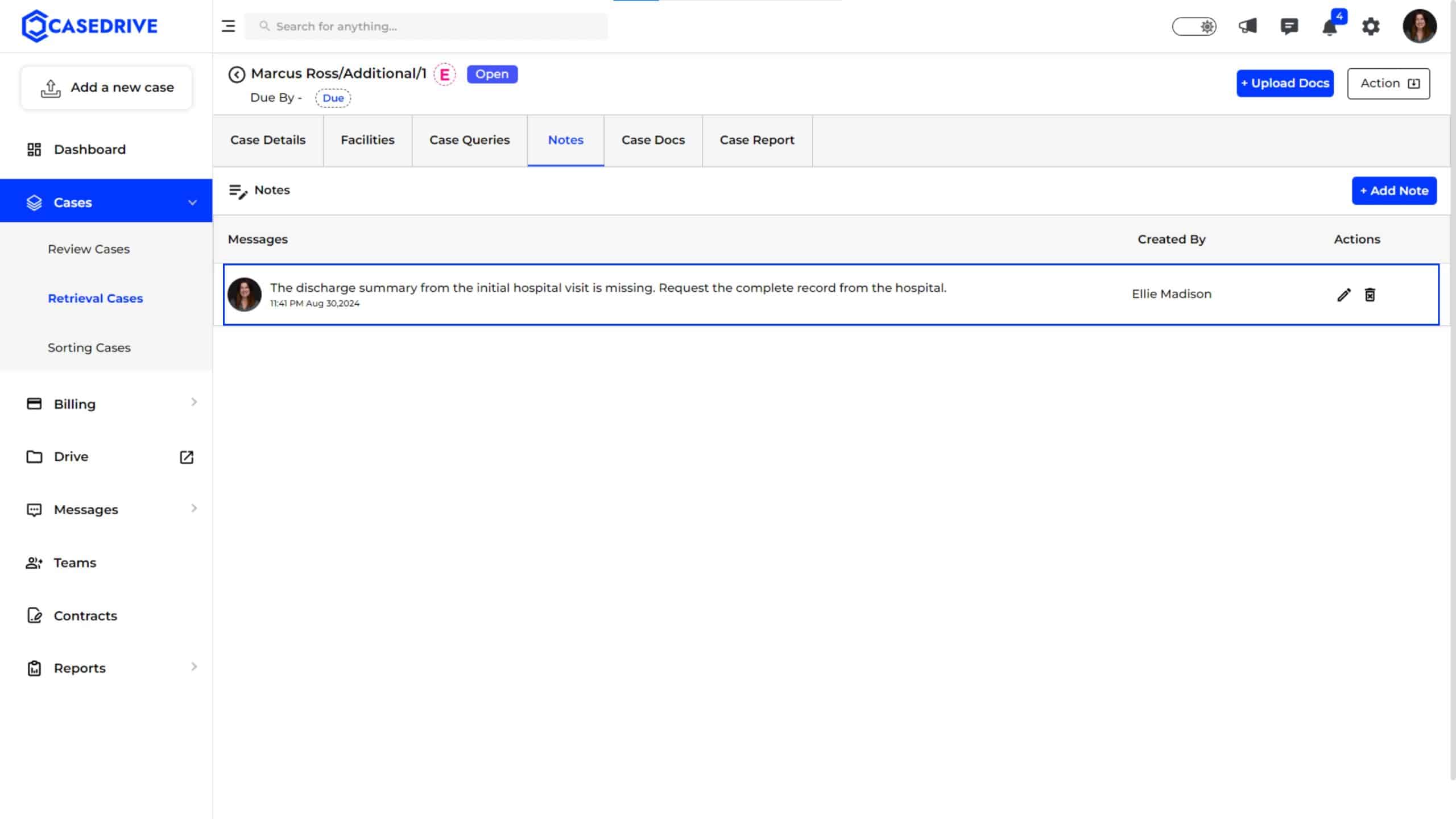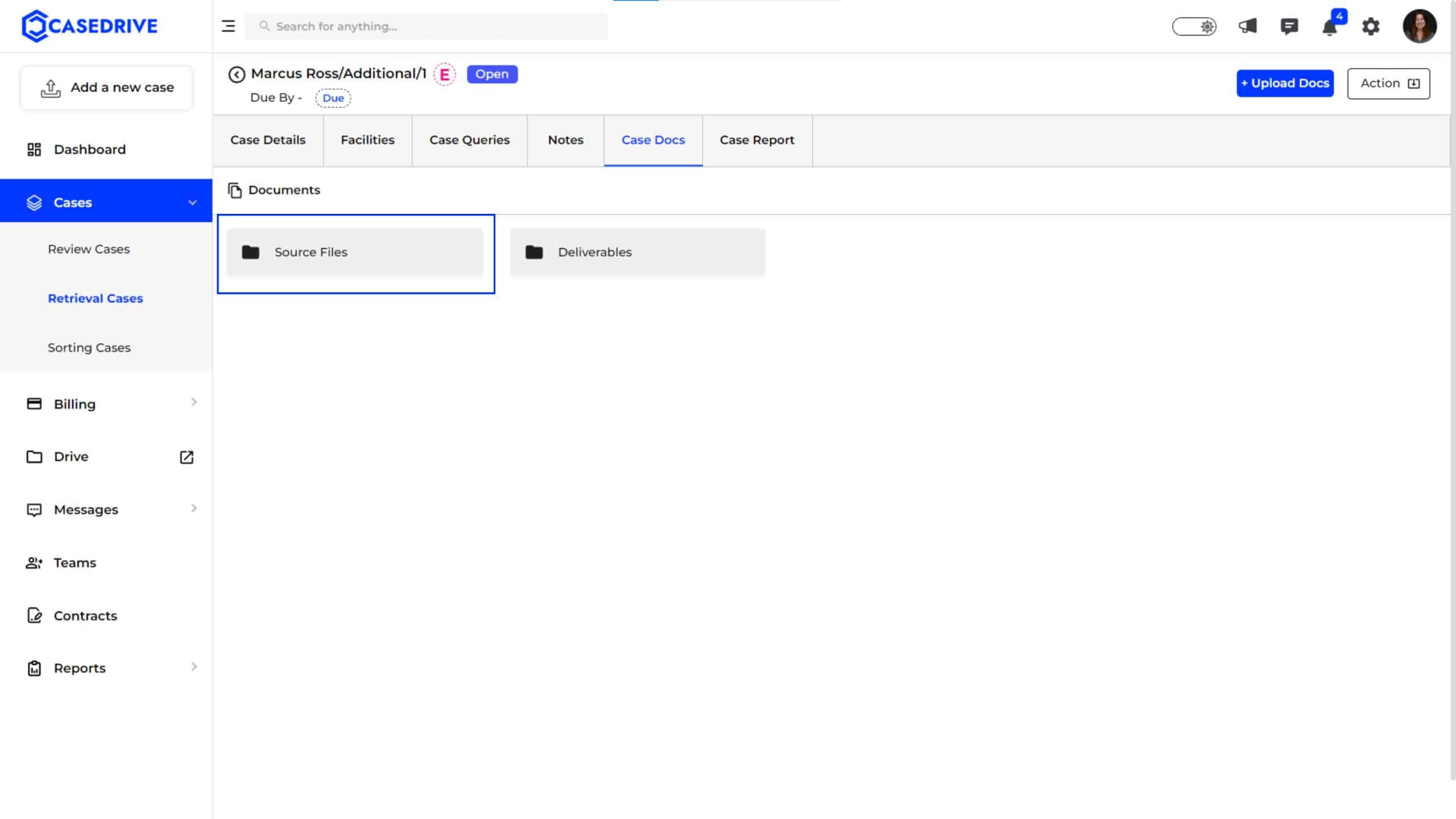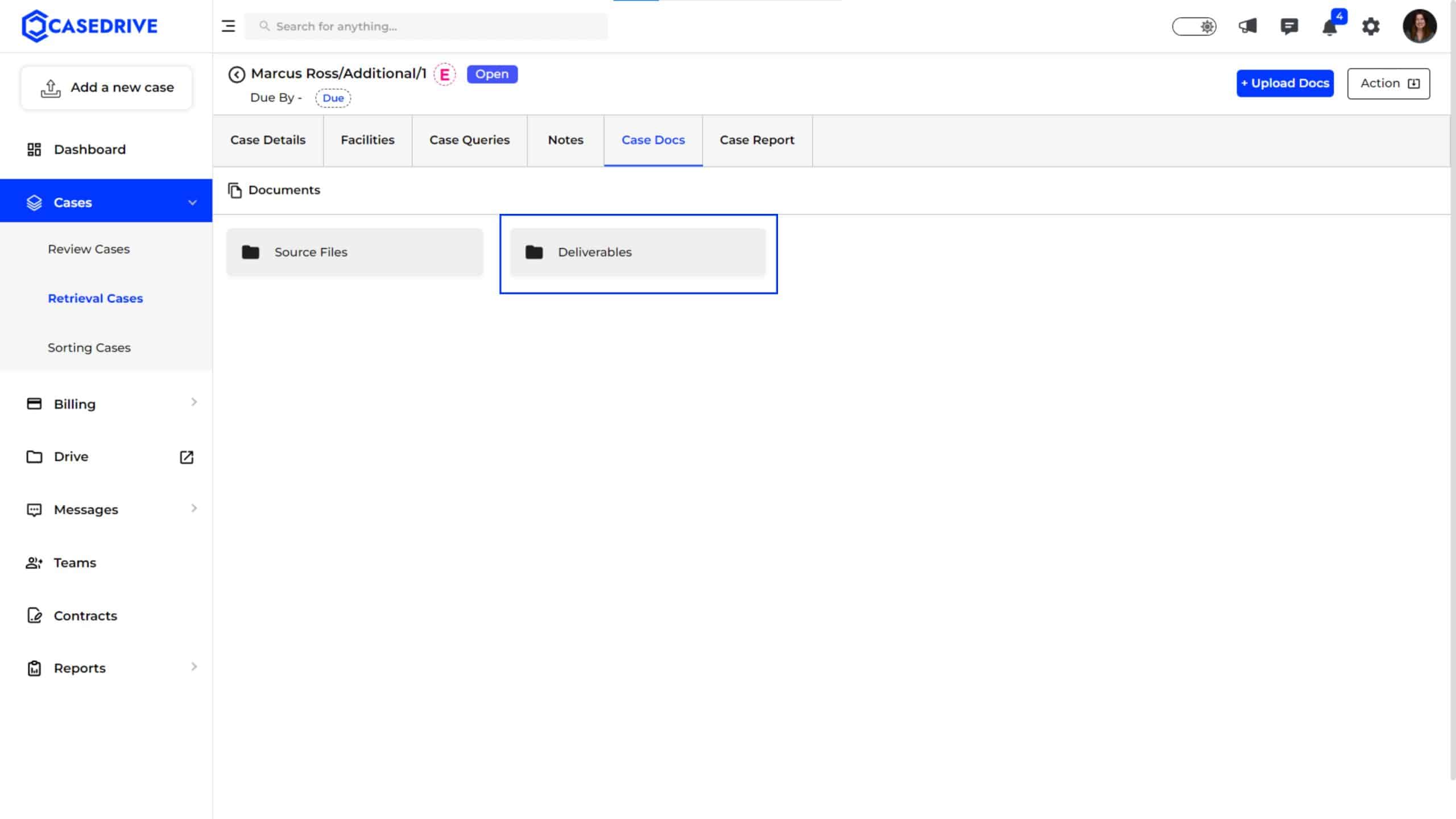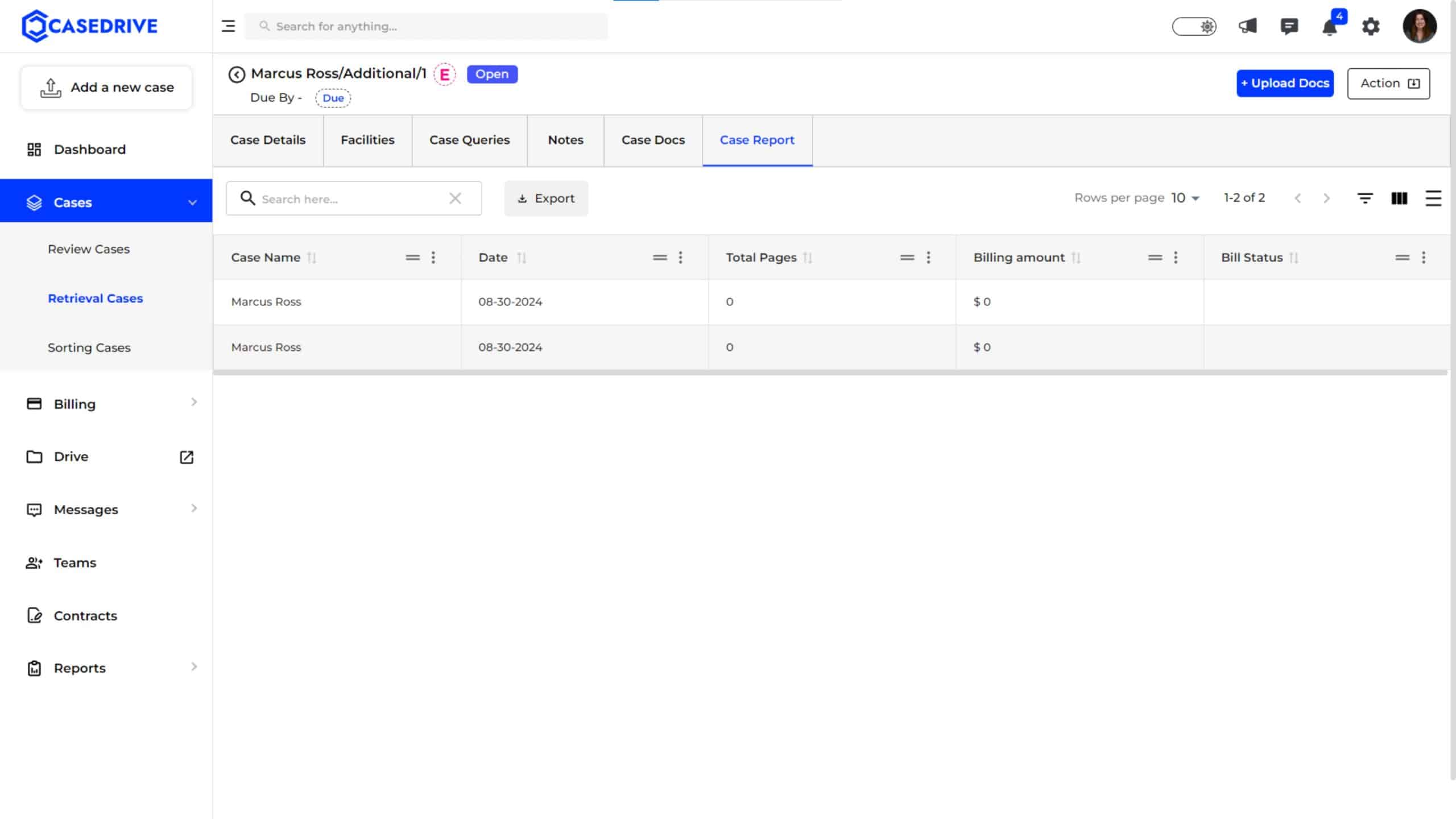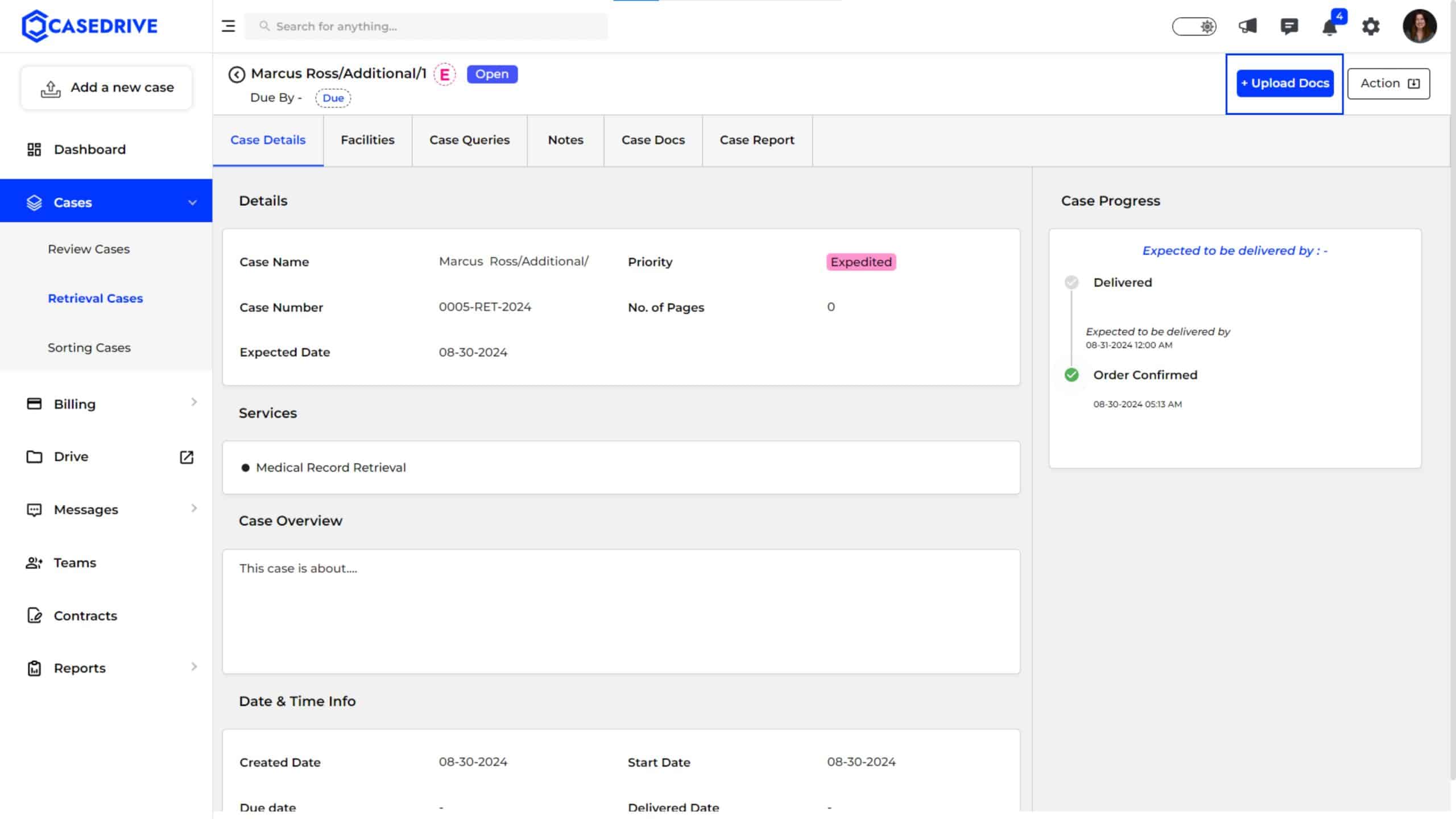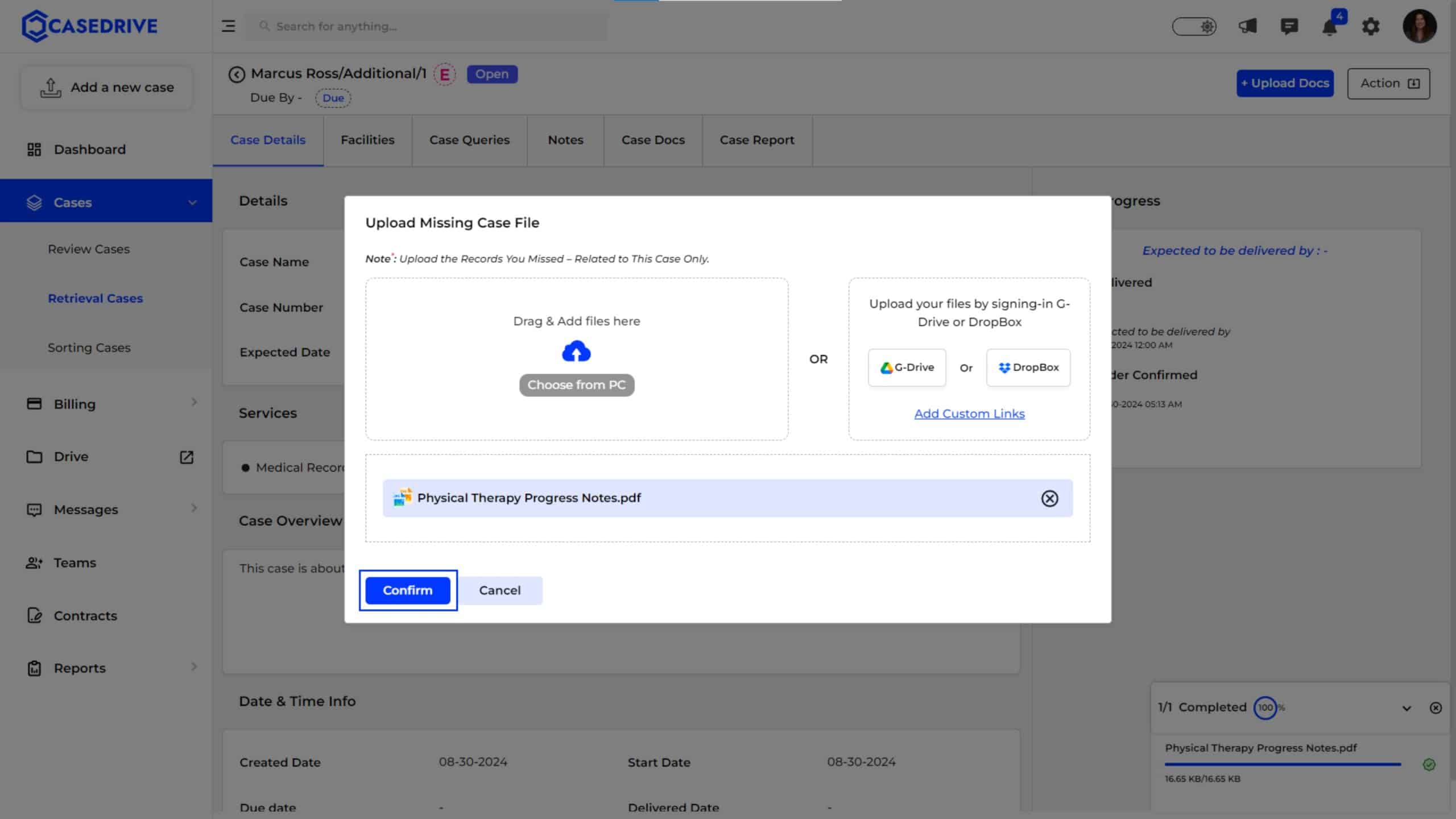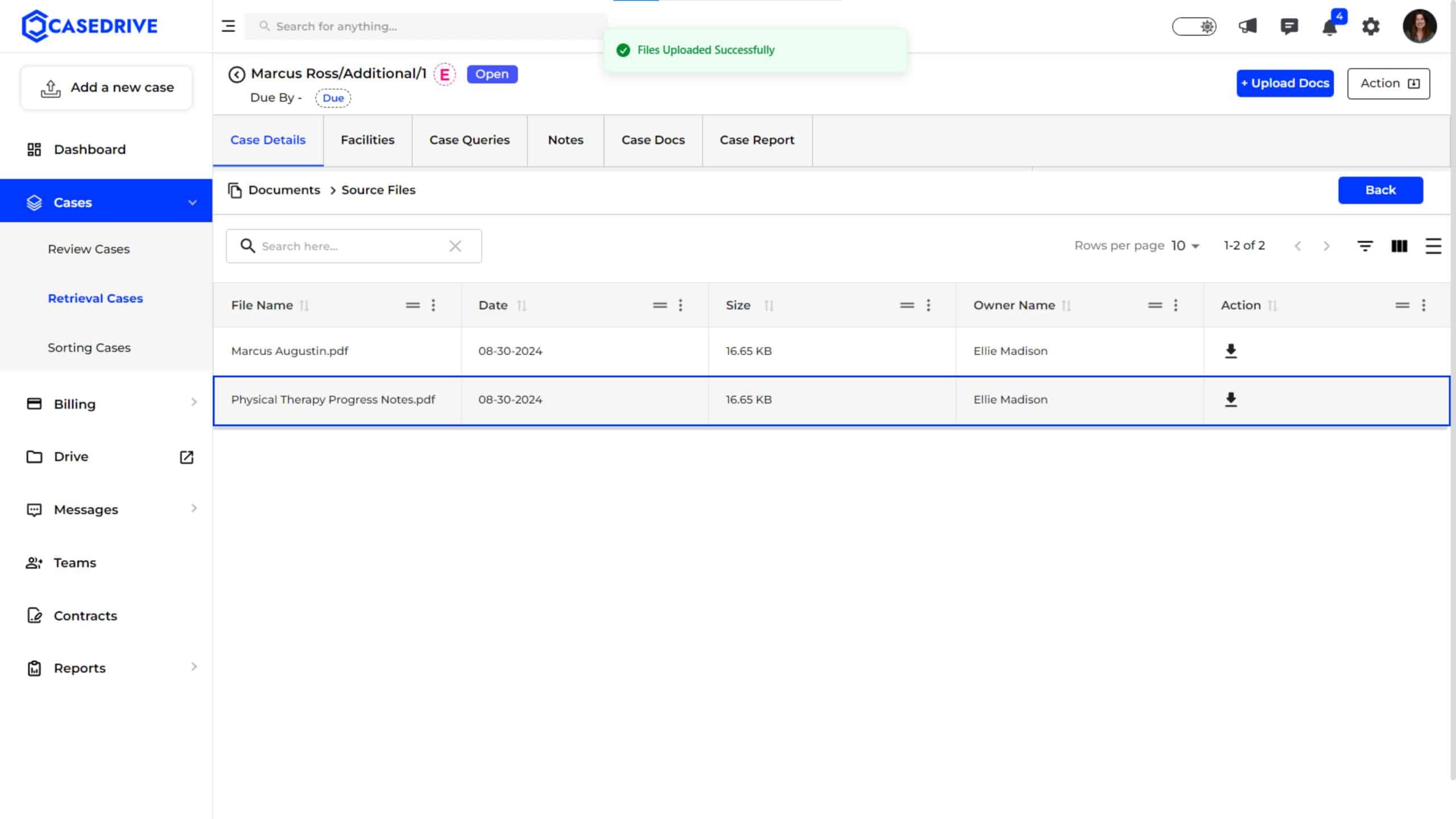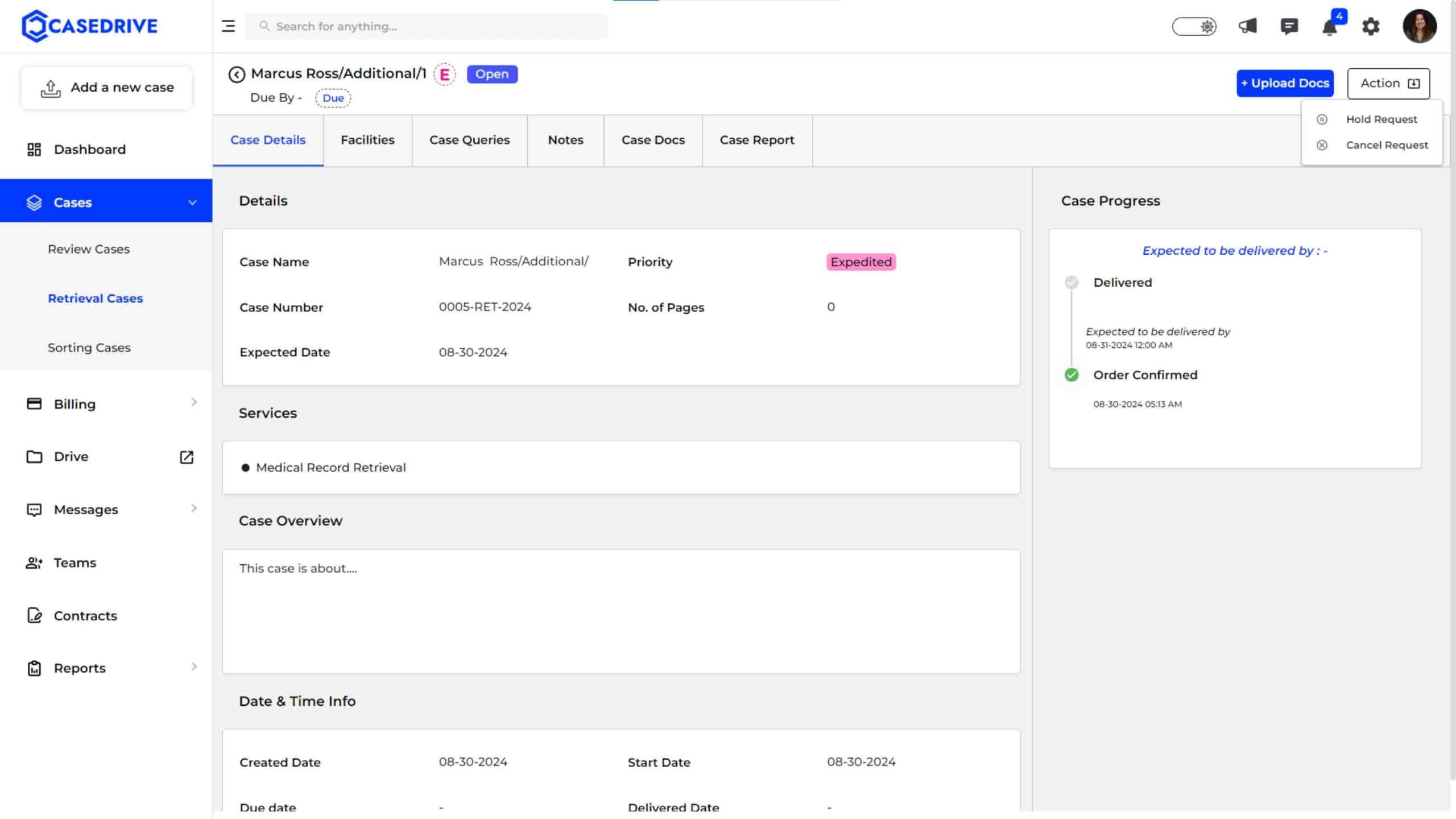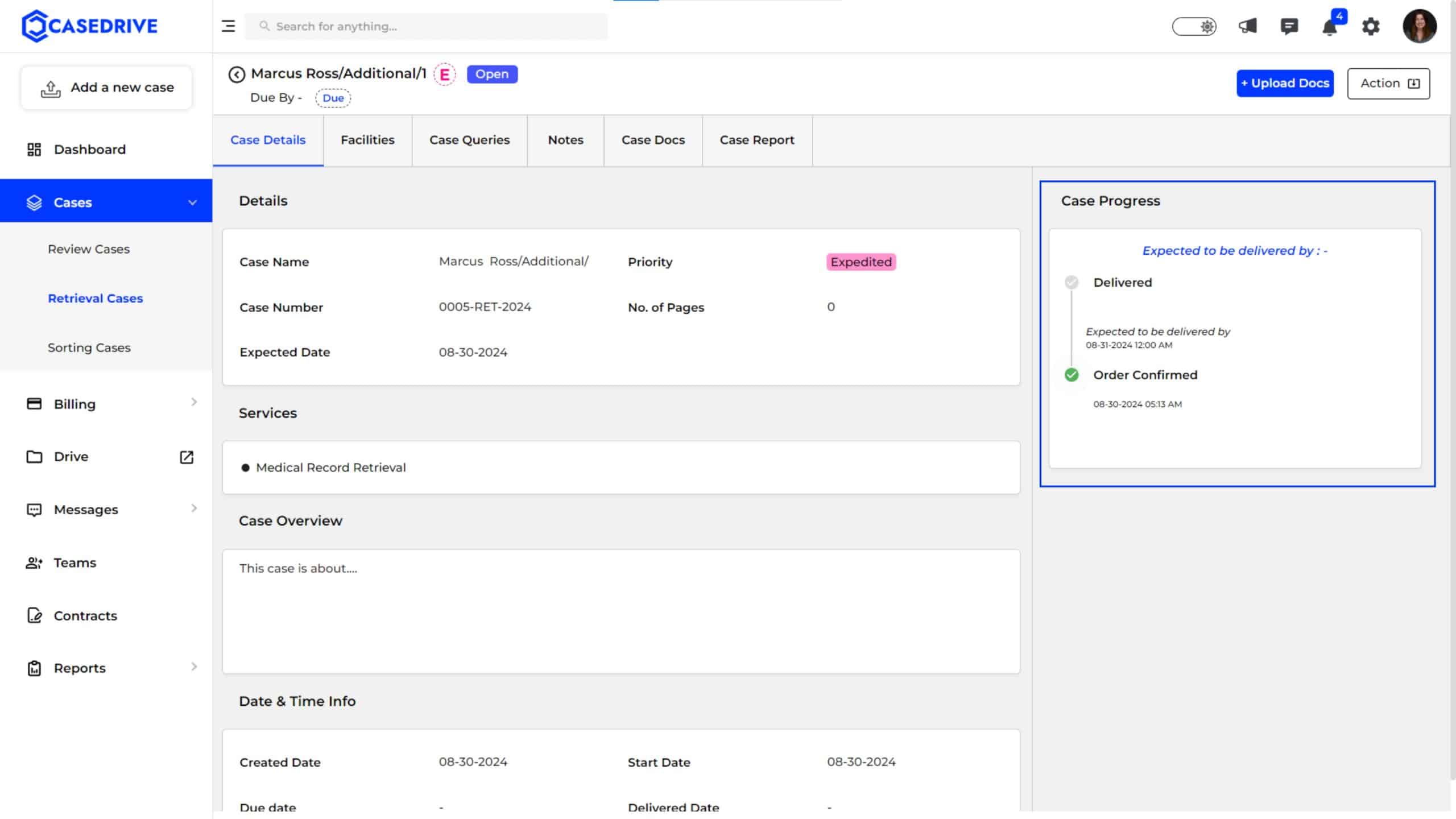Open Status
Open status indicates that the case is ready to start but no retrieval tasks have been initiated yet. The case setup is complete, but it awaits further instructions or actions to begin the retrieval process.
Clicking the case name will display a window with all the details regarding teh retrieval case.
Case Details
Displays essential information such as case name, number, priority (e.g., High), number of pages, expected delivery date, and the start date of the retrieval process. Since the case is in “Open” status, the progress section shows no retrieval actions started yet.
Status Indicator: The status is shown in the top left corner near the case name. The labels “S” or “E” indicate if the case is standard or expedited, and it also shows whether the case is due on time.
Facilities
Lists all facilities involved, indicating where records need to be retrieved once the case begins processing.
Case Queries
Features a chat box for discussions with the case manager about when and how to start the retrieval process or any other concerns.
Notes
Allows users to add personal notes related to the case for reminders or future reference, which are private.
New notes can be added by clicking “Add Note.”
See the notes you have added under “Notes”. You can edit or delete the notes whenever you want.
Case Docs
Displays all documents pertaining to your retrieval case.
- Source Files
Displays all documents uploaded including the signed authorization form or any other records you upload to us.
2. Deliverables
Displays all the retrieved documents or other files we deliver to you.
Case Report
Provides an overview of the case, including the total pages expected, billing details, and the status of any initial charges.
Upload Docs
The “Upload Docs” button allows you to upload any necessary documents required for the case before starting the retrieval tasks.
Upload Missing Case File
The Upload Missing Case File window allows users to upload additional or missing documents related to a specific case. Users can either drag and drop files directly into the upload area, choose files from their computer, or upload files from cloud services like Google Drive or Dropbox. Once the necessary documents are added, click “Confirm” to complete the upload, or “Cancel” to abort the process. This feature ensures all relevant files are consolidated and accessible for reviewer.
View the uploaded documents under “Case Details.”
Action
To place the request on hold or cancel it, use the “Action” button located at the top right corner.
Case Progress
Outlines the steps that have been prepared, such as “Order Confirmed,” but no subsequent retrieval steps have started. Completed steps are shown in green, while pending steps are greyed out.
The Open status helps organize and prepare the necessary details for a smooth start to the retrieval process, ensuring all prerequisites are met before proceeding.