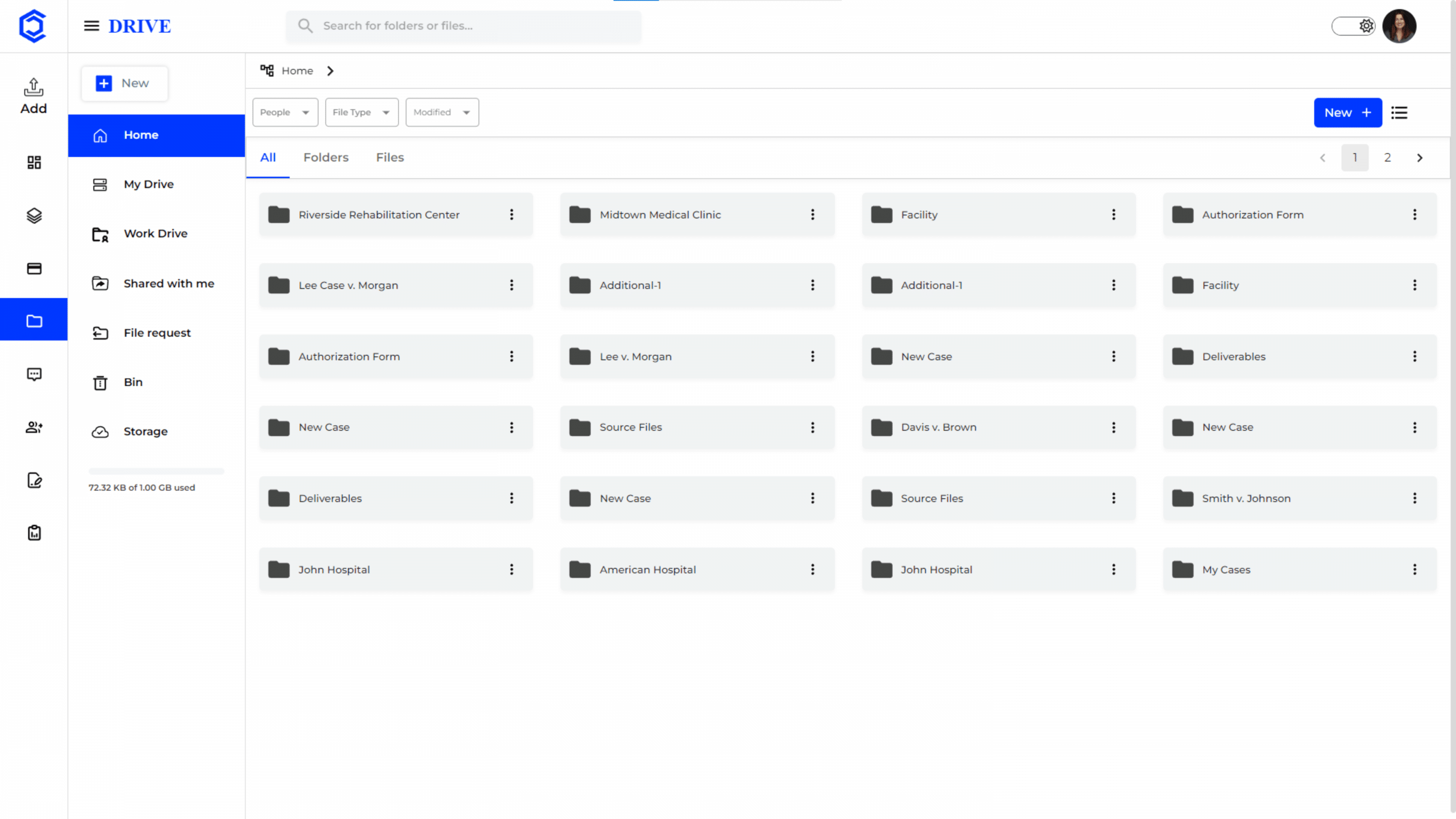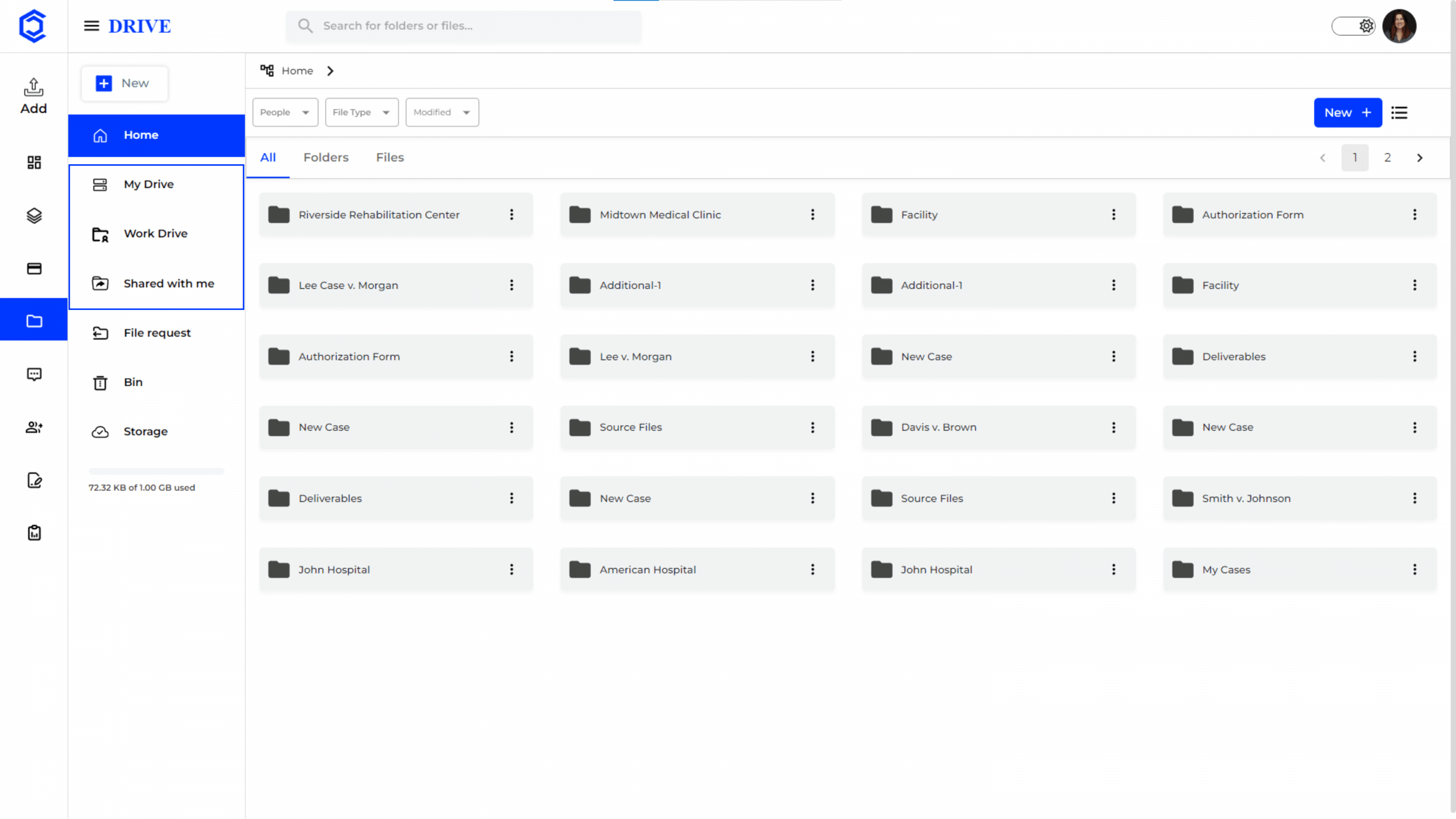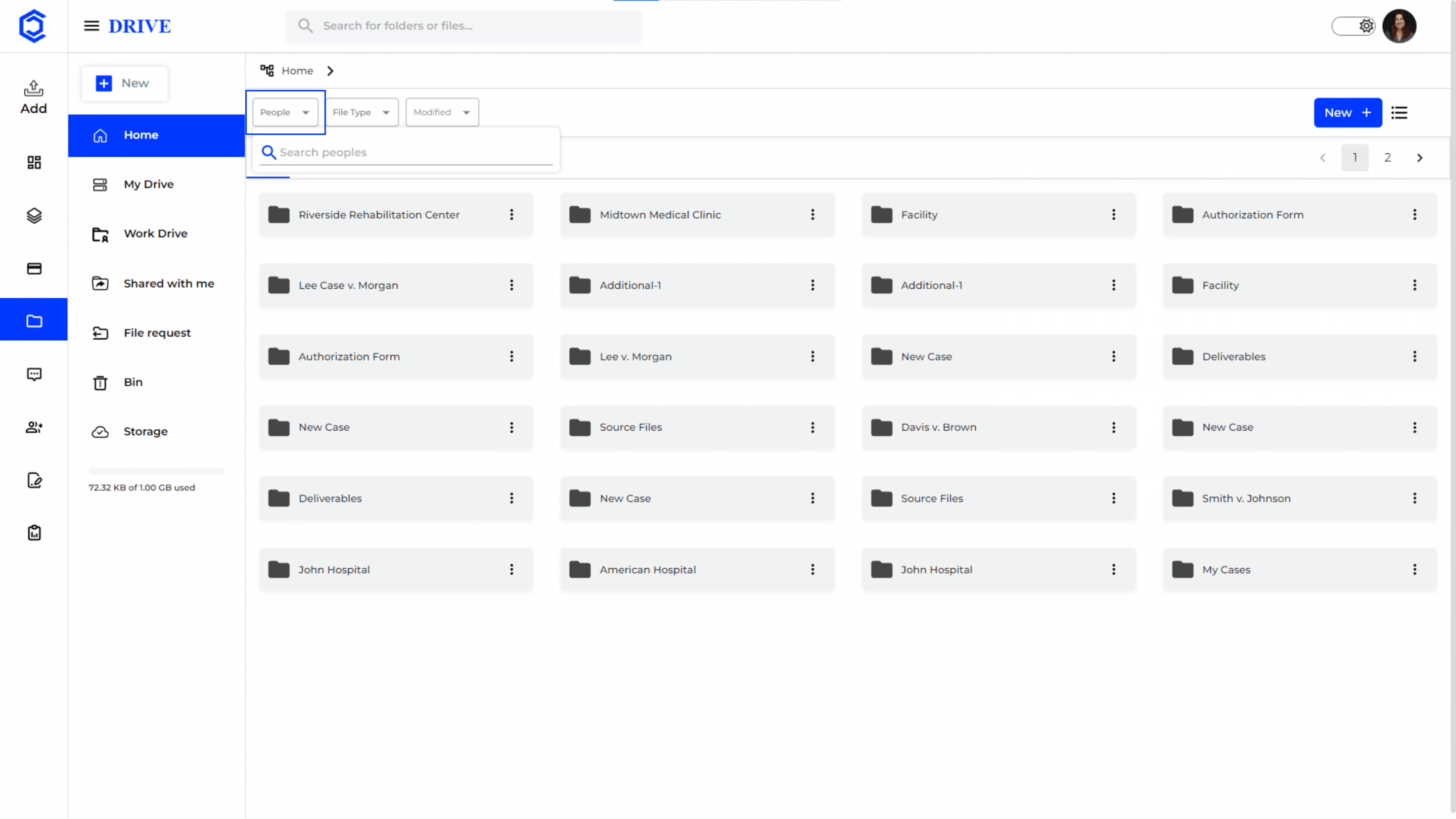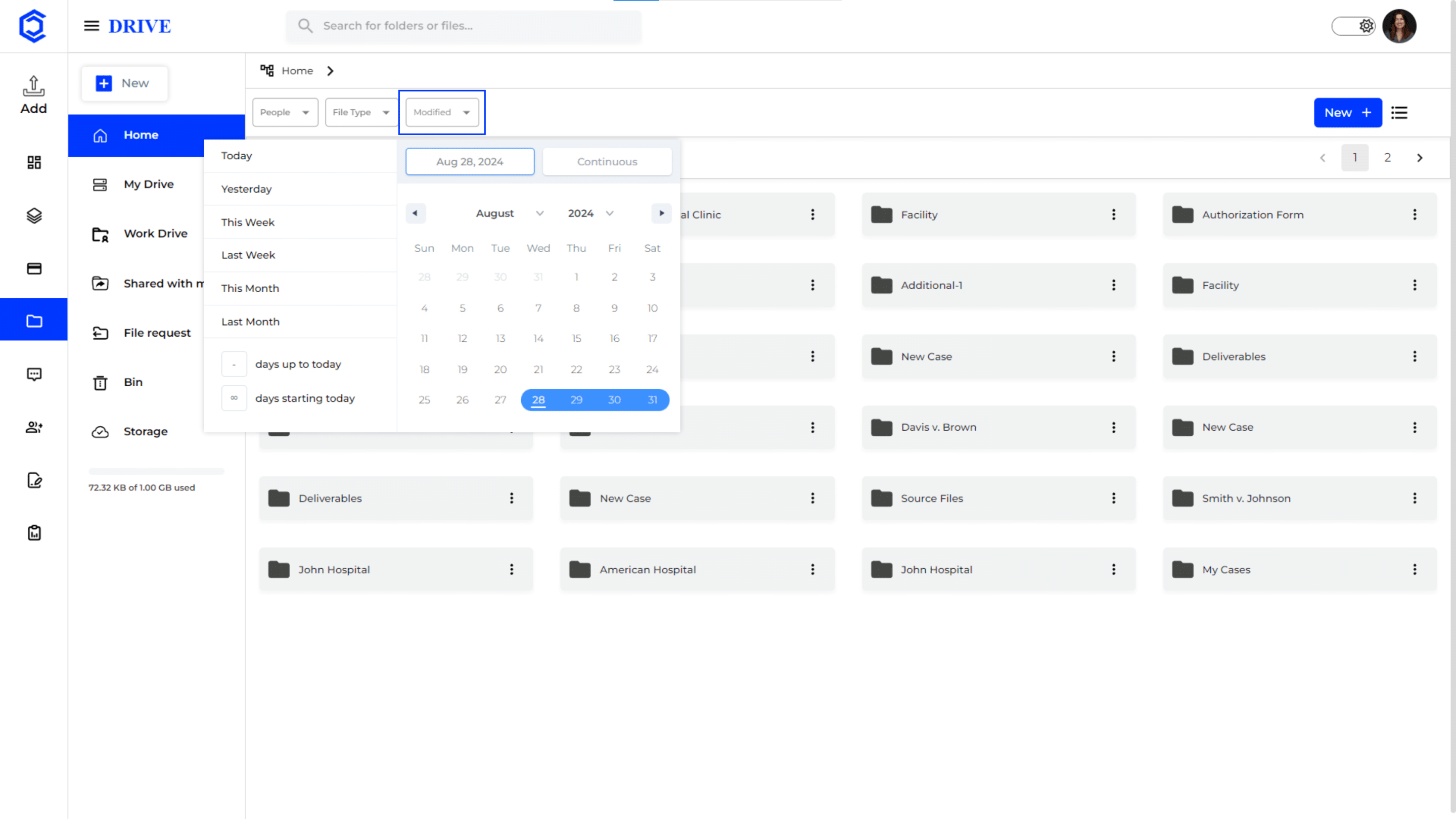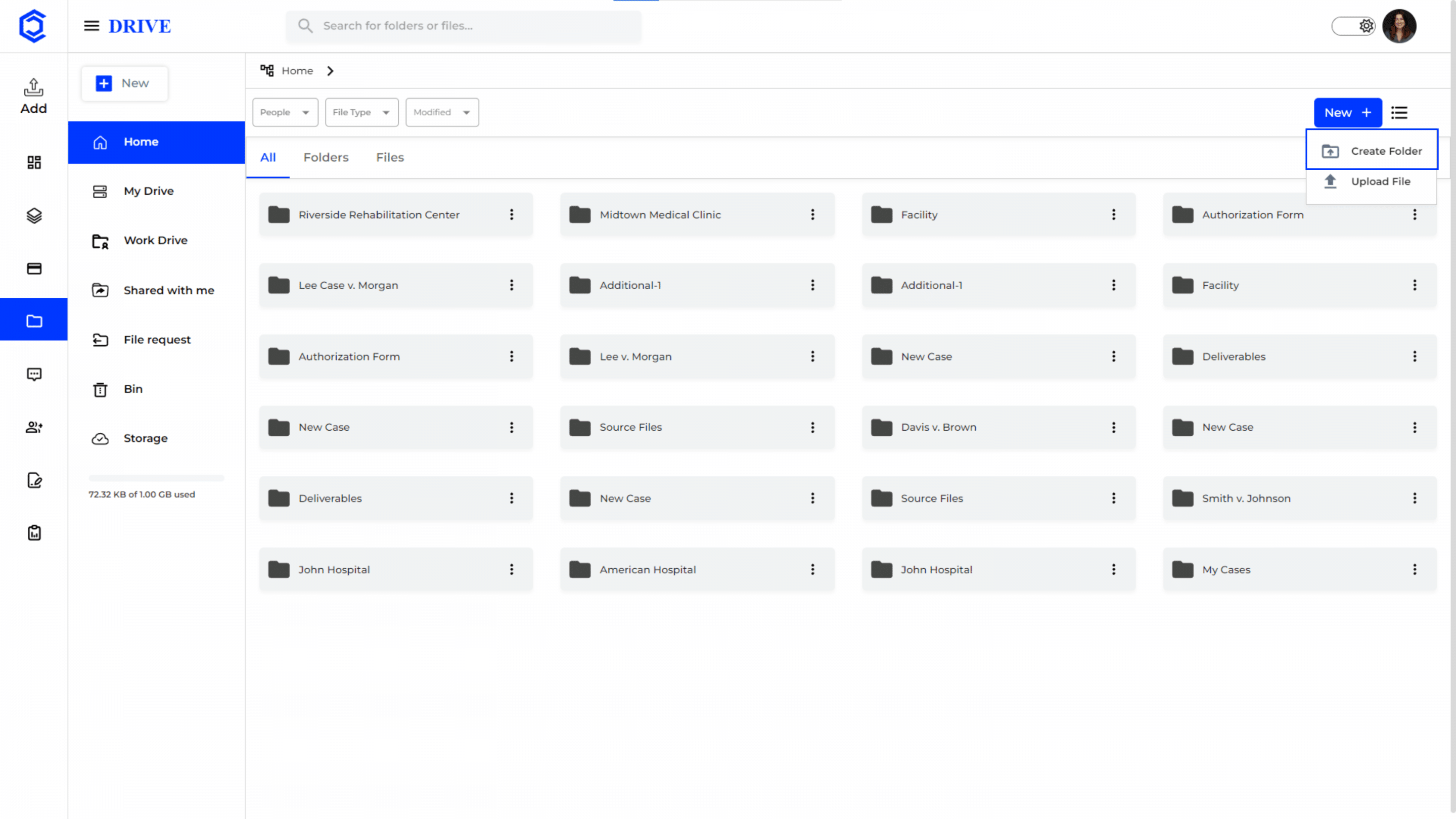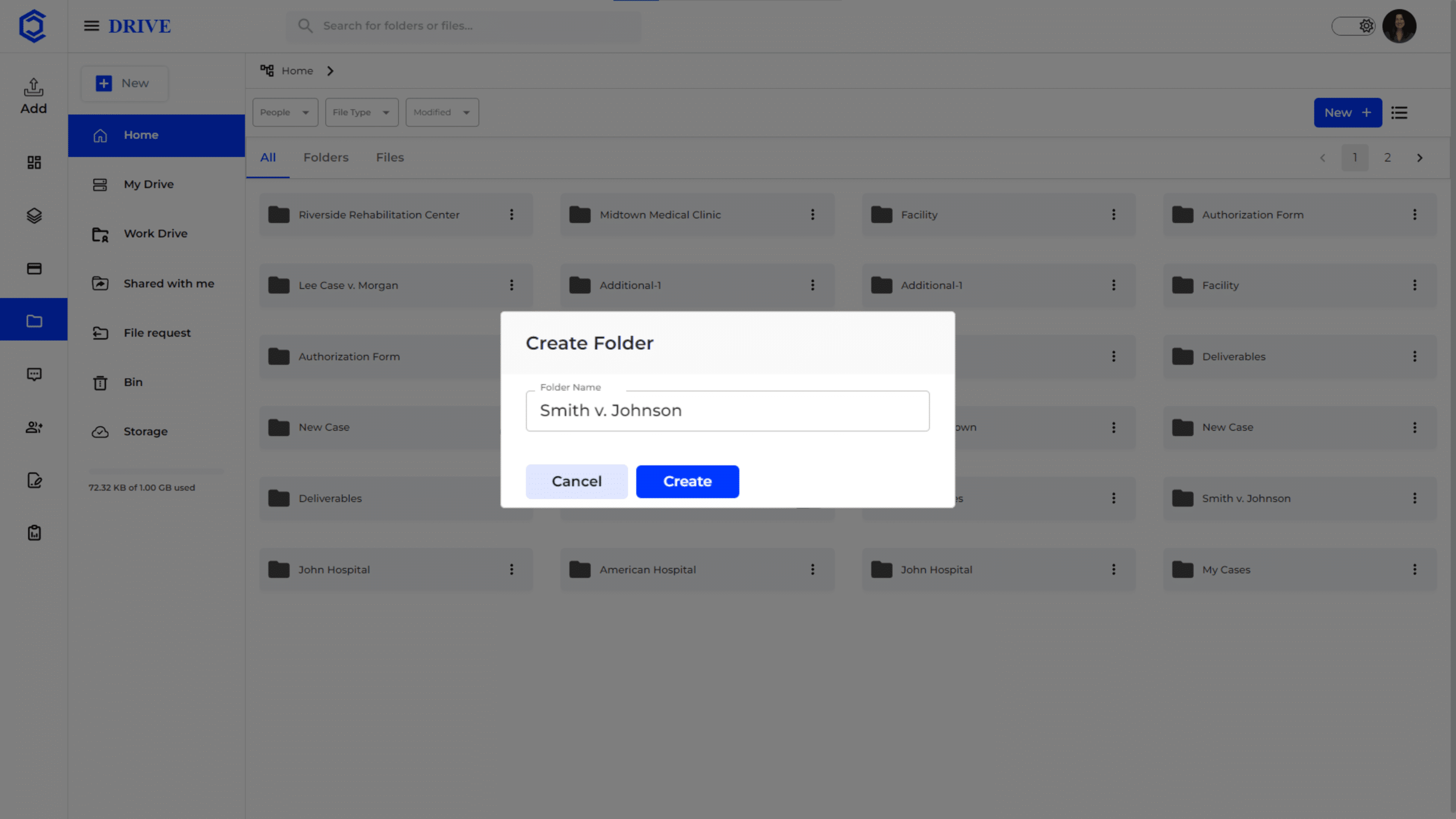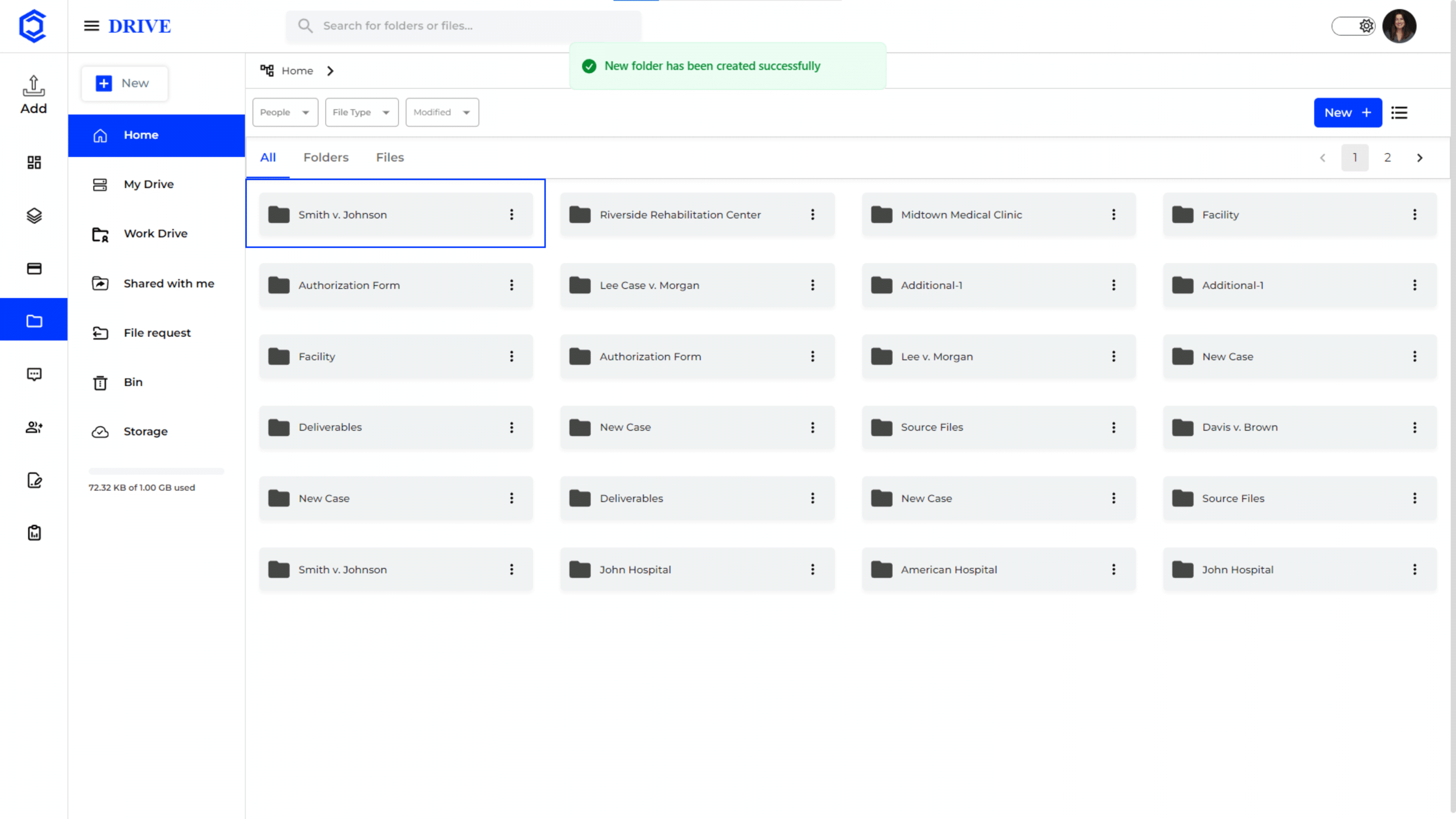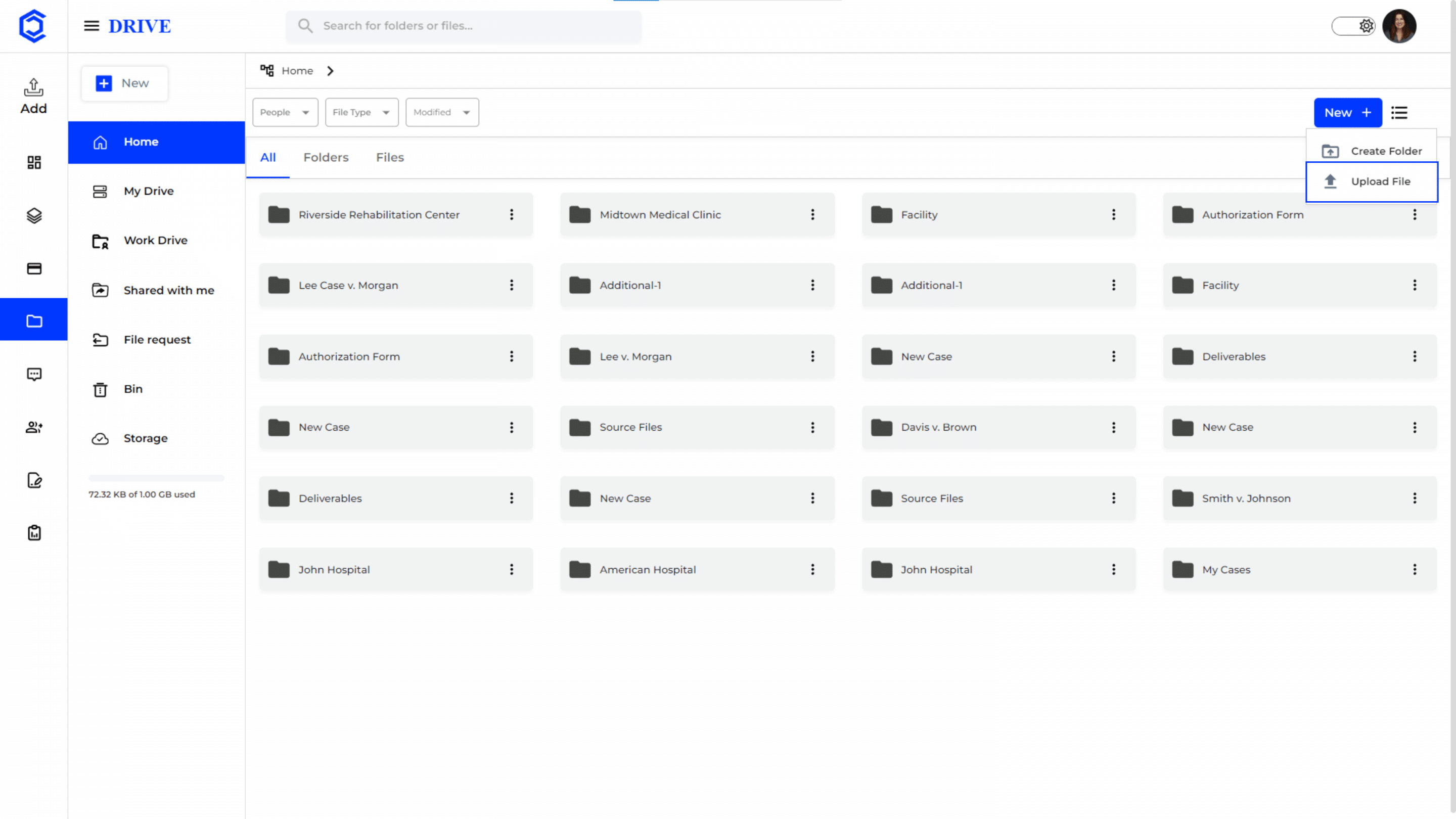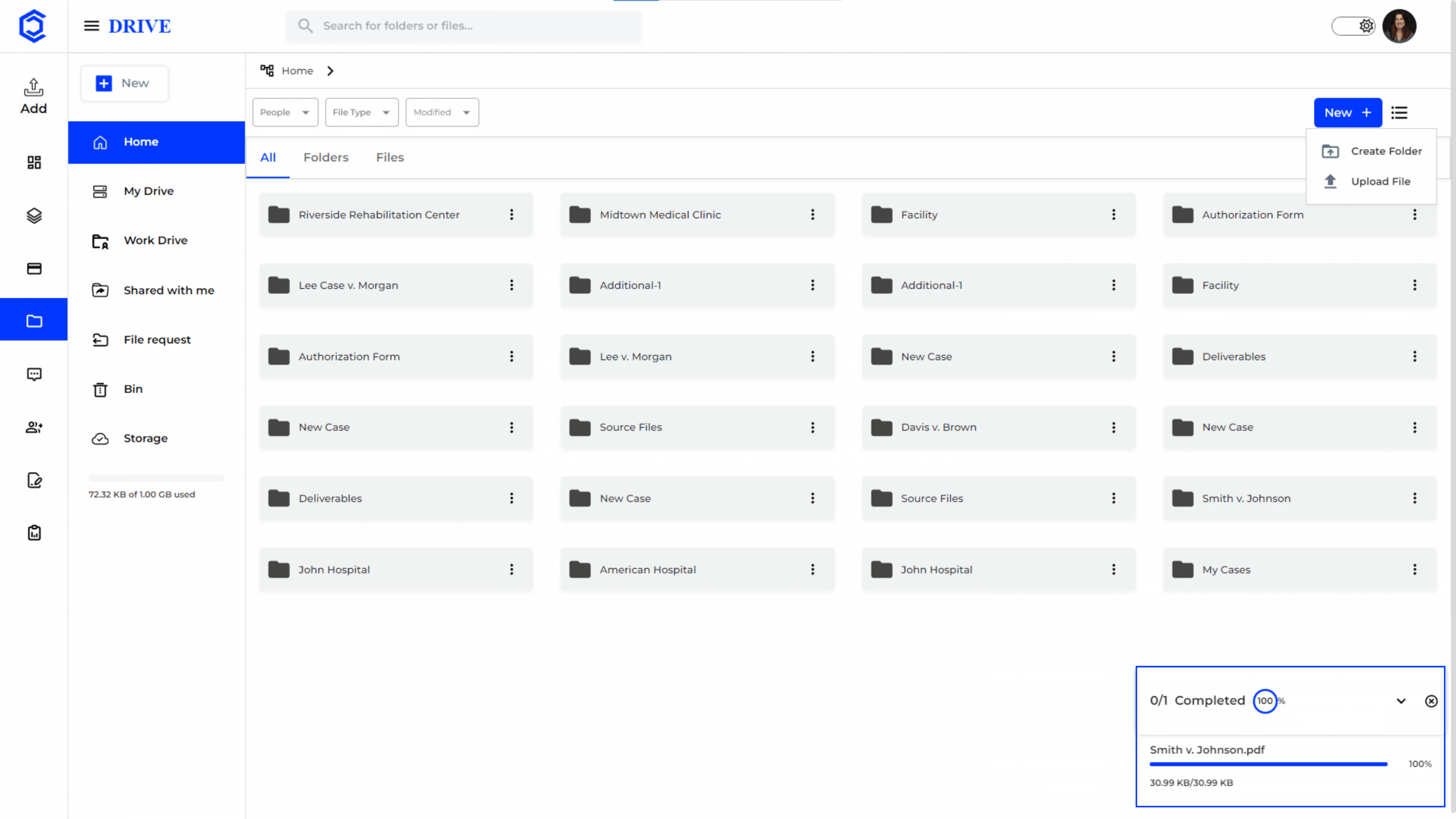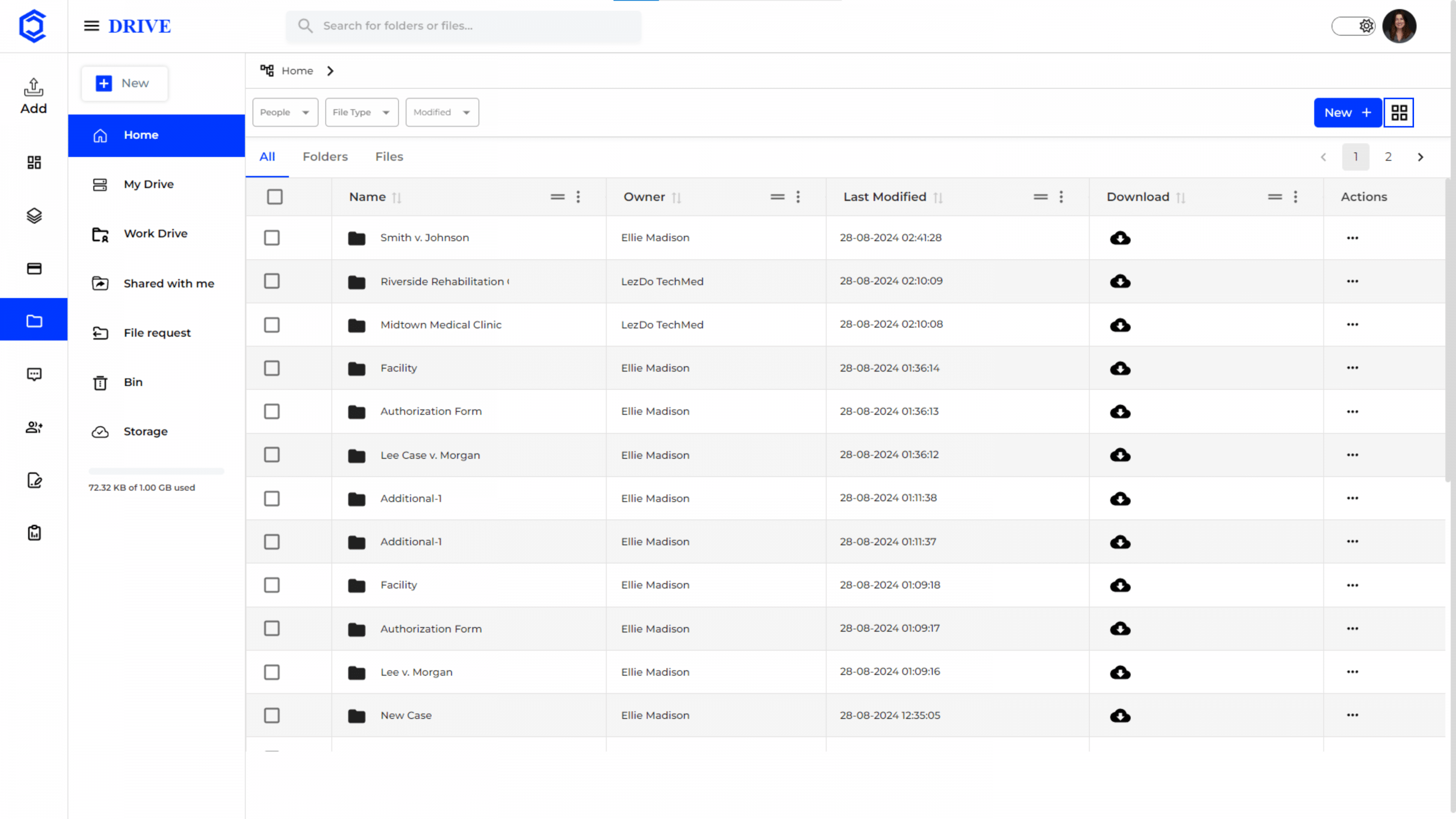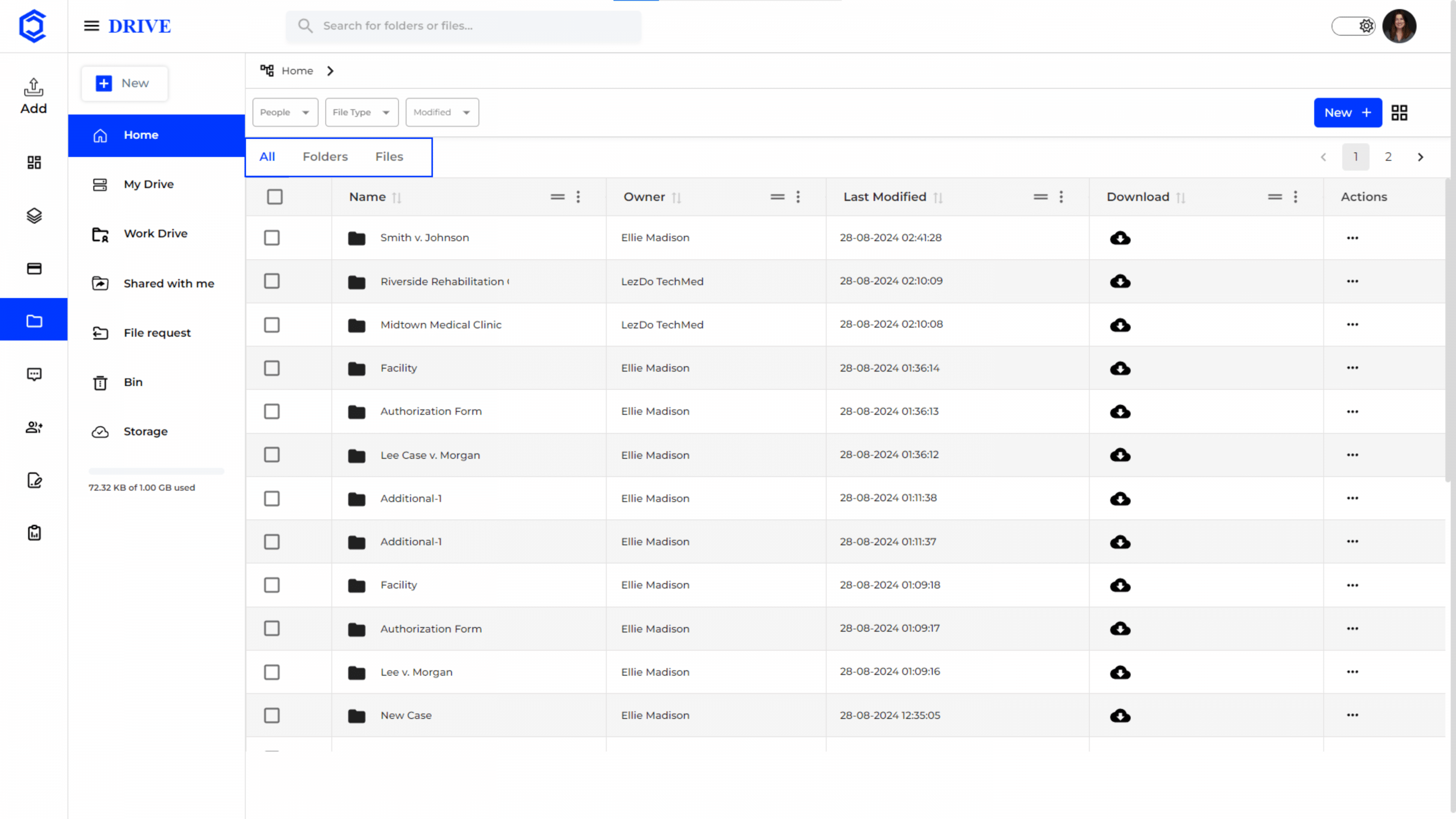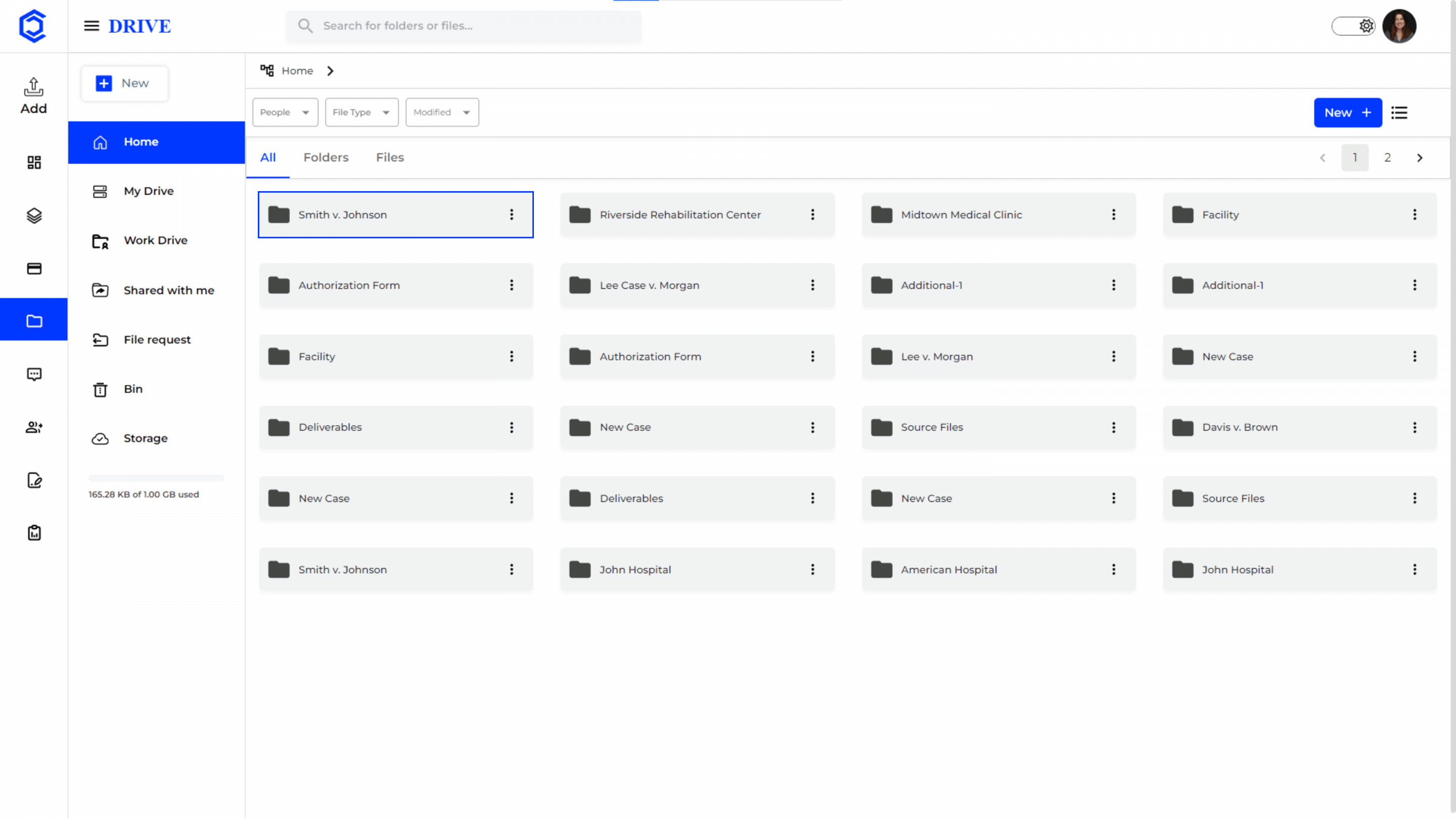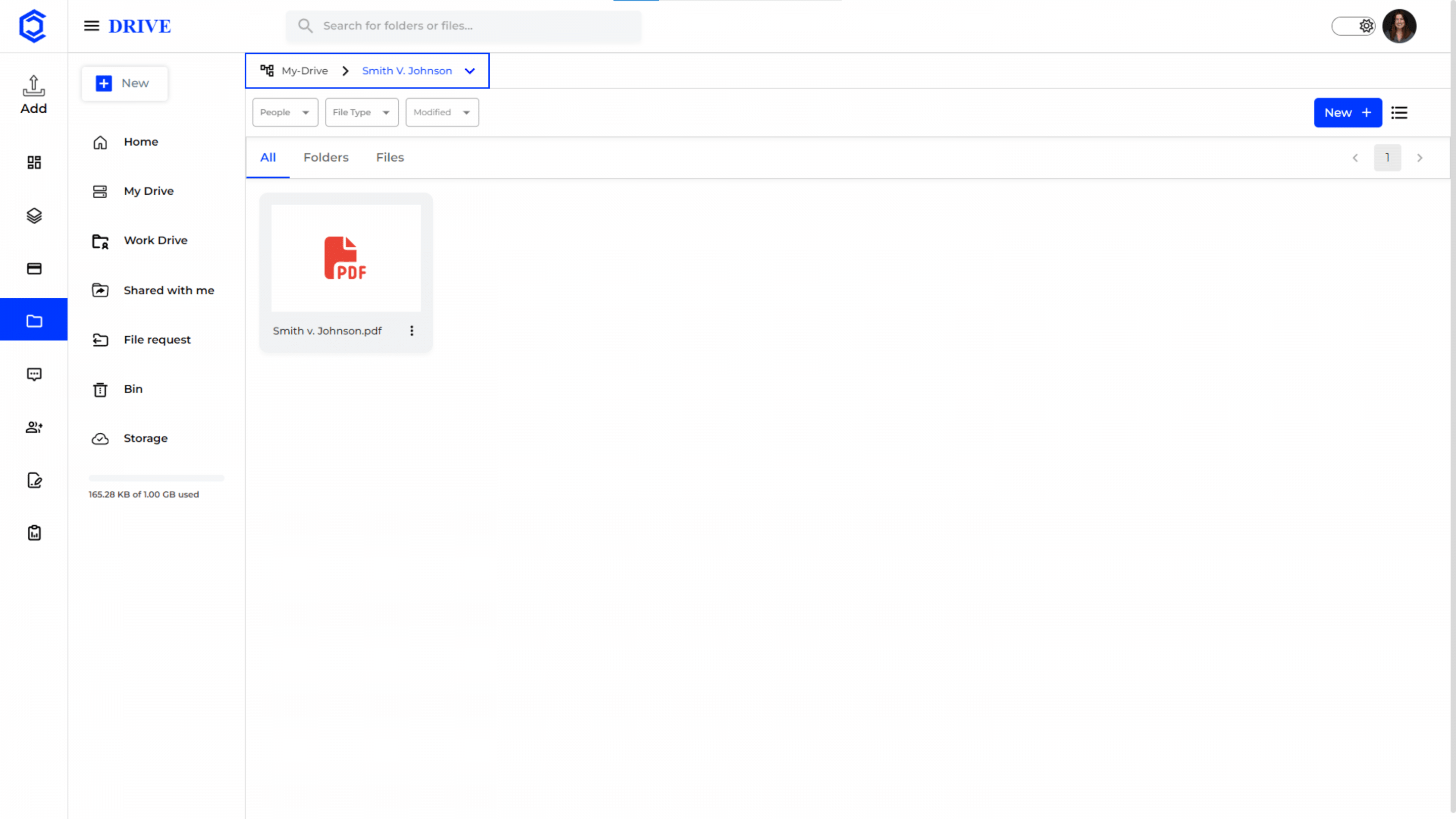Organize and Access All Files
“Home” in the Drive serves as a central hub or dashboard to help users quickly navigate to important documents.
Navigation to “Home”
- Click on the “Drive” icon in the left-hand menu to access the “Home”.
Home View
- Home displays all folders and files stored in the “My Drive”, “Work Drive” and “Shared with ME”.
Search and Filter Options
At the top of the drive interface, there are options to search and filter files that helps users quickly locate specific files or documents.
Option 1- People: Search and filter files by name of people or team members in the case.
Option 2- File Type: Search and filter files by file type (PDF, DOC, Image, Spreadsheet, Other).
Option 3- Modified: Search and filter files by that are modified on specific dates or within a range.
Creating a Folder
- To create a new folder in the Drive, users can click on the “New +” button on the top right corner.
- Click “Create Folder.”
Folder Name
- Input the folder name.
- Click “Create”
Once created, a confirmation message saying “New folder has been created successfully” appears, and the folder is added to the list.
Uploading a File
- To upload a file in the Drive, users can click on the “New +” button on the top right corner.
- Click “Upload File.”
Status of File Upload
- Selecting “Upload File” prompts the user to upload documents from their device.
- Upon successful upload, the progress is displayed at the bottom right corner, confirming the upload status.
Grid View of Folders
The grid view of folders in “Drive” interface provides a structured, tabular representation of all the files and folders at a glance.
Drive Options
The “All,” “Folders,” and “Files” options in the Drive section provide different ways to filter and view the contents of your storage.
All: This option displays all items in your drive, including both folders and files.
Folders: Selecting “Folders” filters the view to show only the folders in your drive.
Files: The “Files” option filters the view to display only the files within your drive, excluding folders.
Three-Dot Menu in a Folder
Next to a folder name, a dropdown menu appears with several options for managing the folder. Here’s a breakdown of each option:
- Open: Opens the selected folder, allowing you to view its contents.
- Details: Provides detailed information about the folder, such as the date it was created, last modified, size, and who has access to it.
- Rename: Allows you to change the name of the folder.
- Download: Downloads the entire folder to your device as a compressed file.
- Share: Opens sharing options for the folder, allowing you to share the folder with other users.
- Copy Link: Copies a direct link to the folder to your clipboard, which can then be shared with others.
- Organize: Provides options to organize the folder within your drive.
- Move To: Allows you to move the folder to a different location within your drive.
- Copy To: Creates a duplicate of the folder and allows you to copy it to a different location.
- Bin: Moves the folder to the Bin (trash).
The same options are available for individual files in Home too.
Drive Path
- When you open a folder in the drive, the path or location of the folder is displayed at the top of the screen.
- This shows you exactly where you are within the drive, helping you easily navigate back to the parent folder.