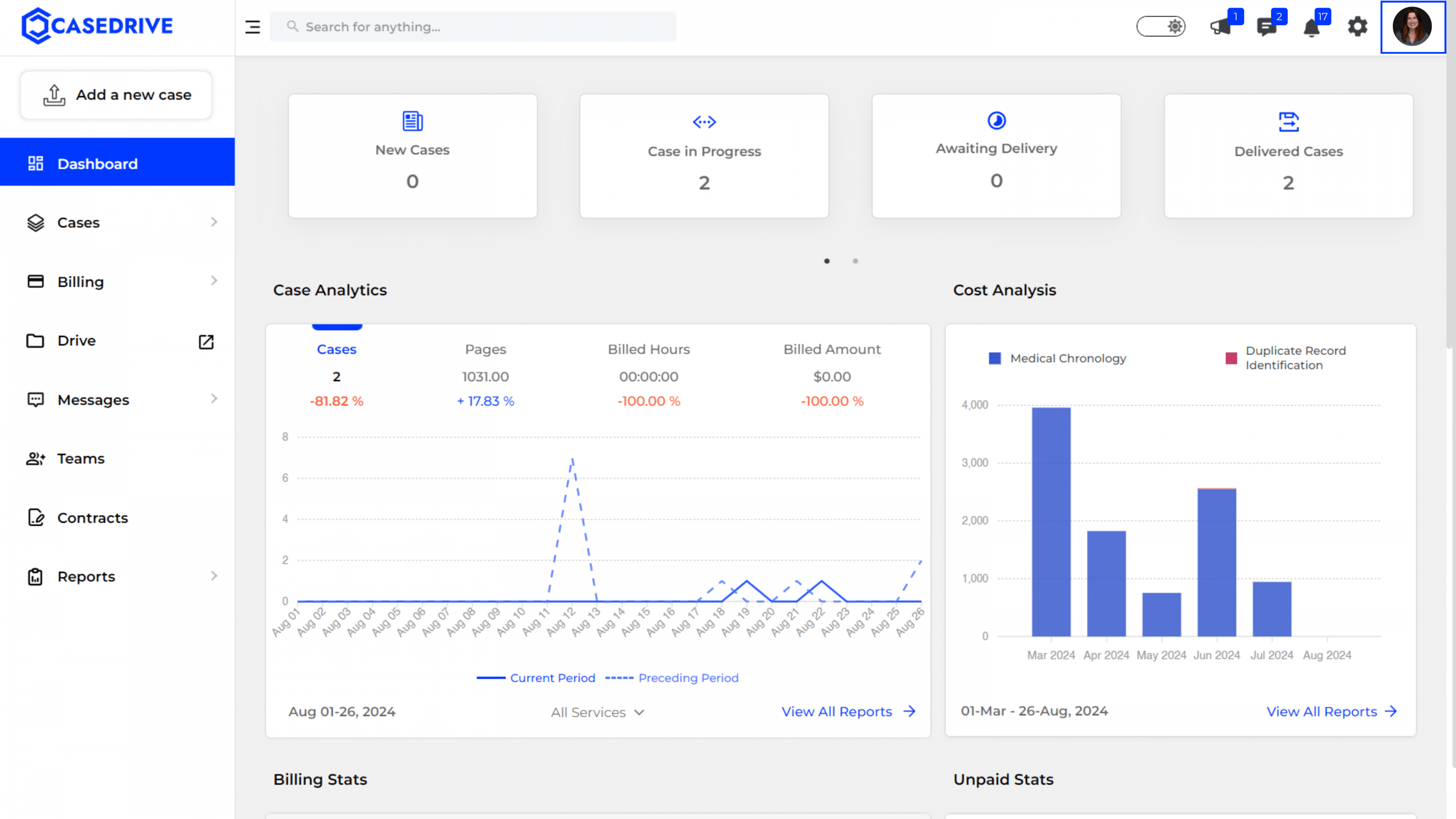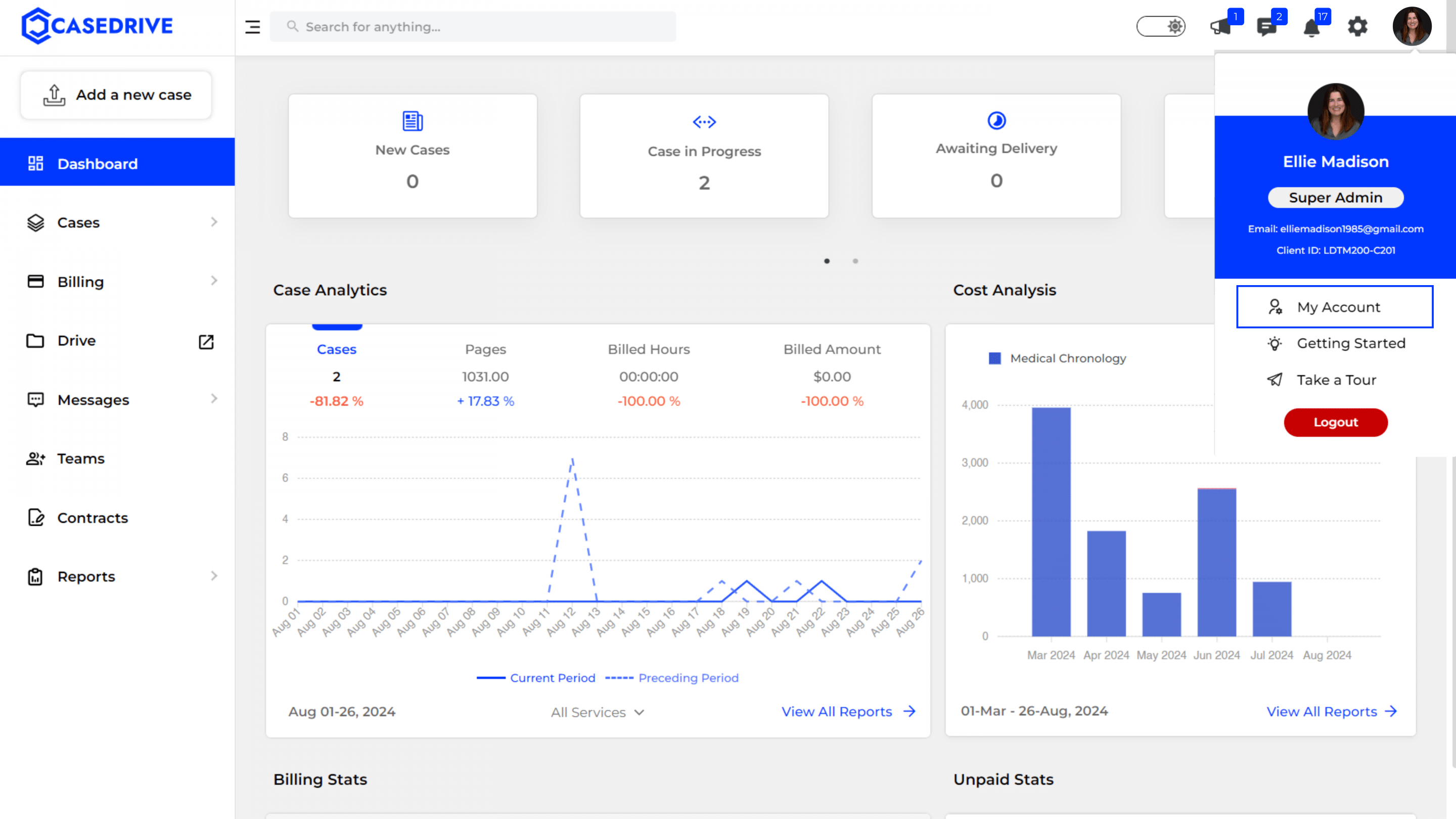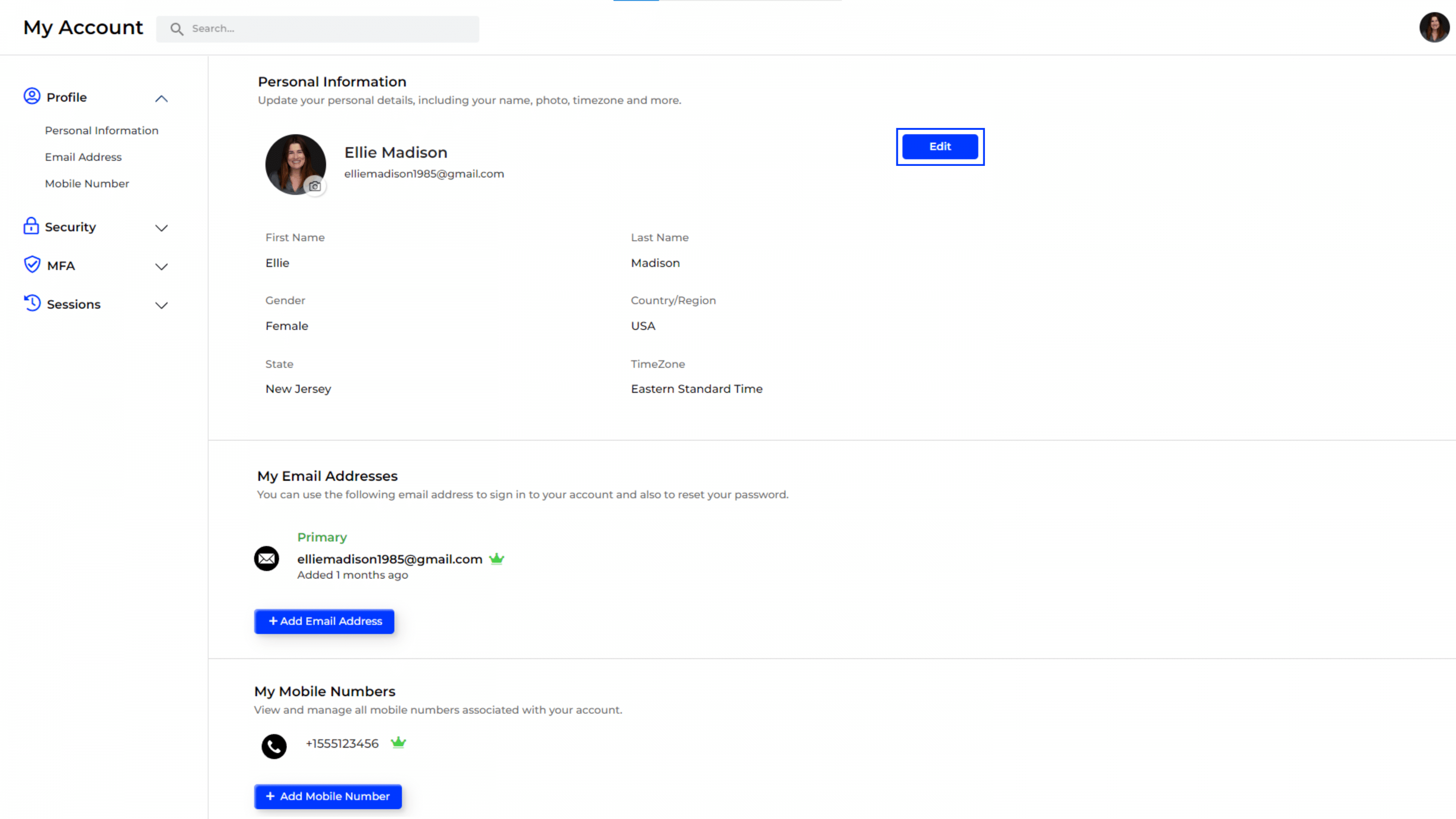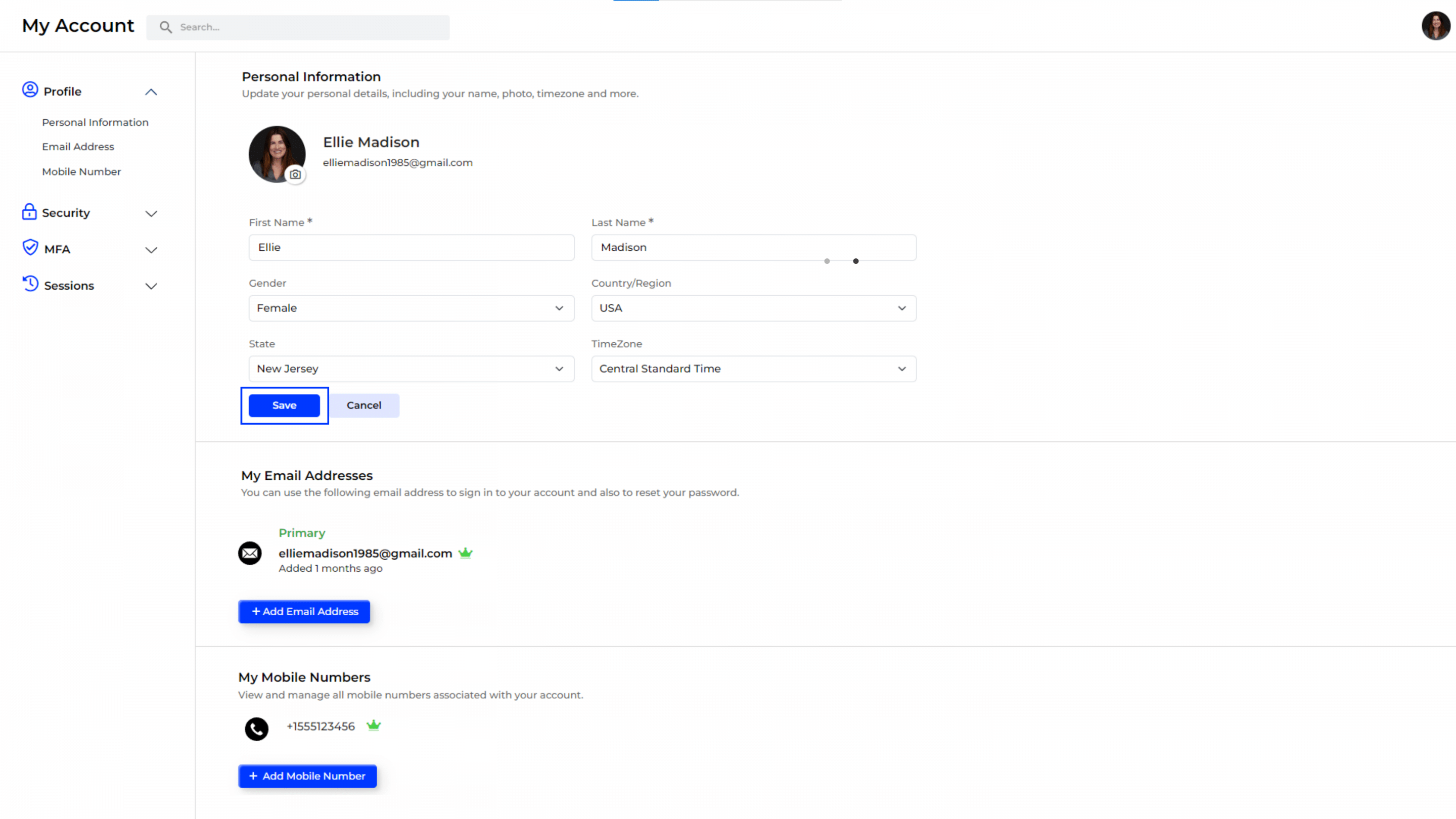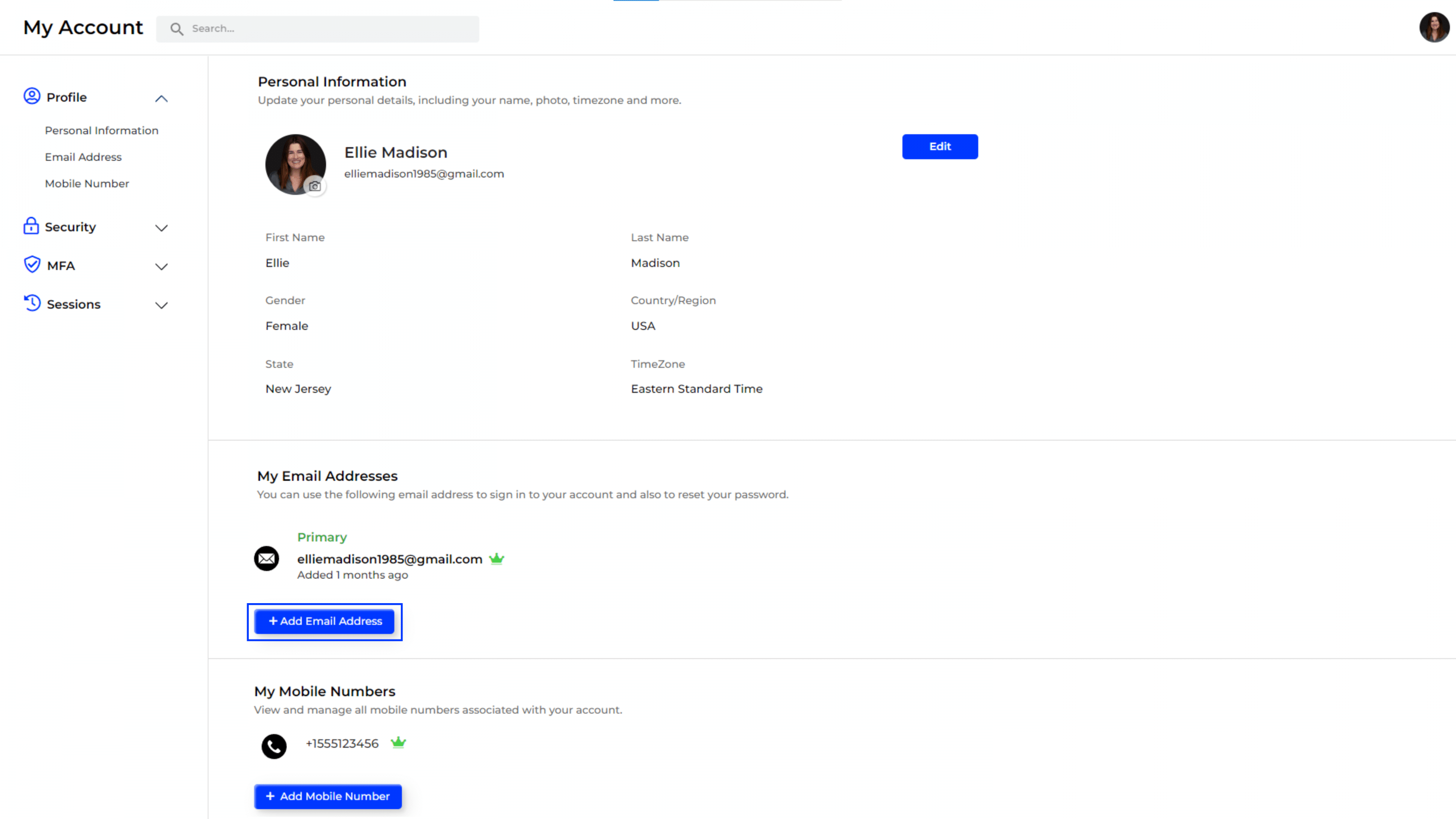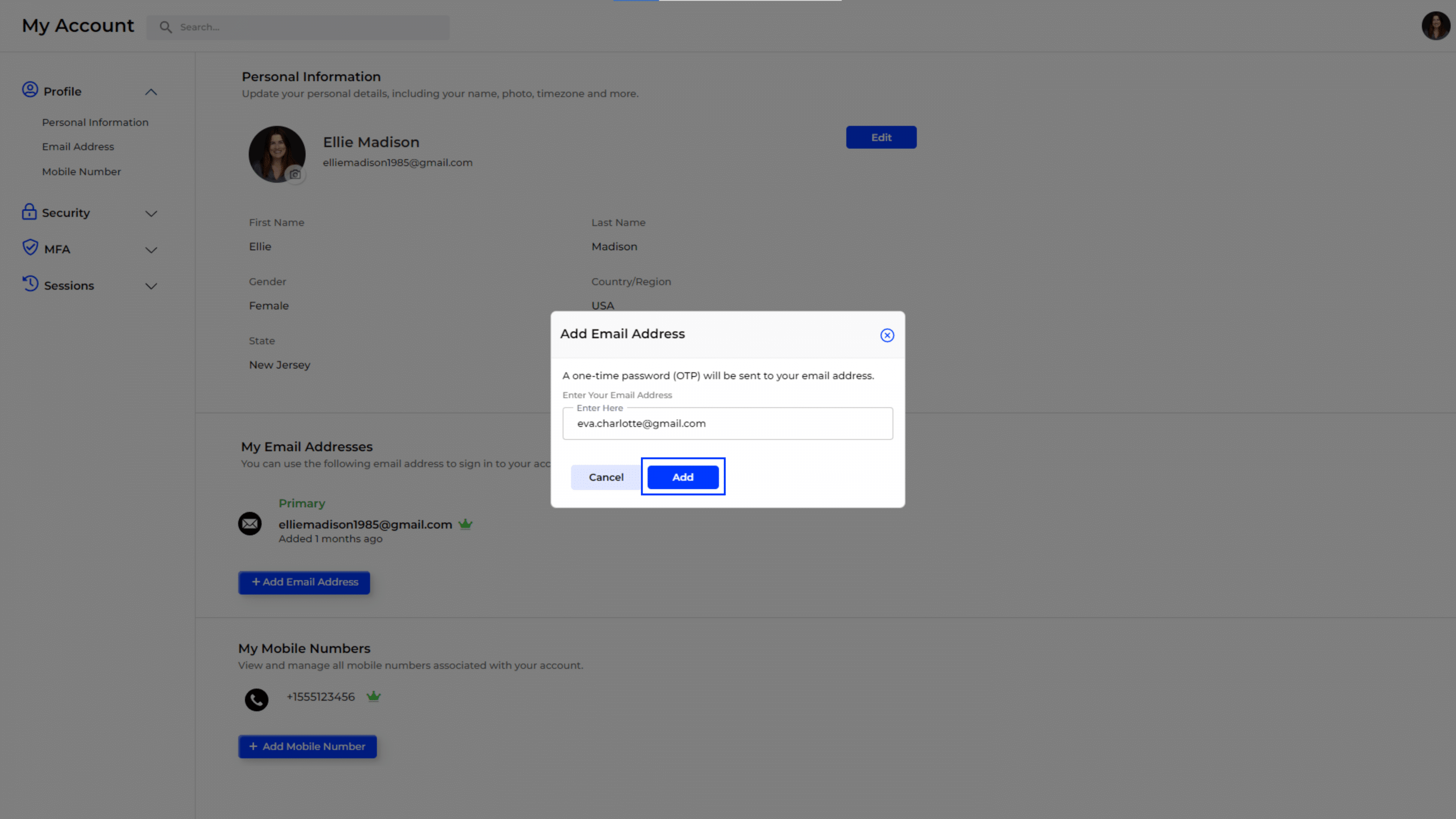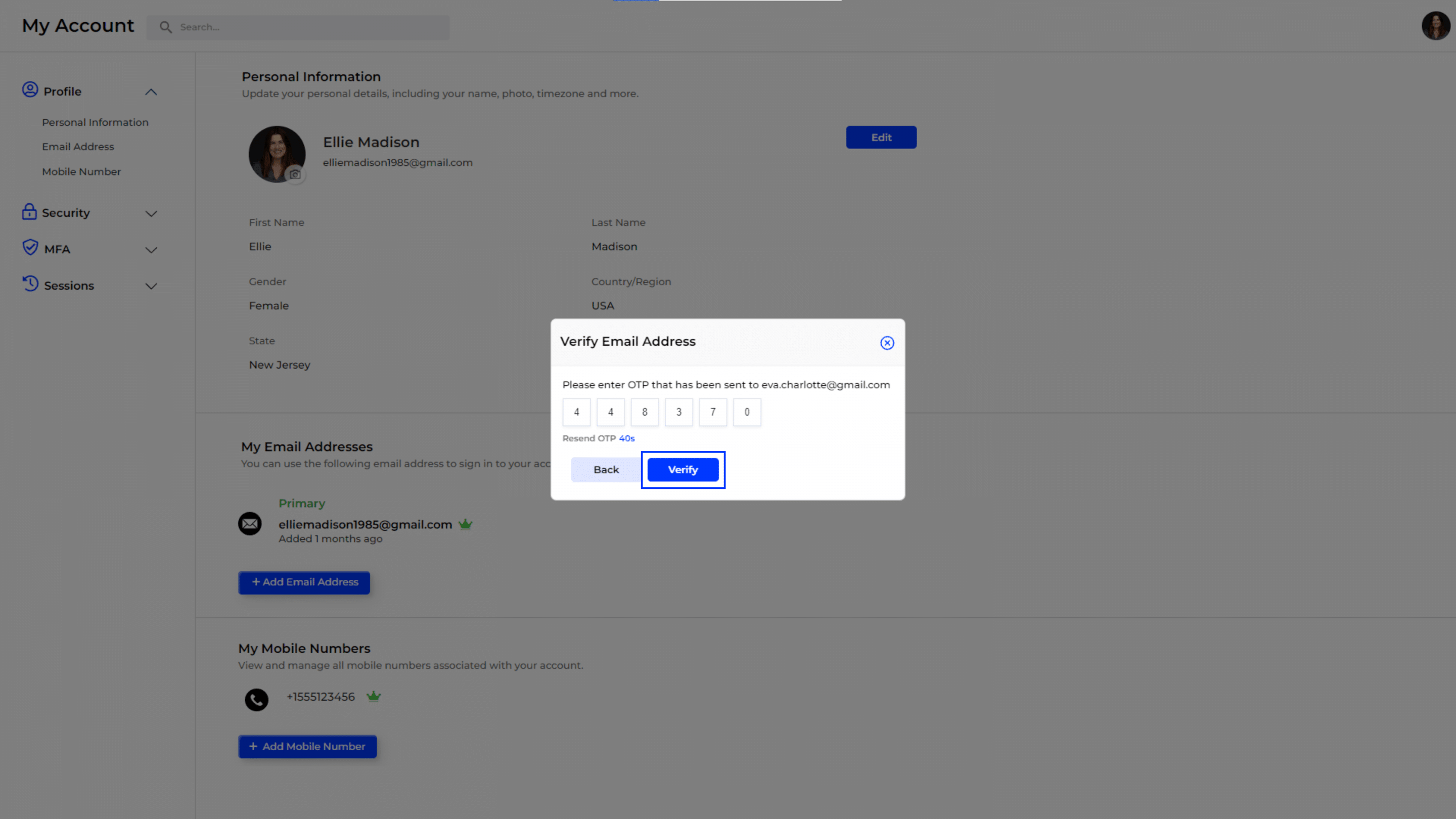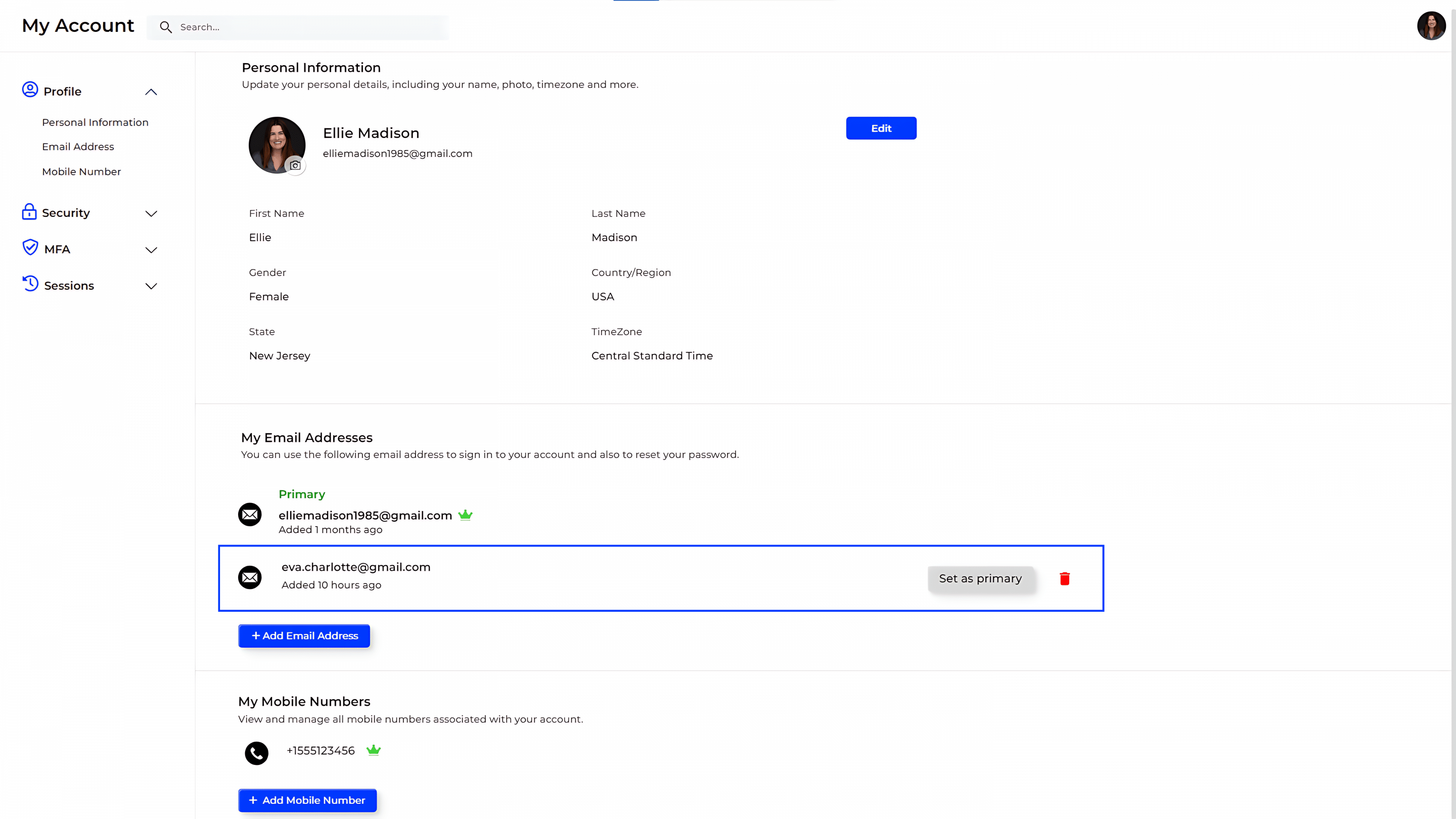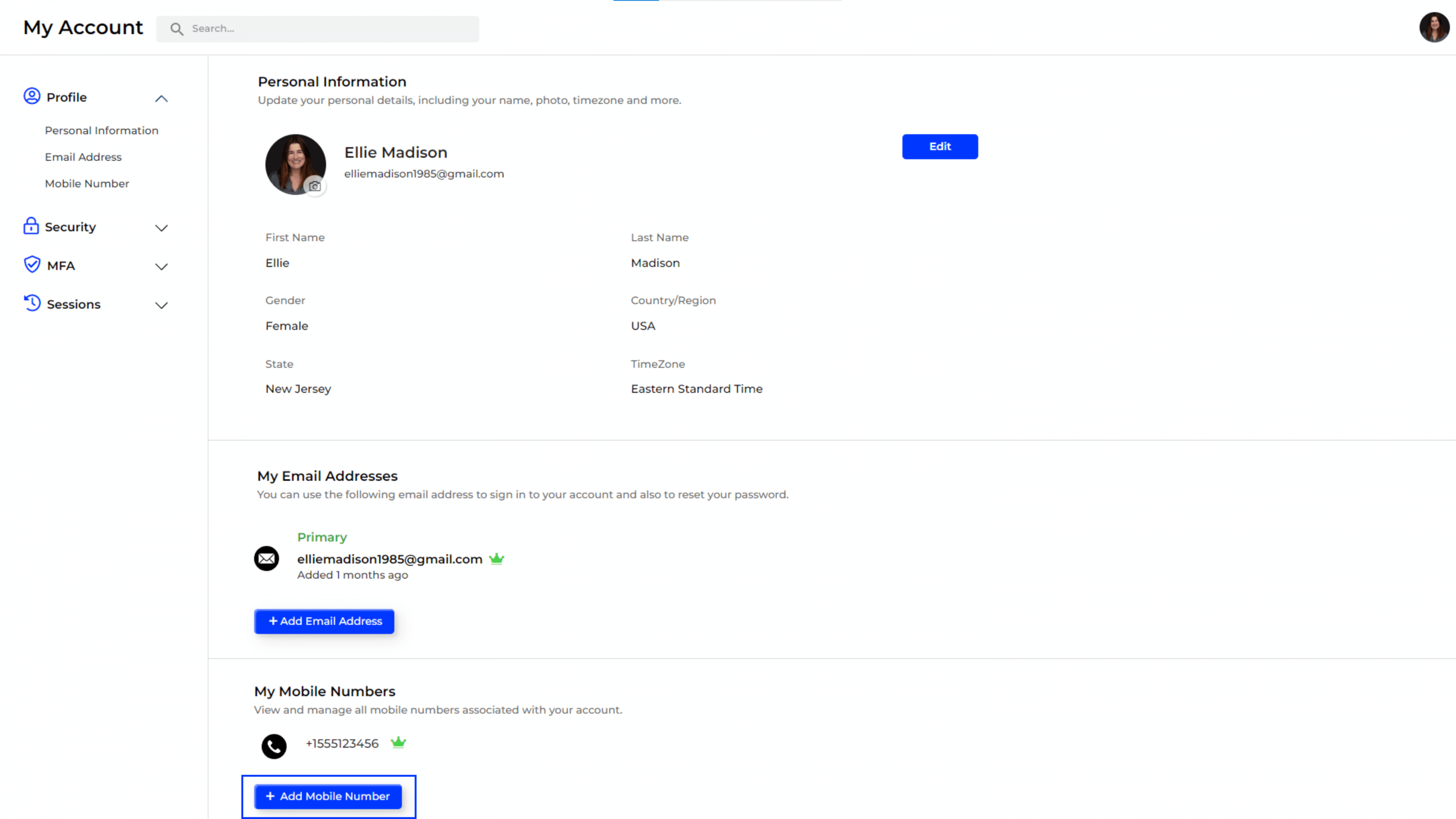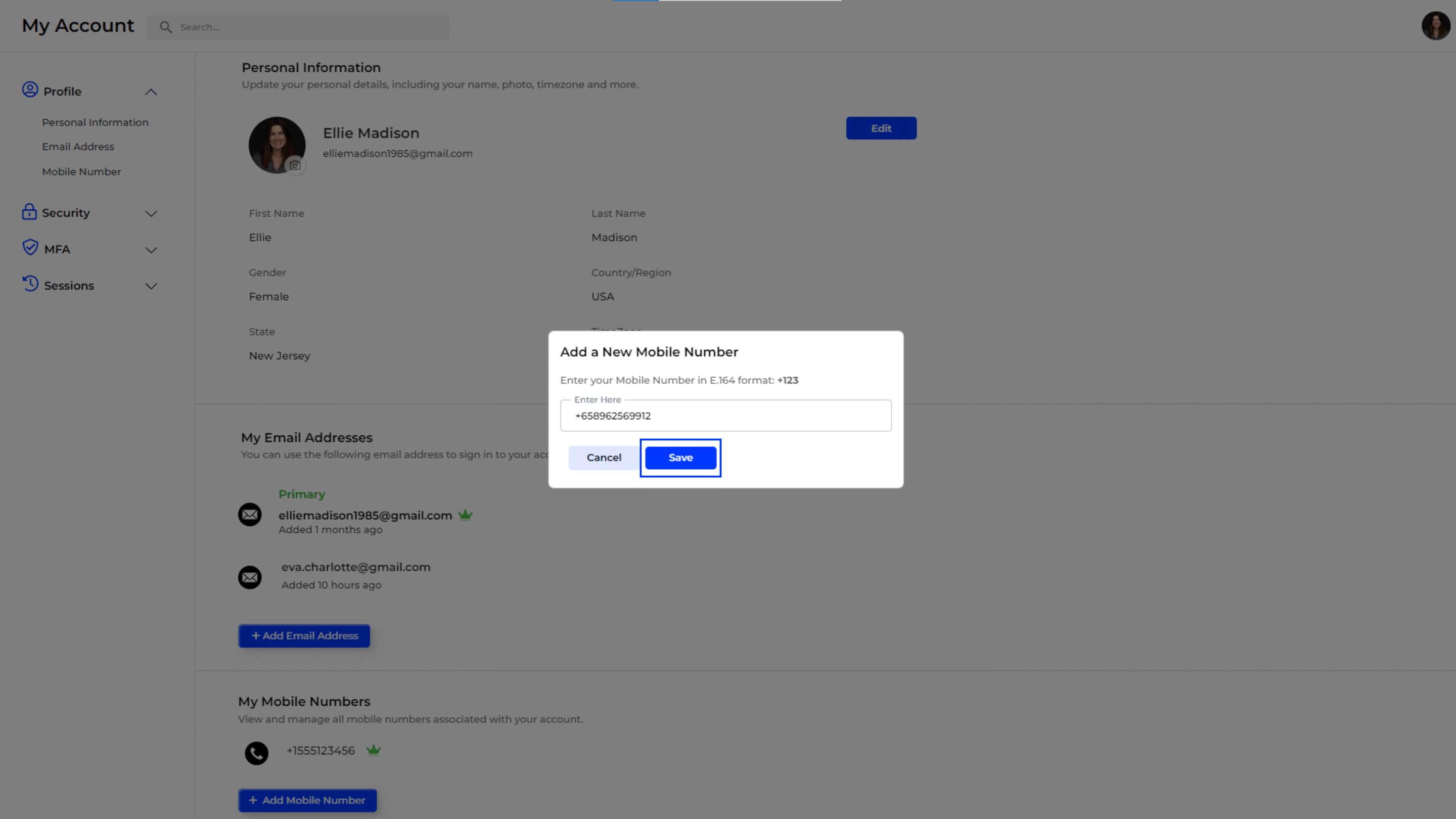User Profile Management
This guide provides step-by-step instructions on how to manage your user profile, update your personal information, add or change email addresses, manage mobile numbers, and configure security settings.
Accessing Your Profile
To manage your profile:
-
- Log in to your account.
- Navigate to the “My Account” section from the main dashboard.
- Select “Profile” from the left sidebar menu to view your personal information and account settings.
Updating Personal Information
- Click on “Personal Information” under the Profile section.
- To edit your details (e.g., First Name, Last Name, Gender, State, Country/Region, TimeZone):
- Click the “Edit” button.
- Update the fields as necessary.
- Click “Save” to apply the changes.
Managing Email Addresses
-
Navigate to Email Management:
- Under the Profile section, click on “Email Address.”
-
Add a New Email Address:
- Click the highlighted “+ Add Email Address” button to open the email input form.
Adding a New Email Address
-
Enter New Email:
- A form will appear with an input field highlighted for adding a new email address.
- Type your new email address in the highlighted field.
-
Save the New Email:
- Click “Save” to add the new email address to your account.
OTP Verification for New Email Address
-
Receive OTP:
- An OTP (One-Time Password) will be sent to the newly added email address.
- Check your email inbox (and spam/junk folder, if necessary) for the OTP email.
-
Enter OTP:
- A new popup will appear with an input field highlighted for entering the OTP.
- Enter the OTP received in your email into the provided input field.
-
Verify Email Address:
- After entering the OTP, click “Verify” to complete the email verification process.
- If the OTP is correct, a success message will confirm that the email has been verified and added to your account.
Setting a Primary Email Address
- Set a Primary Email:
- Click the highlighted “Set as Primary” option next to the email you wish to set as your primary address.
- Confirmation Prompt:
- Confirm the selection when prompted to change the primary email.
Viewing Mobile Numbers
-
Navigate to Mobile Number Management:
- Under the Profile section, click on “Mobile Number.”
-
Add a New Mobile Number:
- Click the highlighted “+ Add Mobile Number” button to open the mobile number input form.
Adding a New Mobile Number
-
Enter New Mobile Number:
- A popup form will appear with the input field highlighted for adding a new mobile number.
- Enter your mobile number in E.164 format (e.g., +1234567890).
-
Save the Mobile Number:
- Click “Save” to add the new mobile number to your account.