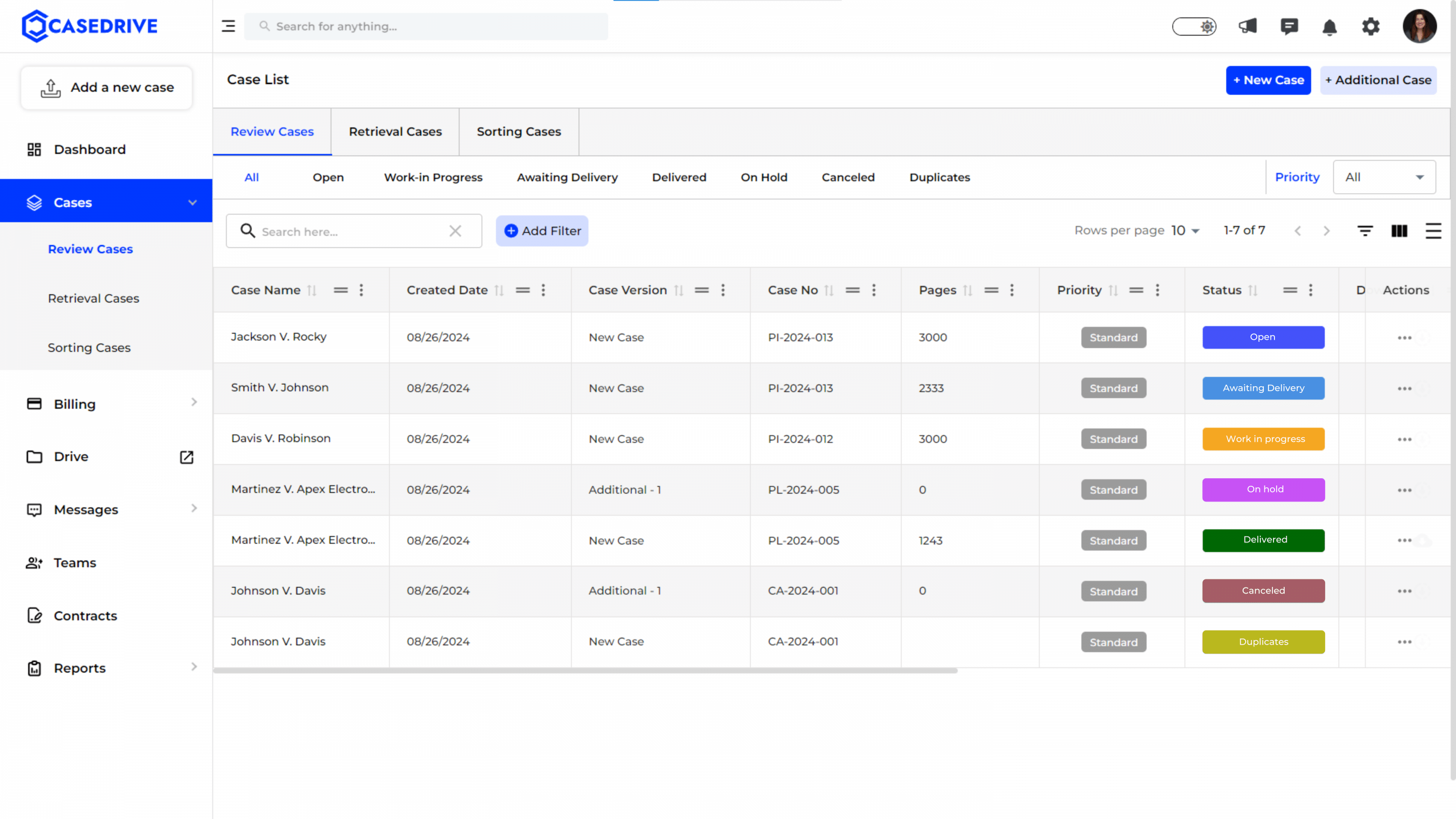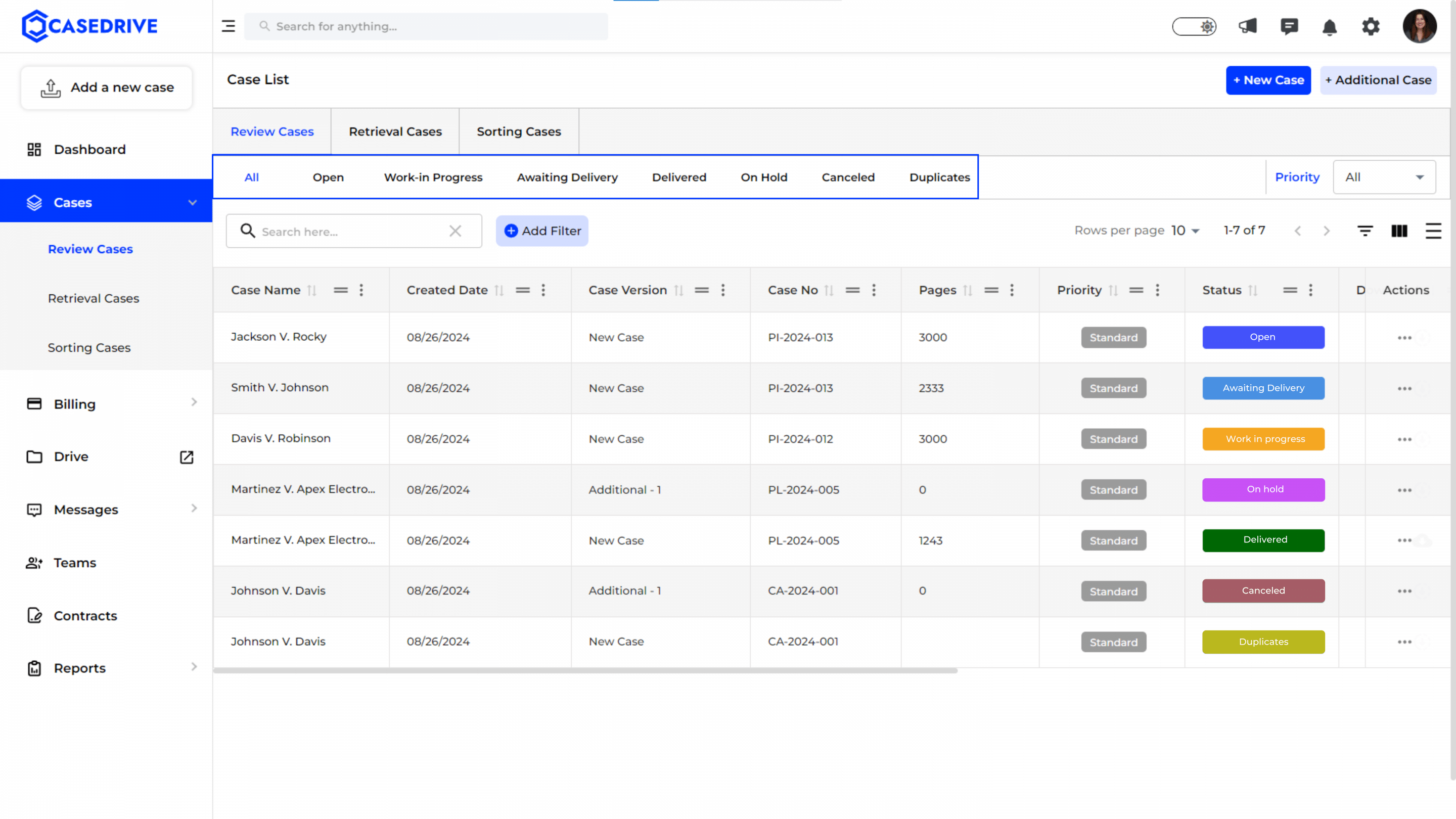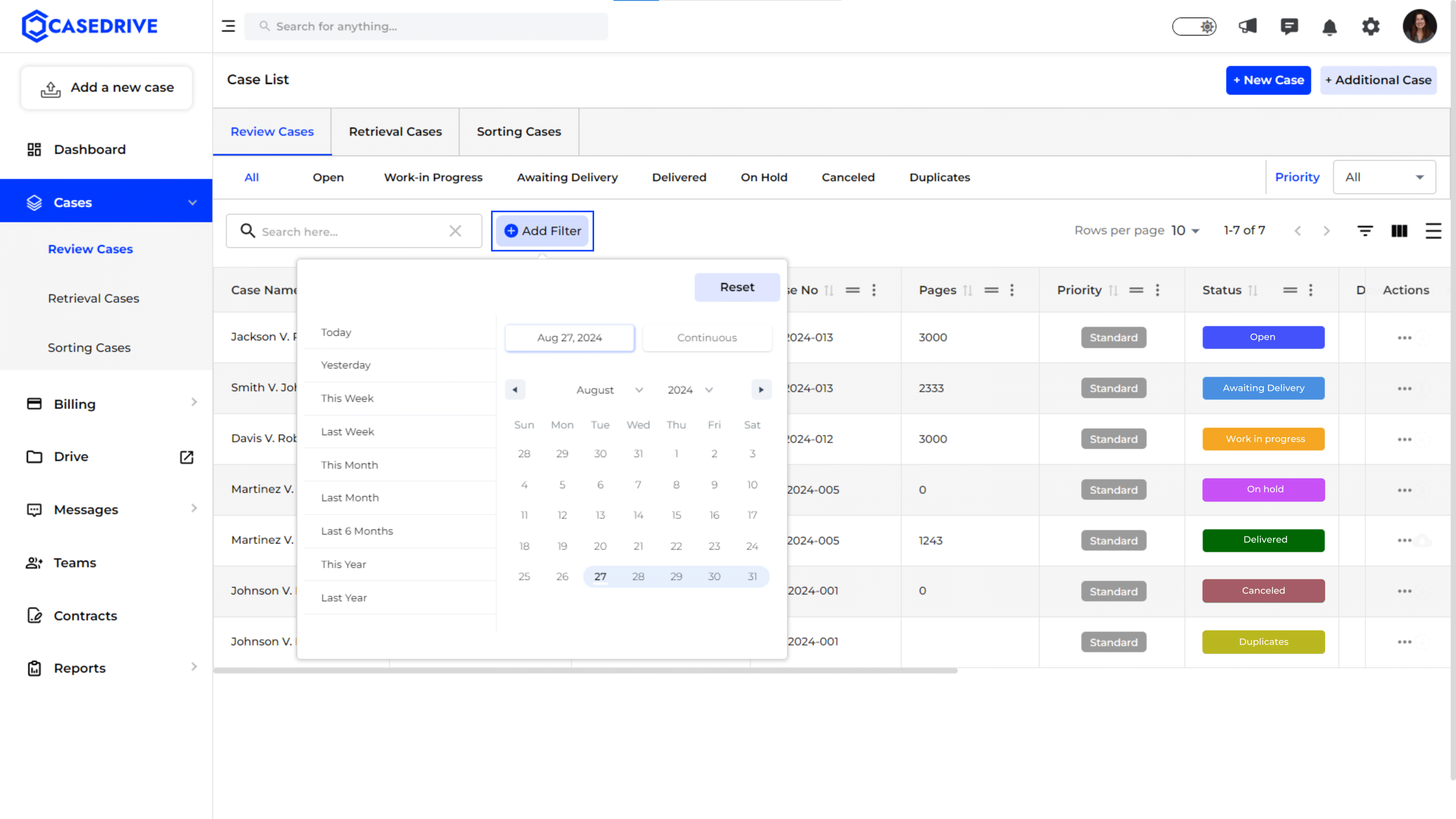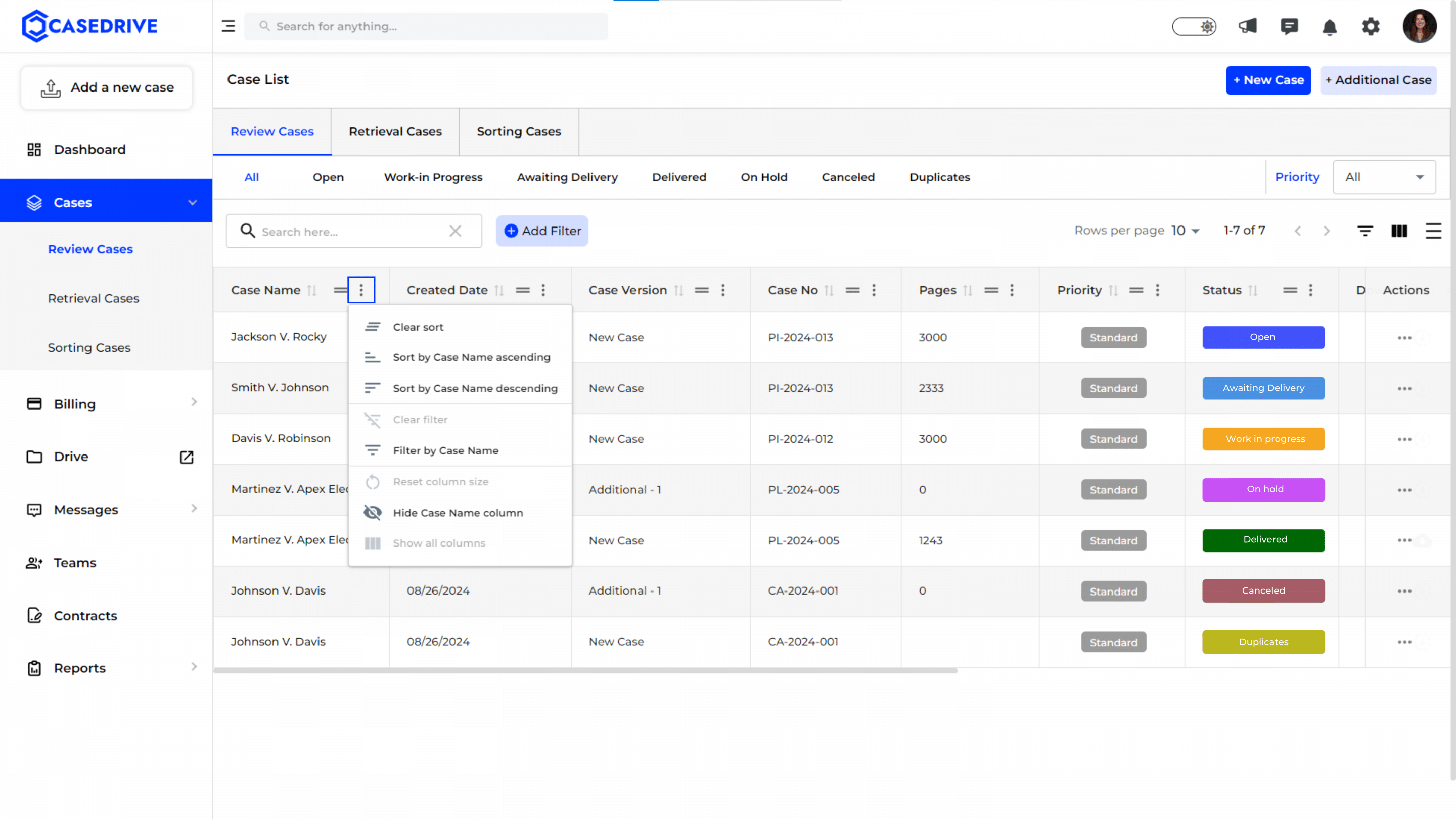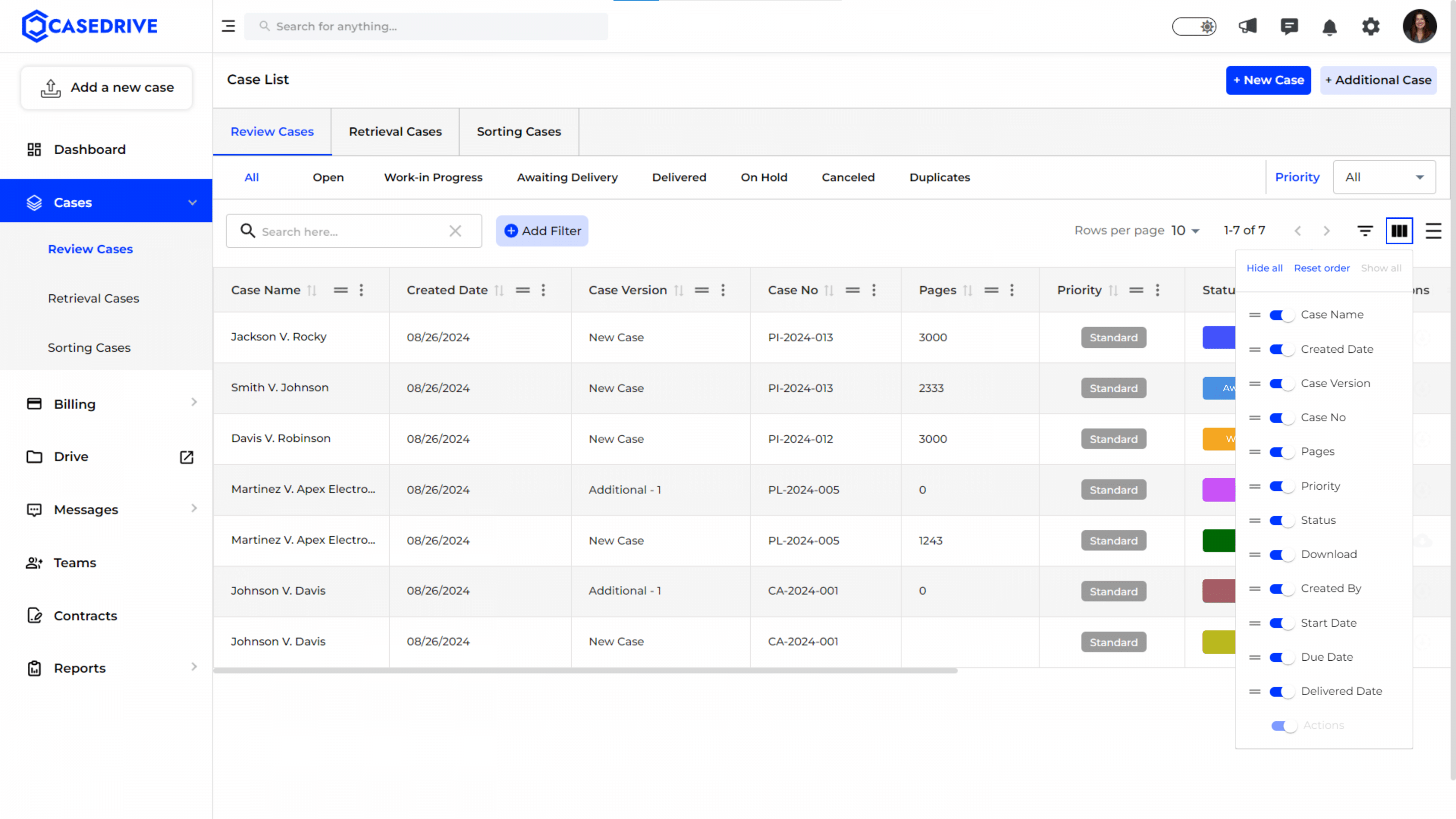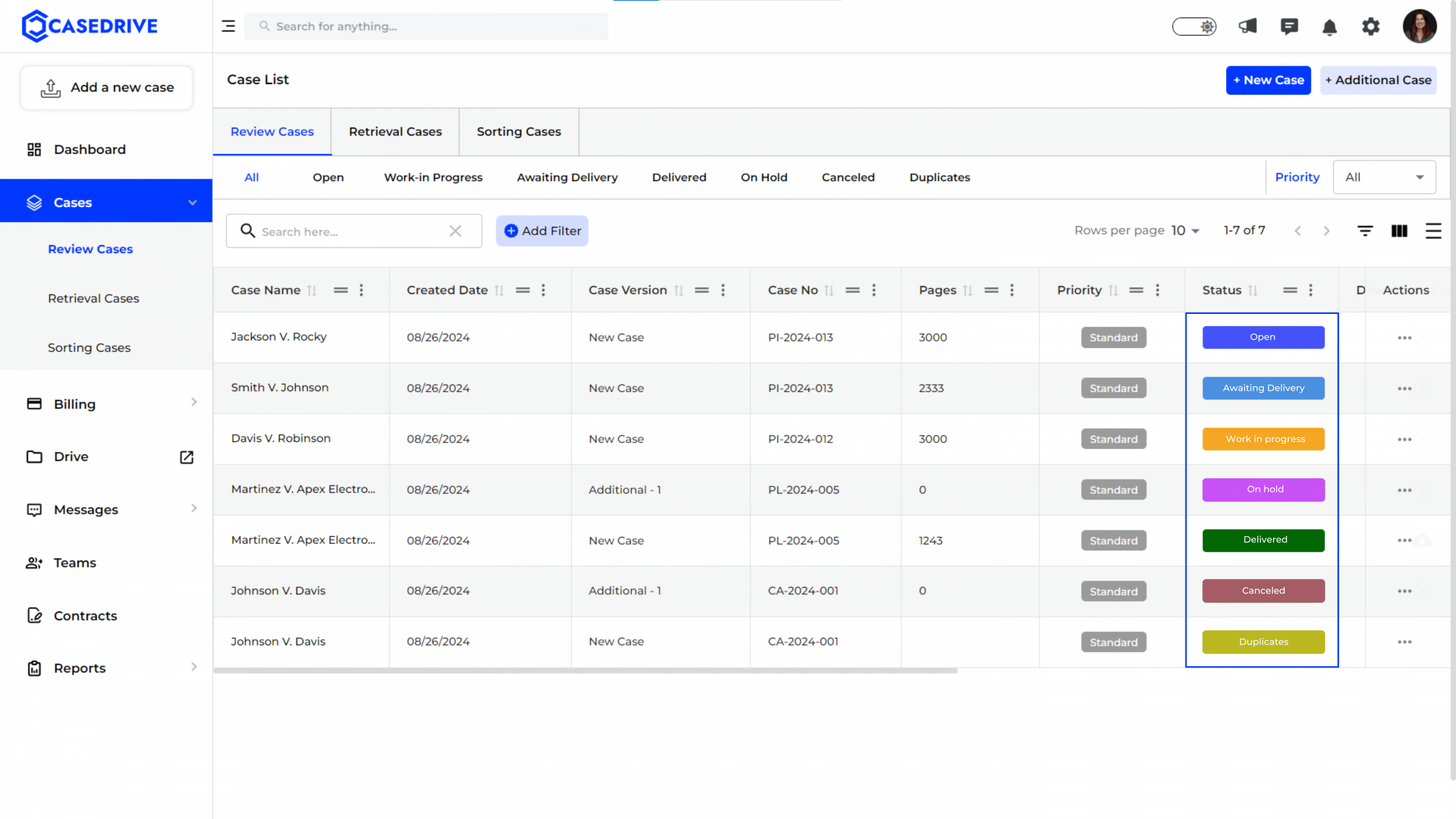Overview of the Review Cases Section
The Review Cases section in CaseDrive provides a comprehensive interface for managing cases under review. Follow these steps to effectively navigate and use the features available.
Step 1: Access the Review Cases Section
Navigate to the “Review Cases” tab located at the top of the Case List section.
Step 2: Case List Interface
Tabs:
- All: Displays all cases under review.
- Open: Shows cases that are currently open.
- Work in Progress: Lists cases actively being worked on.
- Awaiting for Delivery: Contains cases ready for delivery.
- Delivered: Shows cases that have been completed and delivered.
- On-hold: Displays cases temporarily paused.
- Cancelled: Lists cases that have been cancelled.
- Duplicates: Contains duplicate pages needing review.
Step 3: Filter by Date
- Date Filter: The “Add Filter” button opens a date selection tool, allowing users to filter cases based on creation dates. Users can select pre-defined date ranges like “Today,” “This Week,” “Last Month,” etc., or specify a custom range.
Step 4: Sorting and Column Customization
- Column Sorting and Filtering: By clicking the three vertical dots (⋮) next to the column names, users can sort the list in ascending or descending order or filter by specific values in that column. For example, sorting by “Case Name” or filtering by a specific case name.
- Column Visibility: Users can choose to hide or show certain columns to customize the data view according to their needs. This can help focus on the most relevant information.
Step 4: Column Visibility Management
- Show/Hide Columns: The table customization icon (three horizontal lines) allows users to toggle the visibility of various columns, such as “Case Name,” “Created Date,” “Priority,” etc. This feature enhances the user experience by letting them focus on the most pertinent data.
Step 5: Status Indicator
- Case Status: The “Status” column visually indicates the current state of each case with color-coded labels (e.g., Open, Awaiting Delivery, Work in Progress, Delivered, On Hold, Canceled, Duplicates). This makes it easy to assess the progress of each case at a glance.
Step 6: Actions Menu for Cases
- Case Actions: The ellipsis (three dots) in the “Actions” column provides a dropdown menu with options for each case, such as:
- View: Opens the case details.
- Hold Request: Puts the case on hold.
- Cancel Request: Cancels the case.
- Estimate Request: Requests an estimate for the case.
- Change Priority: Modifies the case’s priority level.
- Actions will vary depending upon the status of the cases.
New Case and Additional Case Options
The “New Case” and “Additional Case” buttons, located at the top right corner of the Case List page, allow users to add new cases or additional versions of existing cases.
Need to Know How to Add a New and Additional Case? Click Here